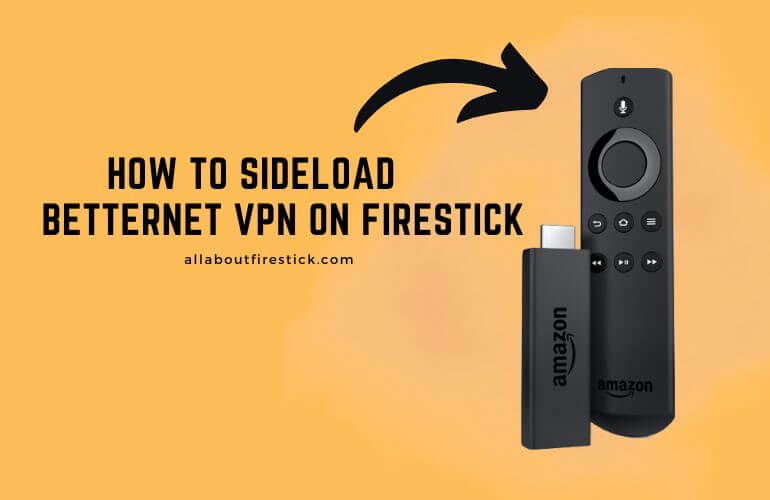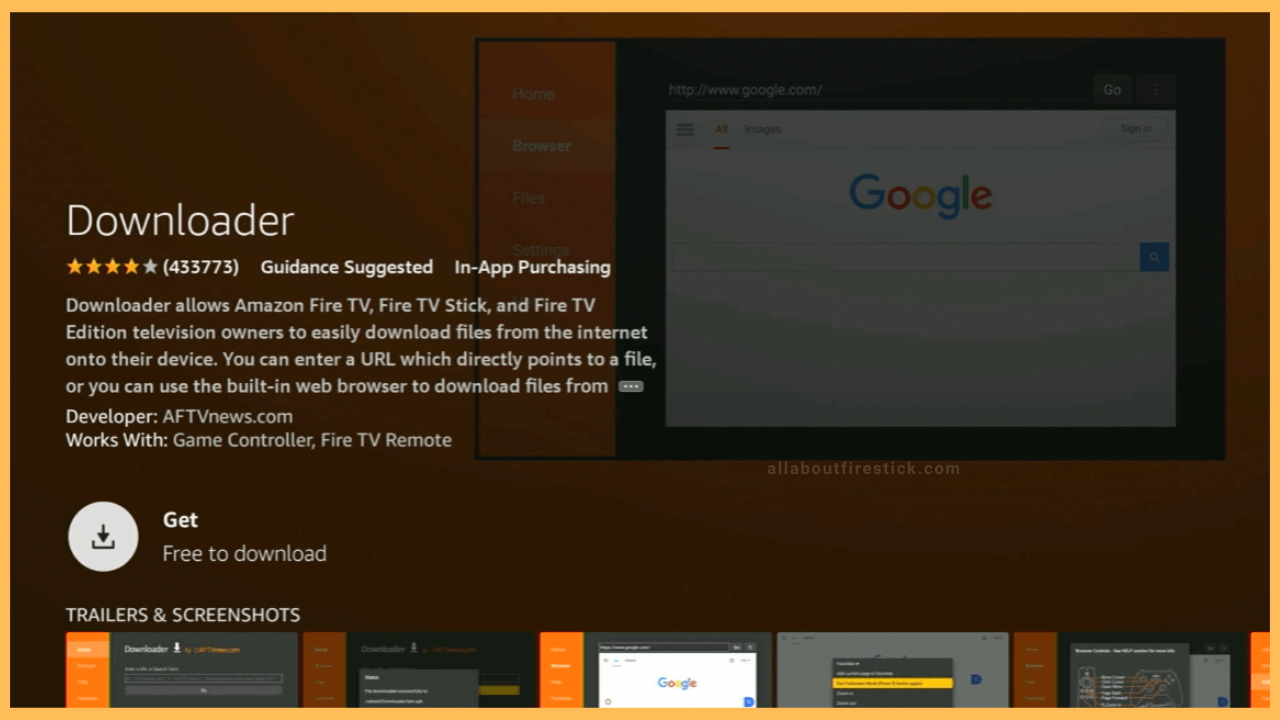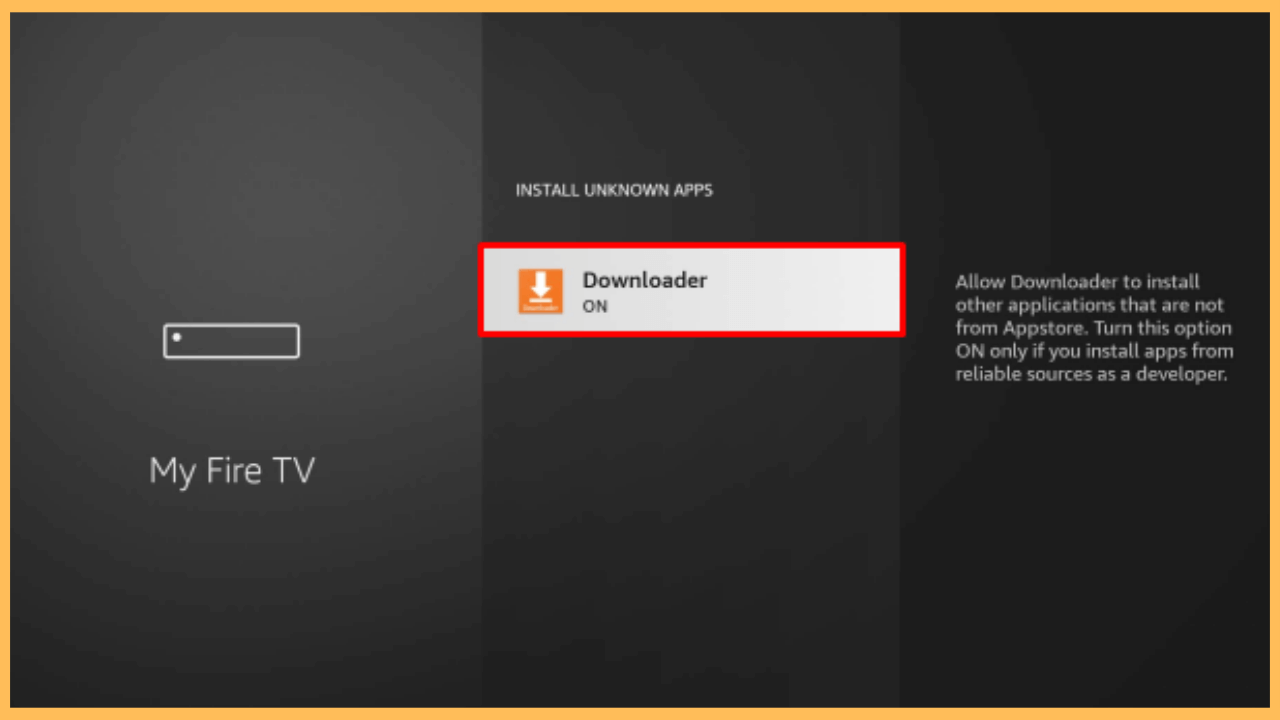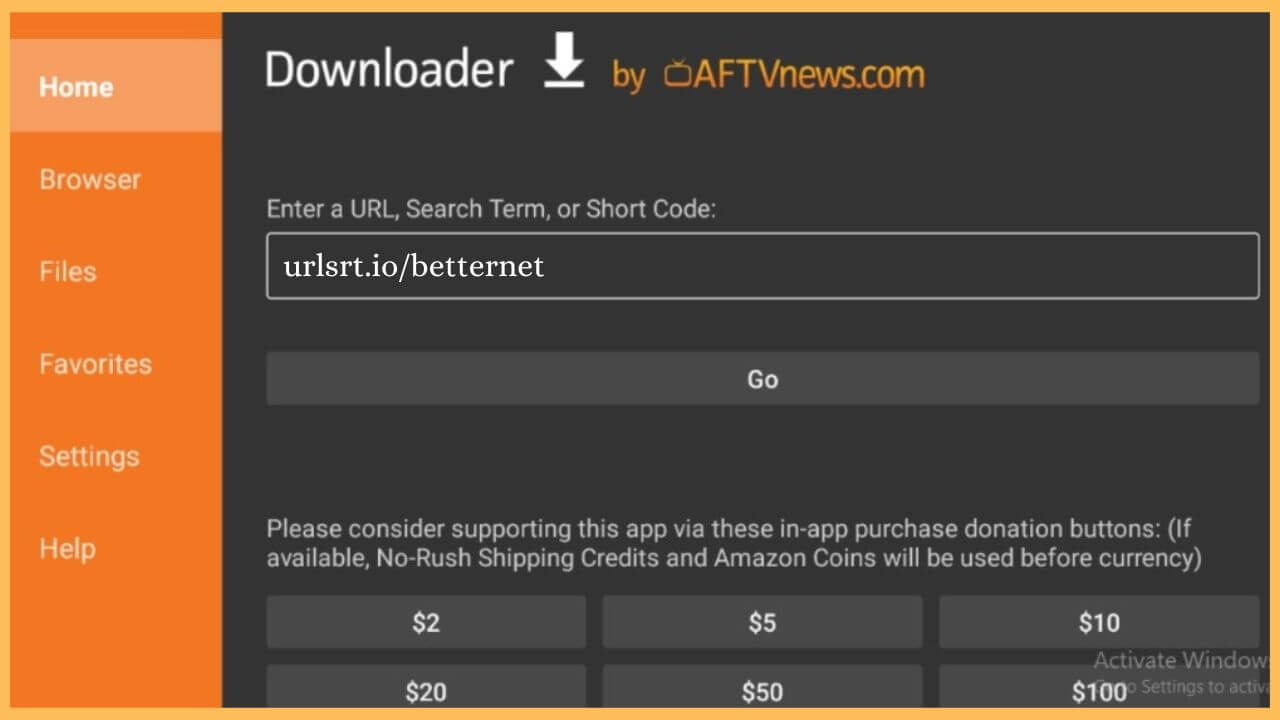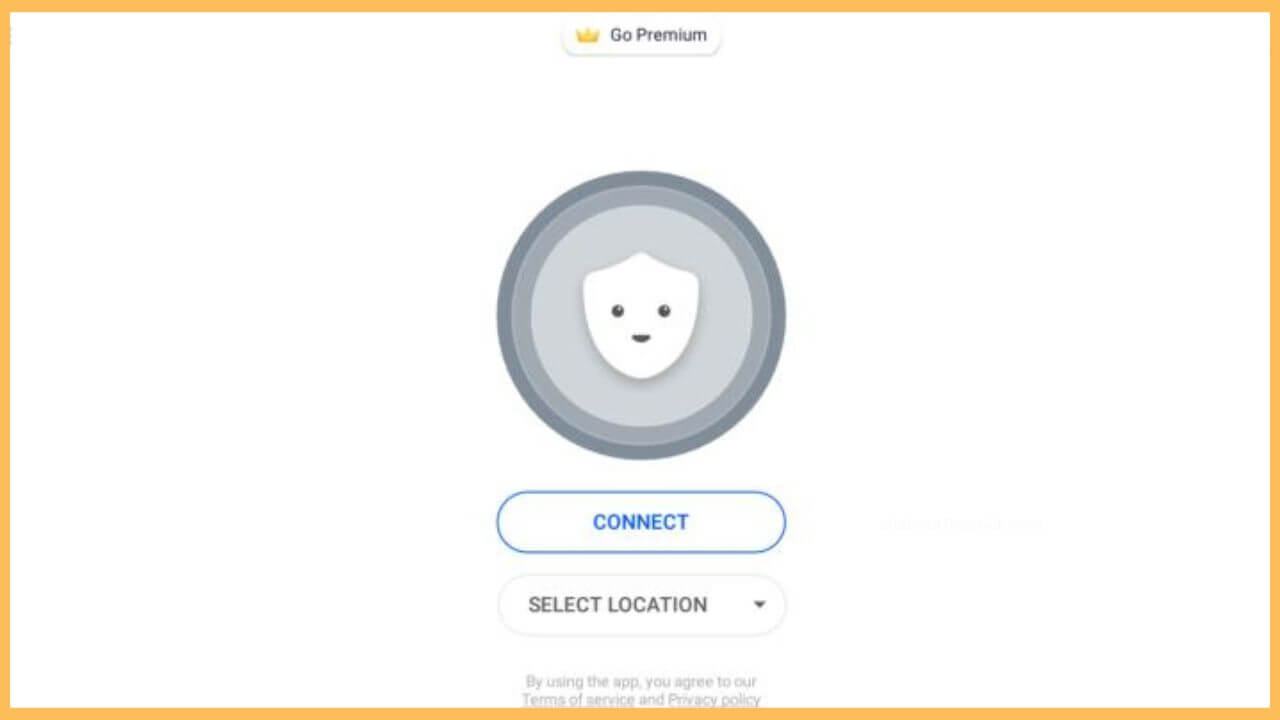This article details the steps to watch geo-restricted movies, TV shows, and other series on Firestick by installing the Betternet VPN.
Procedure to Sideload Betternet VPN on Fire TV
Betternet VPN is not available for Firestick on the Amazon App Store. In that case, you can just sideload the APK file of the Betternet VPN on your Firestick using a third-party tool called Downloader. Since the VPN serves as both a free and a paid version, it is optional to subscribe to its premium plan ($12.99/month) on its official website. However, by subscribing to its full version, you can connect to as many servers as possible. In the meantime, establish a secure WiFi connection on your Fire TV and proceed with the steps below to sideload the Betternet VPN.
Get Ultimate Streaming Freedom on Firestick !!
Are you concerned about your security and privacy while streaming on a Firestick? Getting a NordVPN membership will be a smart choice. With high-speed servers spread globally, NordVPN shields your online activities on Firestick from ISPs and hackers. It also lets you unblock and access geo-restricted content. NordVPN helps you avoid ISP throttling and ensures you a smoother streaming experience. Subscribe to NordVPN at a discount of 70% off + 3 extra months to seamlessly stream live TV to on-demand and anything in between on your Firestick.

- Tap App Store
Take out the remote controller and press the Home button to navigate to the Firestick’s home page. Then, hover to the right side to select the App Store tile.

- Input Downloader
Hit the Search bar on the app store screen and type Downloader using the virtual on-screen keyboard or voice search. Next, hit on the Search icon to browse for the available results.
- Hit Get or Download
Tap on the Get or the Download button to install the Downloader app on your Firestick.

- Turn on Install Unknown Apps
Get back to the Settings option on the home page and click the My Fire TV tile. Then, hit on the Developer Options and choose the Install Unknown Apps option. Then, choose the Downloader to enable it on your Firestick.

- Enter the Betternet VPN APK
After that, tap on the URL bar and input the Betternet VPN APK link in the given space. Hit Go to download the APK file.

- Choose Install to get the app
Select Install to download the Betternet VPN on your Firestick. It takes a few minutes to get the app on your Fire TV, according to your internet speed.
- Launch the Betternet VPN
Open the Betternet VPN on your Fire TV and Sign in to your account with the required credentials.
- Choose the server on Betternet VPN
Scroll through the list and choose your desired location on the Betternet VPN by selecting Select Location.
- Hit Connect
Then, tap Connect to start using the Betternet VPN on your Fire TV.

FAQ
Yes. The Betternet VPN offers a 7-day free trial for new monthly subscribers.
The best alternative for the Betternet VPN is NordVPN for Firestick. Because NordVPN offers advanced-level features that will bypass the geo-restricted movies in one go.