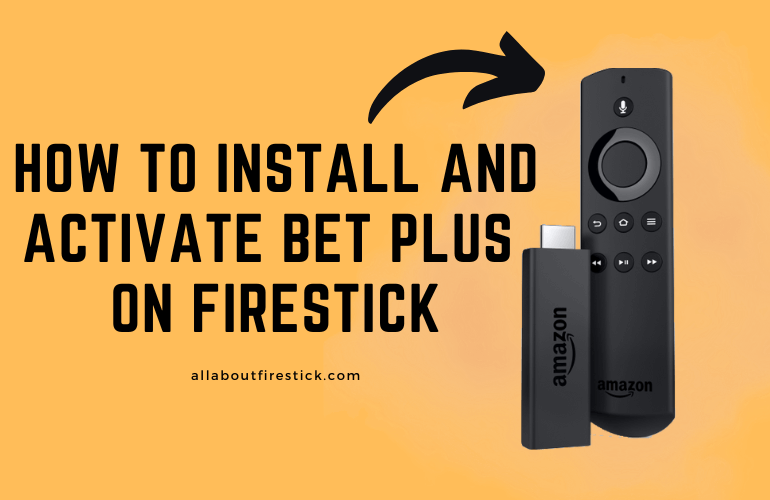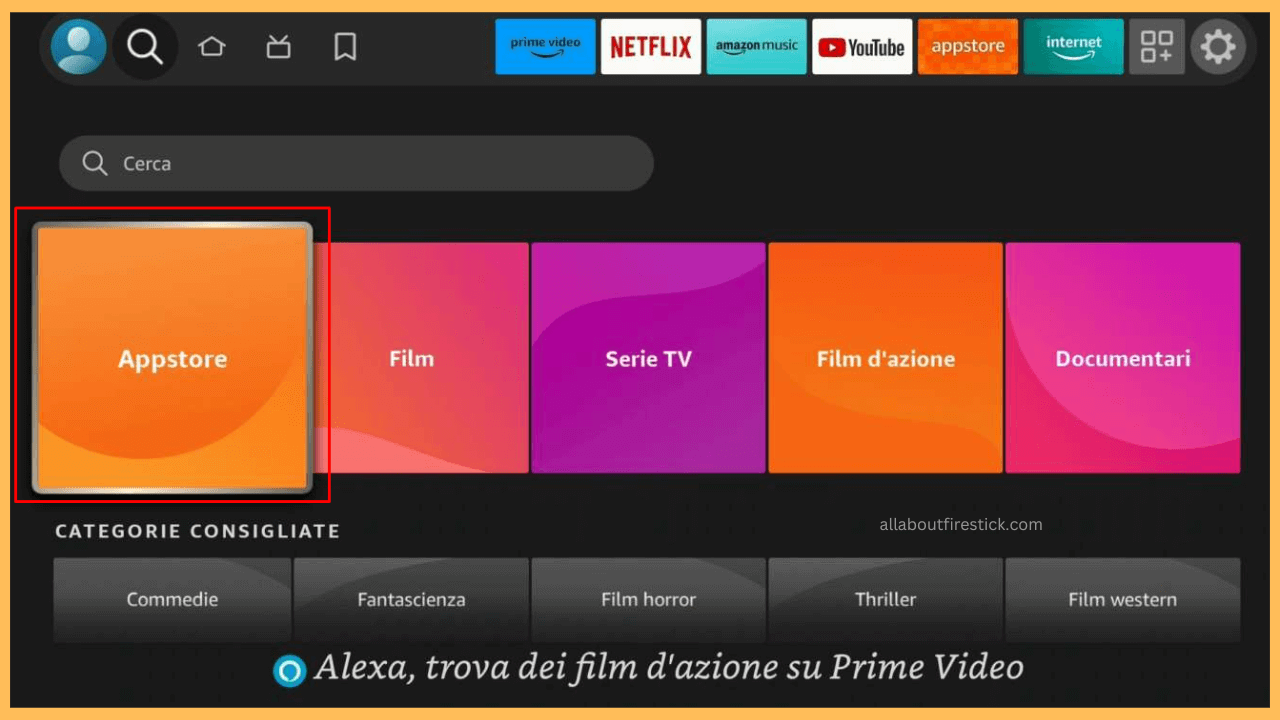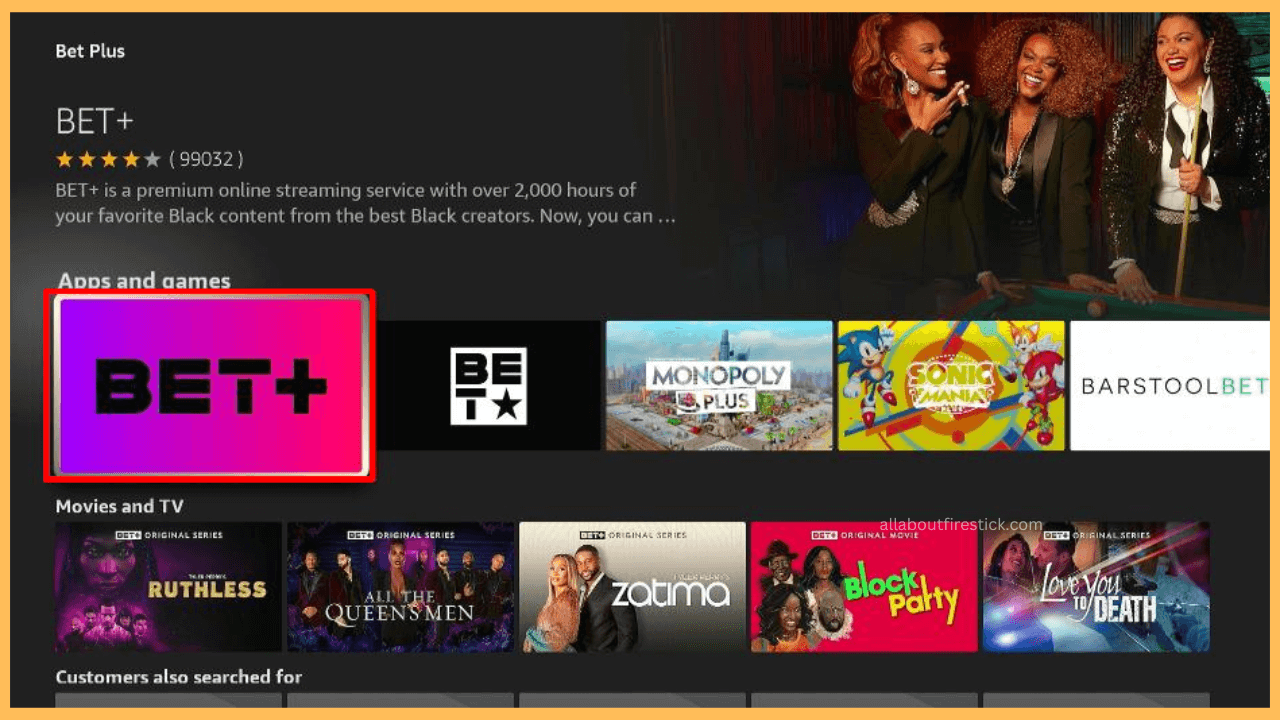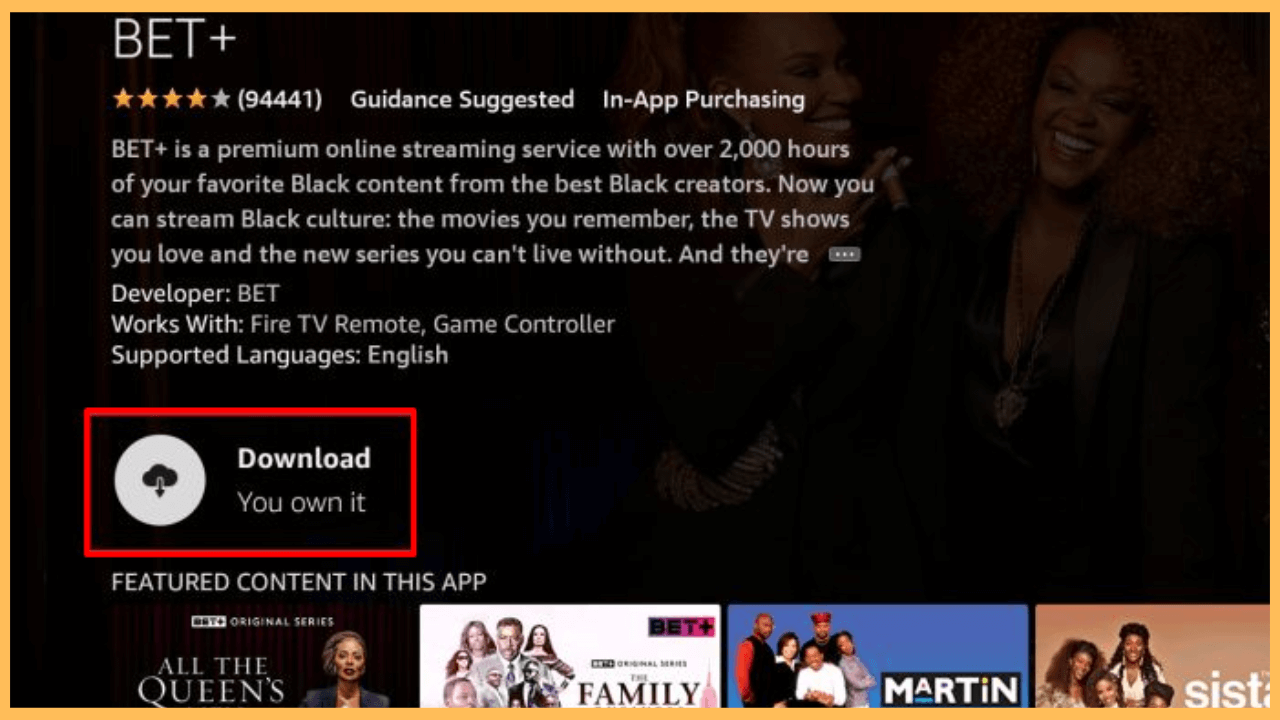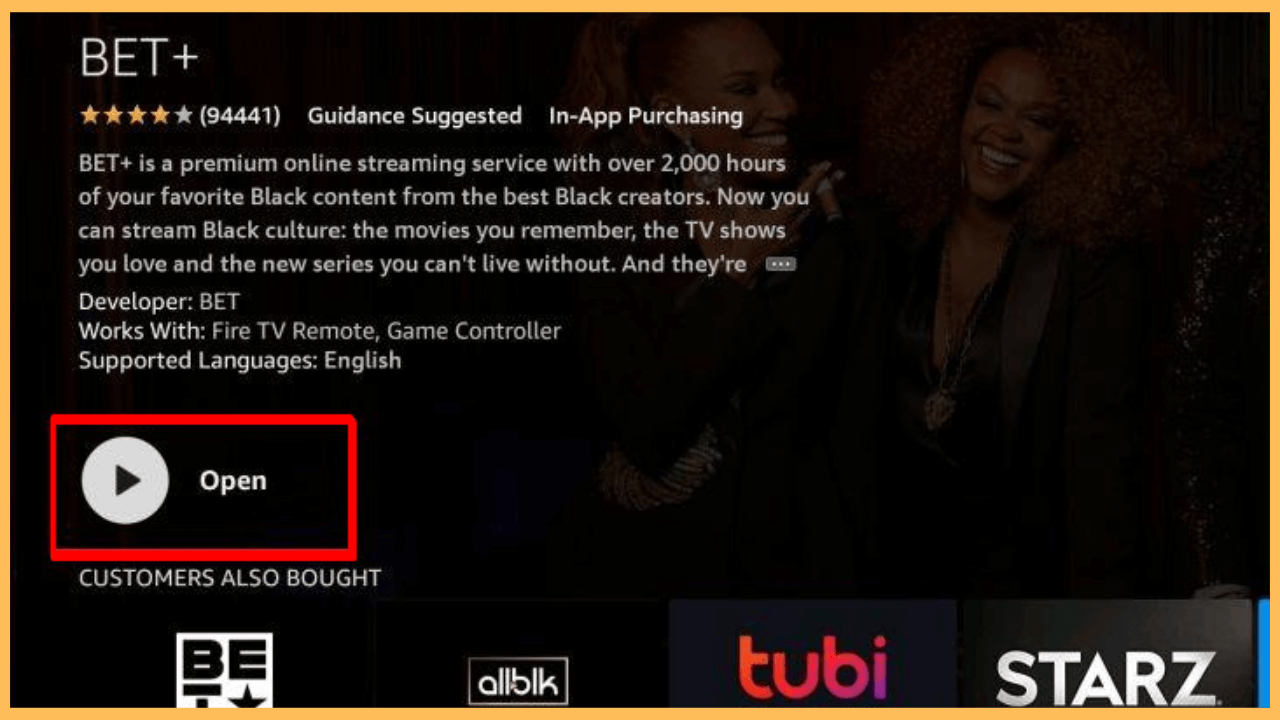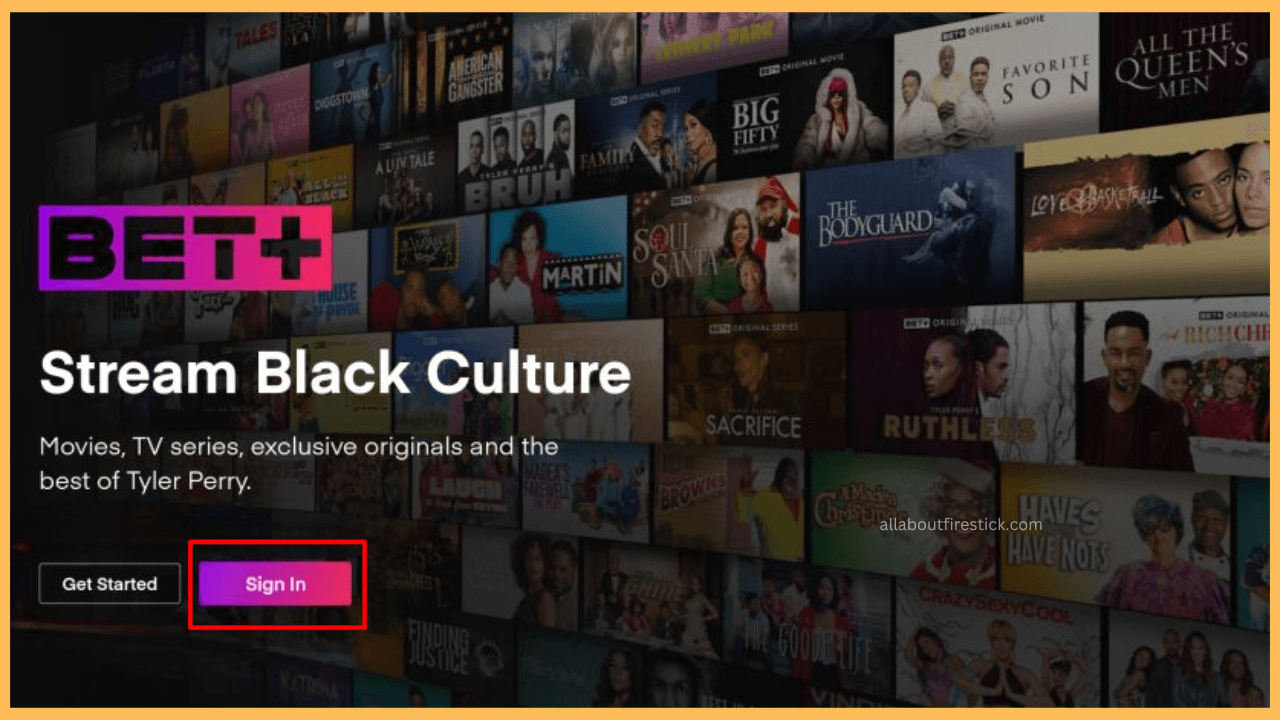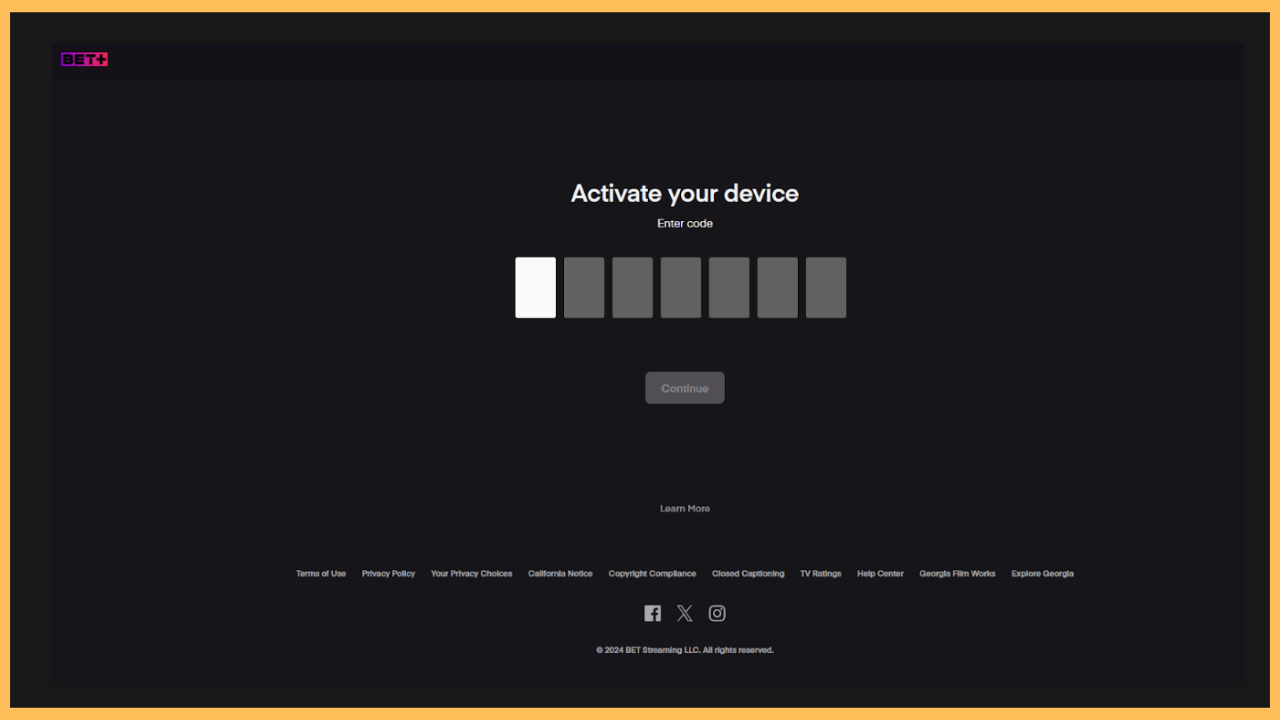This guide shows you the way to access a collection of top black creators’ movies, TV shows, and other content in one place on your Firestick with BET Plus.
Instructions to Install and Activate BET+ on Firestick
BET+ is a streaming service offering a dedicated app for accessing exclusive content from BET (Black Entertainment Television) Network on your device. To explore its extensive library, which spans from classic favorites to the latest releases, you’ll need a BET+ subscription. The premium plan starts at $5.99/month, and you can visit the website to sign up. After a successful purchase, follow the below steps to stream BET+ on your Firestick.
Get Ultimate Streaming Freedom on Firestick !!
Are you concerned about your security and privacy while streaming on a Firestick? Getting a NordVPN membership will be a smart choice. With high-speed servers spread globally, NordVPN shields your online activities on Firestick from ISPs and hackers. It also lets you unblock and access geo-restricted content. NordVPN helps you avoid ISP throttling and ensures you a smoother streaming experience. Subscribe to NordVPN at a discount of 70% off + 3 extra months to seamlessly stream live TV to on-demand and anything in between on your Firestick.

- Connect and Power on Firestick
Plug in the Firestick to the power outlet and press the Power button to turn it on.
- Ensure the WiFi Connectivity
Make sure your Firestick is connected to a strong WiFi network for errorless performance.
- Select the Find Icon
Now, launch the Home Screen and select the Find icon.

- Open the App Store
Scroll down and select the App Store tile to search and install the app on your Firestick or Fire TV.

- Use the Search Feature
Select the Search bar and use the on-screen keyboard to type BET+ and choose the app.

- Download the BET Plus App
Upon choosing the app, click on the Get/Download button to start installing the app.

- Launch the BET+ App
Once the installation finishes, select the Open button to launch the app on the big screen.

- Select the Sign-In Button
From the welcome page, select the Sign In button.

- Note Down Activation Code
An Activation code will be displayed on your TV screen. Note it down.
- Go to the BET+ Activation Website
Pick your desired device (PC or smartphone) browser and visit the BET+ activation Website (bet.plus/activate).
- Activate the BET+
Enter BET+’s Activation Code in the appropriate field and select the Continue button. Finally, sign in with your BET+ credentials to complete the activation.

- Access the BET Plus on Firestick
Navigate to the Home page, then explore its huge content library and start streaming your desired content on your Firestick or Fire TV Stick.
FAQ
Yes. With your initial subscription, you can take advantage of a 7-day free trial. Additionally, the app allows you to watch the first episode of any BET+ TV show for free, but you’ll need to link your subscription credentials to stream the following episodes.
Use the Downloader app to sideload the BET+ APK on your Firestick or Fire TV Stick.
Yes. If you’re an existing Prime Video subscriber, you can add BET+ as an add-on channel to stream the BET+ content on your Fire TV Stick/