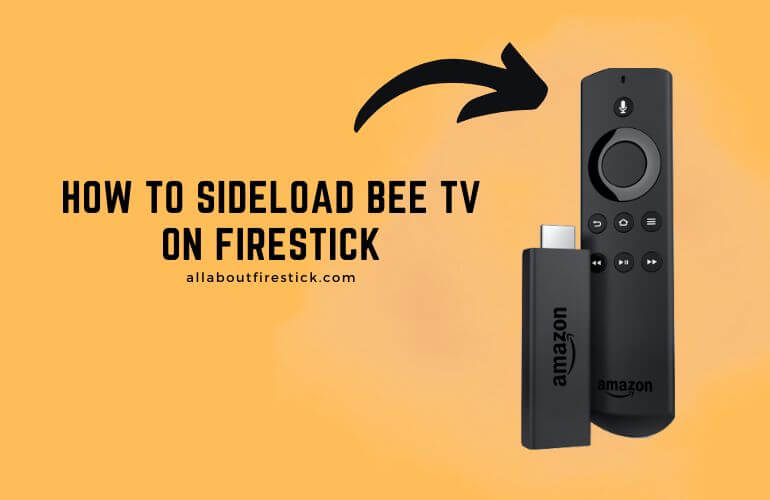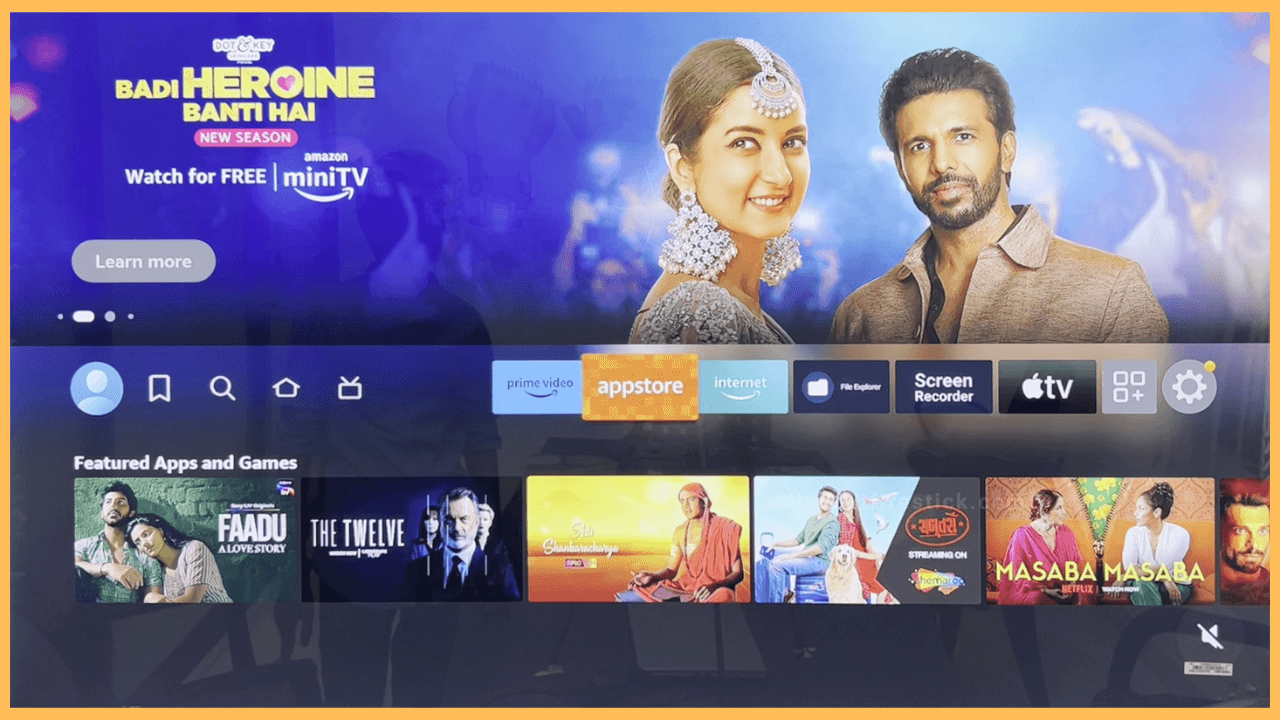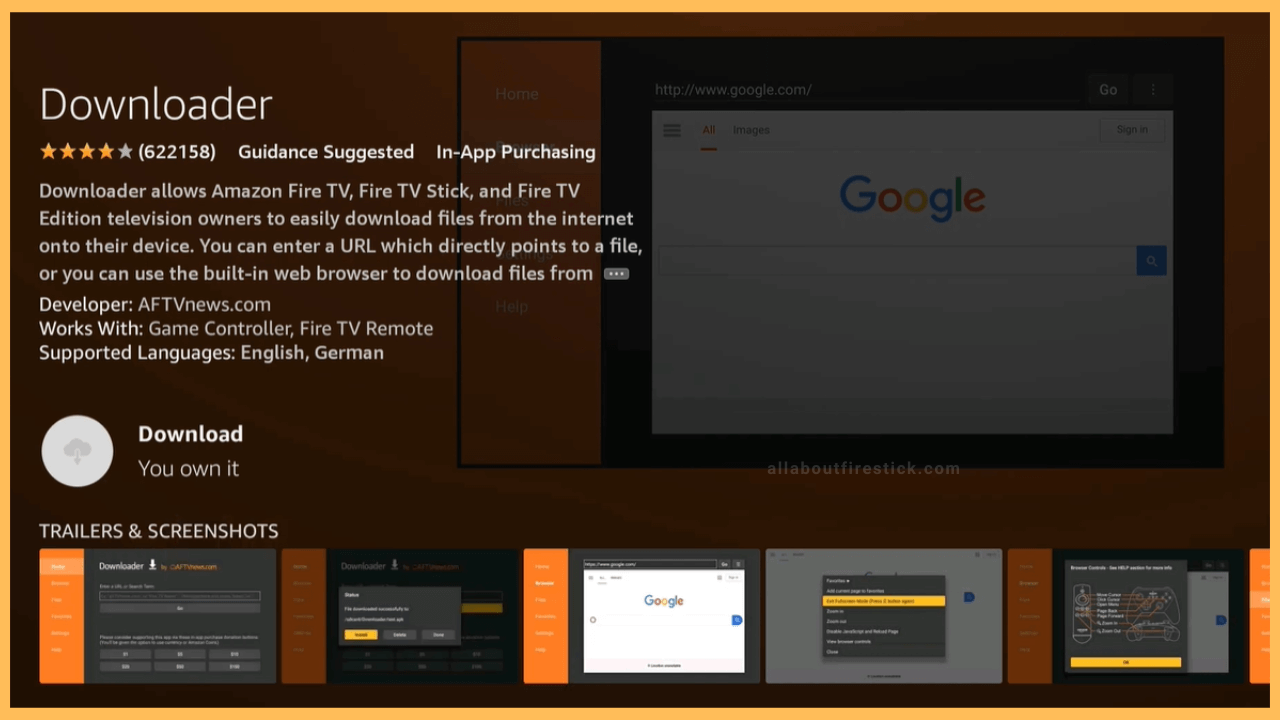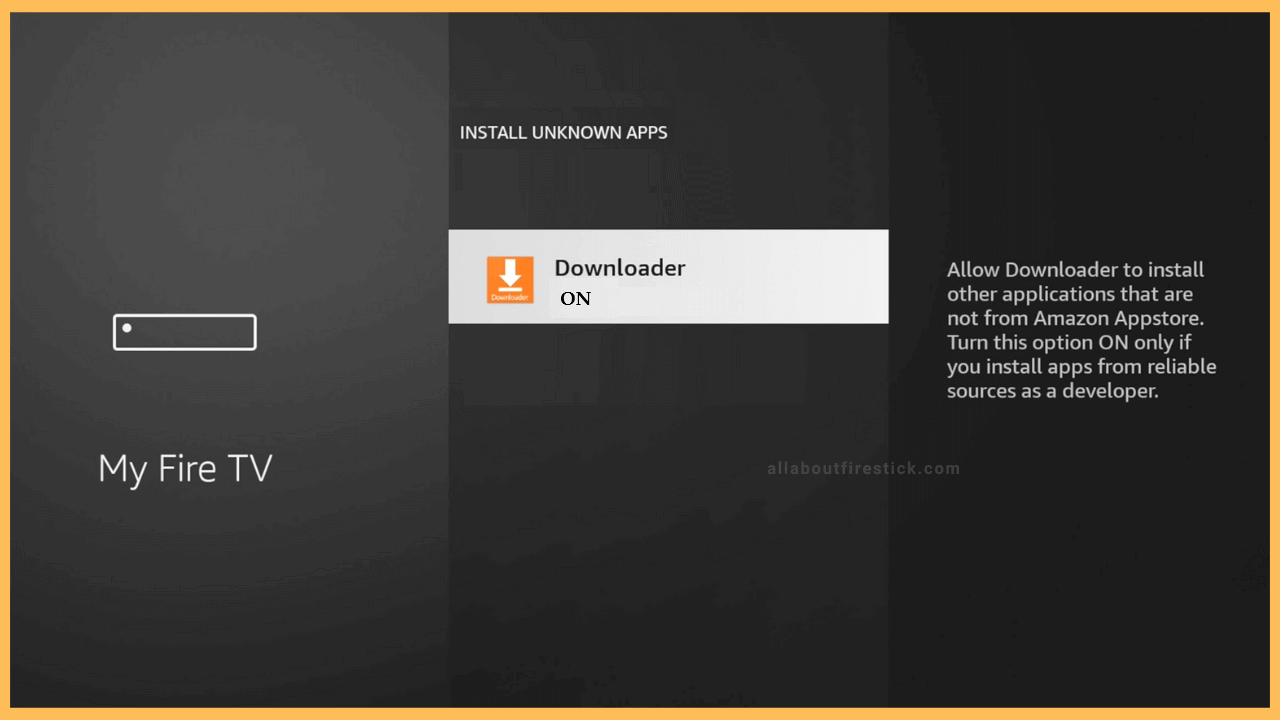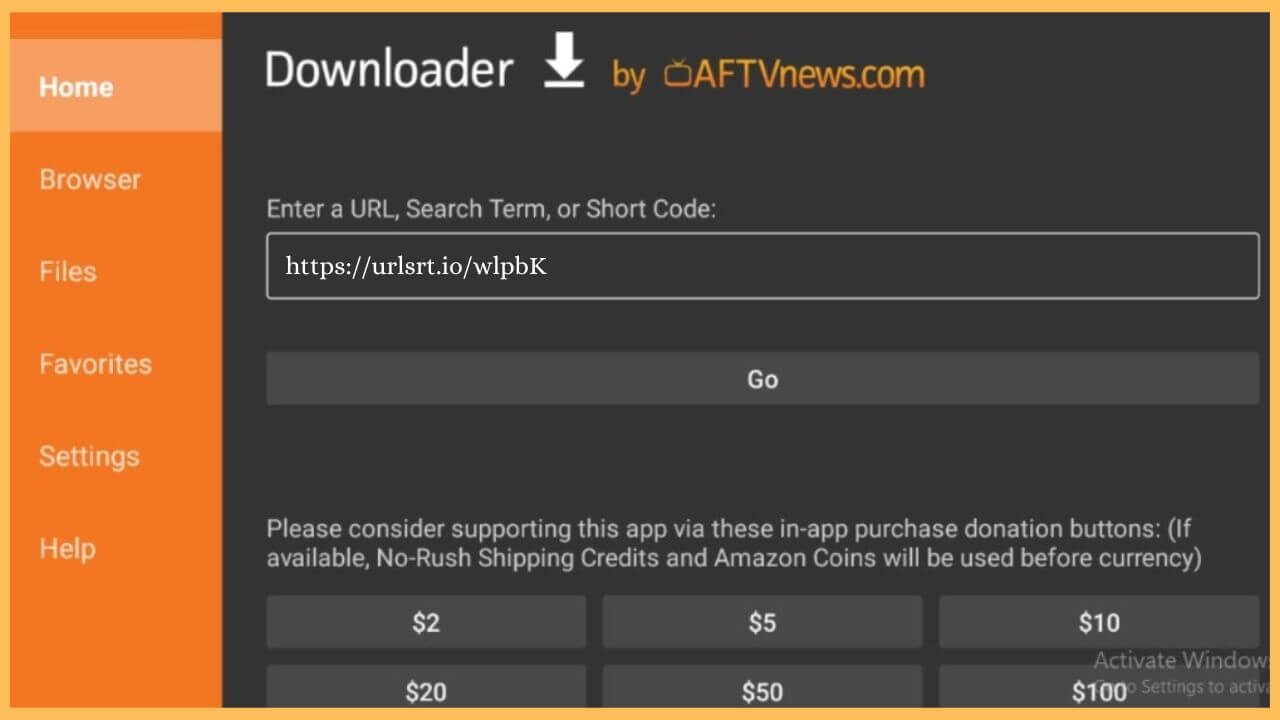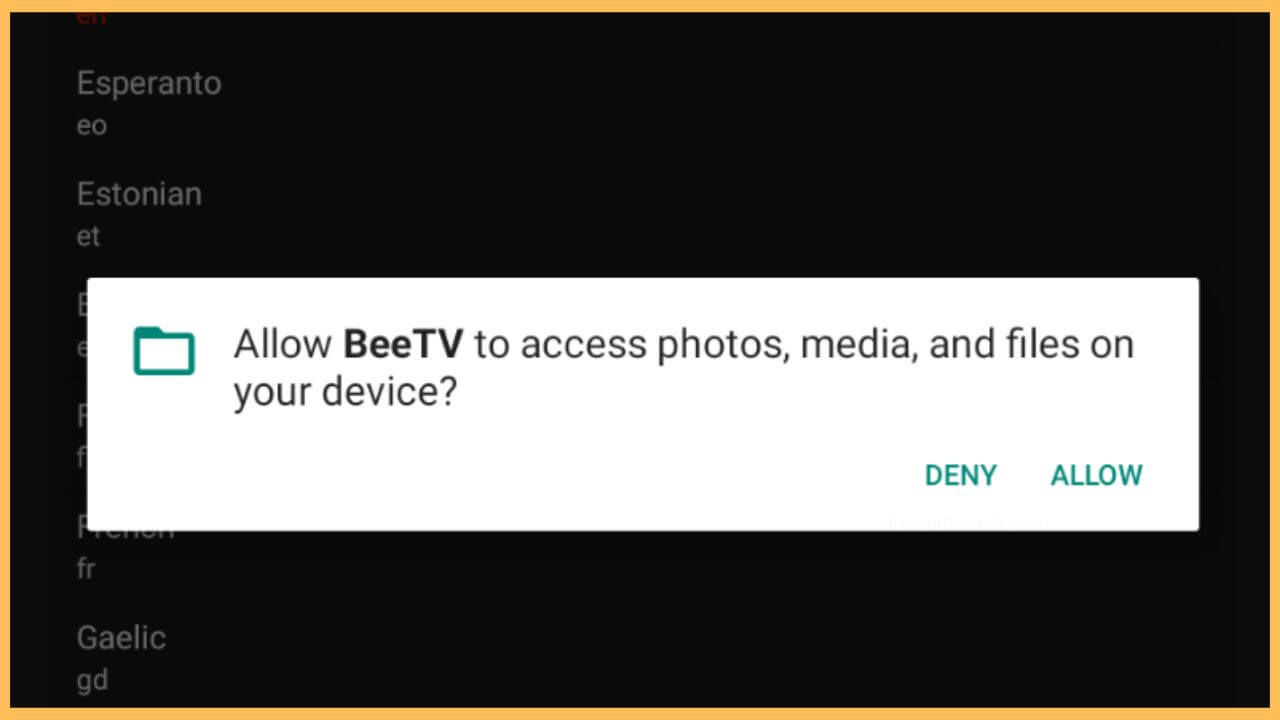This article illustrates how to stream movies, on-demand content, films, series, and documentaries on Firestick using the BeeTV app.
Steps to Sideload BeeTV APK on the Firestick
BeeTV is not available on the Firestick’s App Store. So it cannot be streamed directly. The only option is you need to sideload the APK file of the BeeTV using the Downloader tool. In that case, install the Downloader app from the Amazon App Store and alter the Firestick settings. Upon completing this, you can sideload and get the BeeTV app to watch the desired movies and TV series. So, have a glance over the steps below to enjoy streaming the app.
Get Ultimate Streaming Freedom on Firestick !!
Are you concerned about your security and privacy while streaming on a Firestick? Getting a NordVPN membership will be a smart choice. With high-speed servers spread globally, NordVPN shields your online activities on Firestick from ISPs and hackers. It also lets you unblock and access geo-restricted content. NordVPN helps you avoid ISP throttling and ensures you a smoother streaming experience. Subscribe to NordVPN at a discount of 70% off + 3 extra months to seamlessly stream live TV to on-demand and anything in between on your Firestick.

- Tap App Store and click the Search icon.
Plug your TV’s cable into a power source and turn on your Firestick. After this, make sure to connect your Fire TV to the WiFi connection.
- Hit App Store
Navigate and select the App Store tile present on the Firestick’s home page.

- Enter Downloader on the Search bar
Navigate and input Downloader on the search bar using the virtual on-screen keyboard. Select the Downloader app from the search results.
- Choose Get or Download to install the app
Click Get/Download to initiate the installation process of the Downloader app.

- Turn on the Install Unknown Apps
Tap on the Settings and click My Fire TV tile. After that, choose Developer Options and select the Install Unknown Apps option. Then, choose Downloader to enable the option on the Firestick.

- Open Downloader
Navigate to the home page and select the Apps tile. Then, click on the Your Apps & Games section and hit on the Downloader to launch on Firestick.
- Input the APK URL of Bee TV
Tap on the search bar of the home tab and enter the Bee TV apk URL. Hit Go to download the APK file.

- Click Install to download the BeeTV app
Once the APK file is downloaded, you need to choose Install to get the app on your Fire TV. Then, open the BeeTV app on your device.
- Select Allow to access app files
It displays a pop-up message wherein you have to tap on the Allow option to access the files. Then, scroll through and select the desired language.

- Choose to Play your favorite shows
Tap on the drop-down menu present on the home page. In that, choose your favorite movies or TV shows on the BeeTV to play on the Firestick.
FAQ
You can fix this by restarting your Firestick. This will remove the bugs on your Firestick and your BeeTV app starts working normally without any issue.
The best legal alternatives for BeeTV on Firestick are Sling TV, Fubo, Hulu + Live TV, and YouTube TV.