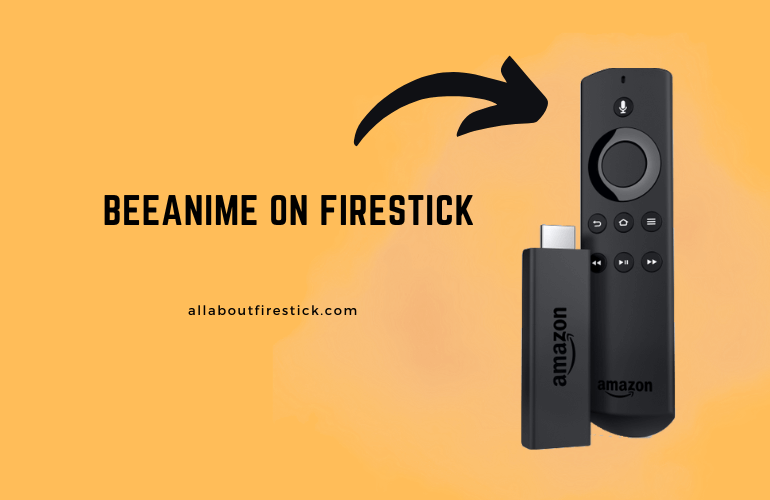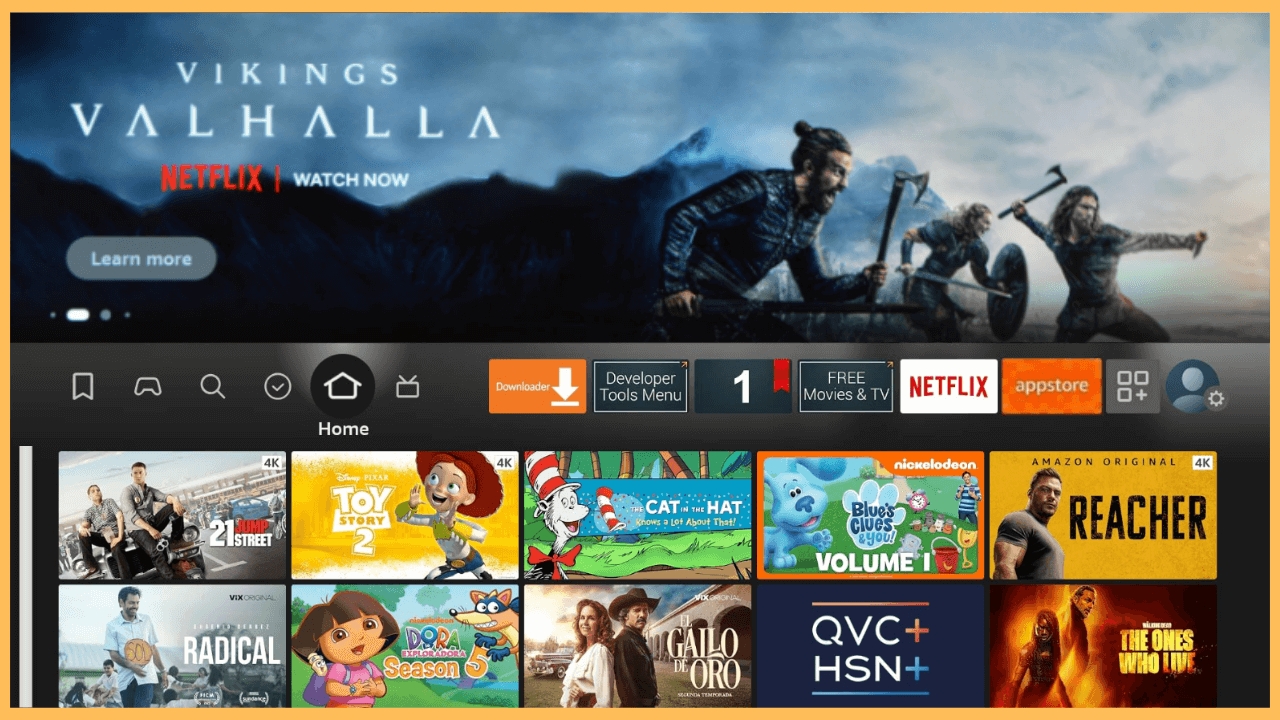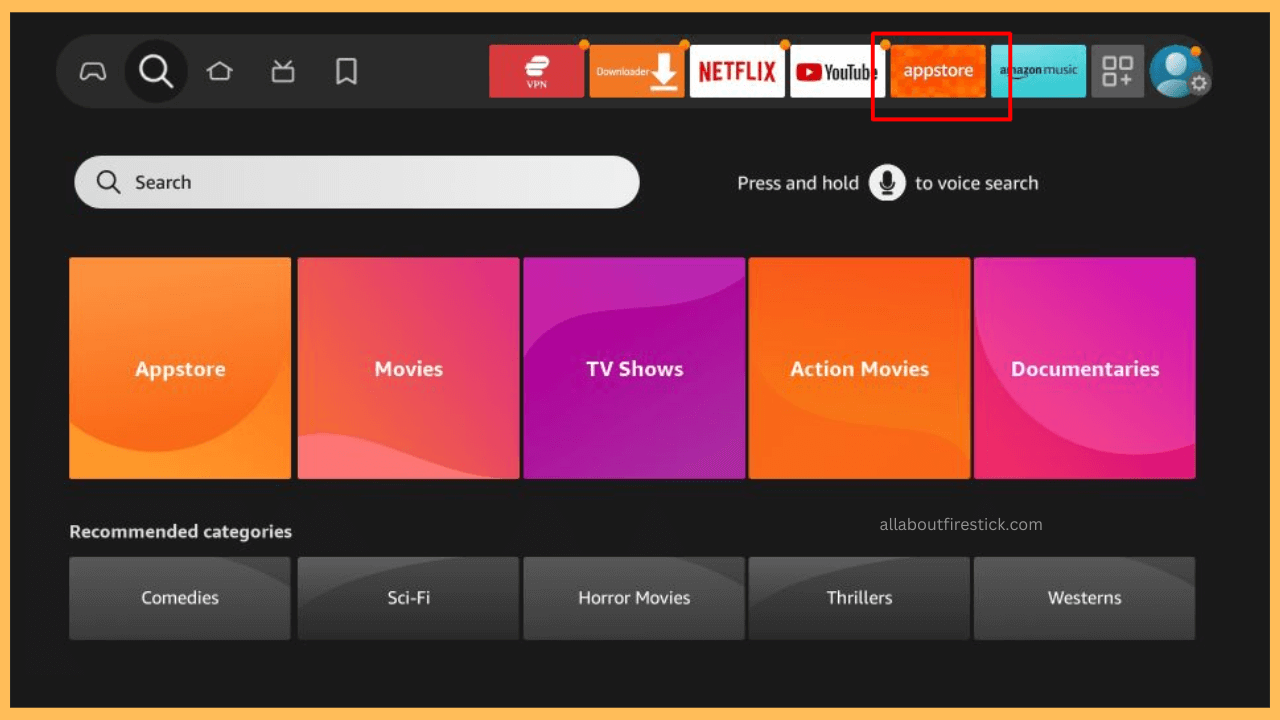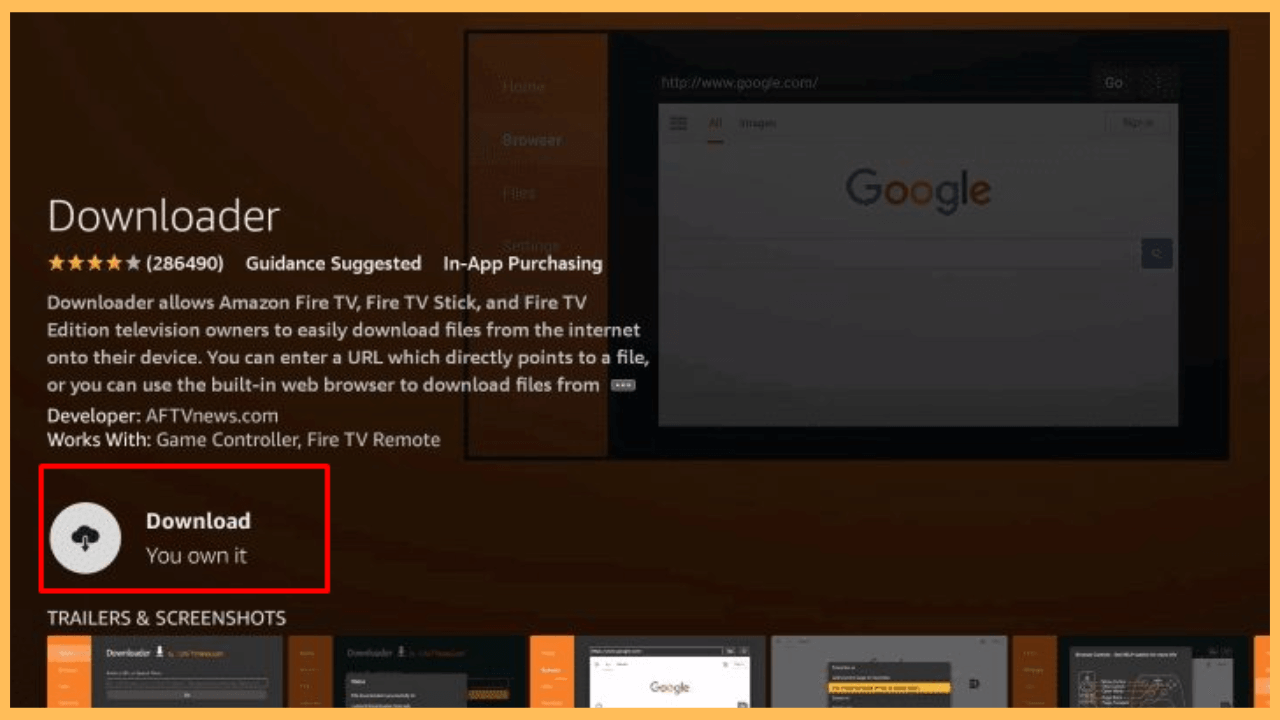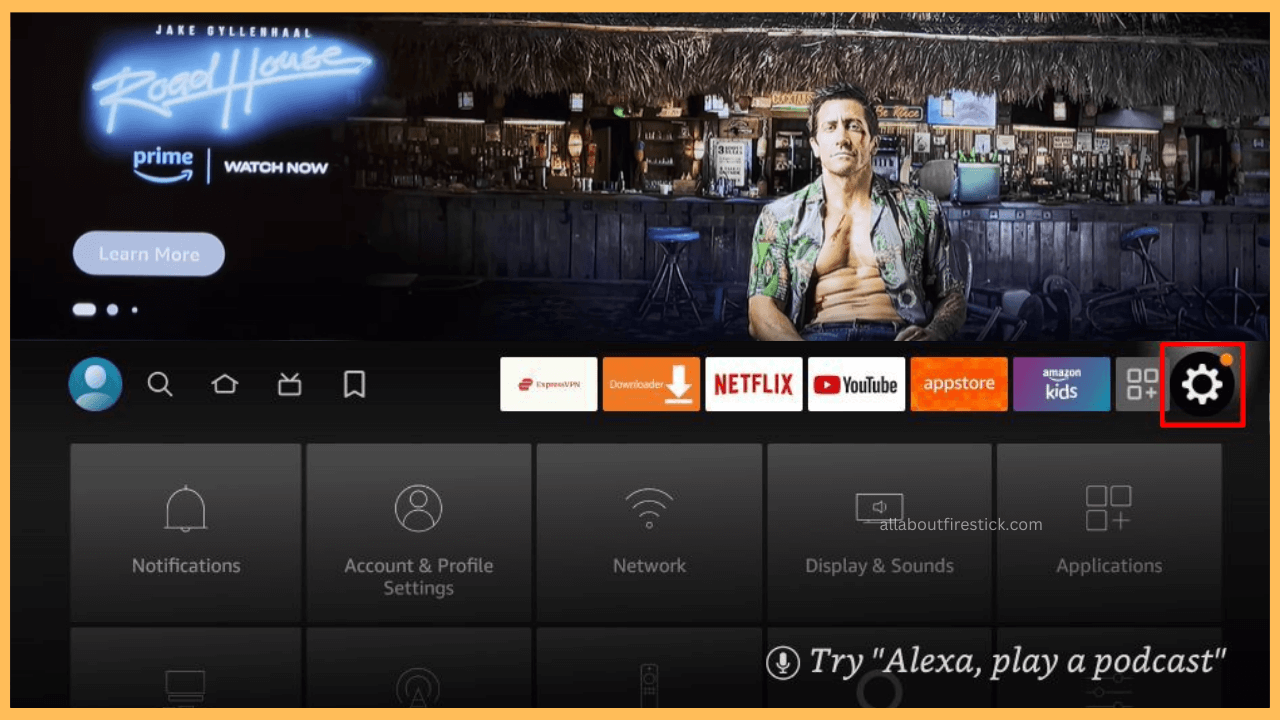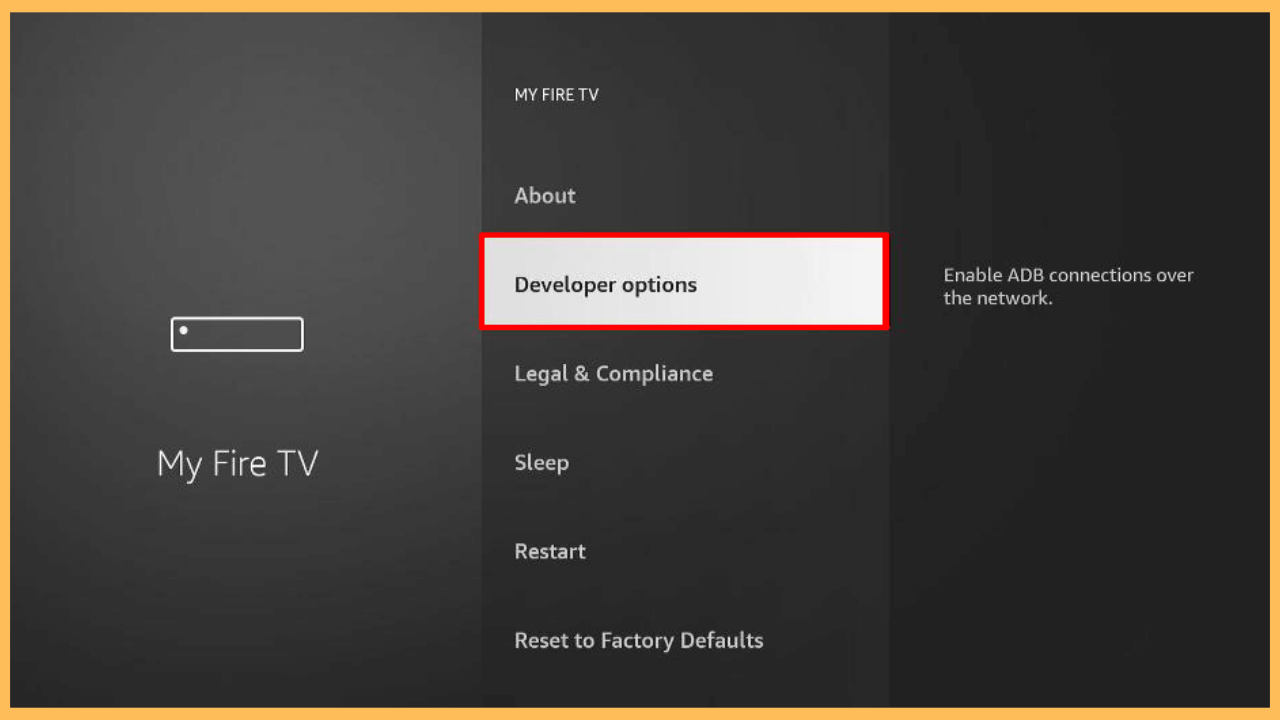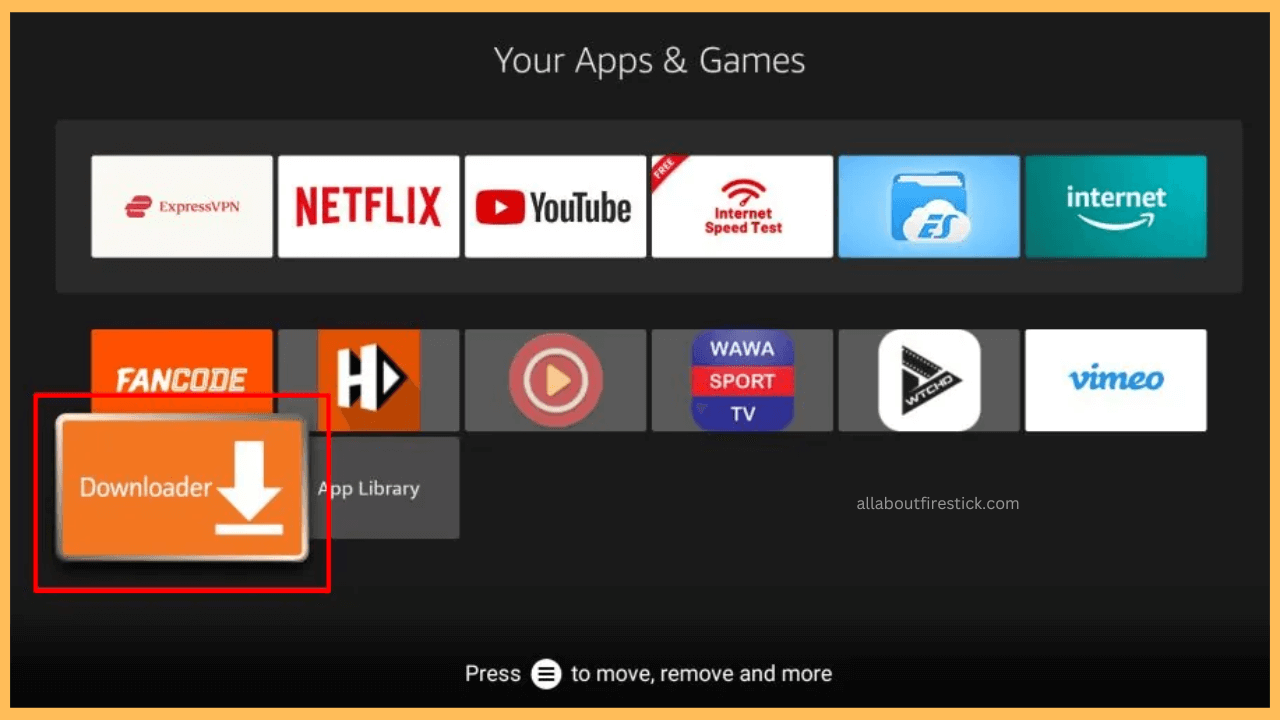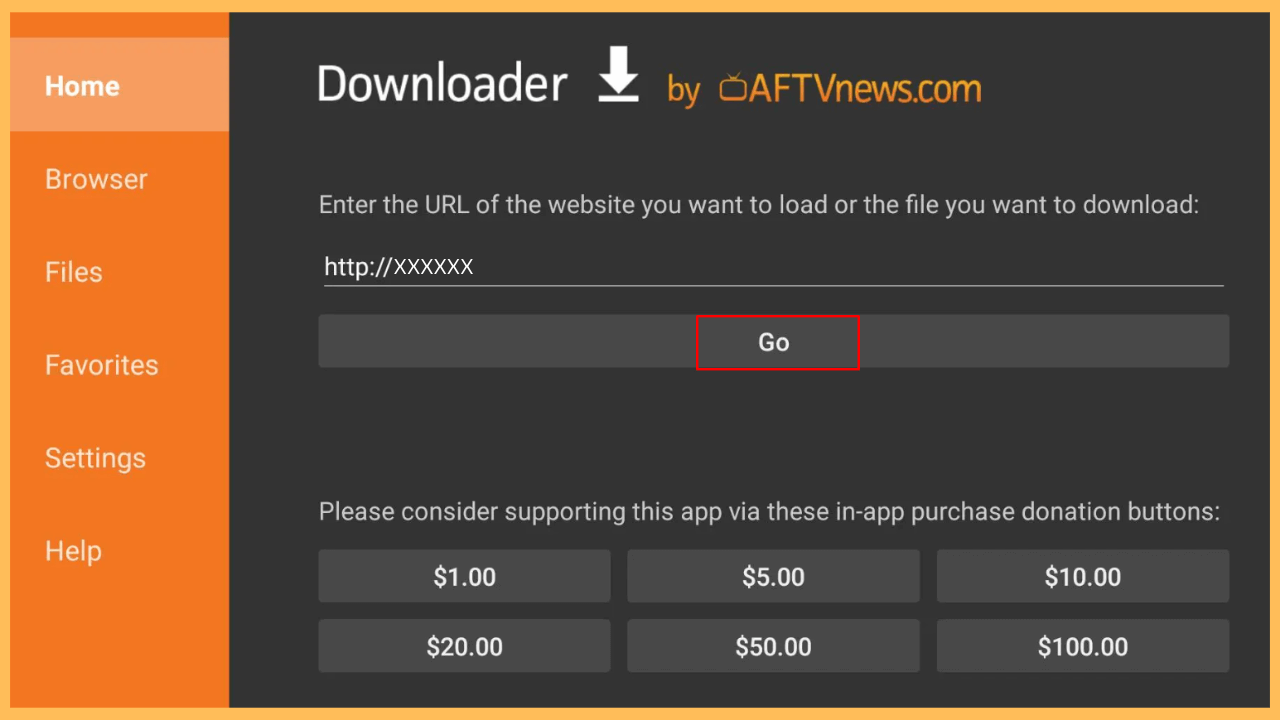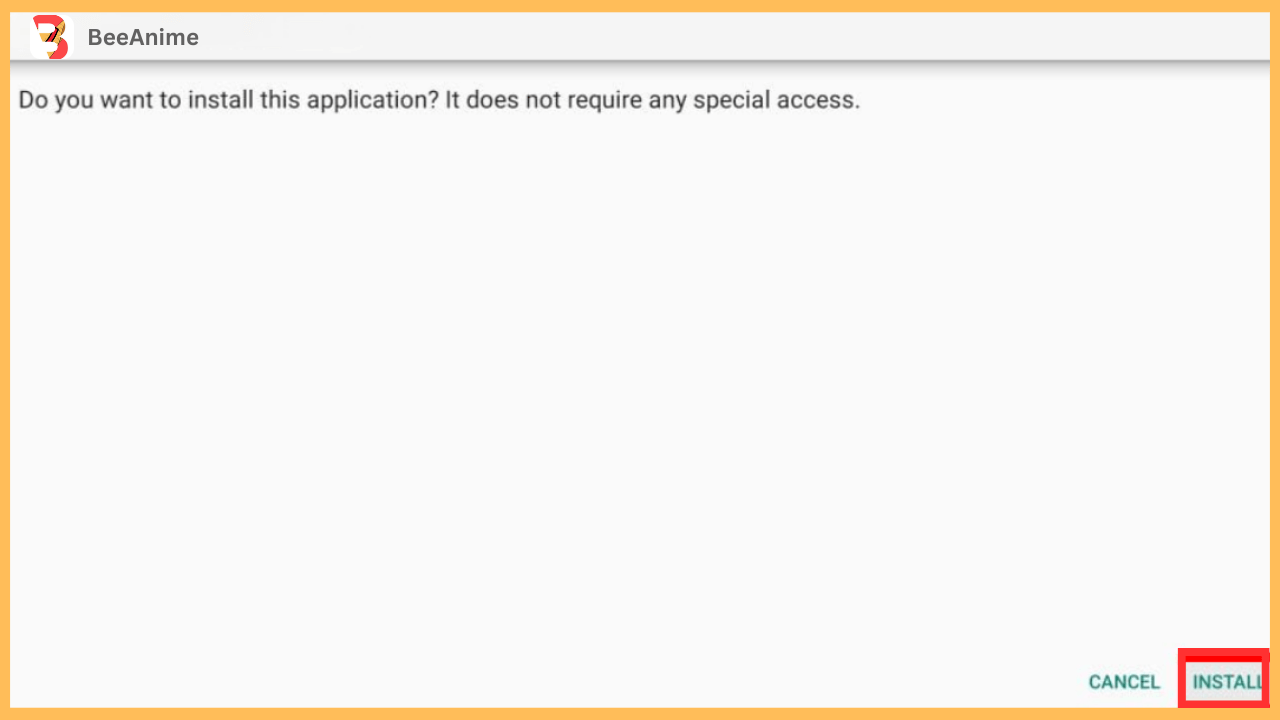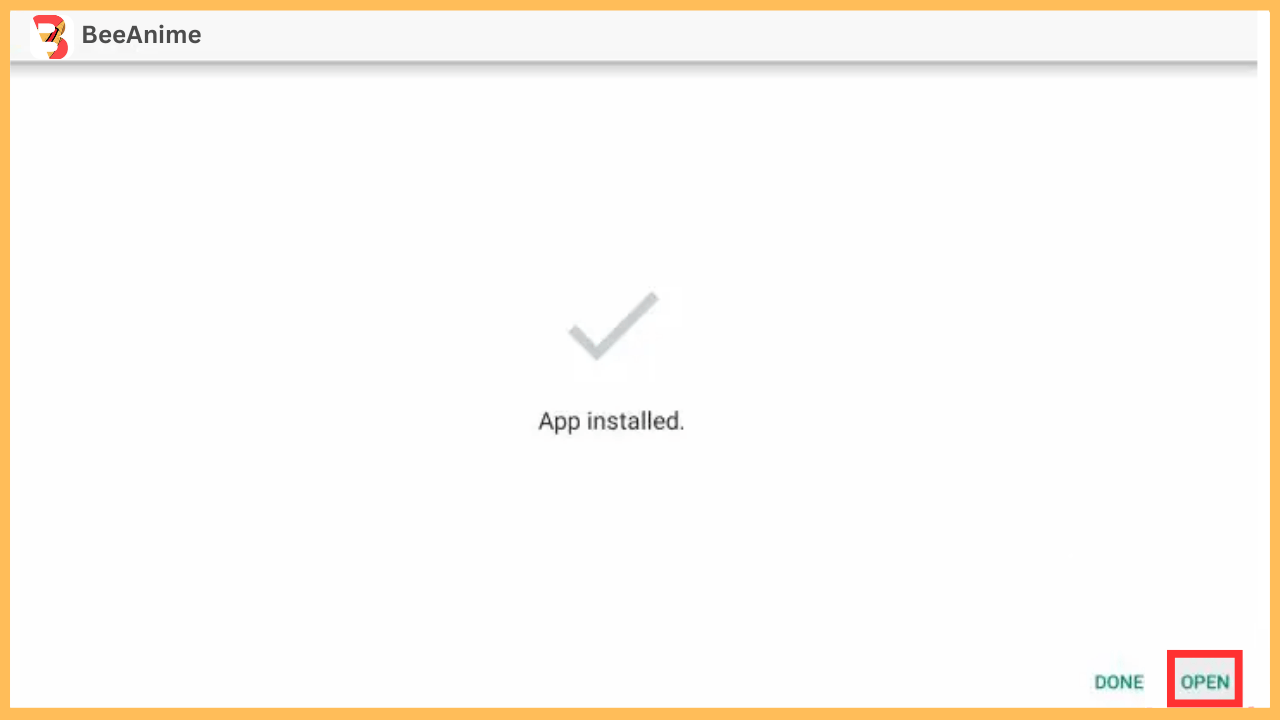This article shows the procedure for streaming dubbed and subbed anime shows on Firestick through the BeeAnime app.
Steps to Stream BeeAnime on Firestick
BeeAnime is an excellent app for streaming anime movies and series on your Firestick. However, the BeeAnime app has not yet been released for Firestick in the Amazon appstore. Although unavailable, you can still sideload the BeeAnime APK using the Downloader tool on Firestick. After the installation, run the BeeAnime app and stream your favorite Anime titles at no extra cost.
Get Ultimate Streaming Freedom on Firestick !!
Are you concerned about your security and privacy while streaming on a Firestick? Getting a NordVPN membership will be a smart choice. With high-speed servers spread globally, NordVPN shields your online activities on Firestick from ISPs and hackers. It also lets you unblock and access geo-restricted content. NordVPN helps you avoid ISP throttling and ensures you a smoother streaming experience. Subscribe to NordVPN at a discount of 70% off + 3 extra months to seamlessly stream live TV to on-demand and anything in between on your Firestick.

Pro Tip! It is highly recommended to use a VPN like NordVPN for your online security and to bypass any geo-restrictions.
- Prepare Your Firestick
Ensure your Firestick is powered on and connected to a stable WiFi network.
- Update the Fire TV firmware
For smooth performance and app compatibility, update the Firestick firmware to the latest version.
- Access the Firestick Home Screen
Grab your Firestick remote and press the Home key to go to the device’s home page.

- Look for the Downloader App
Tap the Appstore icon on the home page and search for Downloader.

- Install the Downloader App
Choose Downloader from the suggestions and tap Download or Get to install the app.

- Go to Fire TV Settings
Return to the home screen and hit the Gear icon to view the device Settings.

- Access the Developer Options
Choose the My Fire TV tile from the list and select Developer Options.

- Go to Install Unknown Apps
Select Install Unknown Apps and enable the Downloader option to allow Firestick to install apps from third-party sources.

- Open the Downloader App
Once installed, go back to the Fire TV home screen and tap the Apps icon. Select Your Apps & Channels, and open the Downloader app.

- Allow the App Permissions
After launching the Downloader app, click Allow to grant storage permissions. Tap OK on the disclaimer after reading the terms and conditions.
- Enter the BeeAnime APK URL
In the Downloader app, you will see a URL input box. Type in the direct URL for the BeeAnime APK file (be sure to get it from a trusted source), and click Go. The APK file will begin downloading.

- Install BeeAnime APK
Once the APK file has finished downloading, select the Install prompt and wait until the installation completes.

- Launch BeeAnime on Firestick
After the installation, click Open to launch BeeAnime directly or go to Your Apps & Channels to find the app there. Select the app to launch it.

- Watch Anime Episodes
On the first launch, you must configure BeeAnime and browse through the library. Click on a preferred title and stream it on your Firestick.
FAQ
If the app crashes, clear the app cache on Firestick. If the problem persists, uninstall and install the latest APK of BeeAnime.