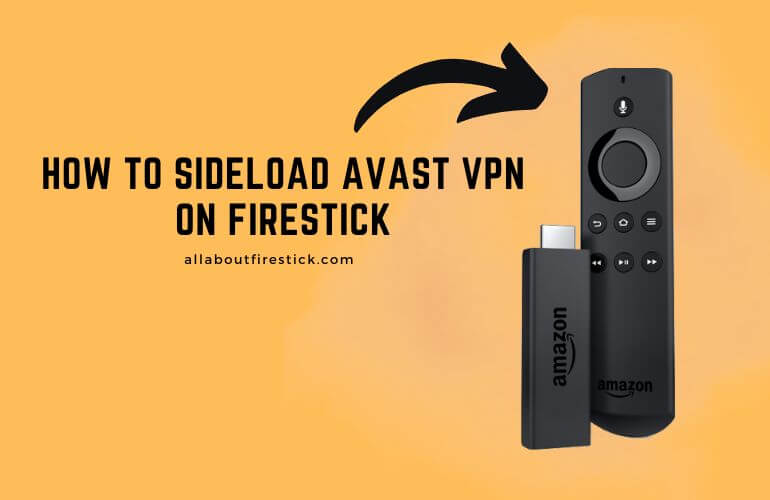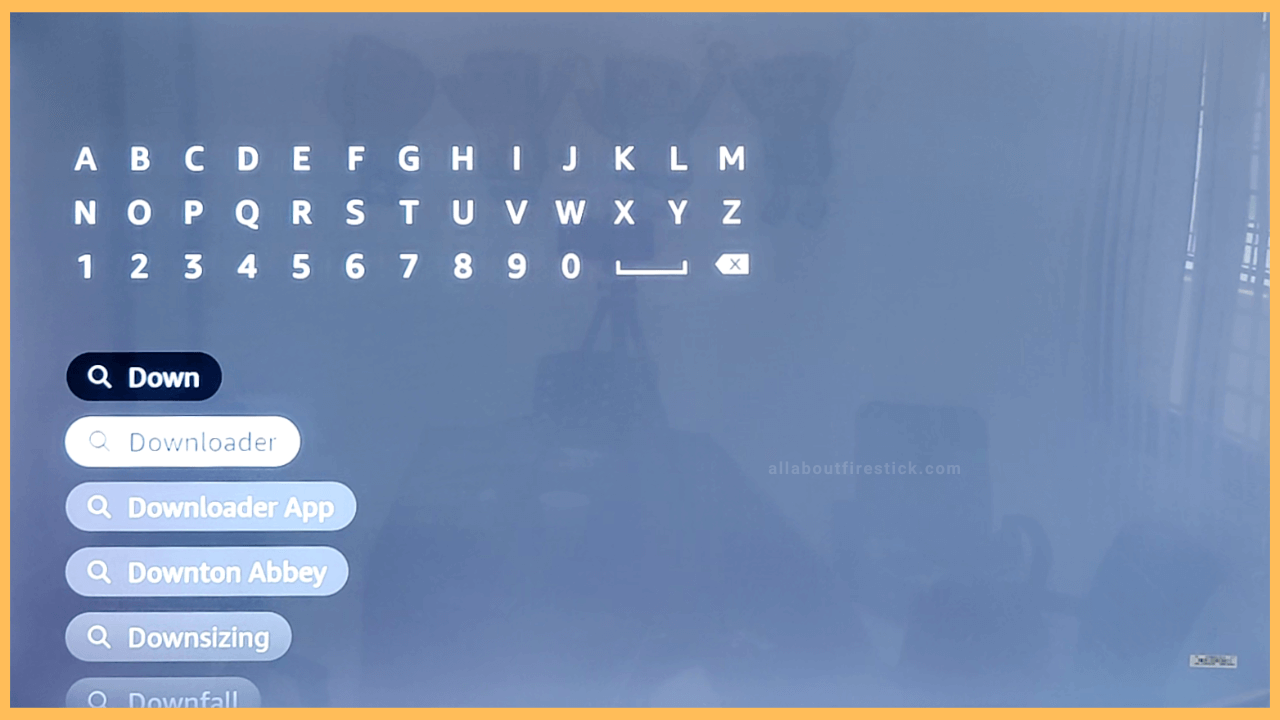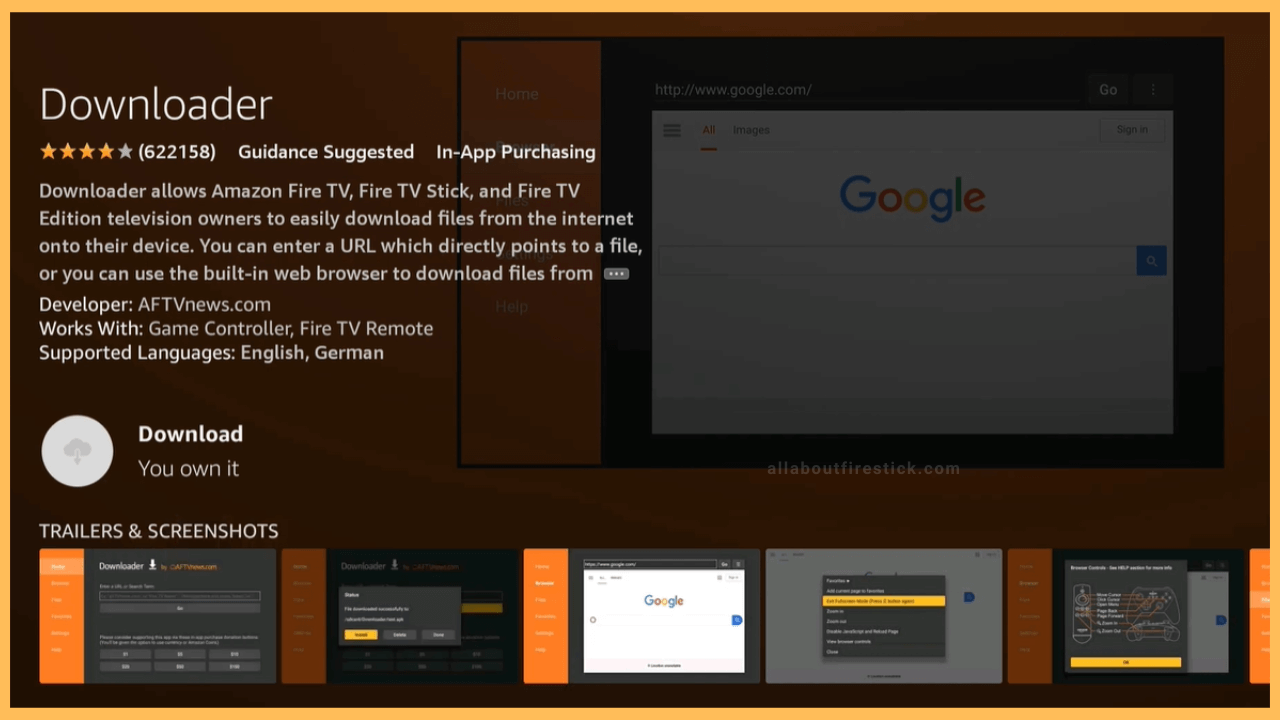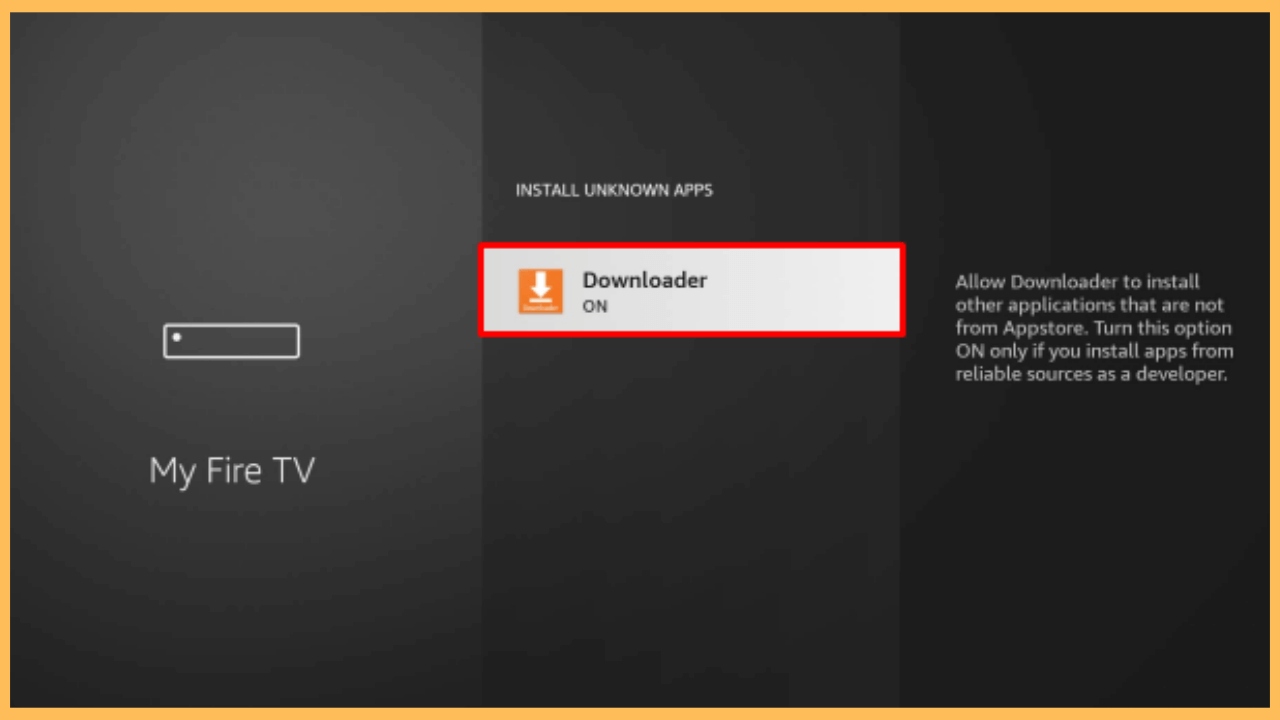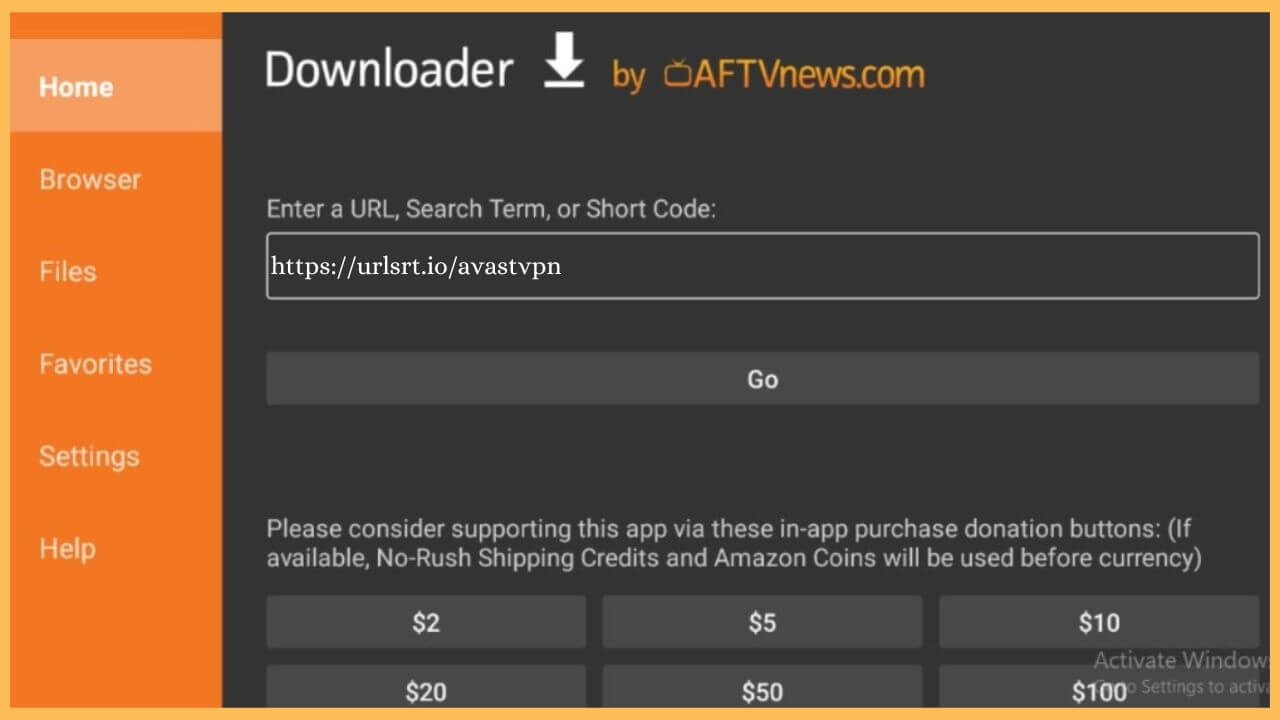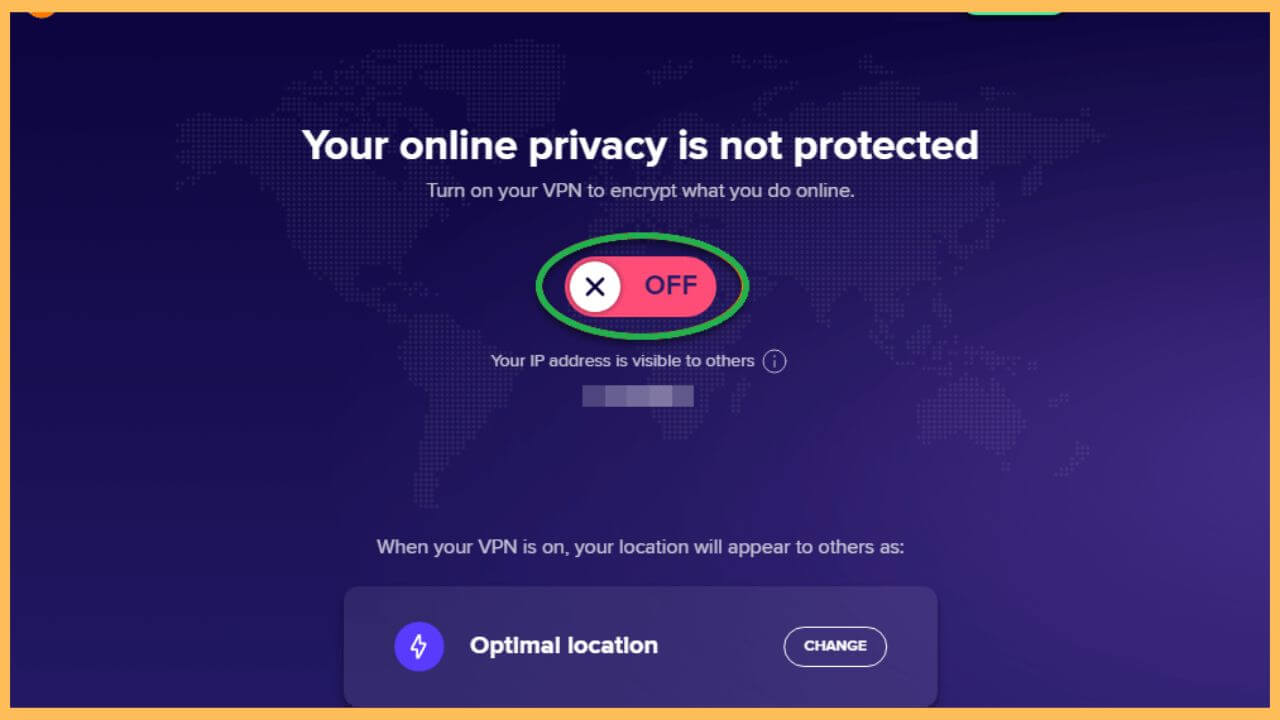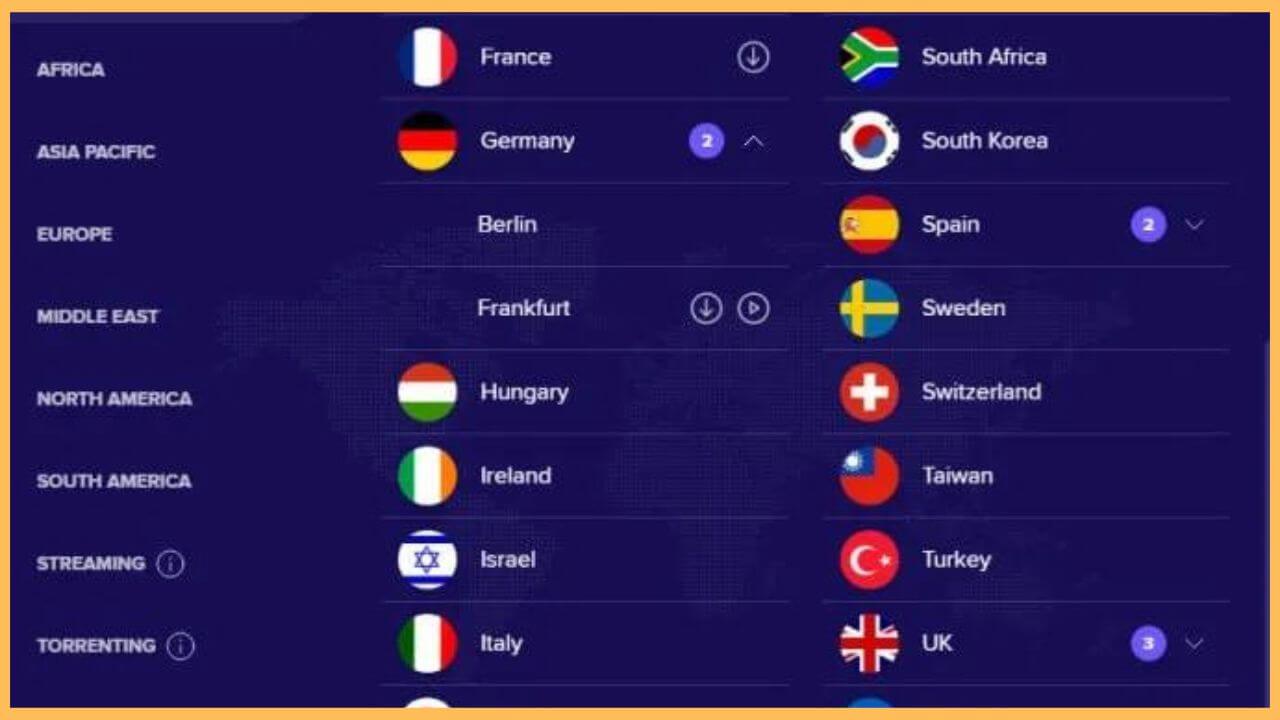This article elaborates on the steps to watch geo-restricted movies and shows with online privacy on Firestick by sideloading the Avast VPN.
Process to Sideload Avast VPN on Fire TV
Direct installation of the Avast VPN is not possible as the app is not available on the Amazon App Store. In that case, you can just sideload to get the Avast VPN on your Firestick. Meanwhile, you have to install the Downloader app on your Firestick to accomplish the sideloading process. In addition to that, you need to own a proper subscription plan ($4.59/month) on its official website to access the Avast VPN on your Firestick, along with the advanced-level features. Go through the steps below to sideload and use the Avast VPN on your Firestick.
Get Ultimate Streaming Freedom on Firestick !!
Are you concerned about your security and privacy while streaming on a Firestick? Getting a NordVPN membership will be a smart choice. With high-speed servers spread globally, NordVPN shields your online activities on Firestick from ISPs and hackers. It also lets you unblock and access geo-restricted content. NordVPN helps you avoid ISP throttling and ensures you a smoother streaming experience. Subscribe to NordVPN at a discount of 70% off + 3 extra months to seamlessly stream live TV to on-demand and anything in between on your Firestick.

- Choose App Store
Press the Home button on the remote to visit the Fire TV’s home page. Then, hit the App Store tile in the right corner.

- Enter Downloader
Navigate and input the Downloader on the address bar. Then, choose the Search icon to browse for the available results.

- Click Get or Download
Pick the Downloader app from the search results and click on Get/Download to install the app on your device. It takes a few minutes to download the app.

- Turn on Install Unknown Apps
Go to the Settings section on the home page and choose the My Fire TV tile. Click on the Developer Options and hit on the Install Unknown Apps option. Scroll and select Downloader to enable the option on your Firestick.

- Open Downloader
After enabling the option, go to the Your Apps & Games section and select Downloader to launch the app on your Fire TV.
- Enter the APK URL of the Avast VPN
Hit on the URL bar and input the Avast VPN Apk URL in the given space. Select Go to download the APK file.

- Tap Install to get the VPN
Upon downloading the APK file, tap Install to get the VPN on your Fire TV.
- Launch Avast VPN on Firestick
Open the Avast VPN on your Firestick and enter the account credentials in the column below. Hit on the Sign In button.
- Choose Power button
Navigate to the home page and choose the Power button to enable the VPN service.

- Select the Server
Navigate and hit on the drop-down menu to alter the location of the Avast VPN.

- Play your favorite movie
After setting your location, you can play your favorite geo-restricted movies on the Fire TV without hassle.
FAQ
Yes. The Avast VPN offers a 60-day free trial in which you can access the VPN for free.
Even after sideloading the APK file of the Avast VPN on your Firestick, if you face any issues, then the easy way to fix this is by updating the firmware of the Fire TV to the latest version. This fixes any bugs or app errors in a minute or two.