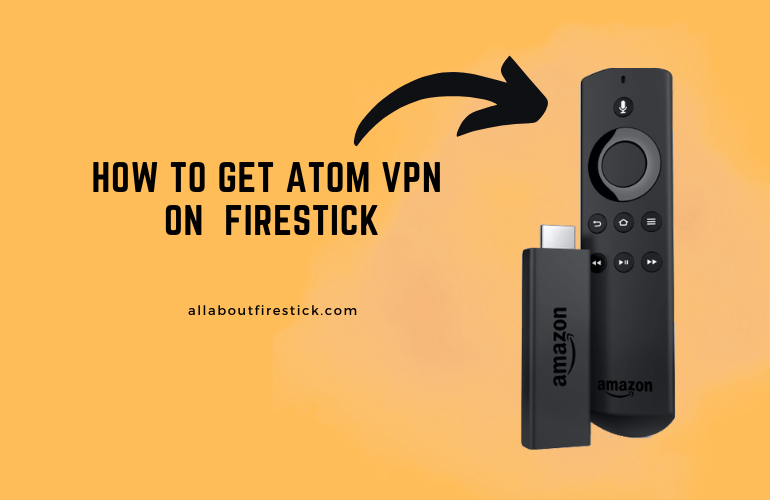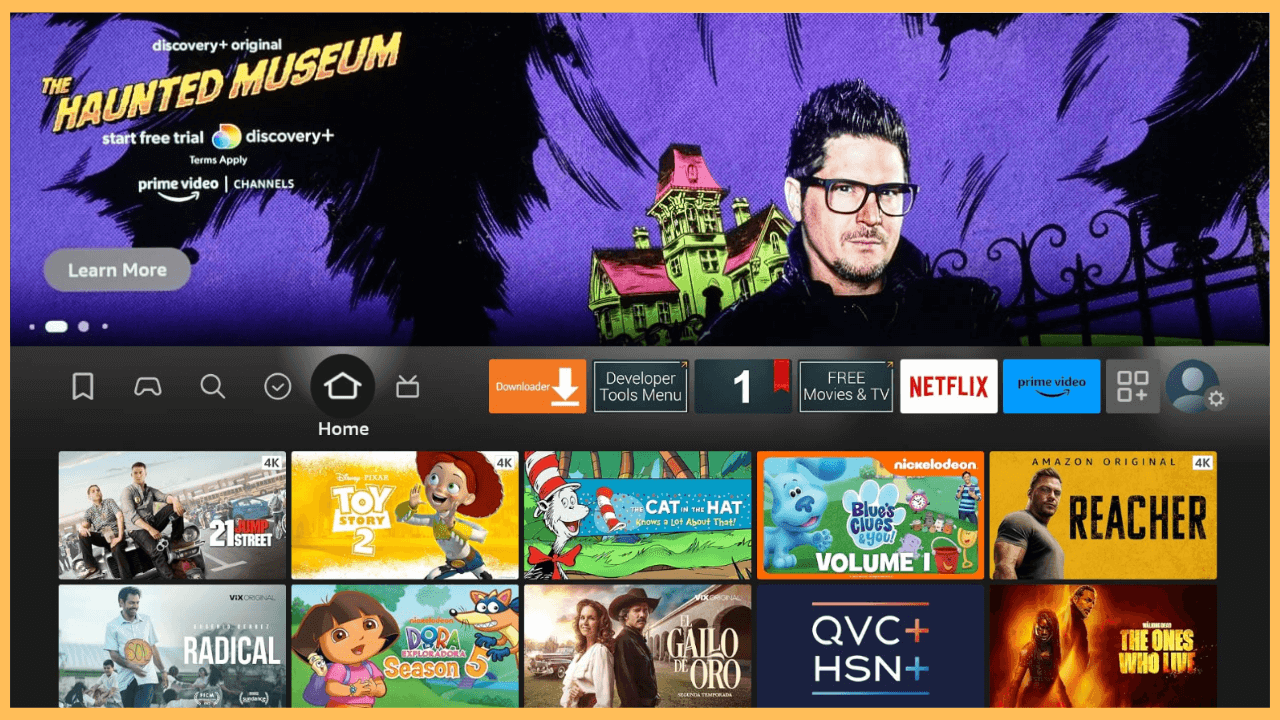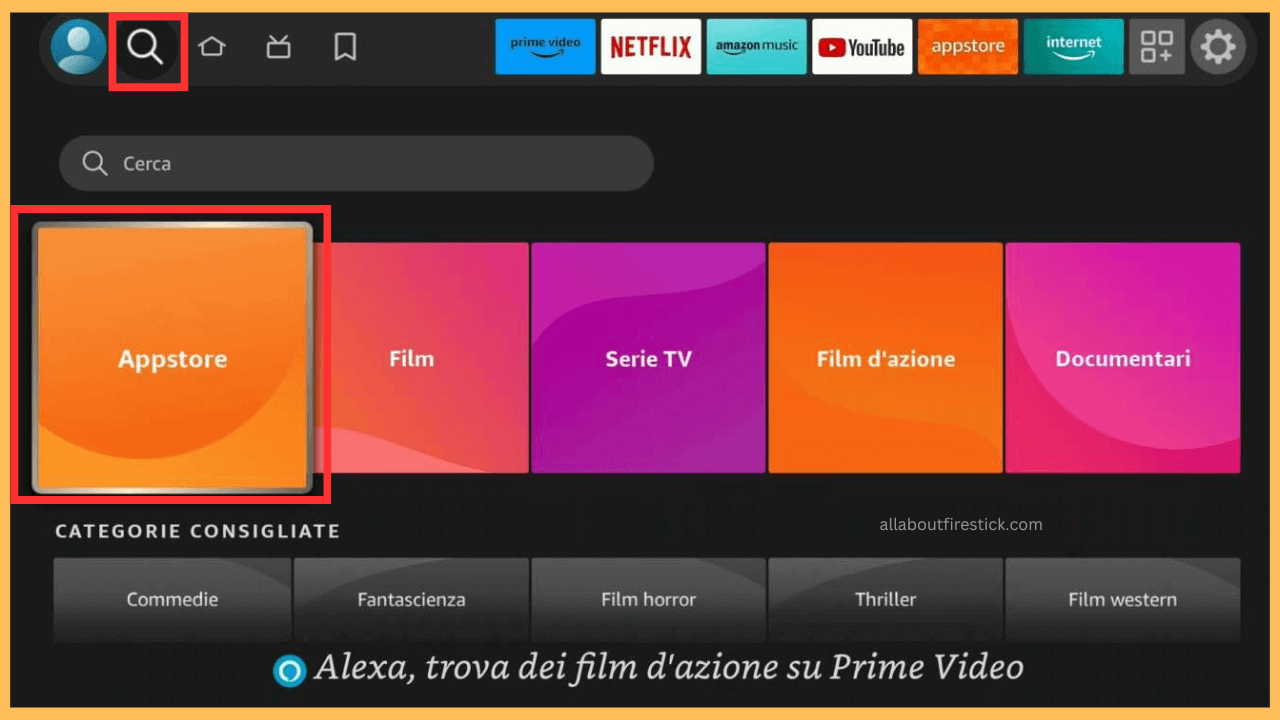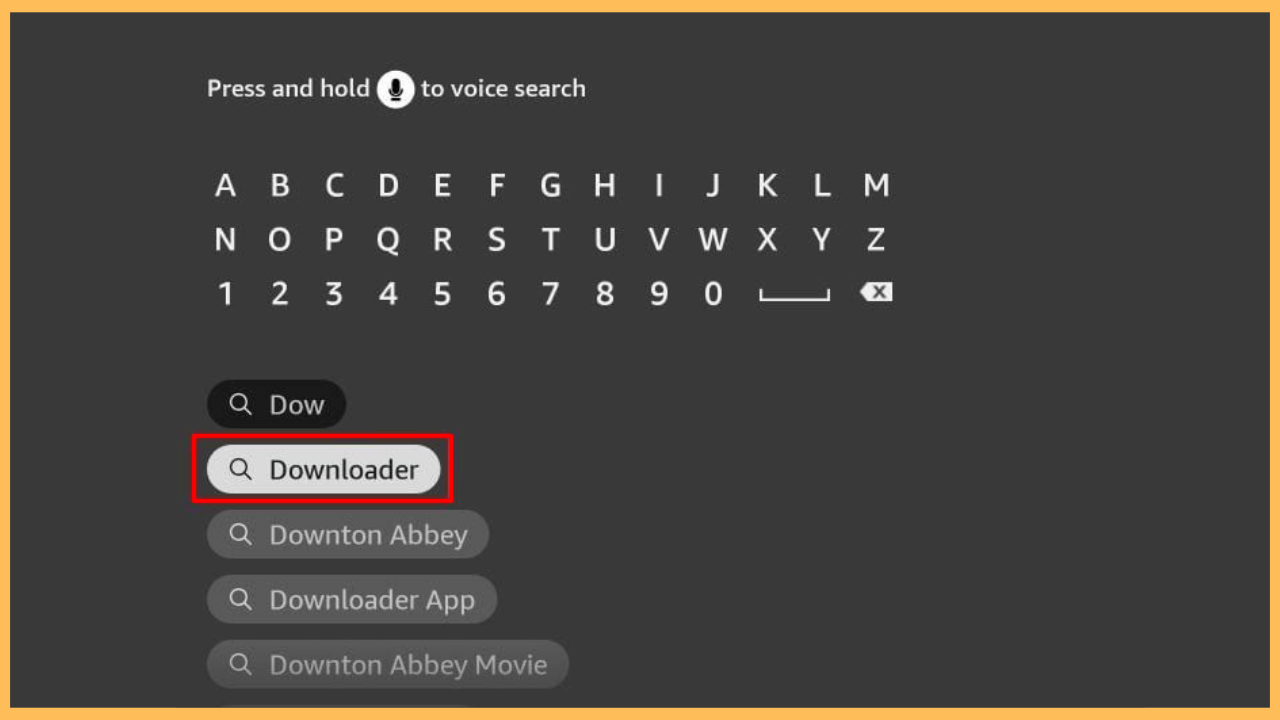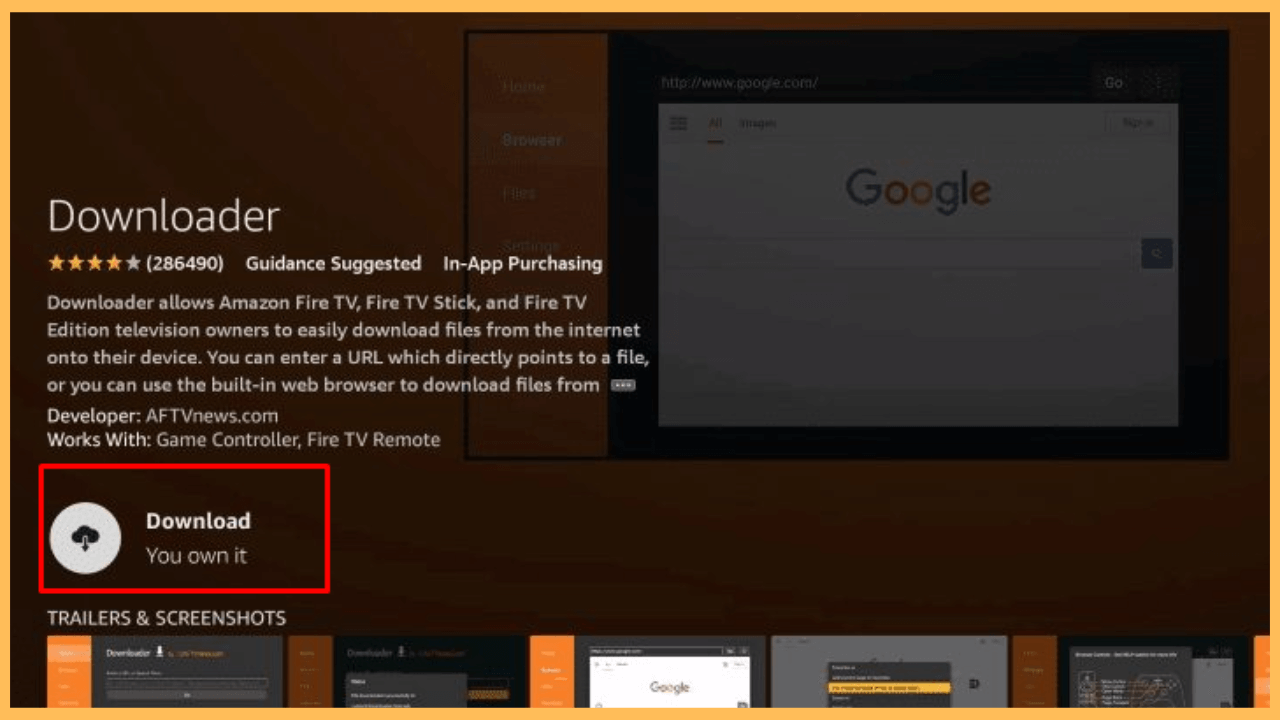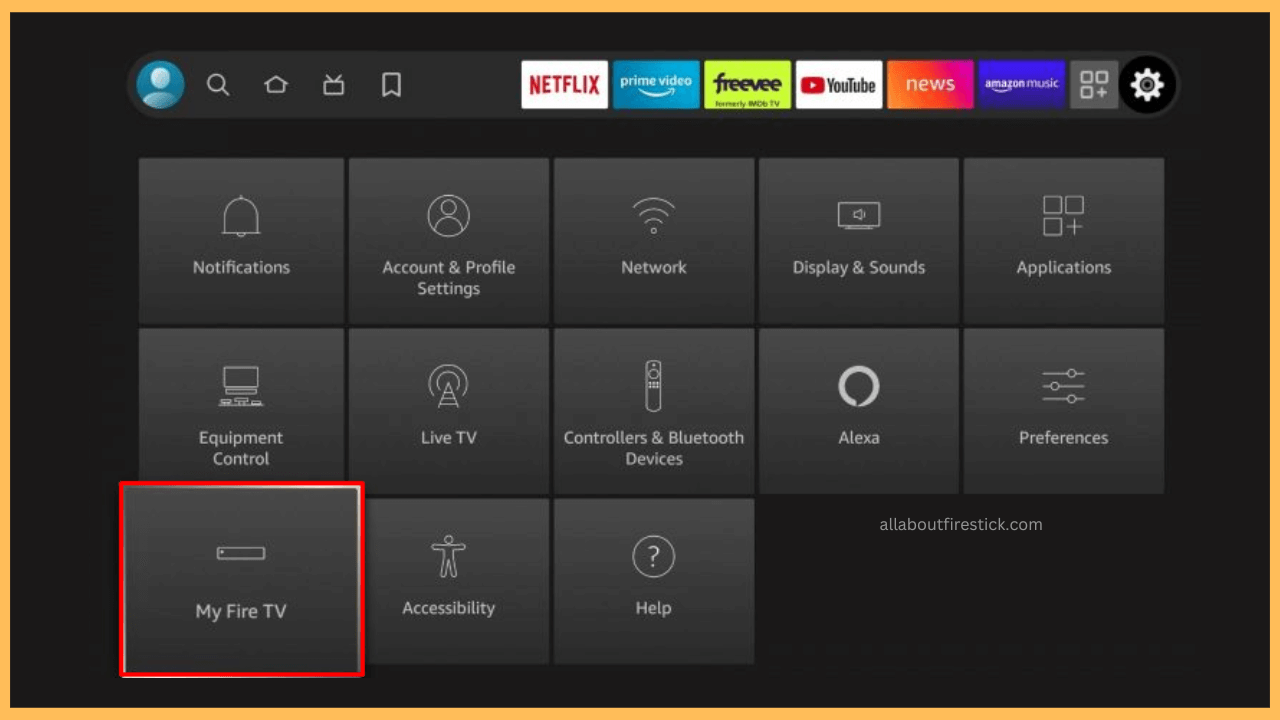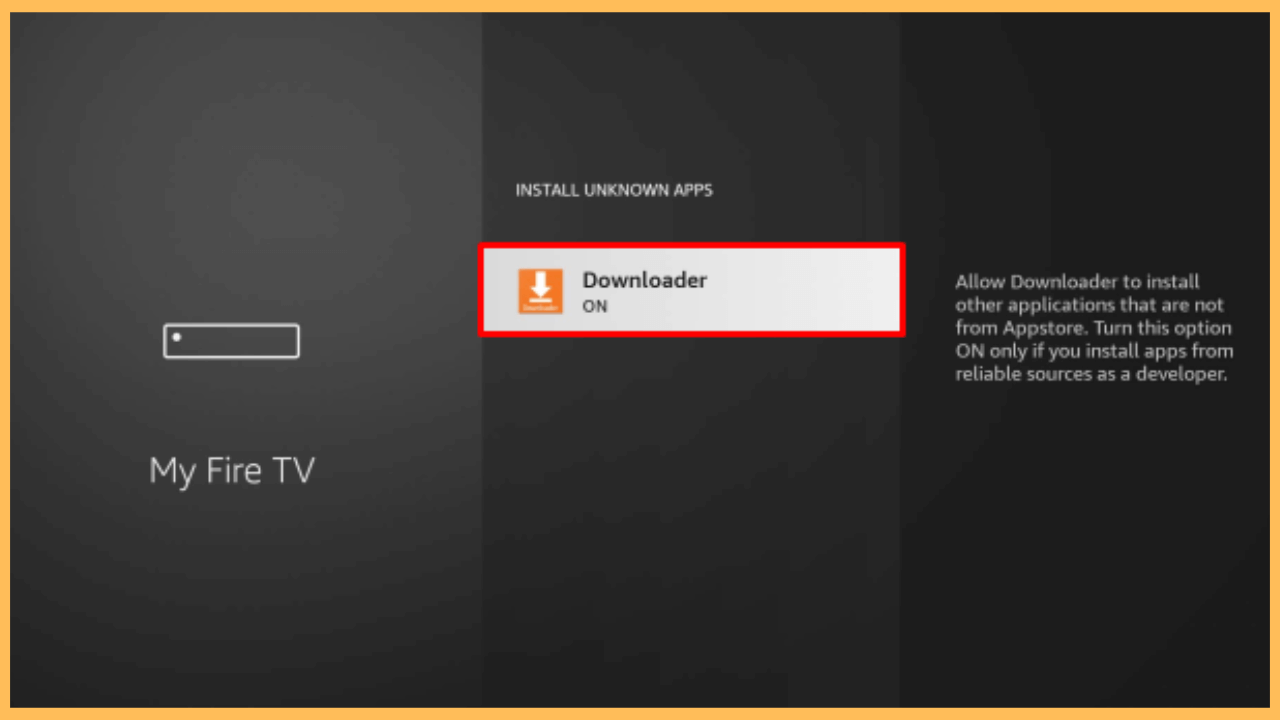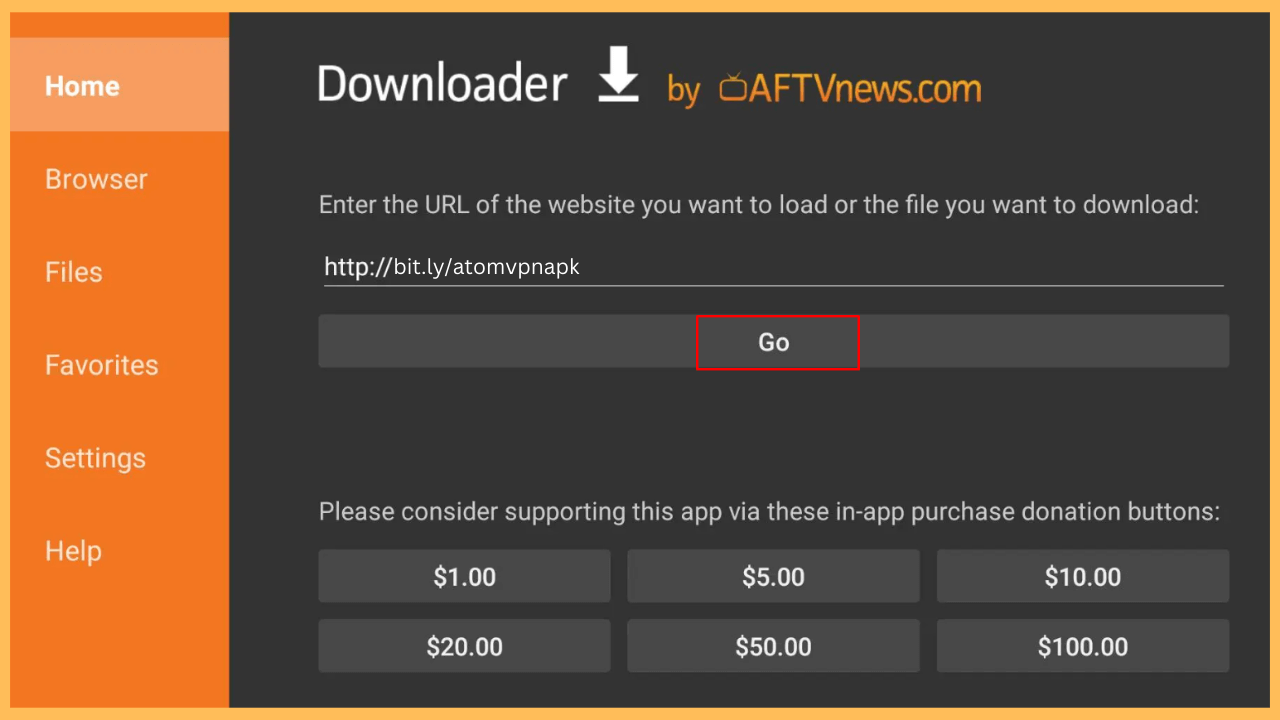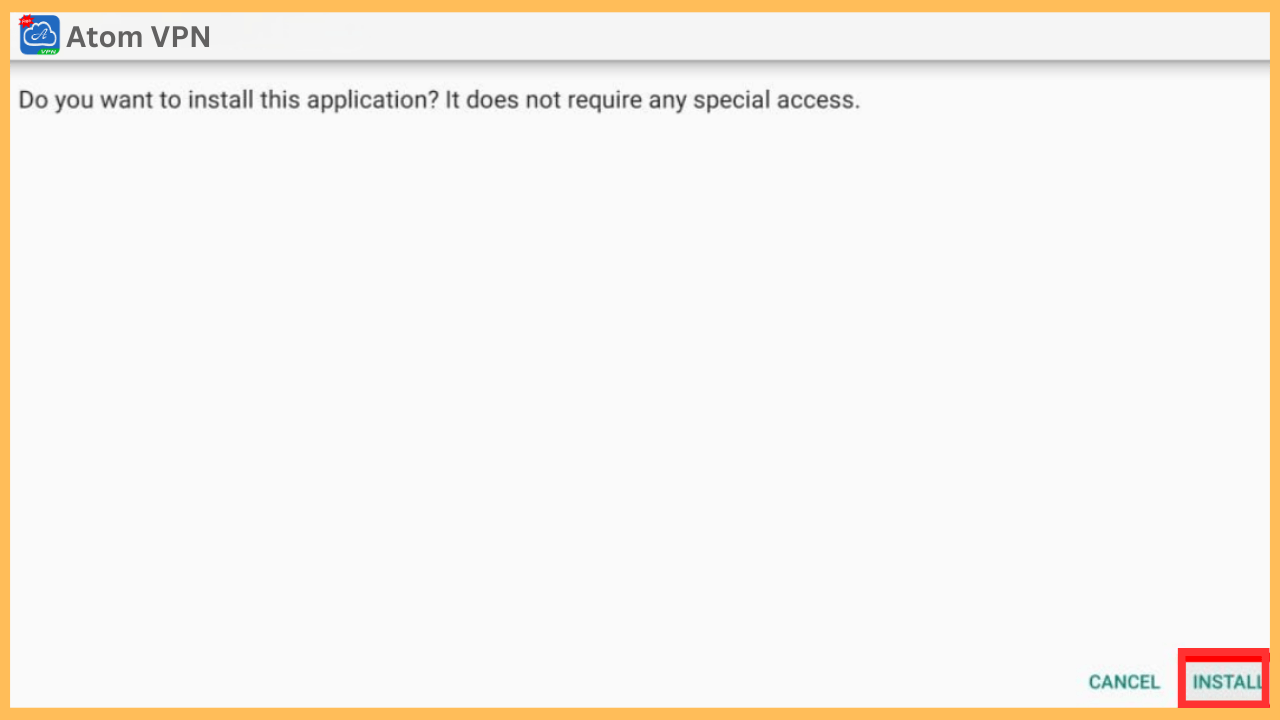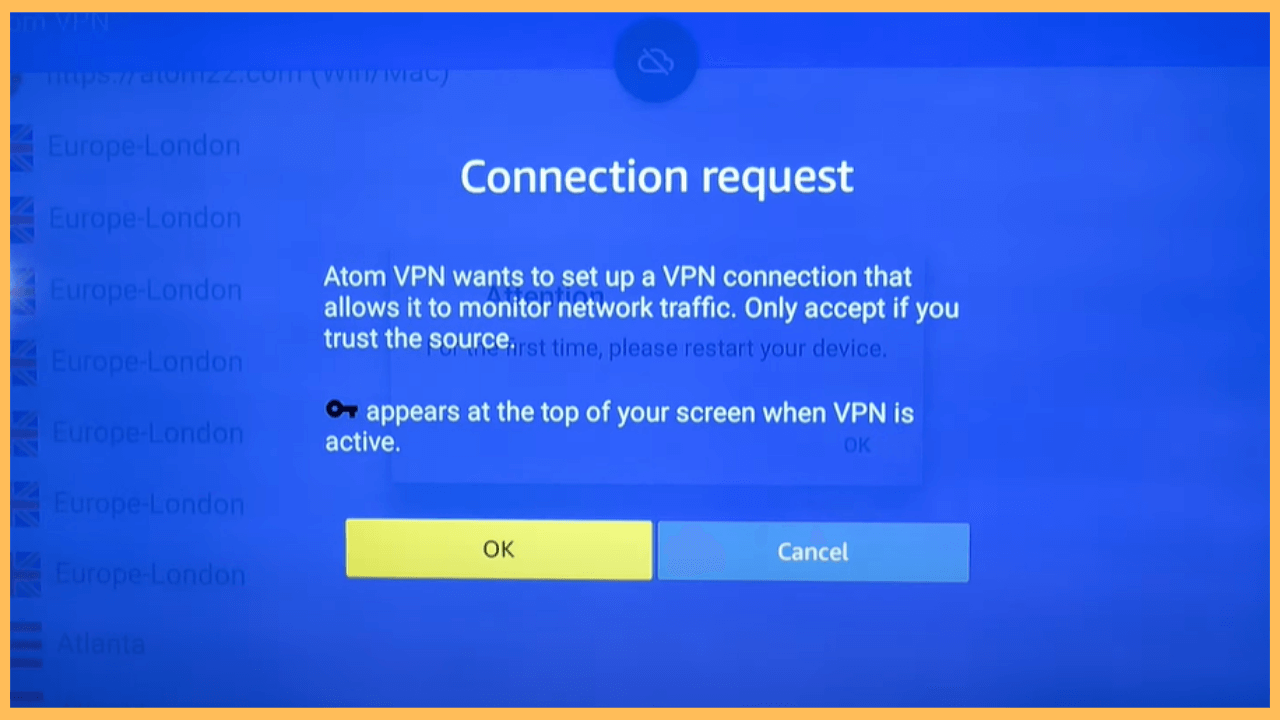This guide outlines the process to access geo-restricted content, including movies and TV shows, on your Firestick by adding an extra layer of security with Atom VPN.
Steps to Sideload and Use Atom VPN on Firestick
Atom VPN enhances your online security by encrypting your internet and safeguarding your data from unauthorized access. Additionally, it allows you to bypass location-based restrictions, giving you access to blocked content while keeping your browsing private. Although Atom VPN isn’t directly available through the Amazon Appstore, you can sideload its APK to get it running on your Firestick. Follow these steps to install Atom VPN on your Firestick.
Get Ultimate Streaming Freedom on Firestick !!
Are you concerned about your security and privacy while streaming on a Firestick? Getting a NordVPN membership will be a smart choice. With high-speed servers spread globally, NordVPN shields your online activities on Firestick from ISPs and hackers. It also lets you unblock and access geo-restricted content. NordVPN helps you avoid ISP throttling and ensures you a smoother streaming experience. Subscribe to NordVPN at a discount of 70% off + 3 extra months to seamlessly stream live TV to on-demand and anything in between on your Firestick.

- Prepare Your Firestick
Start by plugging your Firestick into a power outlet and turning it on using the remote.
- Connect to a Reliable WiFi Network
To avoid interruptions during installation, ensure your Firestick is connected to a fast and stable WiFi network.
- Open the Main Menu
After that, press the Home button on your Firestick remote to launch the Home Screen.

- Access the Amazon Appstore
Furthermore, select the Find icon and click on the Appstore tile to access the necessary apps for sideloading Atom VPN.

- Search for the Downloader App
Select the Search Bar and find the Downloader app using the virtual keyboard.

- Download the Downloader App
Once you find the app in the search recommendation, click on Download or Get and wait for the installation to complete.

- Select My Fire TV Settings
After installing the Downloader, press the Home button, select the Settings tab, and open the My Fire TV settings.

- Activate Install Unknown Apps
Go to Developer Options, select Install Unknown Apps, and toggle ON the Downloader app.

- Launch the Downloader
Moreover, exit the Settings and open the Downloader app on your Firestick from the Home screen.
- Hit the Go Button
Access the Home tab and enter the URL for the Atom VPN APK in the address bar. Double-check that the link is correct, then click Go.

- Complete the Installation of Atom VPN
Click Install and allow the process to complete. Now, select Open to launch the Atom VPN immediately.

- Start Using the Atom VPN
Finally, open the Atom VPN app, select a server, and click Connect to activate the VPN on your Firestick.

FAQ
Using a VPN can sometimes cause a slight reduction in speed due to encryption. However, Atom VPN aims to provide optimized connections, reducing any noticeable lag compared to other VPNs.
NordVPN is one of the best alternatives to Atom VPN for Firestick and Fire TV.