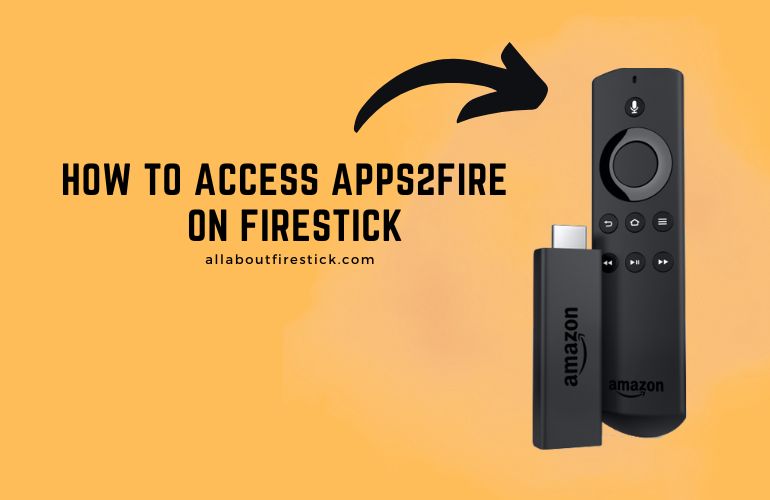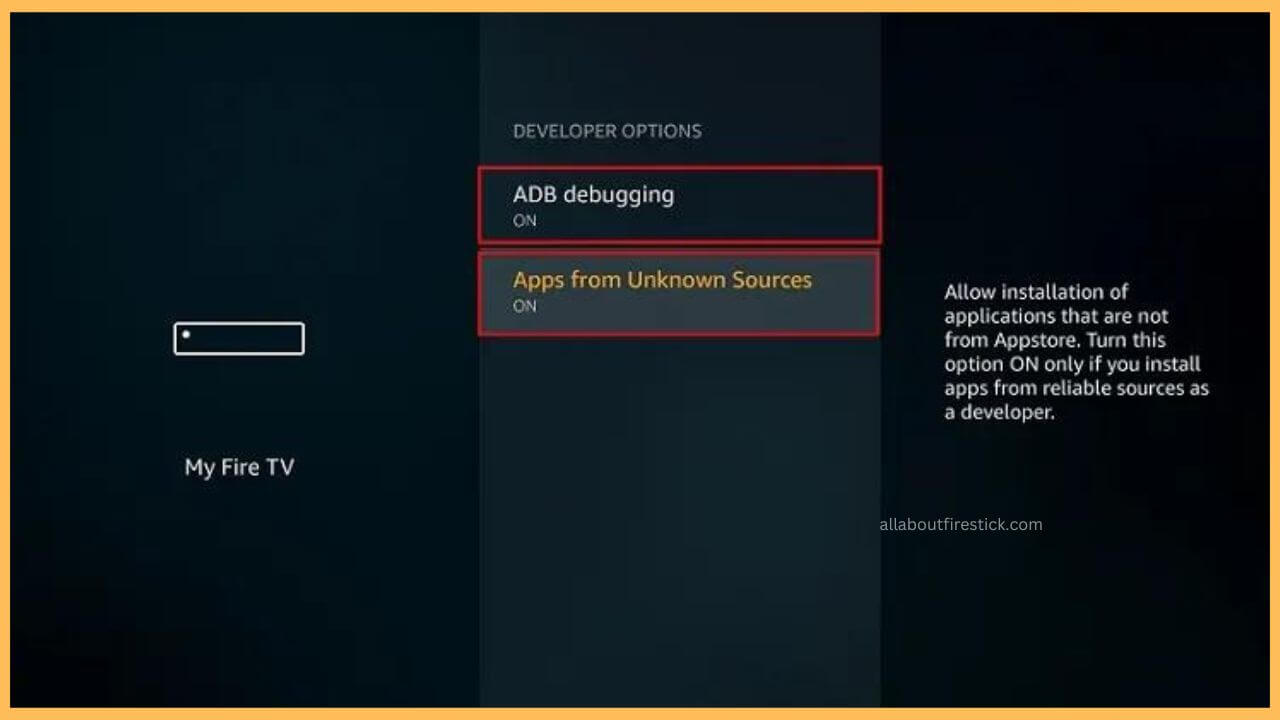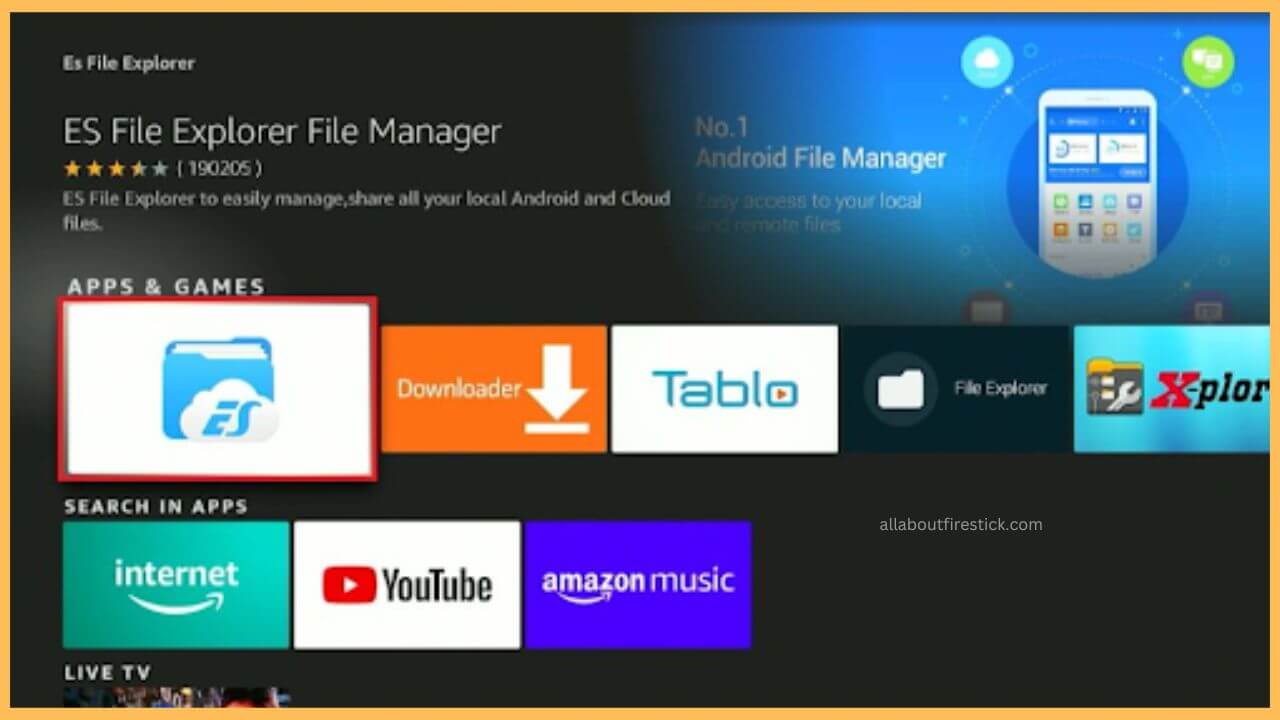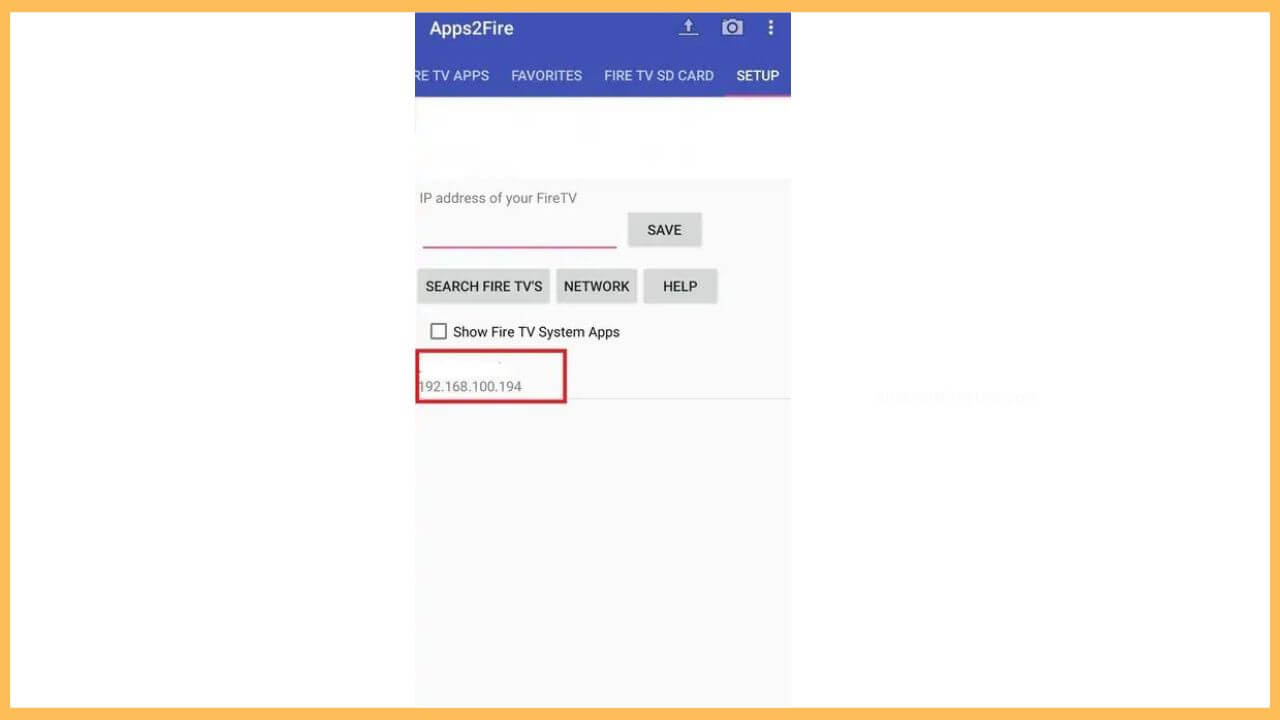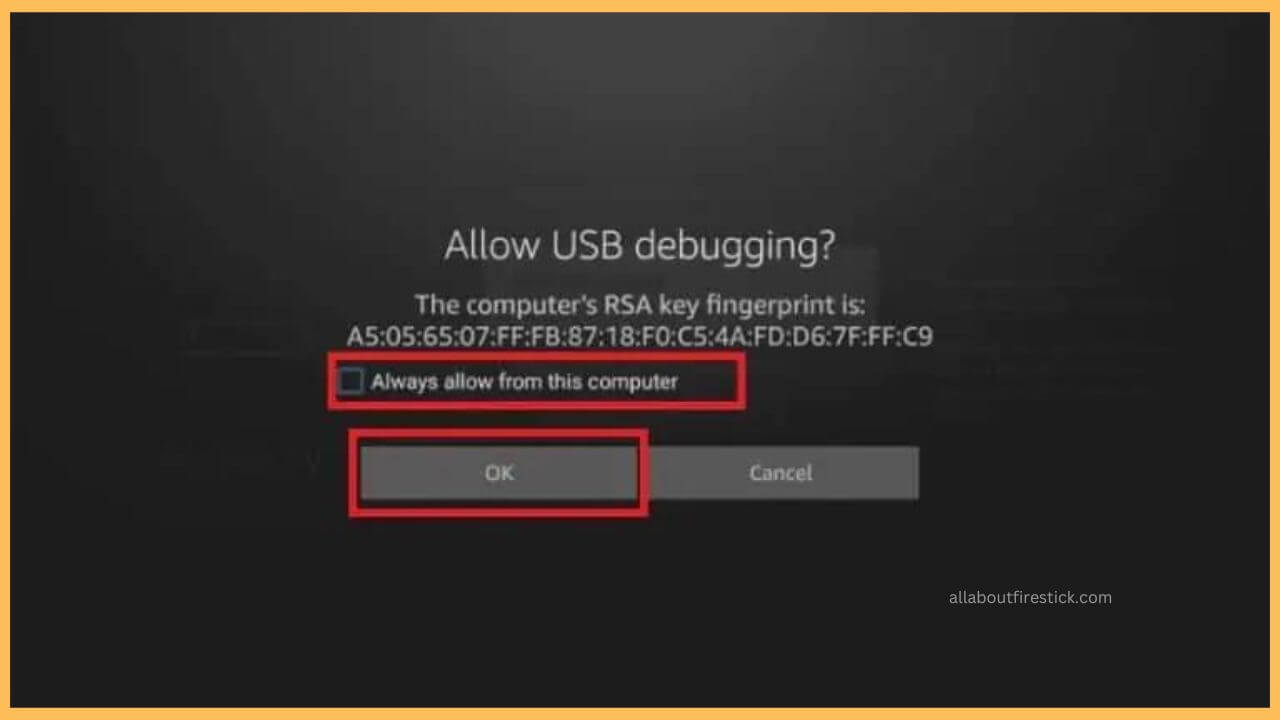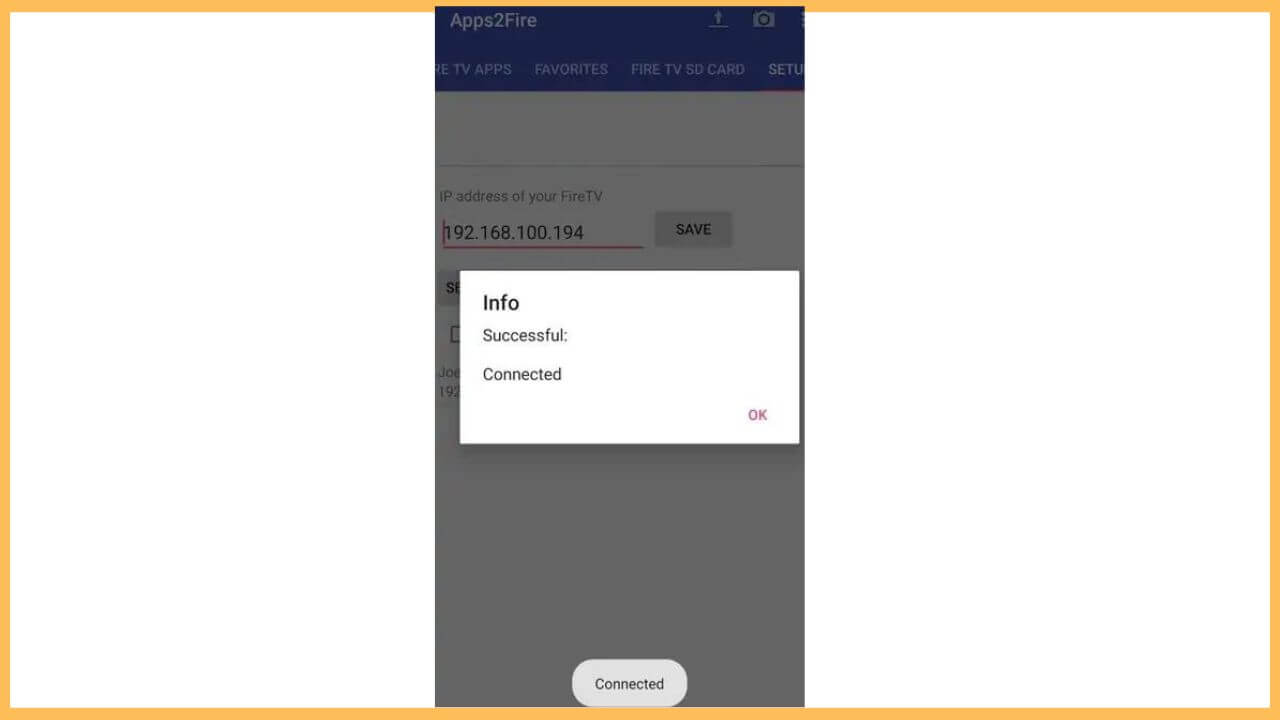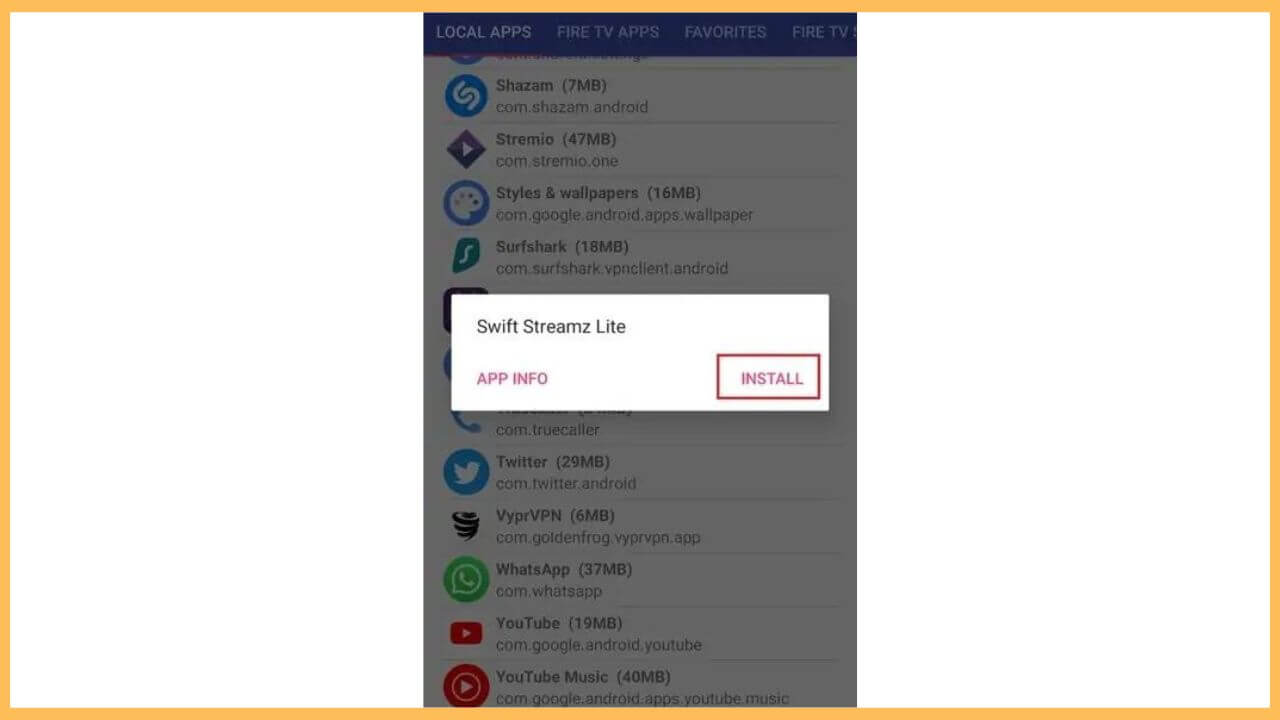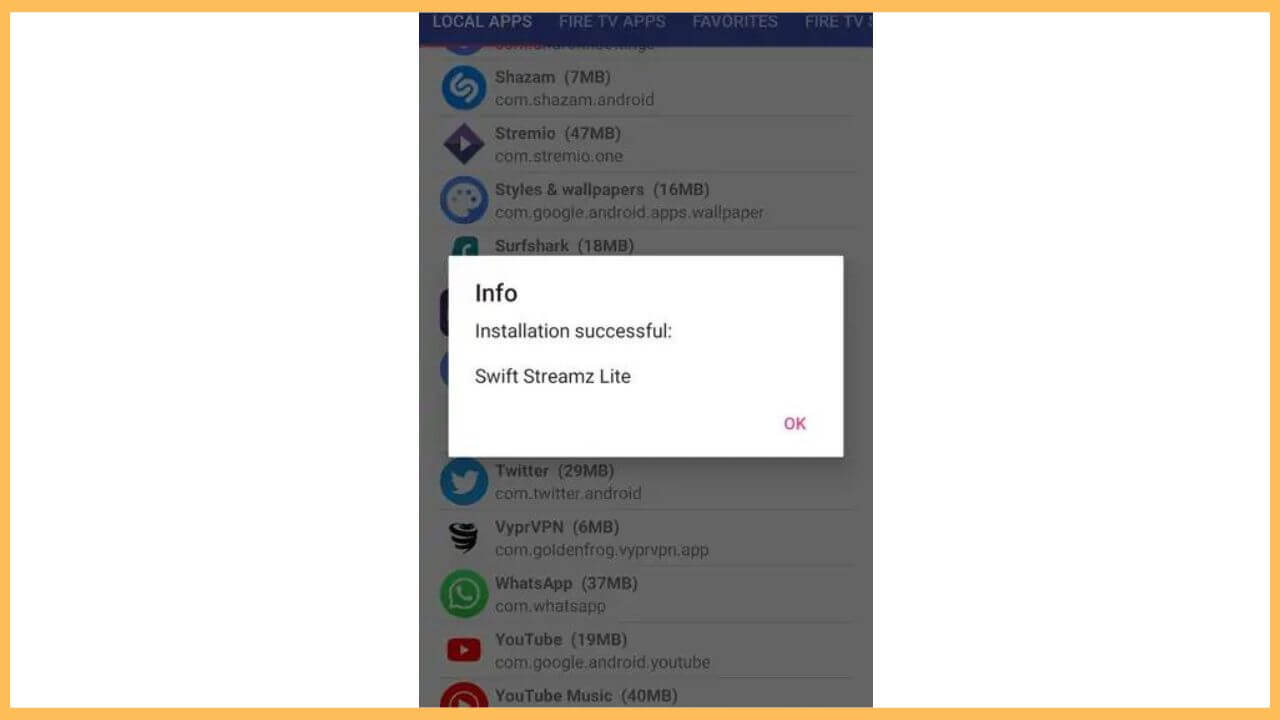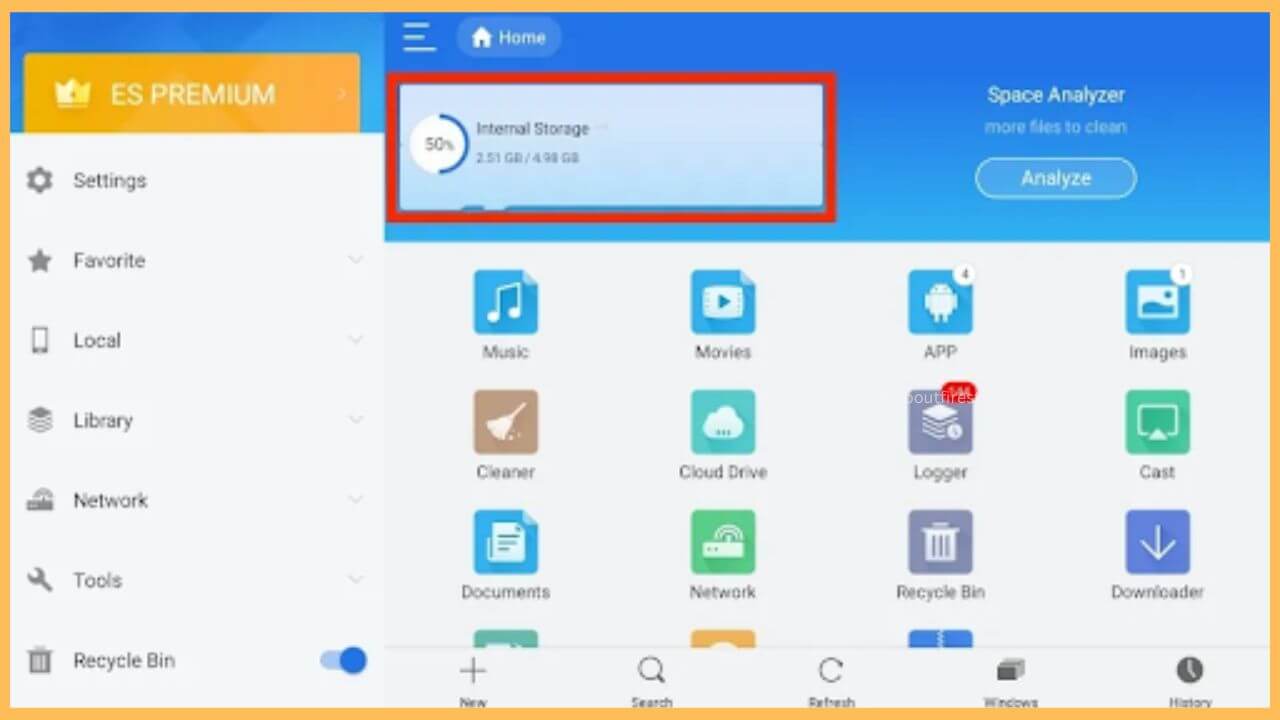This article details the steps to transfer the files or apps on your Firestick from your Android phone using the Apps2Fire app.
Procedure to Sideload Apps2Fire on Firestick
Apps2Fire is a file transfer app that allows you to fetch media files and apps from the Android phone to the Firestick and vice versa. You need to install this Apps2Fire app on your Android phone first to transfer the files. But, you also should accomplish a few pre-requirements to start using this app on your Android phone and the Firestick. The guide below will explain the detailed steps.
Get Ultimate Streaming Freedom on Firestick !!
Are you concerned about your security and privacy while streaming on a Firestick? Getting a NordVPN membership will be a smart choice. With high-speed servers spread globally, NordVPN shields your online activities on Firestick from ISPs and hackers. It also lets you unblock and access geo-restricted content. NordVPN helps you avoid ISP throttling and ensures you a smoother streaming experience. Subscribe to NordVPN at a discount of 70% off + 3 extra months to seamlessly stream live TV to on-demand and anything in between on your Firestick.

- Install Apps2Fire on Android
First of all, you have to install the Apps2Fire app from the Google Play Store.
- Turn on Firestick
After the installation, turn on your Firestick using the remote controller.
- Enable USB Debugging
Go to the Settings icon on the home page and hit on the My Fire TV tile. After that, choose the Developer Options and enable the ABD debugging option. Upon enabling this option, you can also turn on the Apps from Unknown Sources button.

- Get Es File Explorer
Parallely, you must install the ES File Explorer app on your Firestick to access the local files.

- Pair your Firestick
Now, launch the Apps2Fire app on your Android and choose the Setup tab at one end. After that, you have to select the name of your Firestick device from the list.

- Tap OK on the Prompt Box
Once it is done, it will display a prompt dialog box on your Firestick: Allow USB debugging. Check the Always Allow from this computer dialog box and hit OK to proceed.

- Hit OK on the App Dialog Box
Next, hit OK on the successful message dialog box of the Apps2Fire app on Android.

- Choose the App From the Tabs
Now, you can choose any app from the Apps2Fire tabs, such as Local Apps, Fire TV Apps, etc.
- Transfer or Install the App
After choosing the app, hit on the Install option on the Apps2Fire app to download it on your Firestick.

- Hit OK on the Confirmation Box
Upon installing the app on your Android, tap on the OK button.

- Open Es File Explorer and Access Files
Finally, you can launch the ES File Explorer application on your Firestick to access the files and apps you received.

FAQ
To fix this, make sure both your Android and the Firestick are paired without error. If that is the issue, it creates a ruckus when using the Apps2Fire app on the Firestick.