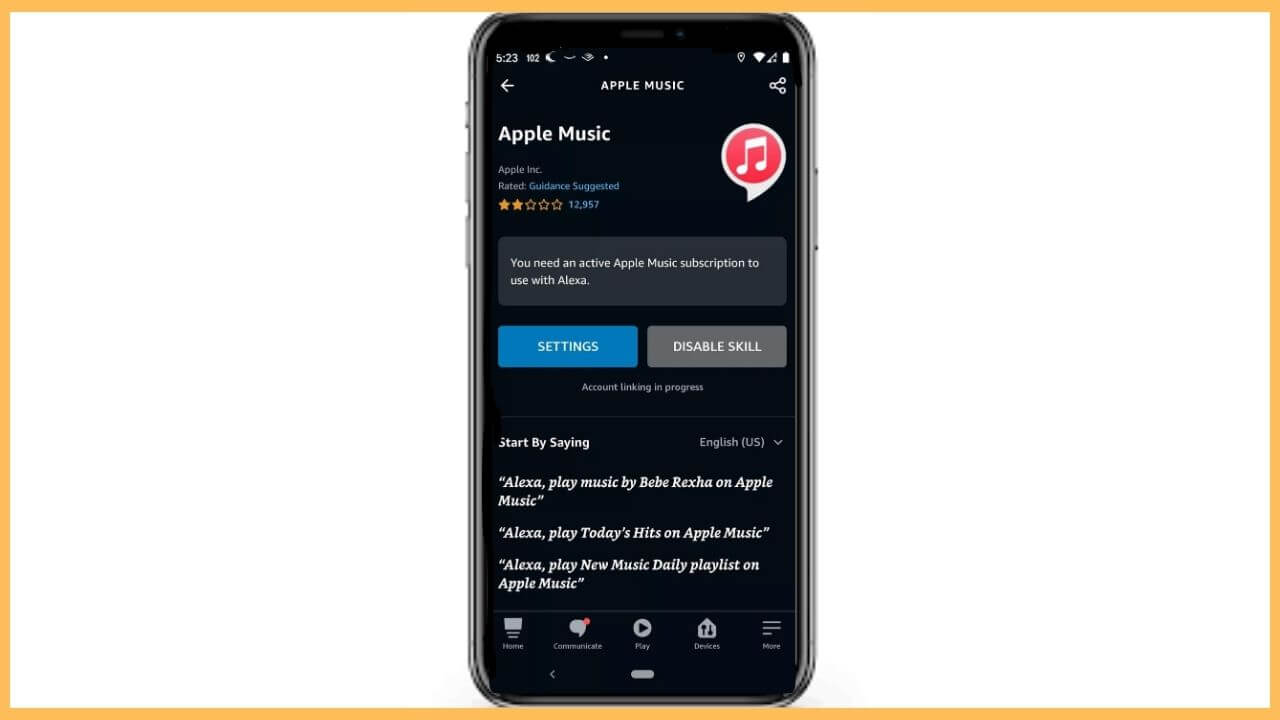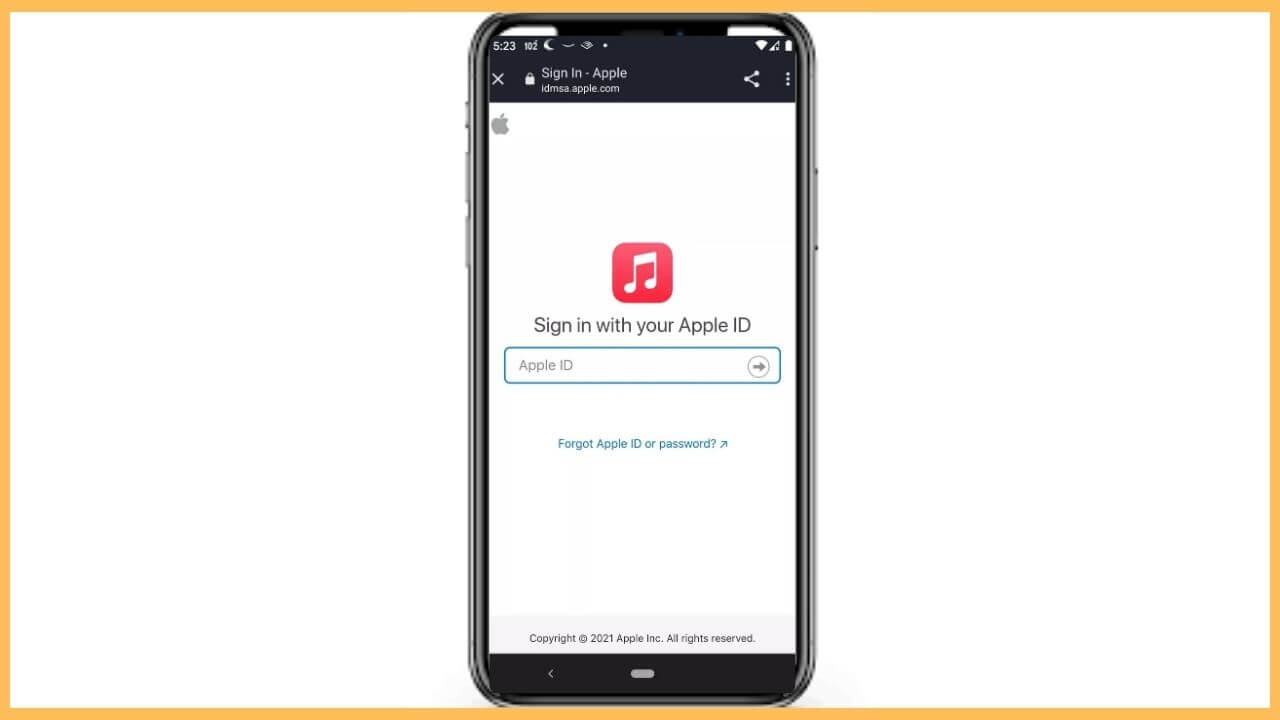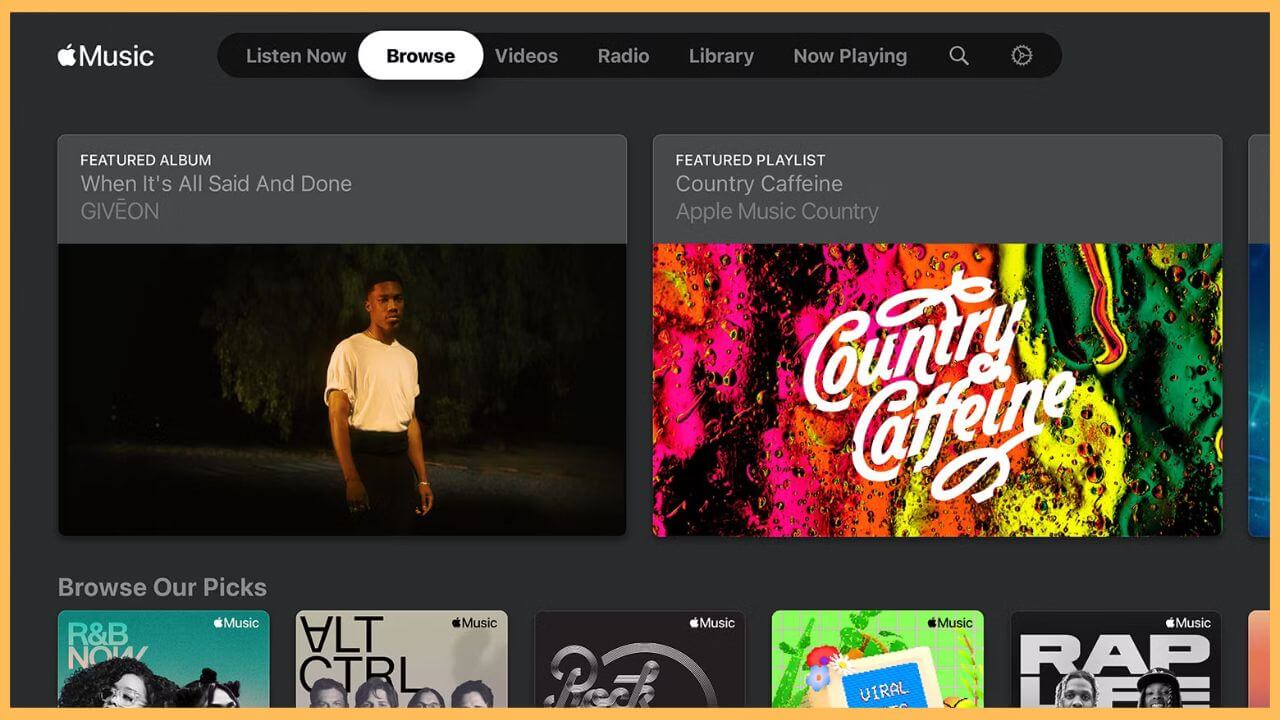This article demonstrates the procedure for listening to songs in Spatial Audio on Firestick using the Apple Music app.
Steps to Stream Apple Music on Firestick Using Alexa
The Apple Music app has not yet been released in the Amazon Appstore. However, you can still listen to its songs and podcasts on Firestick using Alexa voice commands. To accomplish this, you must turn on the Apple Music skill in the Amazon Alexa app and link your Apple Music account. If you are new to Apple Music, you must visit its official website and subscribe to its plan. Then, you can proceed with the following guidelines.
Get Ultimate Streaming Freedom on Firestick !!
Are you concerned about your security and privacy while streaming on a Firestick? Getting a NordVPN membership will be a smart choice. With high-speed servers spread globally, NordVPN shields your online activities on Firestick from ISPs and hackers. It also lets you unblock and access geo-restricted content. NordVPN helps you avoid ISP throttling and ensures you a smoother streaming experience. Subscribe to NordVPN at a discount of 70% off + 3 extra months to seamlessly stream live TV to on-demand and anything in between on your Firestick.

- Install Amazon Alexa on Android or iPhone
Get the Amazon Alexa app on your handheld device from the Play Store or App Store.

- Launch the Amazon Alexa app
Run the Amazon Alexa app on your smartphone. Tap the More option available on the home page.
- Choose Skills & Games
Next, select the Skills & Games option and hit the Search icon. Type Apple Music in the search bar and search for it.
- Hit Enable to Use
Choose Apple Music and click the Enable to use option. Later, hit the Settings option.

- Tap Link Account
Select the Link Account option. If prompted, choose the web browser that is shown on the screen.
- Input the Apple ID and password
Enter the Apple ID and password in the necessary fields, and complete the two-factor authentication process on your Apple device. If the prompt appears, input the code in the given space.

- Hit Allow
Select the Allow option and hit Close to complete the process. You have set up an Alexa Skill to listen to Apple Music songs on your Fire TV.
- Press the Microphone button
Grab your Fire TV remote and hold the microphone button. Say, “Alexa, play Apple Music.” Within a few seconds, your Firestick will start streaming Apple Music.
- Play Songs on Apple Music
In addition, you can also say voice commands like, “Alexa, play (Artist’s name) radio on Apple Music“, to play random songs. Otherwise, say, “Alexa, play (genre) on Apple Music” to play songs on a particular genre.

- Control media playback using a Fire TV remote
You can use your Fire TV remote to control playback, such as pause, play, or return to the home page.
FAQ
Yes. Open the Silk Browser on Fire TV Stick and visit https://music.apple.com. Sign in with an Apple ID and password that has a valid Apple Music subscription. You can start listening to Apple Music songs on your Fire TV.