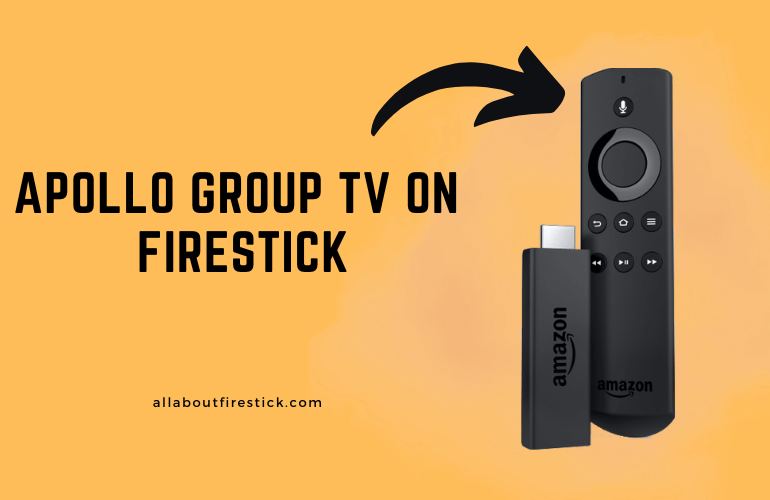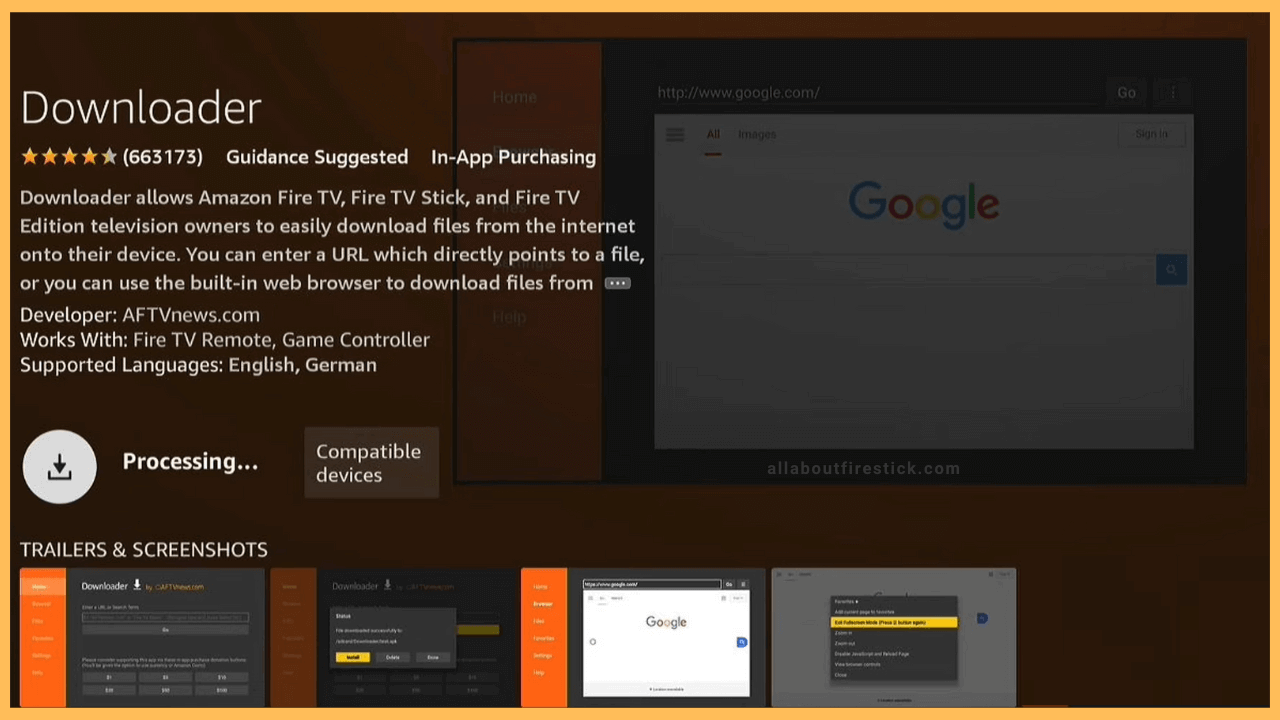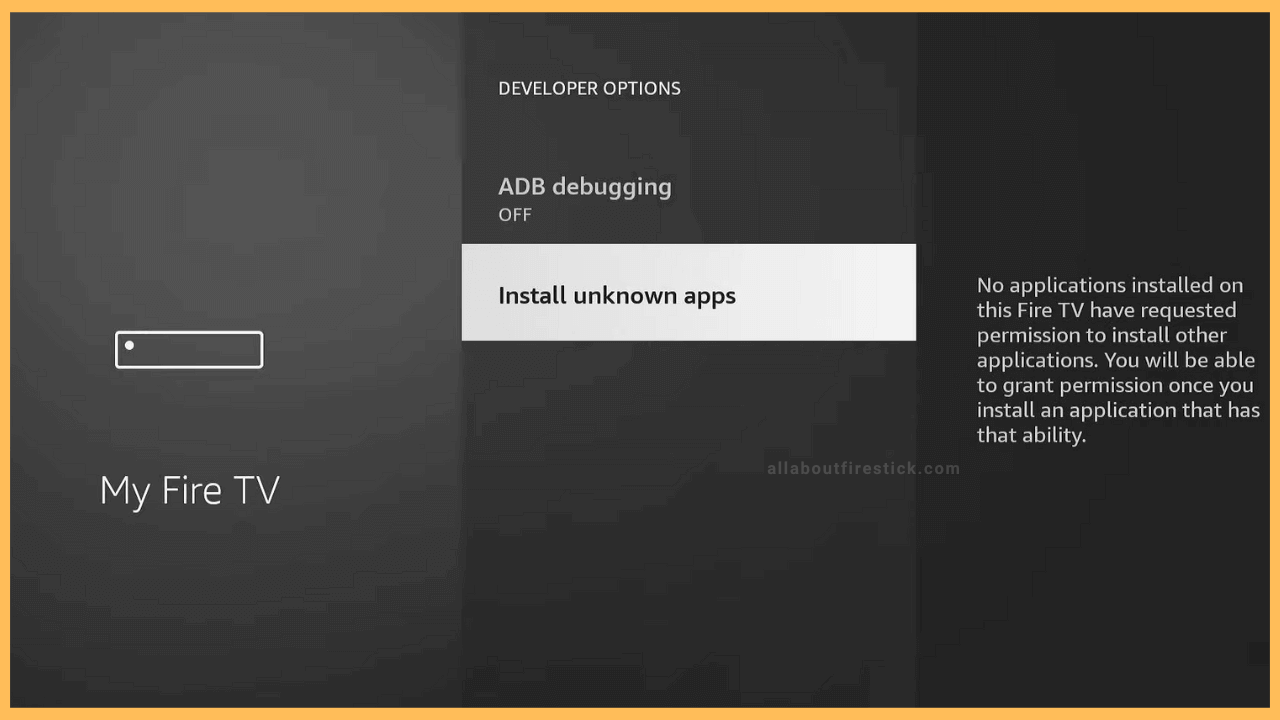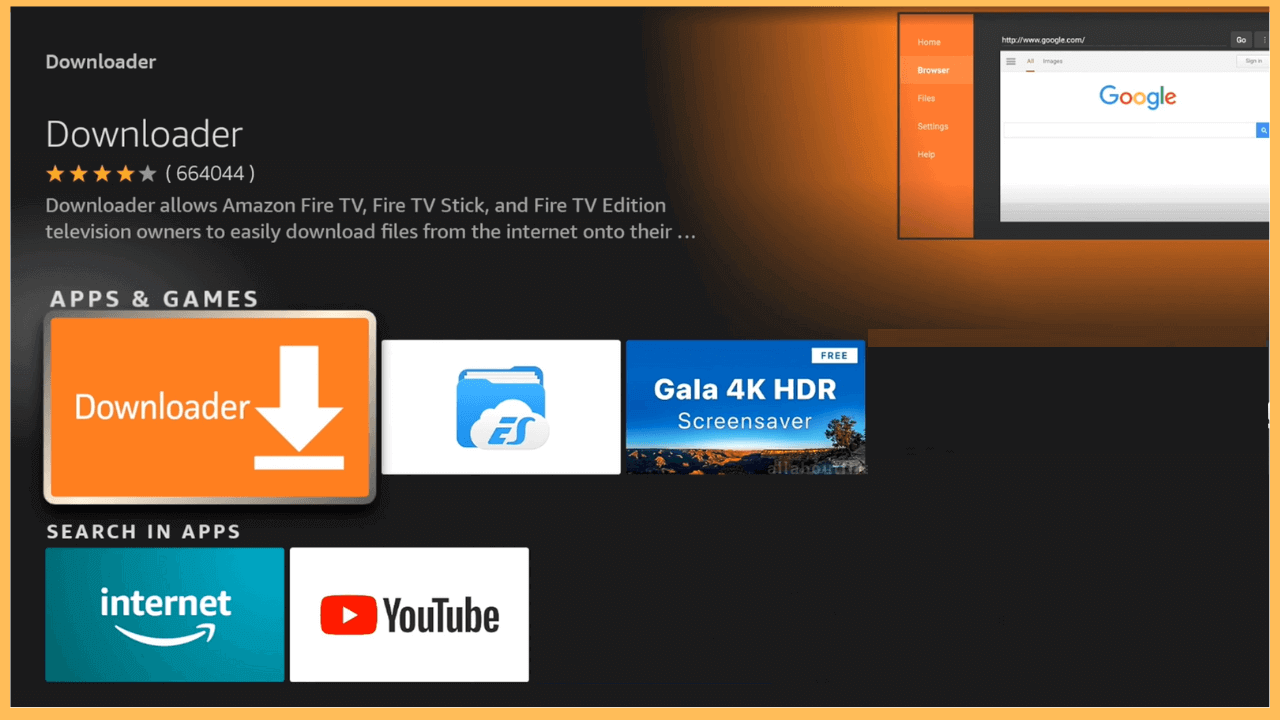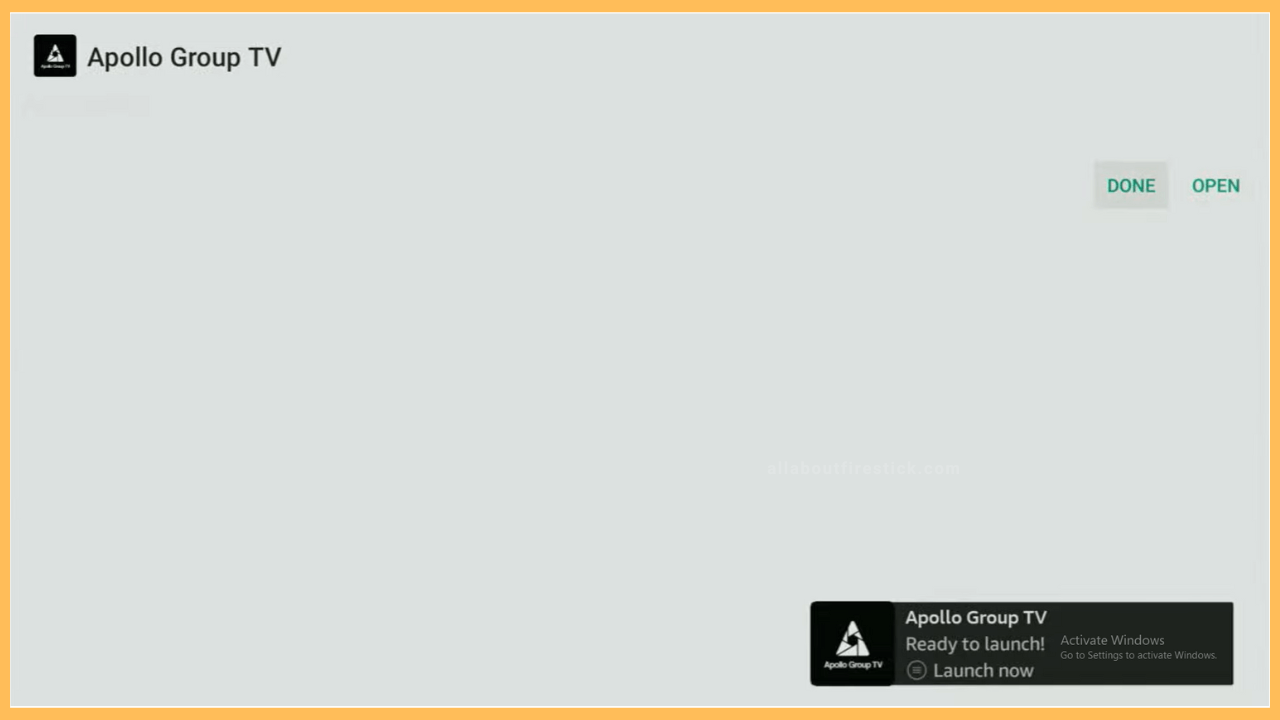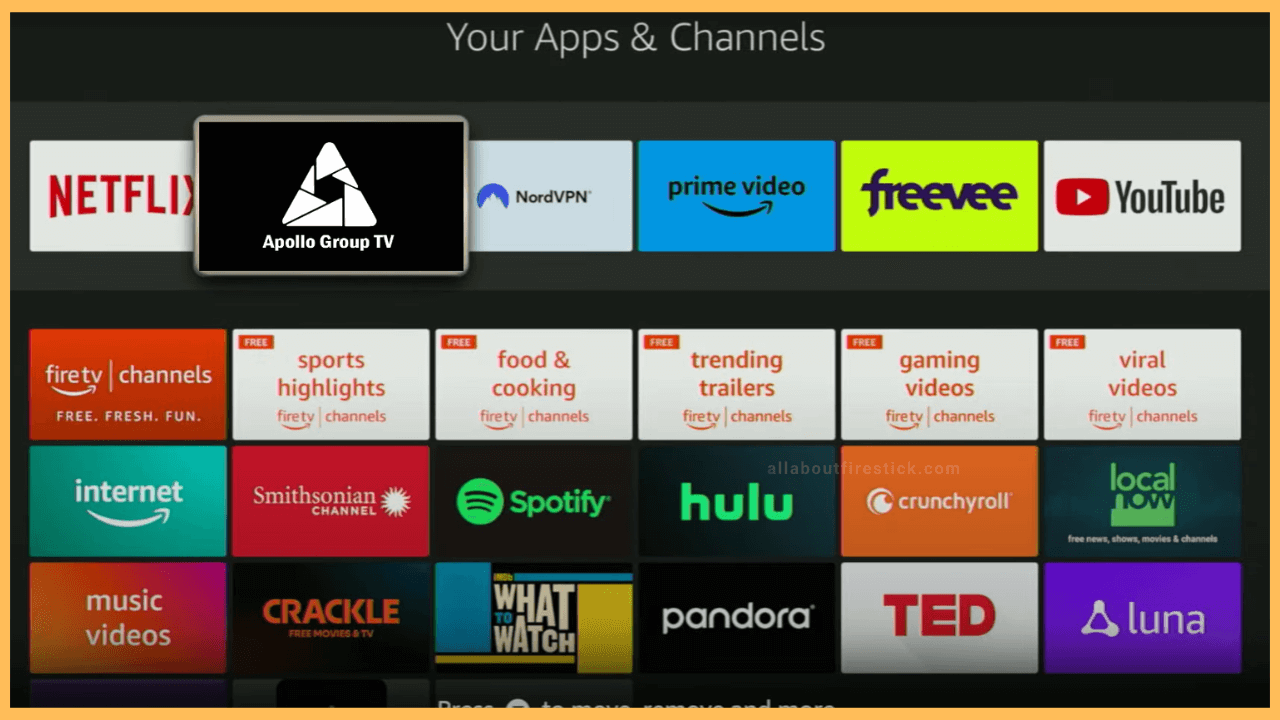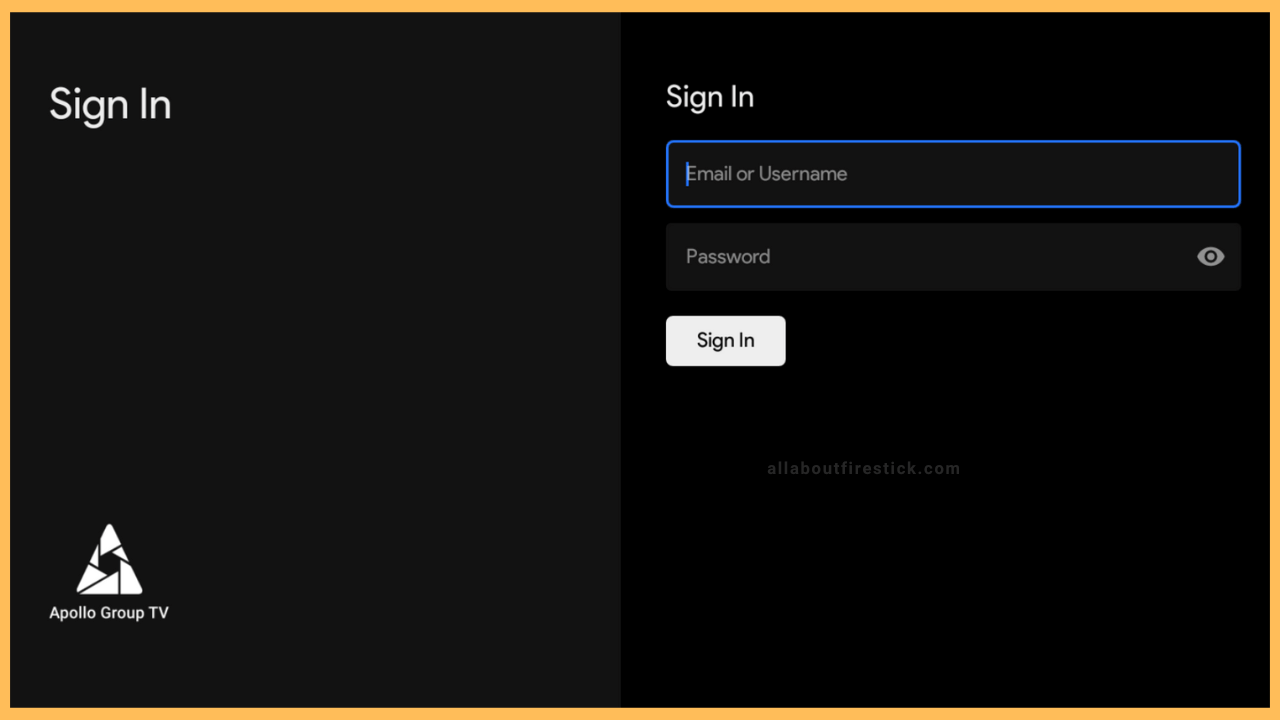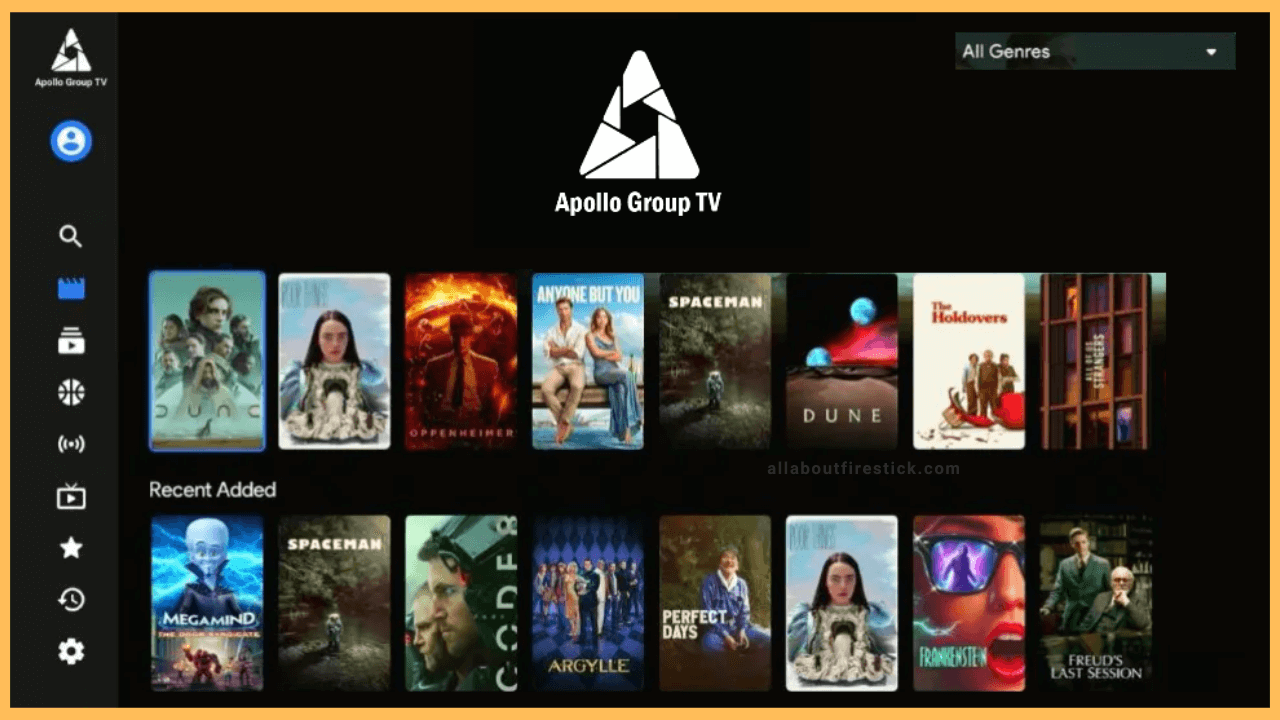This article illustrates the process of streaming local and international live channels using Apollo Group TV on Firestick.
Steps to Sideload Apollo Group TV on Firestick
The Apollo Group TV app is unavailable in the Amazon Appstore. You must install the Downloader app on your Firestick and enable permission to install the Apollo Group TV from a trusted source. Then, sideload the Apollo Group TV APK on your Fire TV. Once installed, run the Apollo Group TV app and sign in with your account to start using it.
Get Ultimate Streaming Freedom on Firestick !!
Are you concerned about your security and privacy while streaming on a Firestick? Getting a NordVPN membership will be a smart choice. With high-speed servers spread globally, NordVPN shields your online activities on Firestick from ISPs and hackers. It also lets you unblock and access geo-restricted content. NordVPN helps you avoid ISP throttling and ensures you a smoother streaming experience. Subscribe to NordVPN at a discount of 70% off + 3 extra months to seamlessly stream live TV to on-demand and anything in between on your Firestick.

- Ensure Firestick has an internet connection
Navigate to the network settings on Firestick. Connect it to a strong WiFi network by entering a valid username and password.
- Get the Downloader App
Following that, open the Amazon Appstore on your Firestick and search for the Downloader app. Pick the Downloader app and tap Get or Download. The Downloader app will be installed shortly.

- Enable Downloader to Install unknown apps
Go to the Firestick home screen and select Settings. Then, open the My Fire TV tab and select Developer Options. Under that, choose Install Unknown Apps and enable Downloader.

- Launch the Downloader
Move to the App section on your Firestick and locate the Downloader app. Then, launch the Downloader app on Fire TV and accept the necessary permissions.

- Type Apollo Group TV APK Link
Go to the Home section, hit the search bar, and type the Apollo Group TV apk link. After that, press the Go button to begin downloading the APK file.
- Click Done
Once done, tap the downloaded file and click the Install button. If the process is completed, you will get a “Ready to launch” prompt at the bottom. Click Open to run the app directly, or tap Done.

- Move Apollo Group TV to the top
If you regularly use Apollo Group TV, you can move the app on Firestick to the top for quick navigation. Then, highlight the Apollo Group TV app and press the OK/Select key to launch the app.

- Sign In
The app will run and load the login portal. On that page, provide the correct username and password. Next, click the Sign In button.

- Watch Shows on Apollo Group TV
Completing the signing process will direct you to the Apollo Group TV home page. There, you can see categories like Movies, TV shows, Sports, Live TV, TV Guide, and more. Pick a category from the left pane and start watching the shows on Apollo Group TV.

FAQ
Yes. Upload Apollo Group TV’s M3U playlist on the IPTV Smarters Pro app. Then, you can stream its TV series, movies, and live TV channels on Firestick.
Yes. Install Apollo Group TV APK on your Android device. Then, run the app and play any VOD content on it. When it starts playing, you can screen mirror it to Firestick.