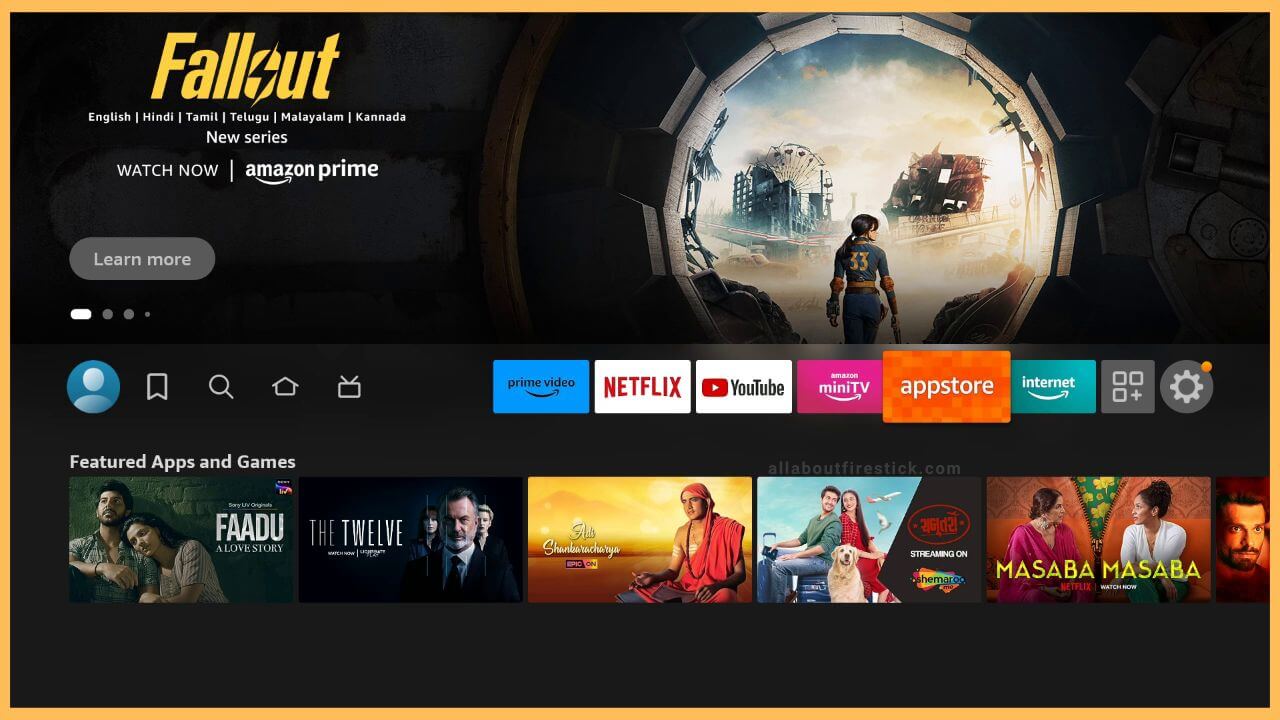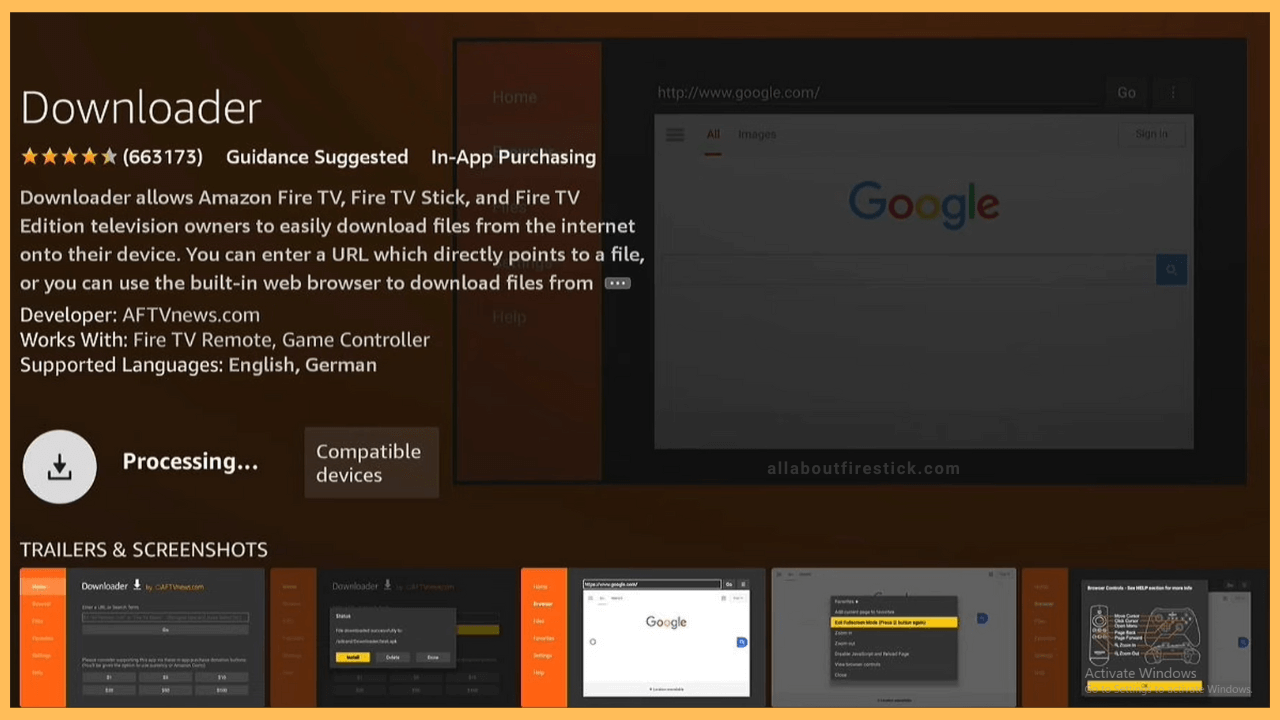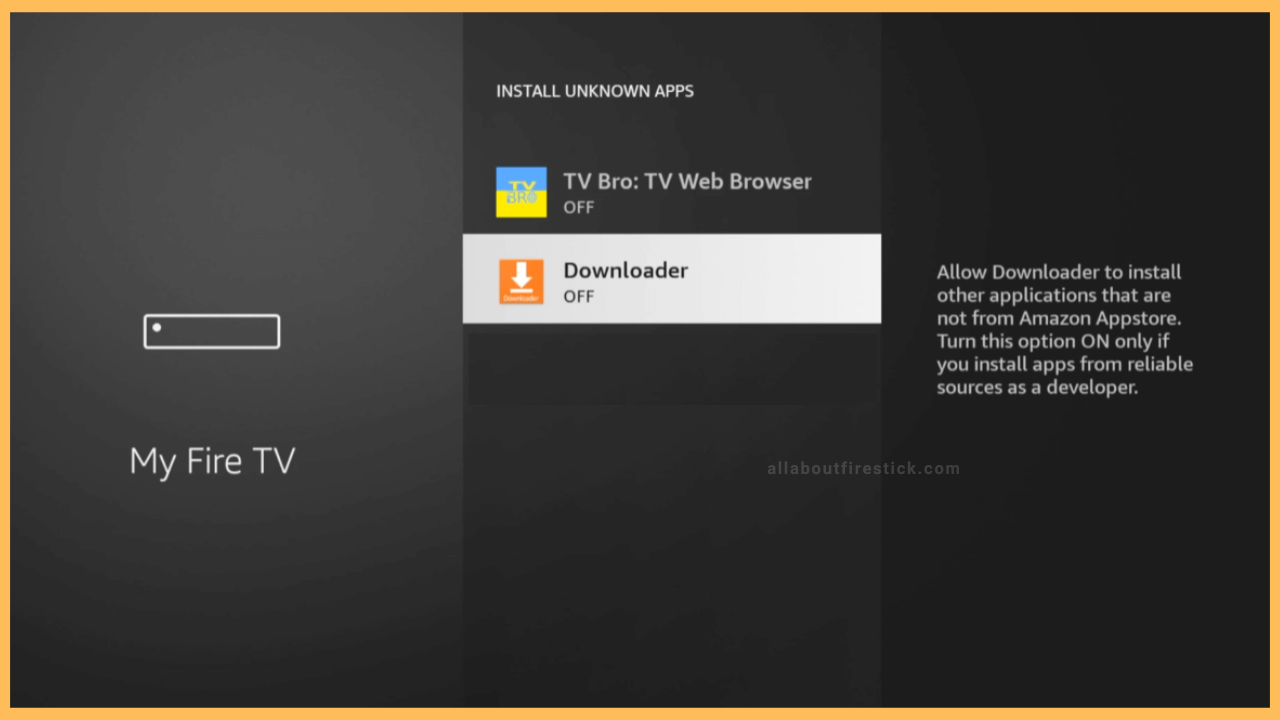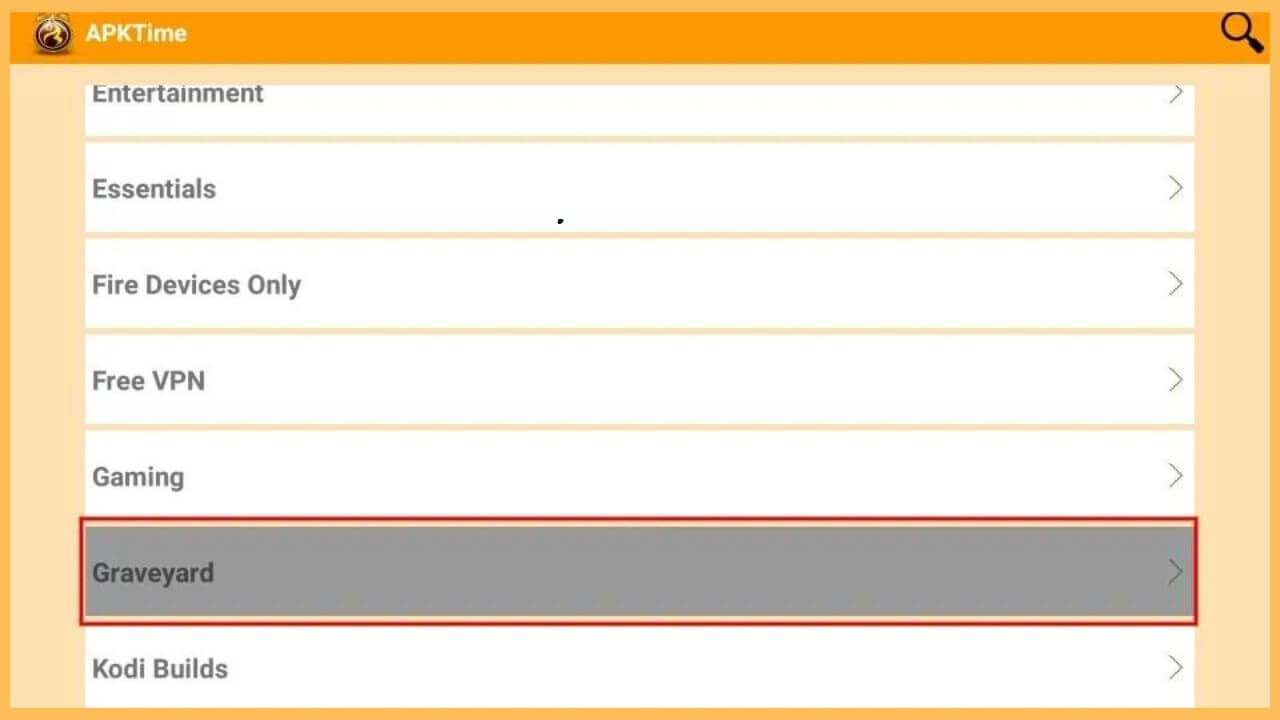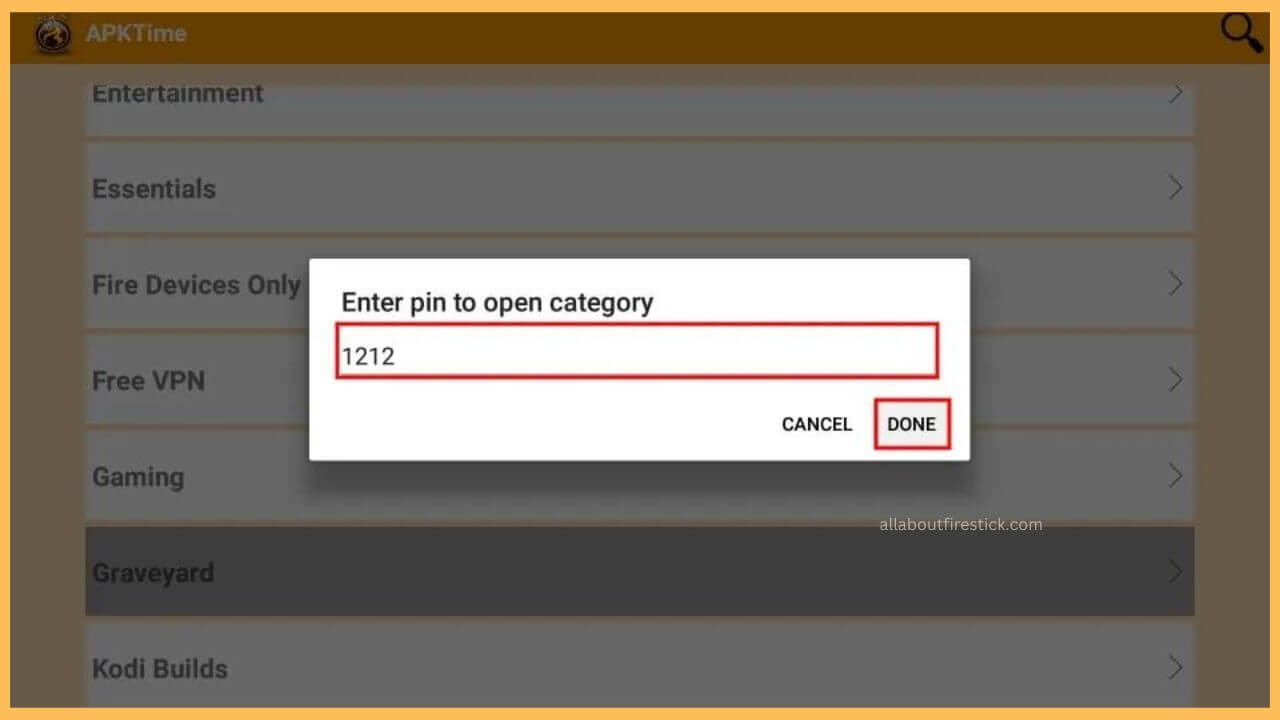The guide below uncovers the procedure for easily downloading APK files on your Firestick using the APKTime app.
Procedure to Sideload APKTime on Firestick
APKTime is not officially available on the Amazon App Store. But you can still use the Downloader tool to sideload the APK file of the APKTime app. Visit the app store to install the Downloader app and you have to tweak changes on the Firestick settings to proceed with the process. Once it is done, you are ready to use the APKTime app on your Fire TV. Have a glance over the steps below to initiate the process.
Get Ultimate Streaming Freedom on Firestick !!
Are you concerned about your security and privacy while streaming on a Firestick? Getting a NordVPN membership will be a smart choice. With high-speed servers spread globally, NordVPN shields your online activities on Firestick from ISPs and hackers. It also lets you unblock and access geo-restricted content. NordVPN helps you avoid ISP throttling and ensures you a smoother streaming experience. Subscribe to NordVPN at a discount of 70% off + 3 extra months to seamlessly stream live TV to on-demand and anything in between on your Firestick.

- Visit App Store
On pressing the home button, scroll and highlight the App Store tile on the home page. Then, click OK to launch the app.

- Input Downloader on the Search bar
Hit on the search icon and input Downloader on the given space. After that, you can pick the app from the search results.
- Tap Get or Download
On the app info page of the Downloader app, hit on the Get or the Download button to initiate the installation process.

- Turn on Install Unknown Apps
Get back to the home page of the Fire TV and select the Settings icon. In that, proceed by selecting the My Fire TV tile and click Developer Options. Choose Install Unknown Apps and select Downloader to turn on the option.

- Open Downloader
After enabling the option, go to the home page and hit the Apps tile. Choose Your Apps & Games section and select the Downloader app to launch it on your Fire TV.
- Input the APKTime APK URL
Choose the address bar and enter the URL of APKTime on the search bar. After that, hit Go to download the APK file.
- Select APKTime on the Web Browser
Choose the APKTime on the screen and click on the Free Download option to install the APKTime app on your Firestick.
- Click Install to get the app
Upon downloading the APK file, tap Install to get the app on your Fire TV. Confirm by clicking the Done option on the Fire TV and access it’s content.

- Launch APKTime on Firestick
Open the APKTime app on your Fire TV and select any one of the categories. If prompted, enter the PIN and hit Done on the given field to open the folders.

- Browse and download the APK File
Finally, you can browse and download the desired APK file to start using the app on your Firestick without any trouble.
FAQ
Yes. As the app is used to install third-party apps on your Fire TV, it is completely safe to access APKTime on your device.