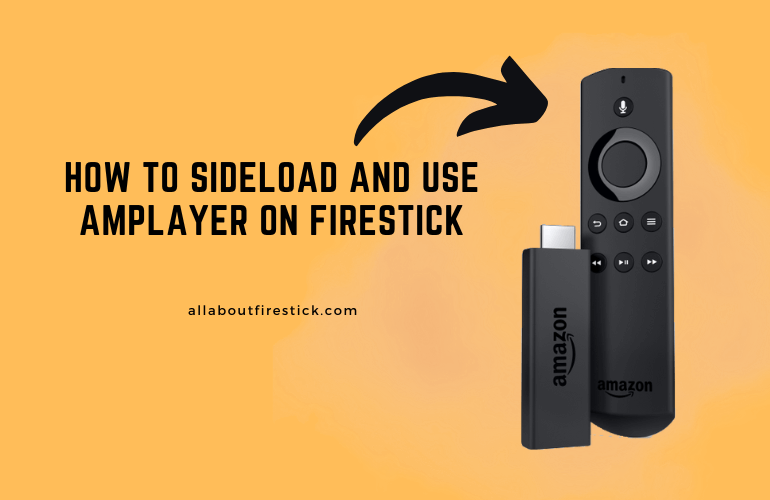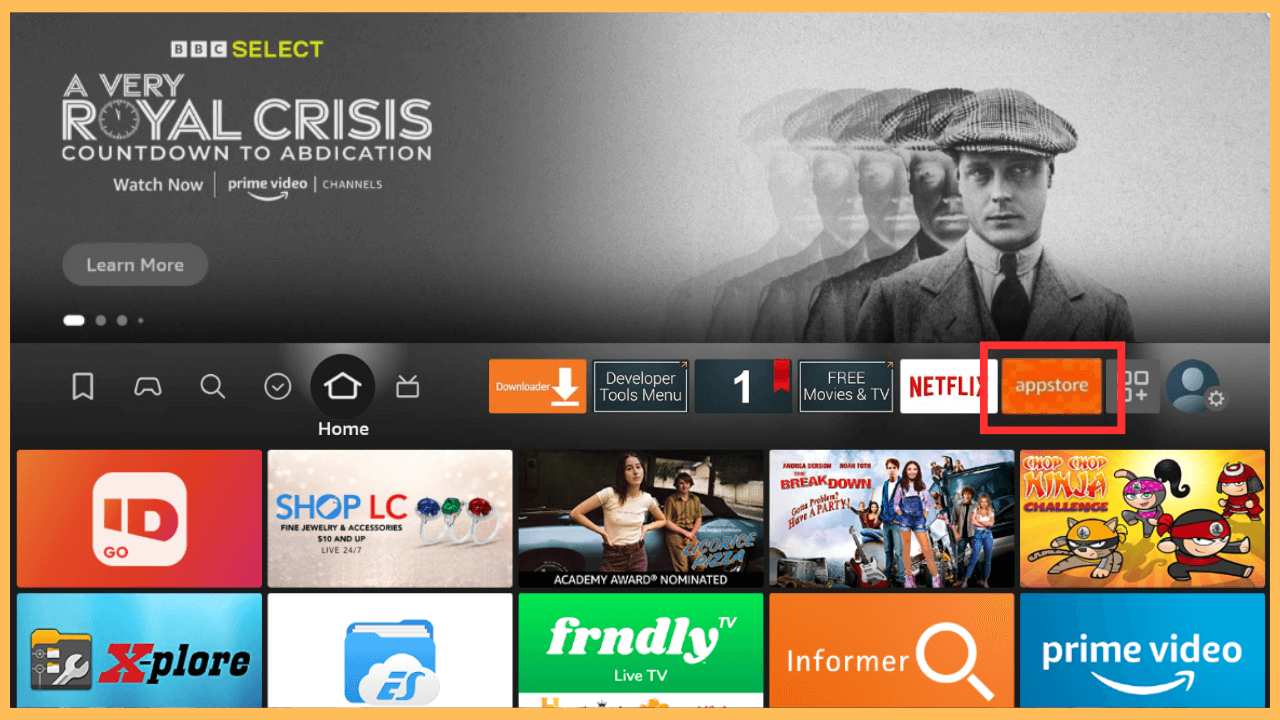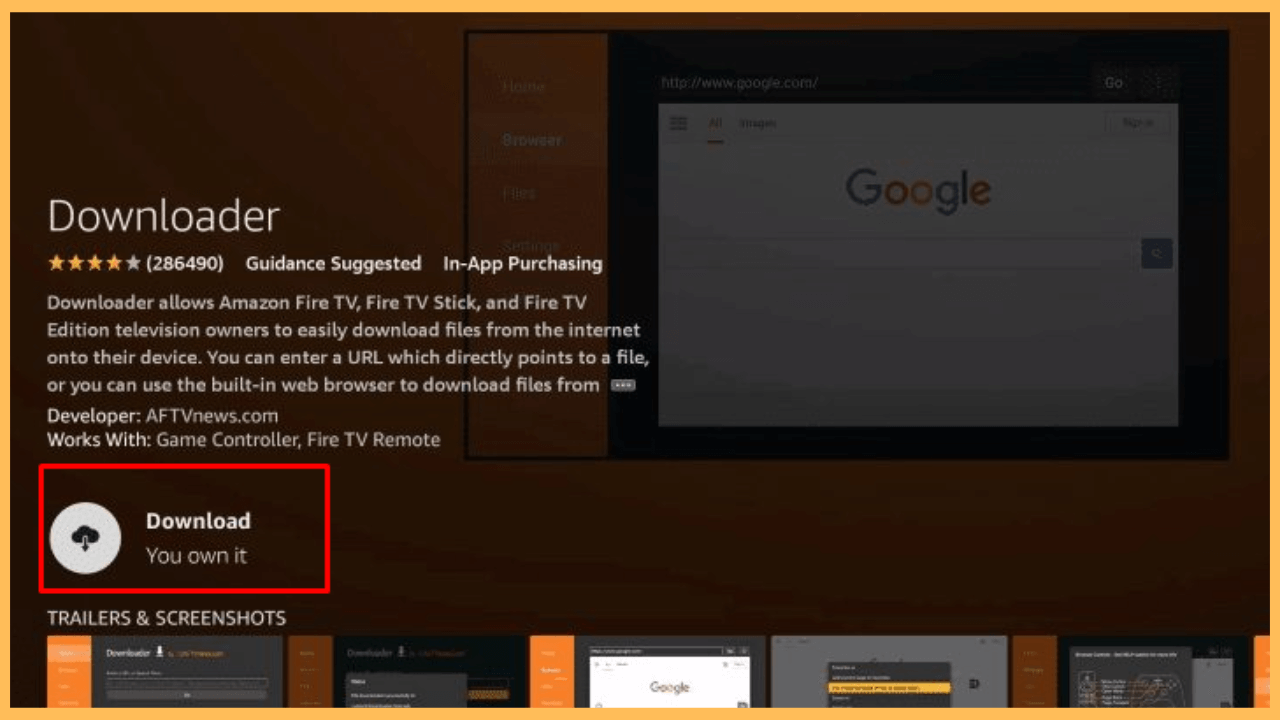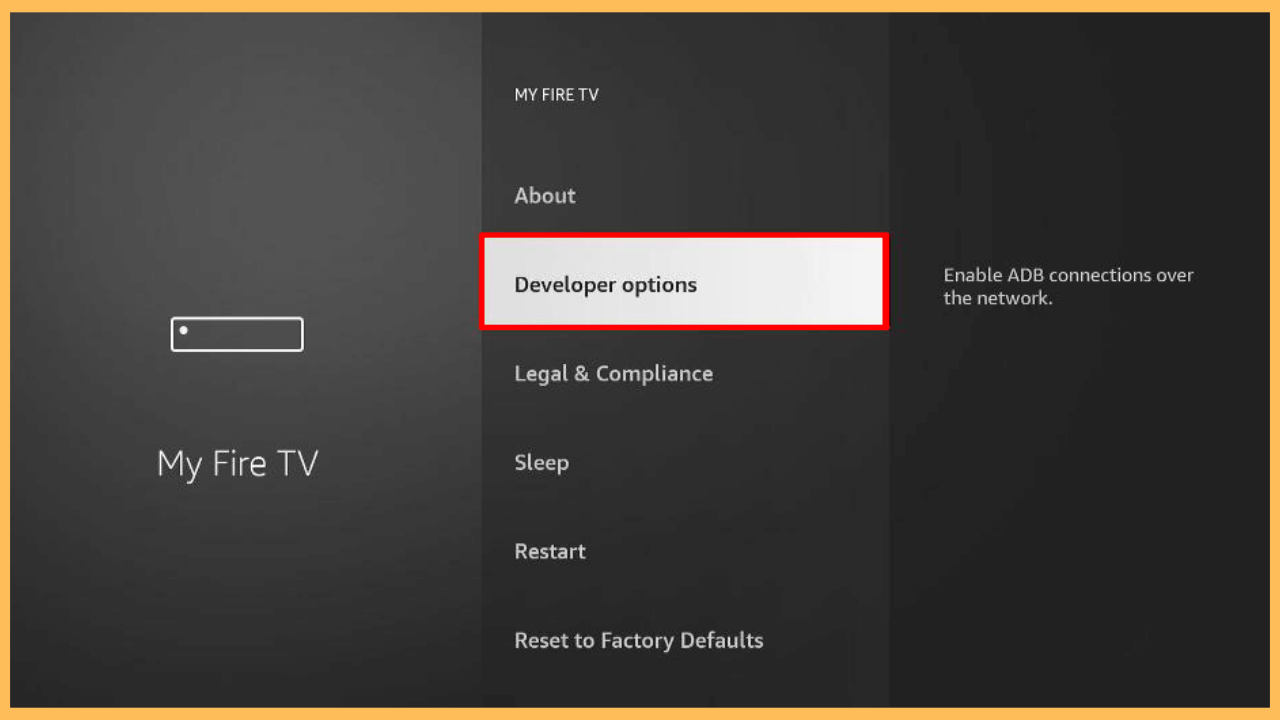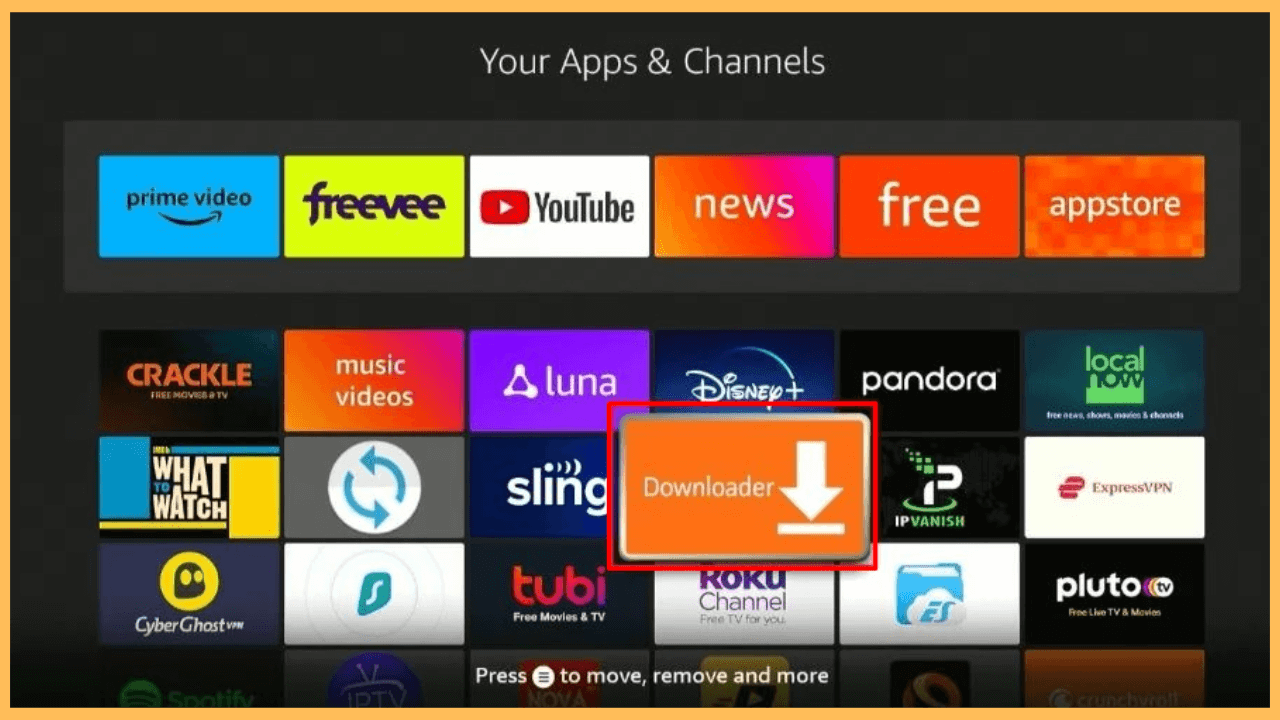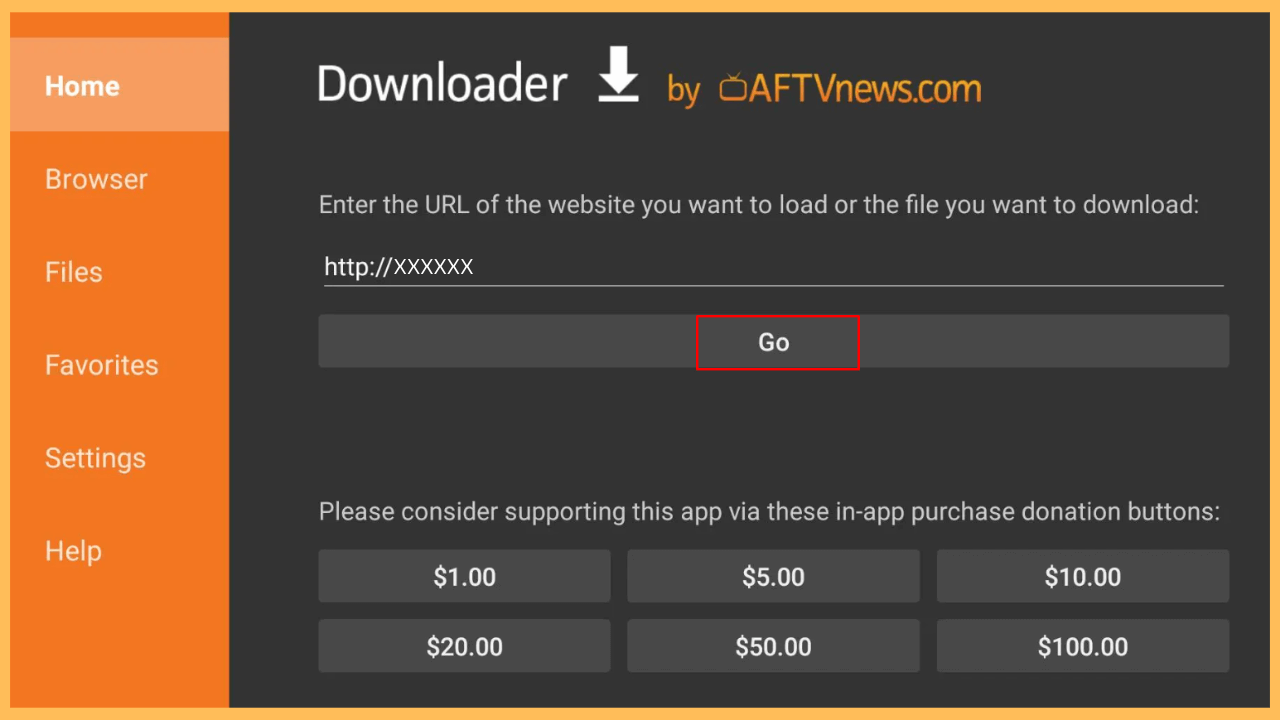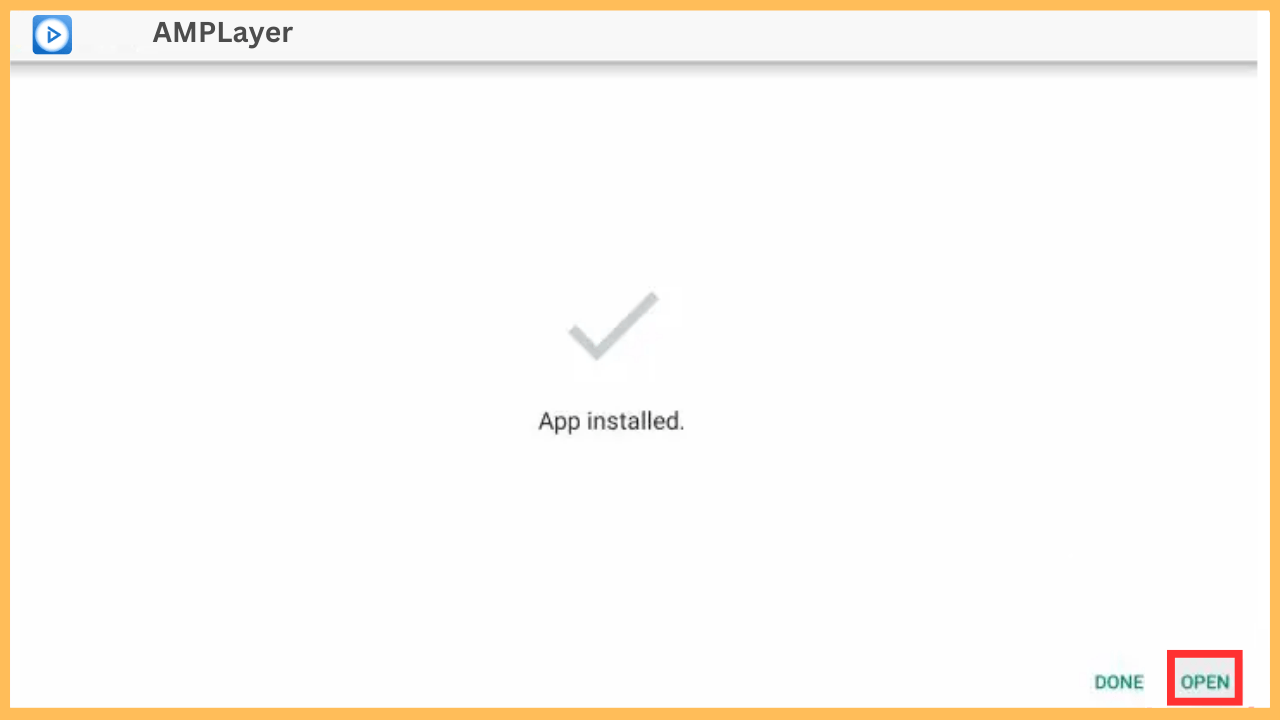This article provides guidelines on playing local multimedia files stored on your Firestick using the AMPLayer app.
Steps to Sideload and Use AMPLayer on Firestick
AMPLayer is a versatile media player that allows you to play local files of any format on your Fire TV device. Due to the AMPLayer unavailability in the Amazon appstore, you can’t download this app on your Fire TV Stick. However, AMPLayer is available as an APK in online sources. Therefore, you can use Downloader to get this APK and install it on your Fire TV.
Get Ultimate Streaming Freedom on Firestick !!
Are you concerned about your security and privacy while streaming on a Firestick? Getting a NordVPN membership will be a smart choice. With high-speed servers spread globally, NordVPN shields your online activities on Firestick from ISPs and hackers. It also lets you unblock and access geo-restricted content. NordVPN helps you avoid ISP throttling and ensures you a smoother streaming experience. Subscribe to NordVPN at a discount of 70% off + 3 extra months to seamlessly stream live TV to on-demand and anything in between on your Firestick.

Pro Tip! We highly recommend using a robust VPN like NordVPN to secure your device from malware attacks while using third-party apps.
- Set up WiFi on Firestick
Ensure your Firestick is connected to WiFi once the device is powered on.
- Open Appstore
Go to the Fire TV home screen and tap the Appstore tile.

- Search For Downloader
Type Downloader using a virtual keyboard and select it from the results.

- Install Downloader
Now, click the Get or Download button to install Downloader on Firestick.

- Select Developer Options
Once it finishes, return to the Fire TV home page and tap the Settings icon. Select My Fire TV, and choose Developer Options.

- Enable Install Uknown Apps for Downloader
After that, select Install Unknown Apps and turn On Downloader. This will allow you to sideload the AMPLayer APK on your Fire TV.

- Run the Downloader App
Exit from the Settings menu, go to the Your Apps & Channels section, and launch the Downloader app on your Firestick.

- Download AMPLayer Using Downloader
In the Downloader app, enter the AMPLayer APK download link in the address bar and click Go. Wait a few moments to download the APK file.

- Install AMPLayer on Firestick
Once downloaded, tap Install to proceed with the app installation.
- Open AMPLayer
Select Open to launch AMPLayer immediately. The next time, you can access it from the Your Apps & Channels section on your Firestick.

- Grant Necessary Permissions
When you first open AMPLayer, you will be asked to grant access to your device’s local files. Click Allow to enable this.
- Play Media Files on Firestick
Browse the media library and tap on a video or audio file to play it on your Firestick.
FAQ
Yes, AMPLayer is a free media player, so you can use it to stream any media files on your Fire TV device.