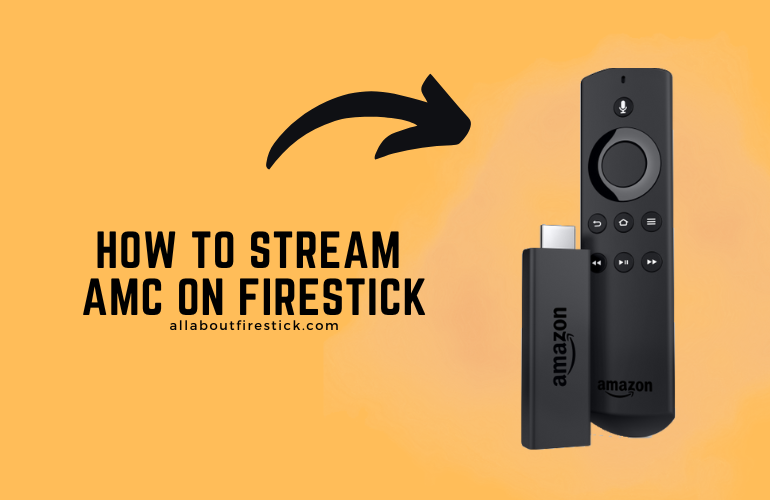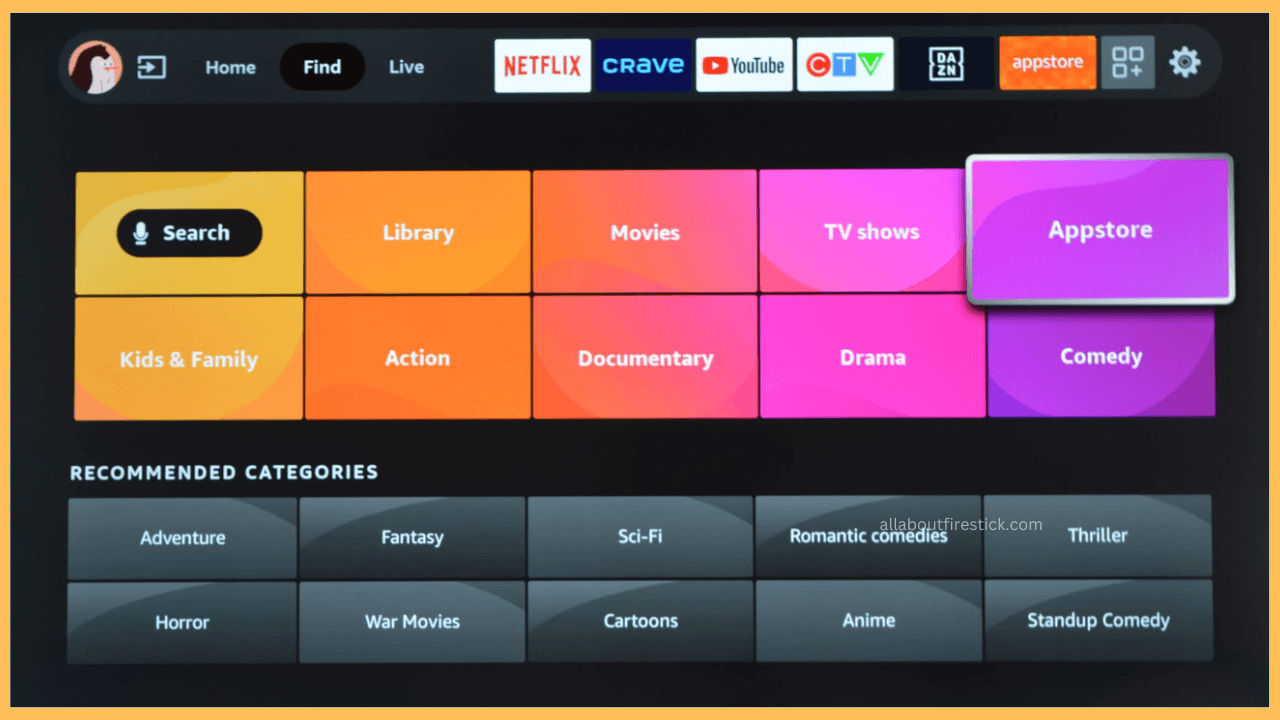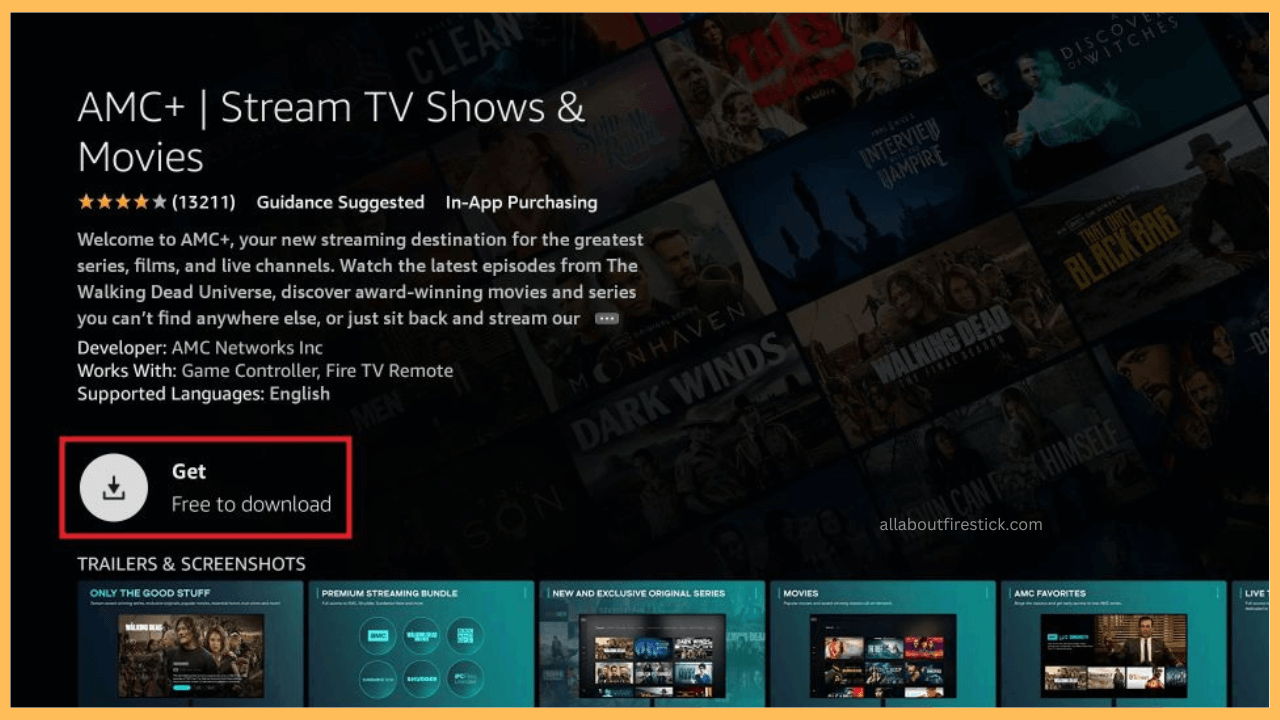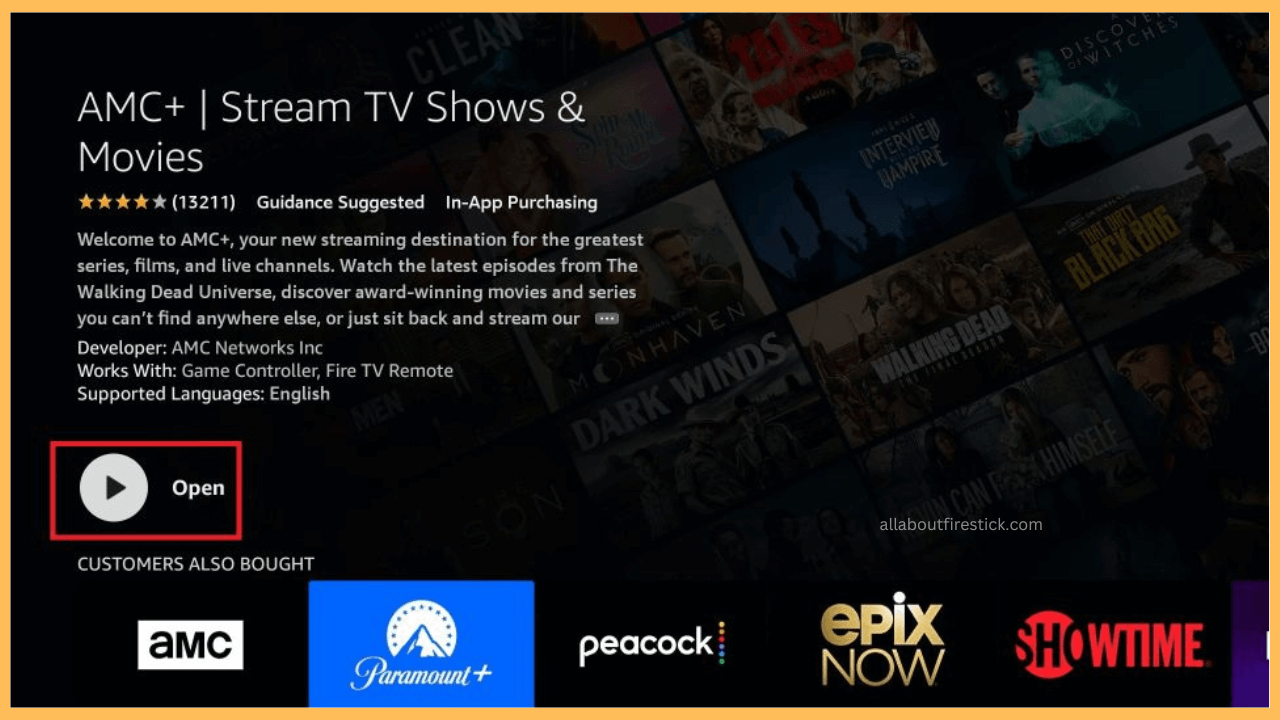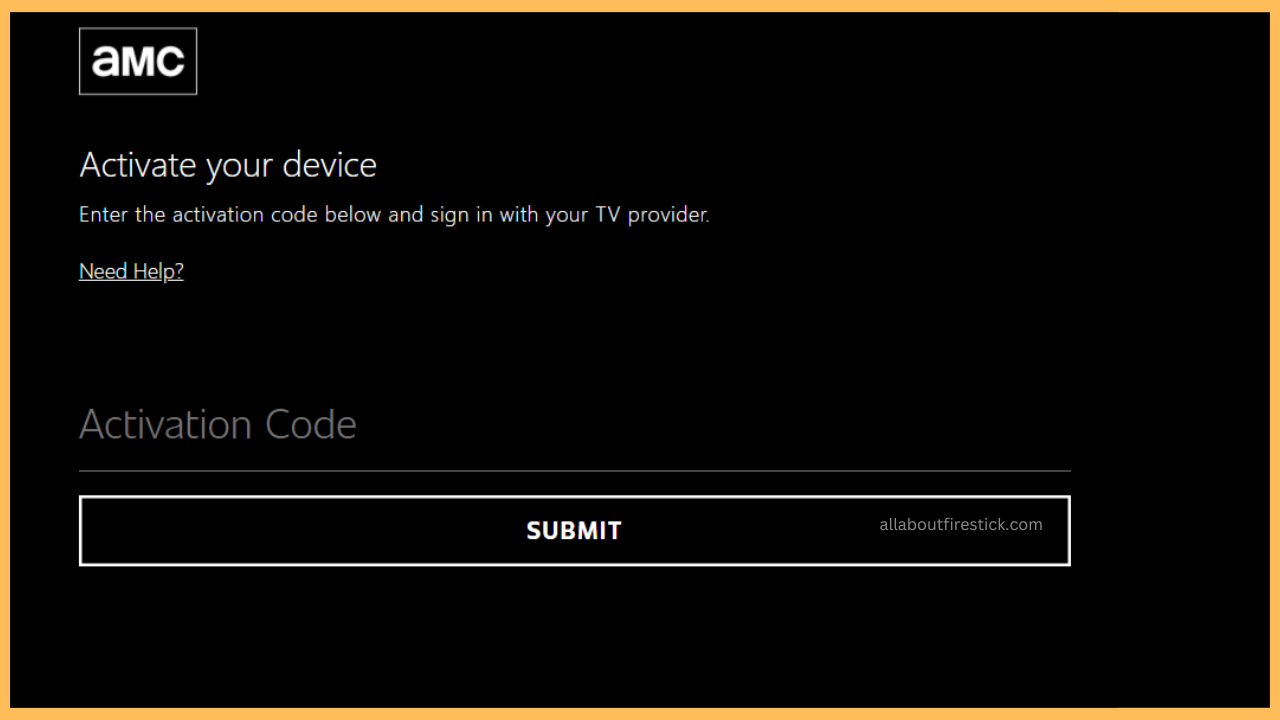The following guide illustrates the steps for installing and streaming popular movies and TV shows with the AMC app on Firestick.
Steps to Watch AMC on Firestick
The AMC app is readily available on Firestick’s Amazon App Store for direct installation. So, all you need is valid TV provider credentials to access the content online. On the other hand, if you don’t have a standard TV provider, then opt for AMC+. It is a separate streaming service where you can watch the best of AMC shows for just $8.99/month. Follow the below prompts to install and access AMC or AMC+ on Firestick.
Get Ultimate Streaming Freedom on Firestick !!
Are you concerned about your security and privacy while streaming on a Firestick? Getting a NordVPN membership will be a smart choice. With high-speed servers spread globally, NordVPN shields your online activities on Firestick from ISPs and hackers. It also lets you unblock and access geo-restricted content. NordVPN helps you avoid ISP throttling and ensures you a smoother streaming experience. Subscribe to NordVPN at a discount of 70% off + 3 extra months to seamlessly stream live TV to on-demand and anything in between on your Firestick.

- Navigate to Home Screen
Turn on your Firestick and press the Home button on the remote controller. You’ll be redirected to the Firestick’s home page.
- Open App Store
From the home menu, select the Find icon, which is next to the home bar. Under that, scroll through and select the App Store tile.

- Search for AMC/AMC+
Using the virtual on-screen keyboard, input AMC and pick the respective app from the search result. If you have an active TV provider credential, go for AMC. Else, select the AMC+ app.
- Click on Get or Download
After choosing the respective application from the search result, click the Get/Download button to start installing it.

- Click Open
Once the AMC/AMC+ app is downloaded on your Firestick, click Open to launch and start accessing the service.

- Get the Activation Code
After downloading the respective app on your Firestick, click on Sign In. You’ll be provided with the activation code. Note the code and move on to the next step.
- Visit the Activation Website
Parallely, get your smartphone/PC and visit the activation website of AMC [amc.com/activate] or AMC+ [amcplus.com/activate] from a browser.
- Verify with Activation Code
Sign in to your AMC account and enter the noted activation code in the required field. Then, select Submit to activate the app on your Firestick. After the successful activation, re-launch the AMC/AMC+ app on your Firestick and start streaming your all-time favorite shows hassle-free.

FAQ
No. AMC is a television network that streams popular shows under cable/satellite TV provider plans. Whereas AMC+ is a subscription-based streaming service that offers content from AMC and other networks.
No. You must subscribe to AMC+ from its official website for $8.99/month or $83.99/year in order to stream its content on Firestick.
Weak internet connection and accumulated cache are the major reasons for the AMC app malfunctions on your Firestick. So, ensure you provide a stable internet and clear the cache files on Firestick to rectify the issue.