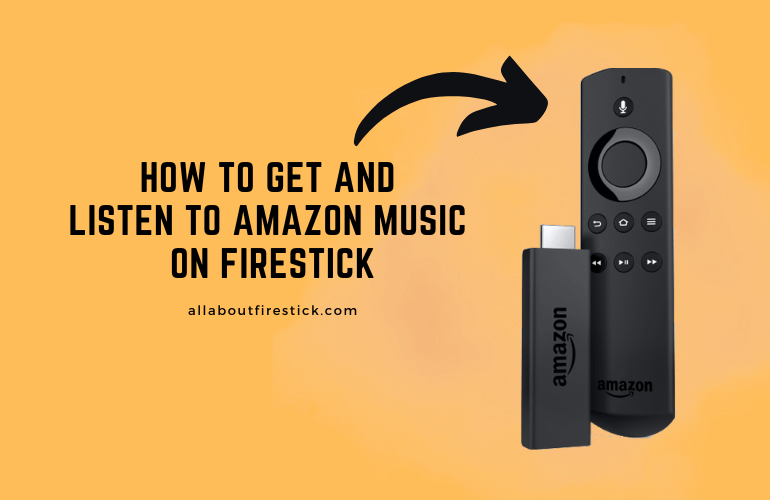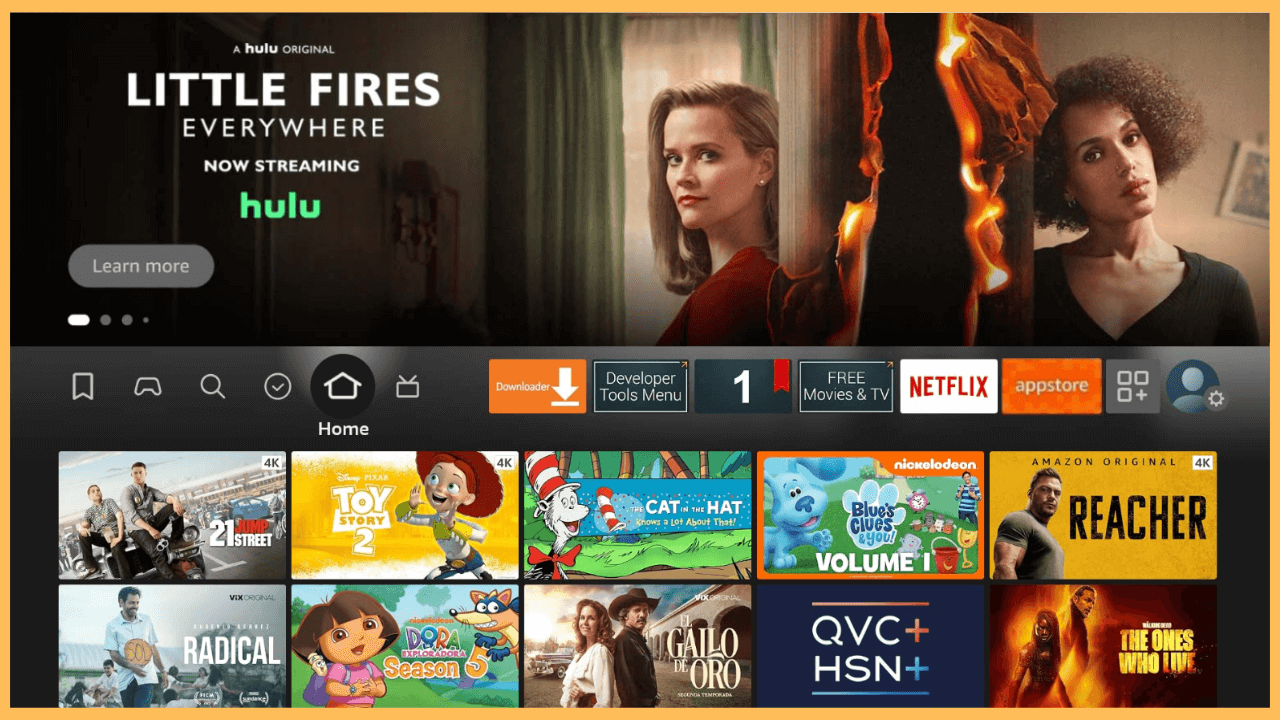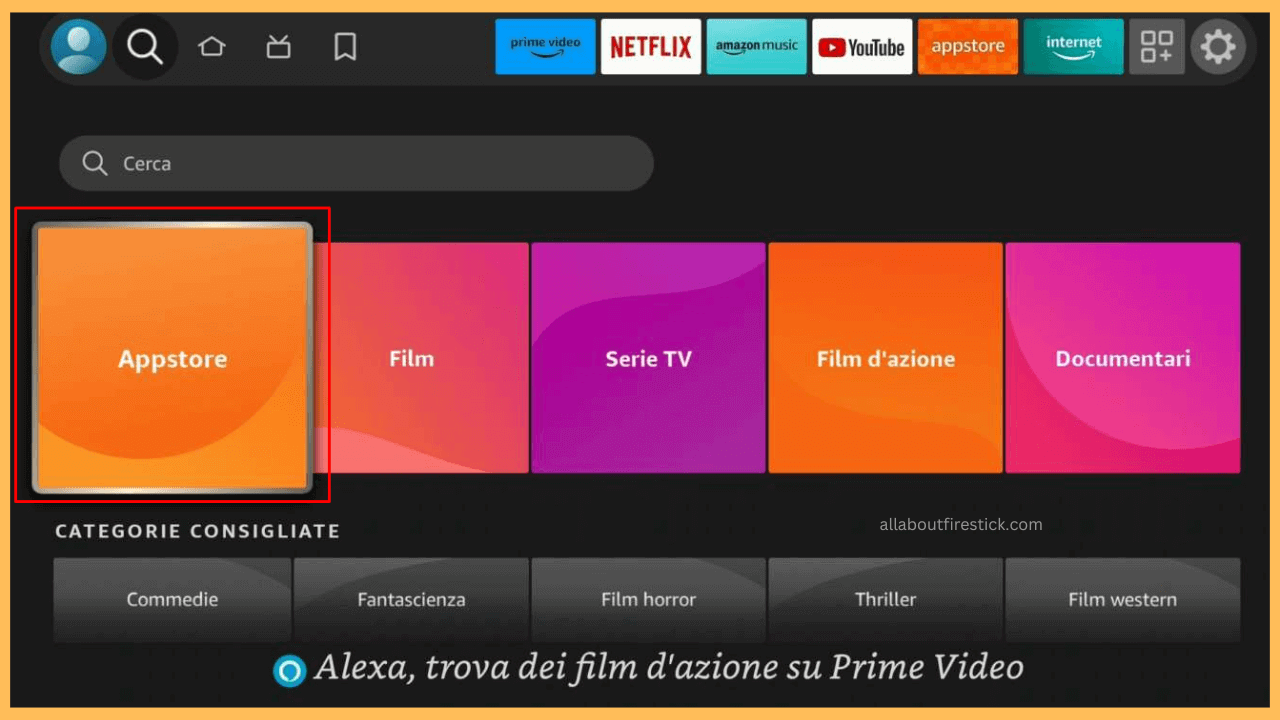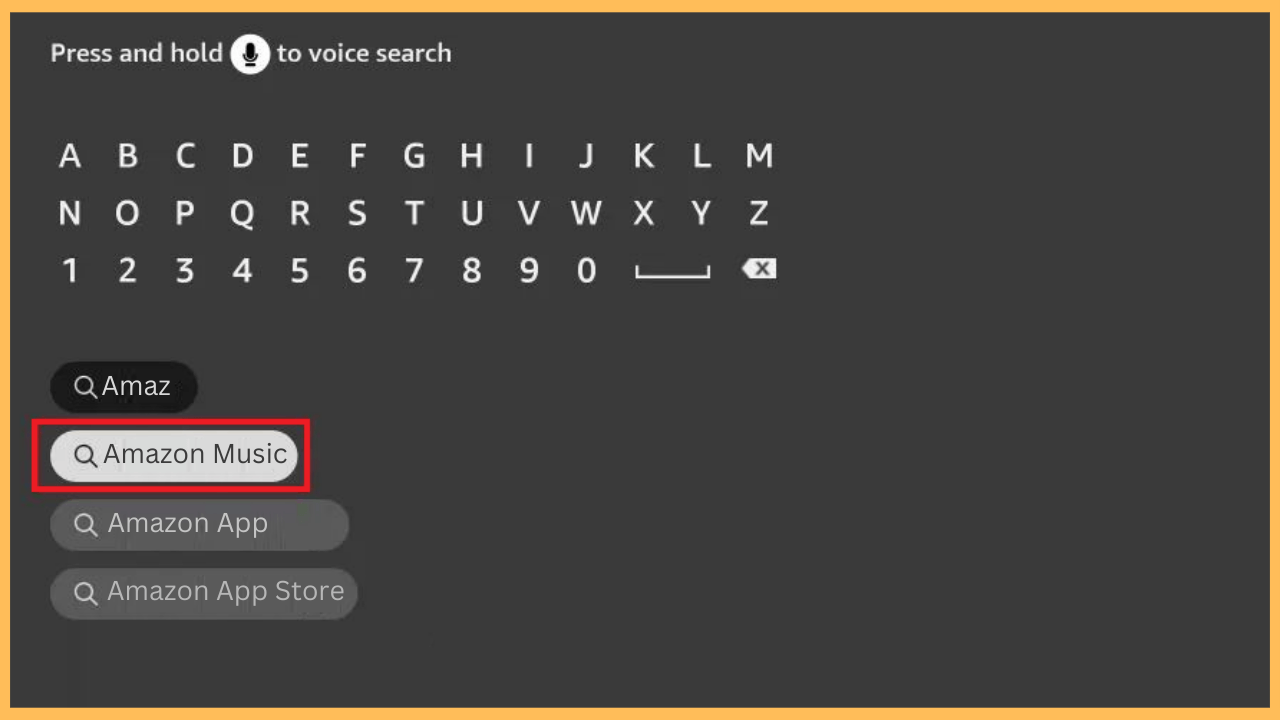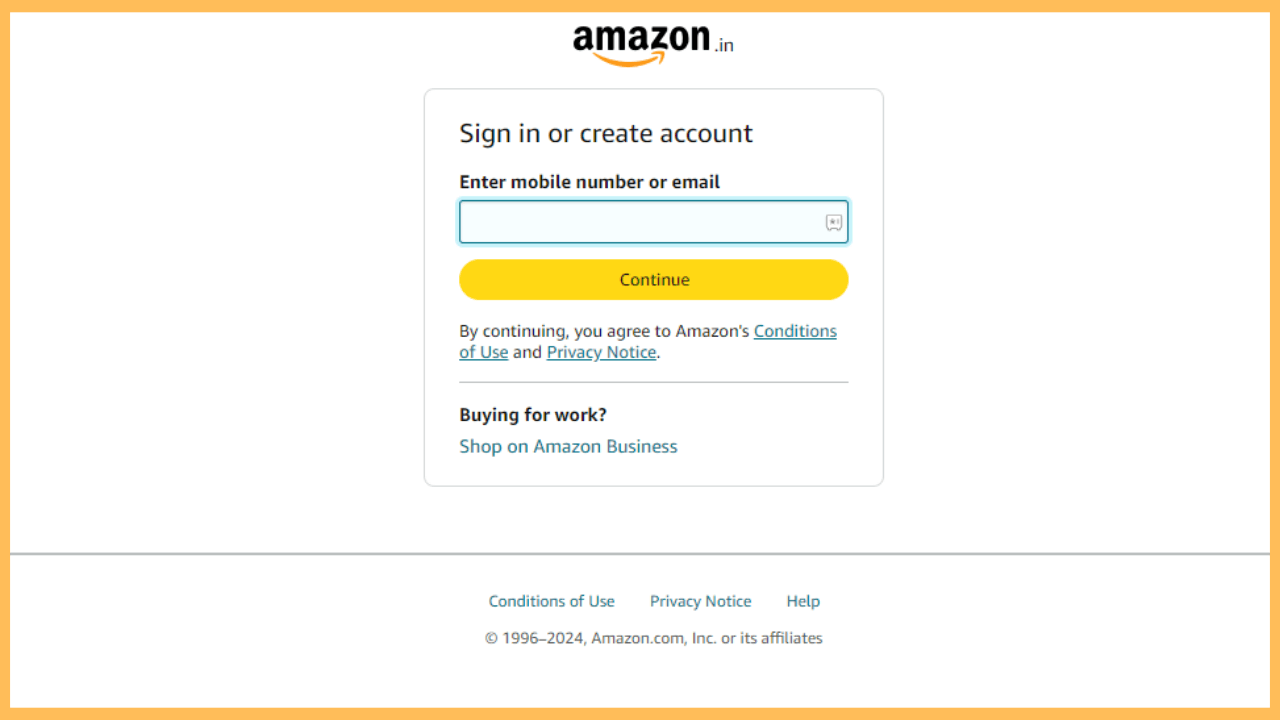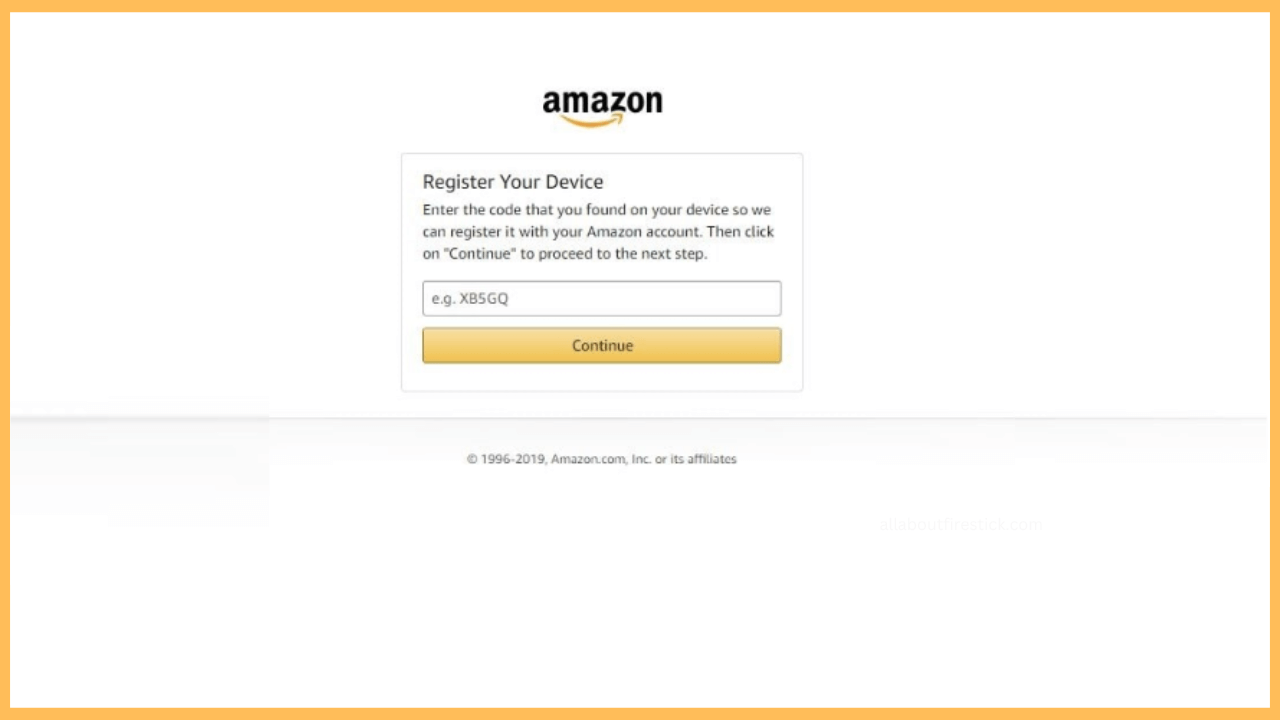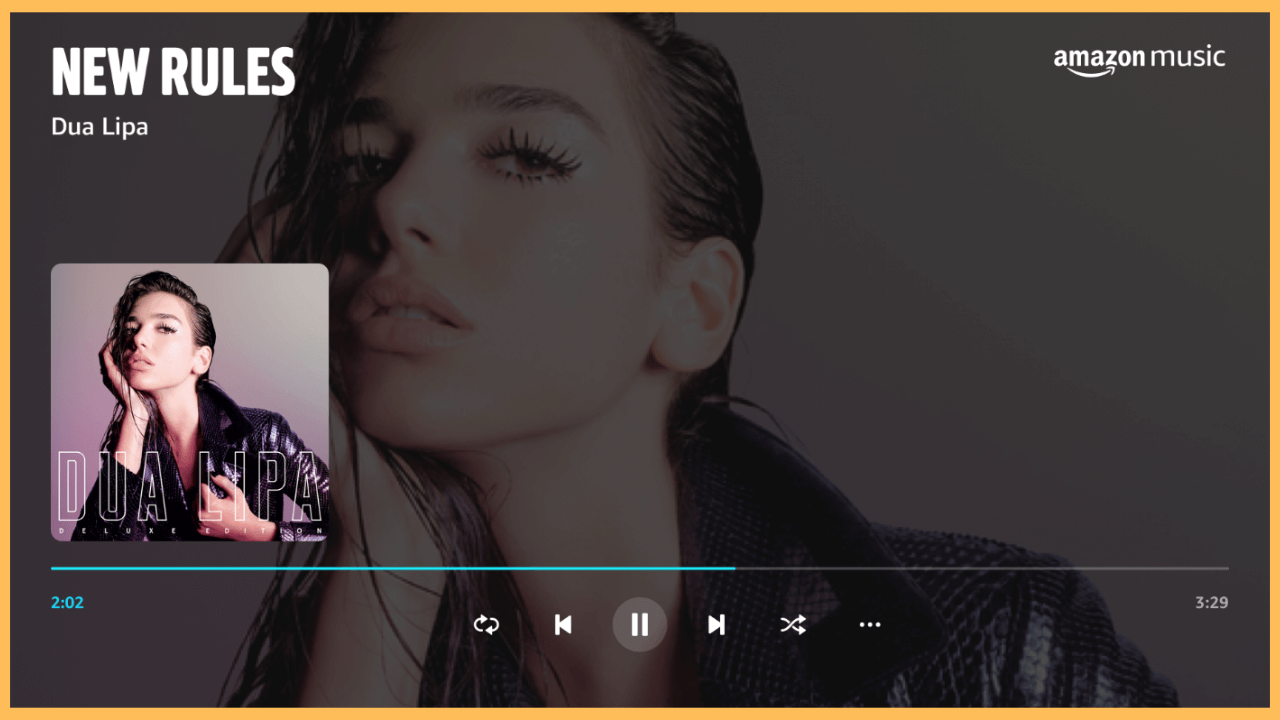This guide explores the wide collection of music albums and songs on your Firestick using the Amazon Music app.
Steps to Install and Activate Amazon Music on Firestick
Amazon Music is a versatile music streaming service available on your Firestick. This music application offers superior audio quality for high-definition sound. To access Amazon Music on Firestick, you need a subscription starting from $10.99/month. If you haven’t subscribed, visit its official website and choose your plan with exciting offers. Mostly, the Amazon Music app is pre-installed on devices with Fire OS. If not, you can get the app through the Amazon App Store by following the steps below.
Get Ultimate Streaming Freedom on Firestick !!
Are you concerned about your security and privacy while streaming on a Firestick? Getting a NordVPN membership will be a smart choice. With high-speed servers spread globally, NordVPN shields your online activities on Firestick from ISPs and hackers. It also lets you unblock and access geo-restricted content. NordVPN helps you avoid ISP throttling and ensures you a smoother streaming experience. Subscribe to NordVPN at a discount of 70% off + 3 extra months to seamlessly stream live TV to on-demand and anything in between on your Firestick.

- Power Up Your Firestick
Seize the remote control and press the Power button to turn on your Firestick.
- Check Your Internet Connection
Connect your Firestick to a standard WiFi connection and verify your Network settings if necessary.
- Access the Firestick Main Menu
Using the Firestick’s remote control, reach the Home Screen.

- Click the Find Icon
From the main menu, select the Find icon, which is commonly located at the top of the screen.

- Open the App Store
Go down and select the App Store tile under the Search tab.

- Start to Search for Amazon Music
Subsequently, choose Search from the options provided and enter Amazon Music using the on-screen keyboard.

- Install the App on Firestick
Select the Amazon Music app from the displayed search outcomes and click on the Get or Download option to begin the installation on your Fire TV Stick or Fire TV.
- Launch the Amazon Music App
Once the installation finishes, click on the Open button to launch the app immediately.
- Note Down the Activation Code
Your TV will display an Activation Code along with the URL; note it down.
- Go to the Activation Website
Furthermore, use your PC or smartphone browser and go to the displayed activation website [amazon.com/code].
- Log In to Your Amazon Account
It prompts you to Sign in to your Amazon account and enter the required credentials.

- Activate the Amazon Music
After that, input Amazon Music’s activation code in the appropriate field and click on the Continue button.

- Begin Using Amazon Music
After the successful activation, return to the TV screen and move on to the Home page of the app. Now, explore and stream your desired music from the Amazon Music app on your Firestick or Fire TV.

FAQ
Yes. If you have a Prime membership, you can access Amazon Music’s wide range of playlists, podcasts, stations, and albums at no extra cost.
Start with clearing the cache files, uninstalling the unwanted apps, and updating your Firestick to rectify the issue.