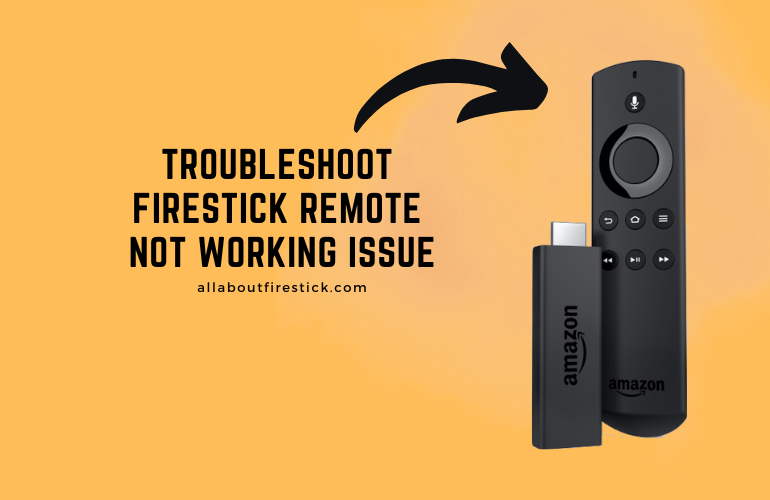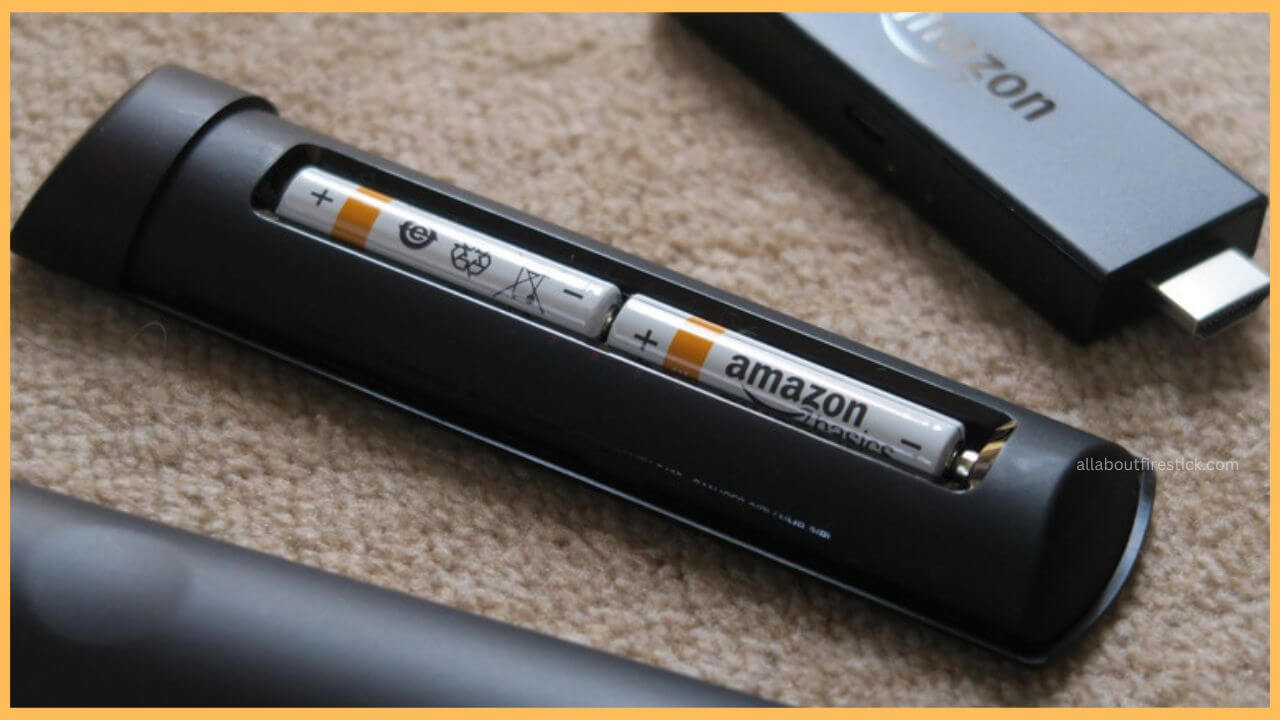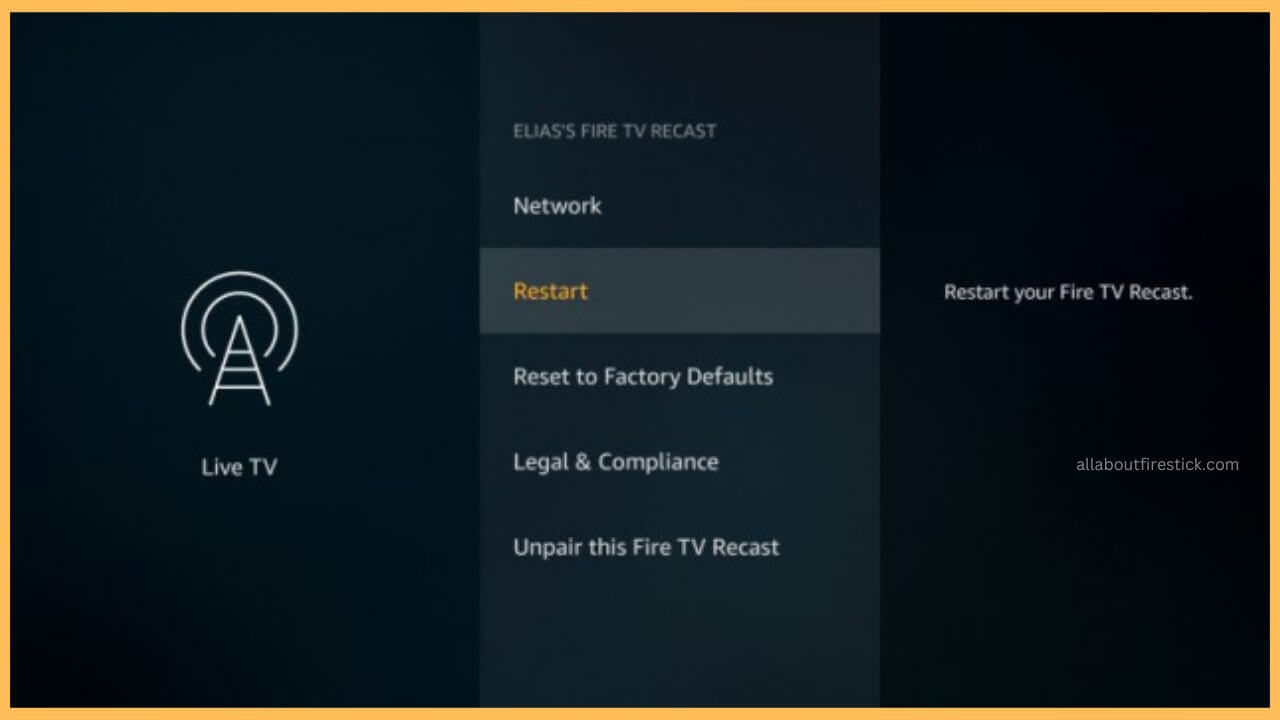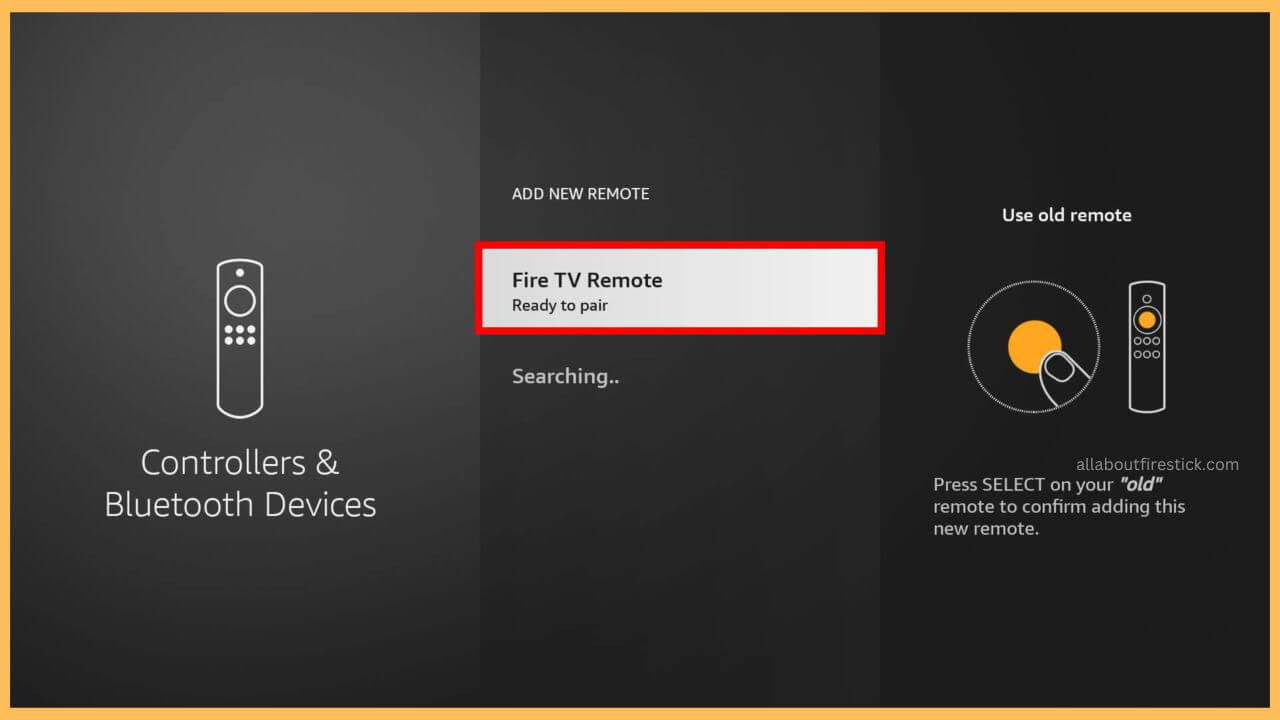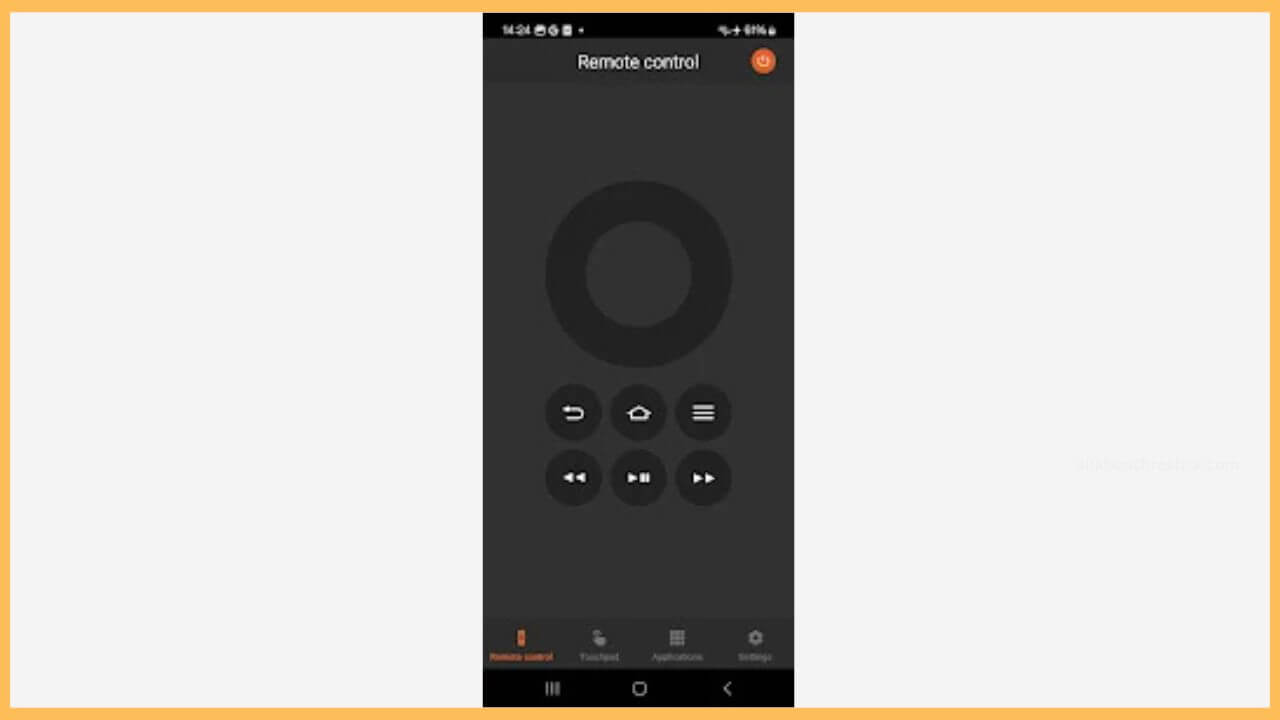This article elaborates on the detailed troubleshooting techniques to fix the non-working Amazon Firestick remote. Implementing these methods will bring your remote back to the normal stage without any trouble.
Possible Causes for Firestick Remote Not Working Problem
It is truly troublesome when the Fire TV remote stops working all of a sudden. In that case, you must look into all of the possible ways to fix the remote not working issue. However, before getting into the troubleshooting tips, it is important to learn about the root cause of the not working problem.
Get Ultimate Streaming Freedom on Firestick !!
Are you concerned about your security and privacy while streaming on a Firestick? Getting a NordVPN membership will be a smart choice. With high-speed servers spread globally, NordVPN shields your online activities on Firestick from ISPs and hackers. It also lets you unblock and access geo-restricted content. NordVPN helps you avoid ISP throttling and ensures you a smoother streaming experience. Subscribe to NordVPN at a discount of 70% off + 3 extra months to seamlessly stream live TV to on-demand and anything in between on your Firestick.

Most of the time, the Firestick remote doesn’t work properly because of the drained batteries, object interference between the remote and the TV, pairing issues, hardware and software issues, etc. After reviewing the causes, have a glance over the troubleshooting techniques mentioned in this section to fix this error without any further delay.
- Check Remote Batteries
First and foremost, you should only insert the best quality batteries into your Firestick remote. Since a good battery plays a vital role in the working condition of the remote controller, it is important to cross-check whether they are working fine or not. If that is not good, purchase a new pair of batteries from Amazon, replace them, and start using your remote without any trouble.

- Remove the Interference
Generally, it is a very basic thing to remove any objects in between the TV and the remote. Because a slight interference between those two will create a ruckus while controlling your TV with the Firestick remote. So, just check whether there is any object placed on them and replace their positions to fix this remote not working issue.

- Restart Firestick
Sometimes, excessive usage of the Firestick can cause your device to overheat. Gradually, it increases the number of bugs and makes it even worse for the remote commands to sense. To avoid this and stop the over-usage, you can try to restart your Firestick first. This quick restart can clear most of the bugs or other remote errors from happening on your TV.

- Re-Pair Fire TV Remote
Most of the time, the paring issue is also one possible reason for the remote not to work properly. In such cases, you can better try to unpair the Fire TV remote first from the device and then wait for a few minutes. Once that is done, you can pair the remote again with the Fire TV to avoid this remote not working problem.

- Reset Firestick Remote
Even after implementing all of the troubleshooting techniques, if your remote is not back to normal, then the only way is to reset the Firestick remote controller. This clears out any minor glitches between your remote and the Firestick and then proceeds with the proper working of the TV. To do this, unplug the Firestick streaming device from the TV. Dismantle the power supply for your TV and wait for a few minutes. Now, you need to press and hold the Left directional Menu and the back buttons for more than 15 seconds and then release them. Now, you can now plug the Firestick into the TV. This connection displays an on-screen message on the Fire TV as the remote can’t be detected. Return the batteries and pair them with the Fire TV to fix this error.
- Try Using a Remote App
If fixing the remote doesn’t help, you can use the Fire TV remote app for quick controlling of your Firestick. For this, you need to install the Fire TV remote app on the smartphone from the Play Store or App Store. Then, sign in to your account and open the remote interface. Now, you can start controlling your Fire TV using the app despite using the remote controller.

- Replace Firestick Remote
Replacing your remote with the new one is the only option if you are fed up trying the troubleshooting ways. Rather than inputting so many techniques and your remote still not working, the better way is to purchase a new remote from Amazon and start using it for your Firestick.
- Contact Customer Support
Before replacing your remote, you can also get guidance from Firestick customer support. They also suggest valuable tips for fixing the remote. If that doesn’t work, straight away you can think of buying a new remote without delaying further.

FAQ
Yes. You can quickly perform an IR test to check if your Firestick remote is working properly or not. To do that, open the Camera app on your smartphone. After that, point your remote towards the camera and press any button. If you didn’t see any blinking lights while pressing the button, then your remote is faulty.