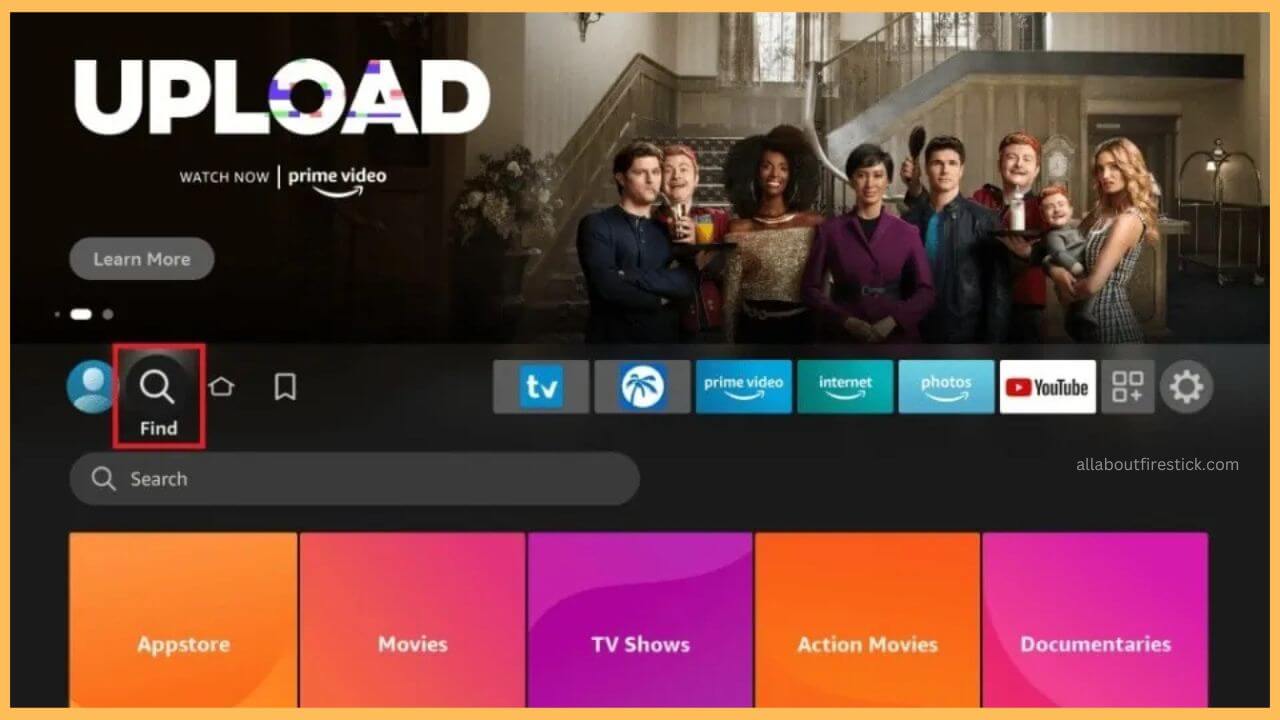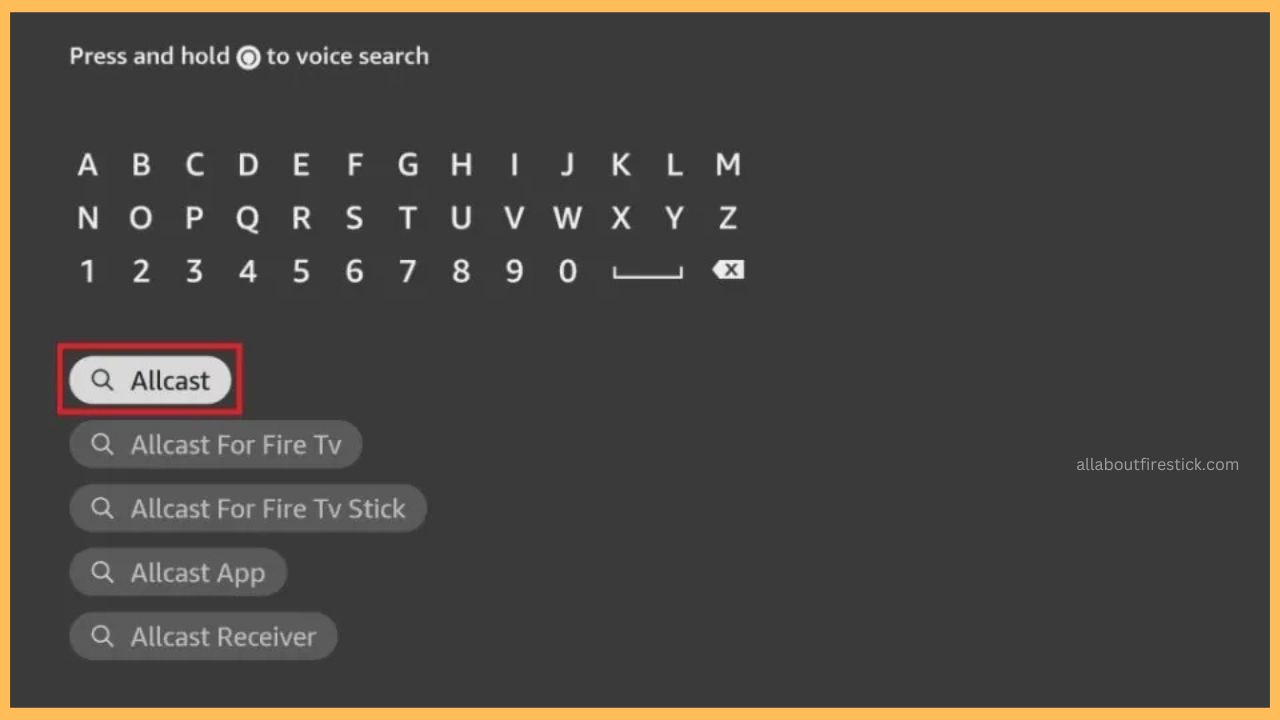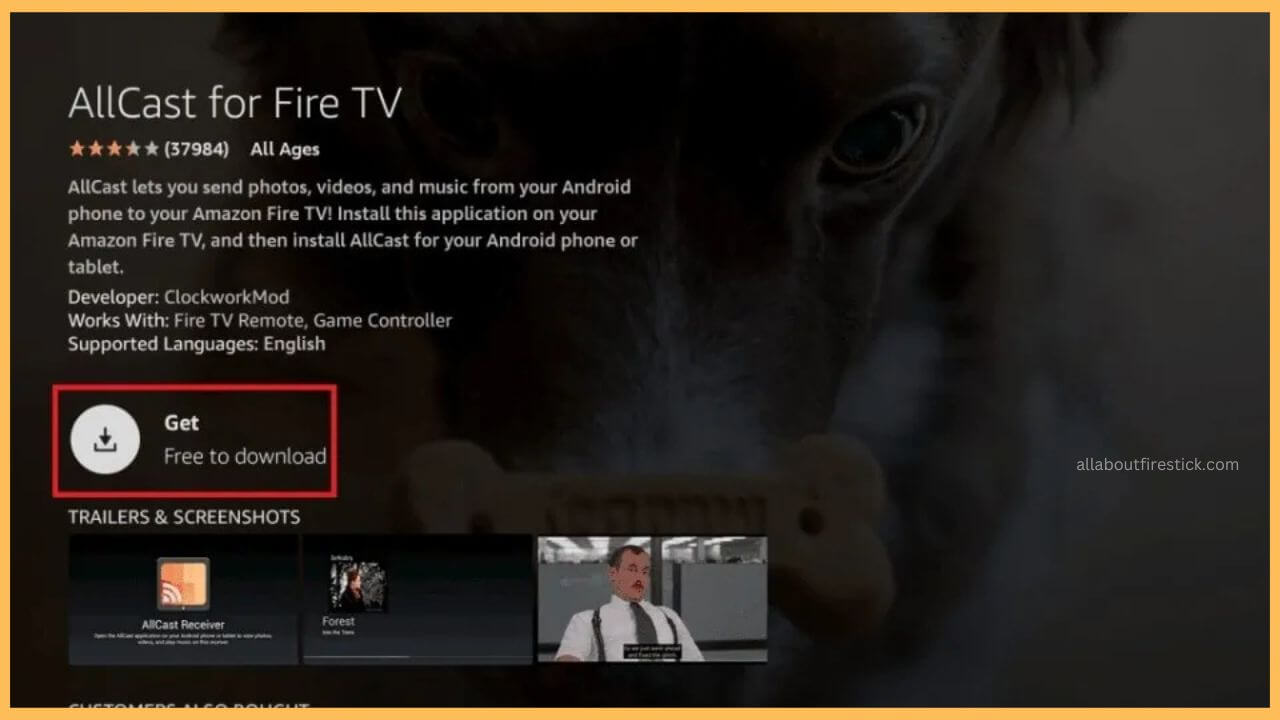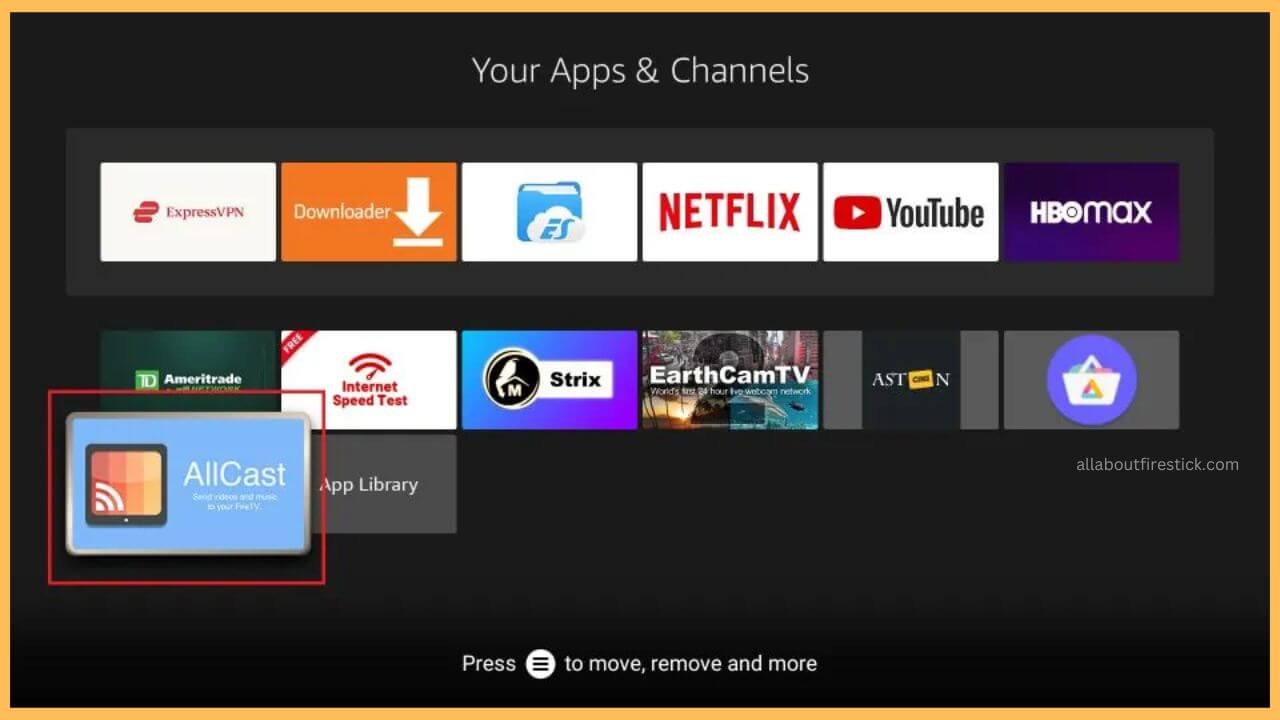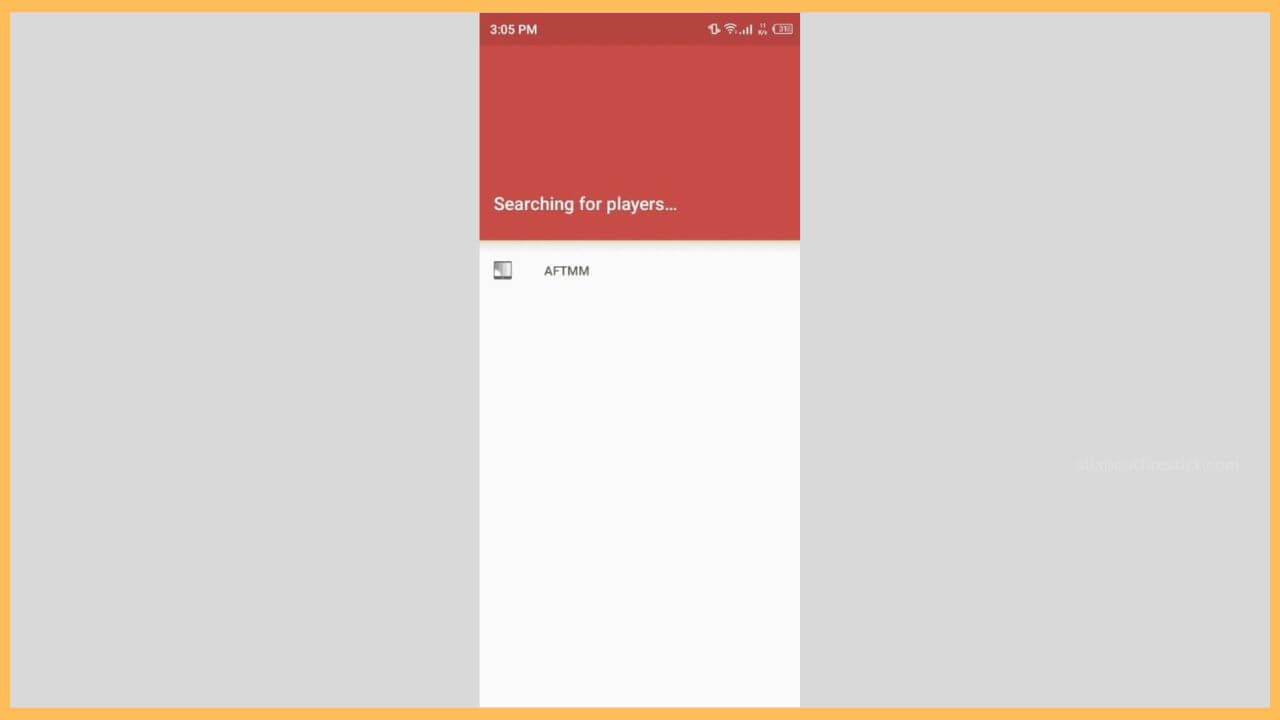This curated guideline elaborates on the procedure to watch all of your favorite moments from your smartphone to the Firestick big screen via the AllCast app.
Steps to Install & Use AllCast on Firestick
If you are looking for the best application to cast videos, photos, and another gallery from your smartphone to the Firestick, then AllCast is the right fit. AllCast is the most recommended app which helps in casting your pictures and media files more securely on the Firestick big screen. Since this app is natively available on the Amazon Appstore, the installation process is never a long process.
Get Ultimate Streaming Freedom on Firestick !!
Are you concerned about your security and privacy while streaming on a Firestick? Getting a NordVPN membership will be a smart choice. With high-speed servers spread globally, NordVPN shields your online activities on Firestick from ISPs and hackers. It also lets you unblock and access geo-restricted content. NordVPN helps you avoid ISP throttling and ensures you a smoother streaming experience. Subscribe to NordVPN at a discount of 70% off + 3 extra months to seamlessly stream live TV to on-demand and anything in between on your Firestick.

Although the app is completely free to use on your Fire TV, a limited amount of commercials might disturb you in between. To avoid this, you can subscribe to its premium version on the respective website. Jump in to learn about the process of installing the AllCast app on your TV.
- Setup Firestick
You need to first switch on your Fire TV to continue with the installation process. Besides, it is also important to hold proper WiFi for your device to continue the process.
- Choose Appstore
Then, you move through the Firestick home page and tap on the Find (Magnifying Glass) icon shown at the right end.

- Enter AllCast App
You need to enter AllCast using the virtual keypad on the Fire TV search bar. Hit on the search icon to browse the app.

- Choose the App on your TV
Next, you need to choose the AllCast for Fire TV app from the results page and hit on the Get or Download.

- Tap Open to Launch AllCast app
It takes a few minutes to complete the installation process. Once that is done, you need to select Open to launch the app on your TV. If not, you can launch the app from the Your Apps & Channels section.

- Open the AllCast app on your Smartphone
Now, you need to open the AllCast app on your smartphone to connect it with your Fire TV. In case, you don’t have the AllCast app, download it from the Google Play Store or the App Store.
- Tap on the Allow Button
After launching the AllCast app, you have to click on the Allow button on the home page to permit access to the device storage.
- Choose the Fire TV
Then, you can choose the Firestick from the list of active devices to start casting the content.

- Select the Media File
You need to choose the desired media file from the smartphone to start accessing it on your big screen.
- Enjoy Watching them on the Big Screen
Finally, you are ready to access the photos, videos, and media files of the AllCast app on the Fire TV big screen without any disturbances.
FAQ
Yes. It is completely safe to use the AllCast app on Firestick. Using this, you will be able to cast the media files from the smartphone to the Fire TV.
This issue mostly occurs due to an improper WiFi connection. While casting the content, it is very important to connect both your smartphone and the TV to the same WiFi. Apart from this, the other possible reasons are bugs, outdated firmware, excessive cache, etc.
You can sort out the non-working condition of the AllCast app by updating the firmware of the Firestick to the latest version. Thereby, make sure to connect both your smartphone and the Fire TV to the same WiFi to get relief from this error.