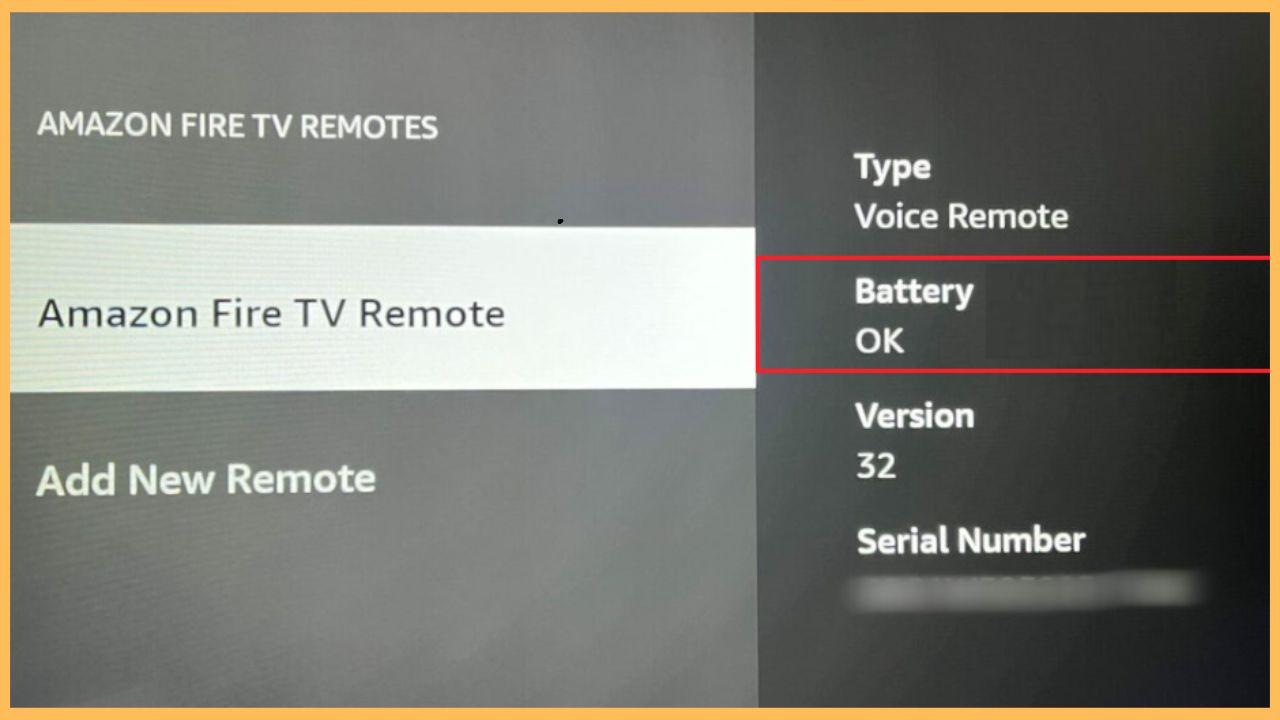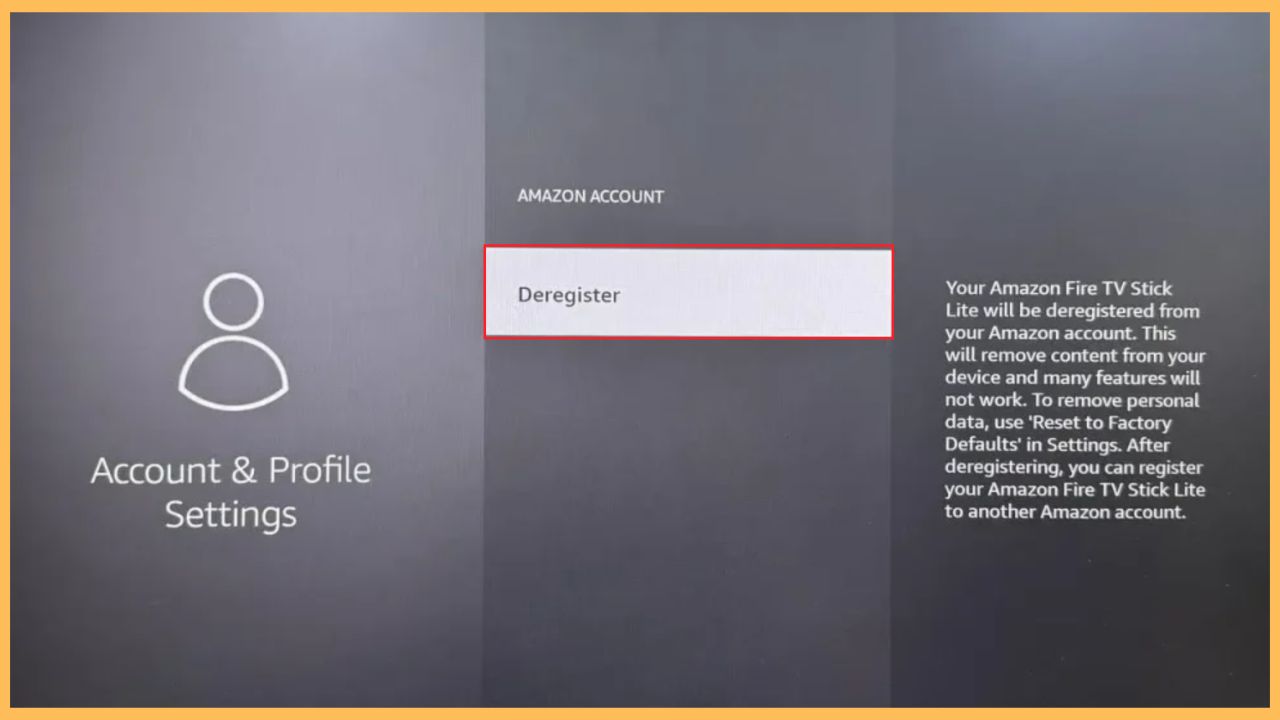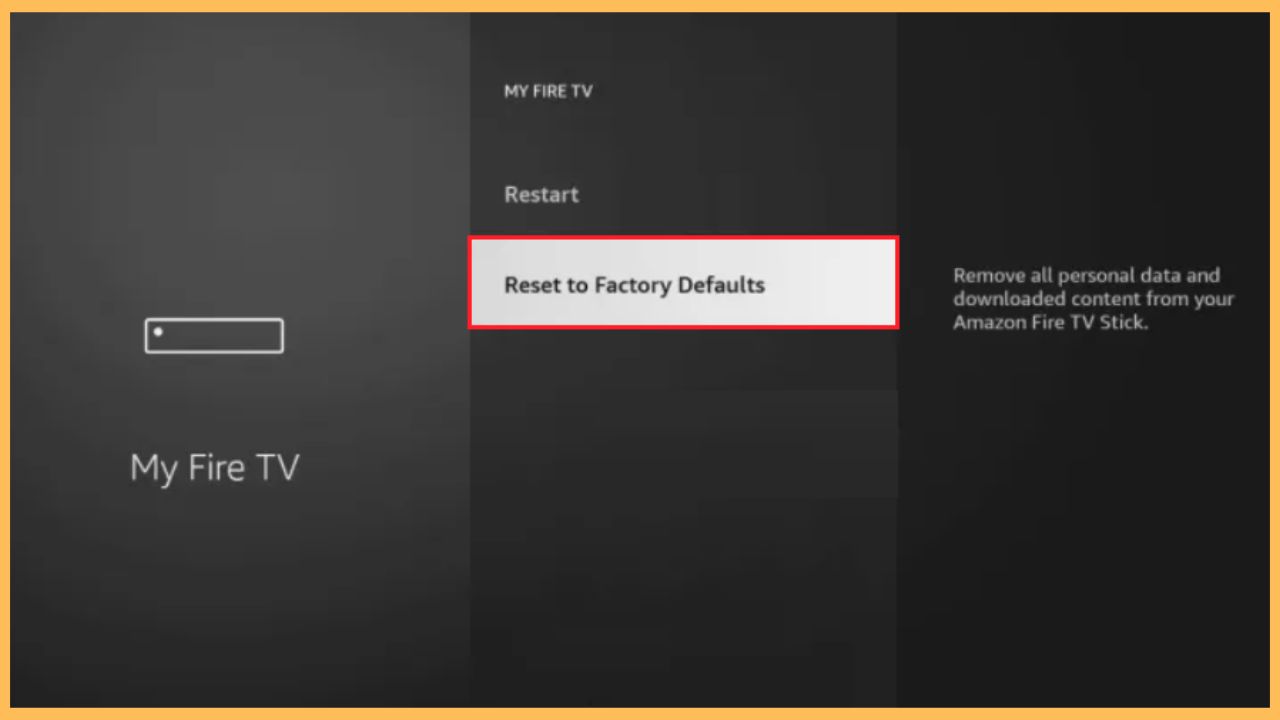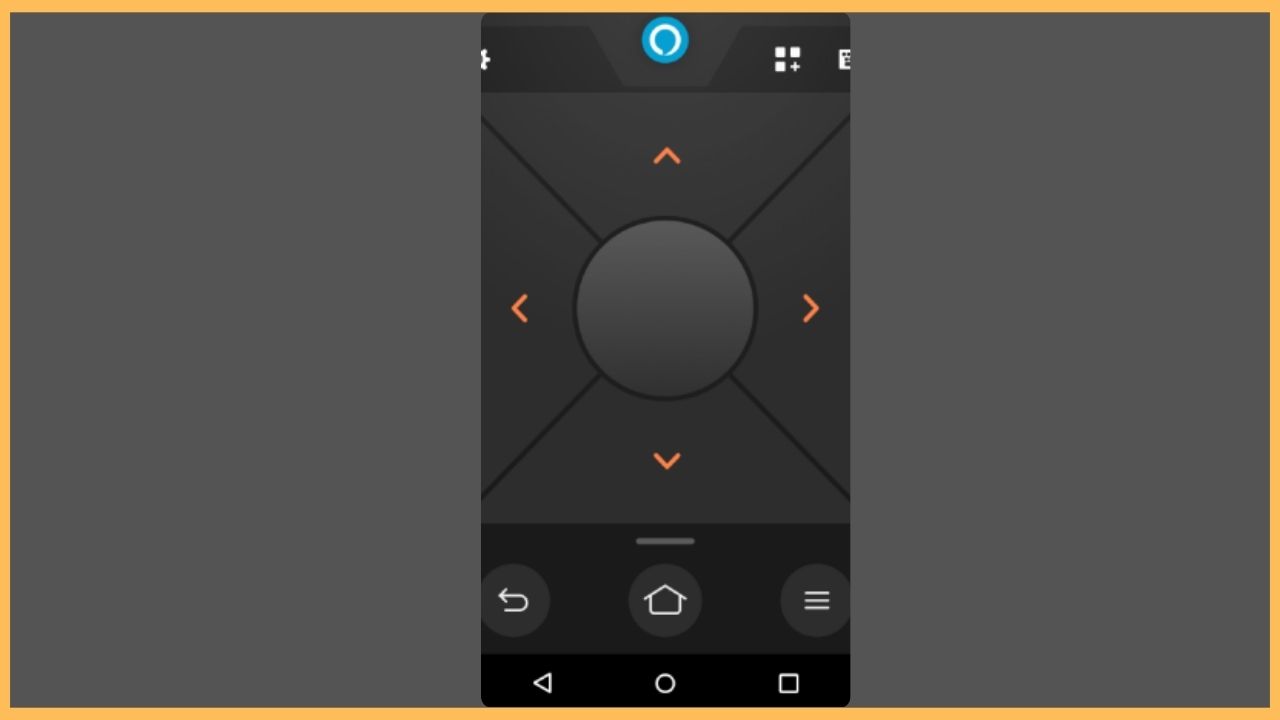Alexa is a dedicated voice assistant for Fire devices, including Firestick. However, there may be some instances where Alexa will not respond to the Firestick-connected TV. This may be due to weak batteries, poor internet connection, glitches in the firmware and more. So, this comprehensive guide will explain you the process of resolving Alexa voice commands not working on the Firestick remote with simple and basic fixes.
Get Ultimate Streaming Freedom on Firestick !!
Are you concerned about your security and privacy while streaming on a Firestick? Getting a NordVPN membership will be a smart choice. With high-speed servers spread globally, NordVPN shields your online activities on Firestick from ISPs and hackers. It also lets you unblock and access geo-restricted content. NordVPN helps you avoid ISP throttling and ensures you a smoother streaming experience. Subscribe to NordVPN at a discount of 70% off + 3 extra months to seamlessly stream live TV to on-demand and anything in between on your Firestick.

- Check the Remote Batteries
You can start the troubleshooting process by inspecting the batteries in the Fire TV remote. This is because when the remote batteries are drained, your Firestick-connected TV will not respond to Alexa. So, make sure to check the battery level by navigating to your TV Settings. Choose the Remote and Bluetooth Devices option under Settings and then select the Amazon Fire TV Remote. Now, check the battery status of the Fire TV remote on the right pane. If the battery status is OK, then the remote batteries are in good condition. If the level is low, then you need to change the batteries of the remote to a new one.

- Inspect the Fire TV Remote
Sometimes, a small damage to the Fire TV remote will make the TV unresponsive. So, it is important to inspect each and every part of the remote, including the buttons. Once you find any damage or fault on the remote, the microphone on the remote will not work properly, and Alexa will not hear any voice commands. So, change the remote batteries to a new one and check whether your Firestick-connected TV is responding to Alexa. If the problem is not solved yet, then you can move to the next troubleshooting fix.

- Verify the WiFi Network
Unlike other voice assistants, Alexa needs a stable and continuous flow of WiFi network to function properly. Make sure your Fire Stick TV is using a strong WiFi network and is not interfered by any obstacles. Suppose, you find any issues with the WiFi network, disconnect your TV with the WiFi and connect it to a different home network. By doing so, your Alexa should respond to the Firestick quickly.

- Restart your Firestick
The next troubleshooting step is to power cycle the Firestick. This will eliminate the hidden bugs and errors on the Firestick, which will allow Alexa to work on the Firestick without any struggles. Since power cycling the Firestick will not delete any data or files from the device, you can perform this process in your earlier troubleshooting stage. Moreover, power cycling will fix many issues, including auto restarting the Firestick and more. To implement this process, simply unplug the power cable from the socket and leave the TV undisturbed for a few minutes. After that, plug back the power cable and turn on the switch. Now, your Alexa should work properly with the Firestick.

- Deregister Amazon Account on Fire TV
To control your Firestick using Alexa, you need to use your Amazon account with valid credentials. If you are using a different Amazon account, your Alexa will not work on Firestick. In this scenario, you can deregister your current account on Fire TV and register with the original saved account. To do so, launch the Settings section and select the Account & Profile Settings tab. Then, choose the Deregister option and confirm your selection. Further, sign in with your Amazon account username & password, and now your Alexa should start working on the Firestick.

- Reset Firestick
In case your Alexa is still not working on the Firestick, then it’s time to factory reset the Firestick to its default settings. Resetting the Firestick-connected TV will delete all the data from the TV, thus paving the way for smooth performance. So, take your Firestick to its initial settings and then setup Firestick from the beginning. After doing so, check whether the issue has been fixed.

- Use the Fire TV Remote App
If you can’t make your Alexa work with Firestick using the above methods, then you can use the official remote app of Fire TV named the Amazon Fire TV app. But remember, this is only a temporary solution for the fix. Download the app on your respective smartphone from the Play Store/App Store and, sign in & pair it with your Firestick-connected TV. Then, connect your smartphone and Firestick to the same home network and tap on the Device option. Choose your Fire TV name from the device and get the virtual remote interface. Then, press the Alexa button on the remote and use your voice commands to control the TV.

FAQ
You can contact Fire TV customer service by visiting its support page.