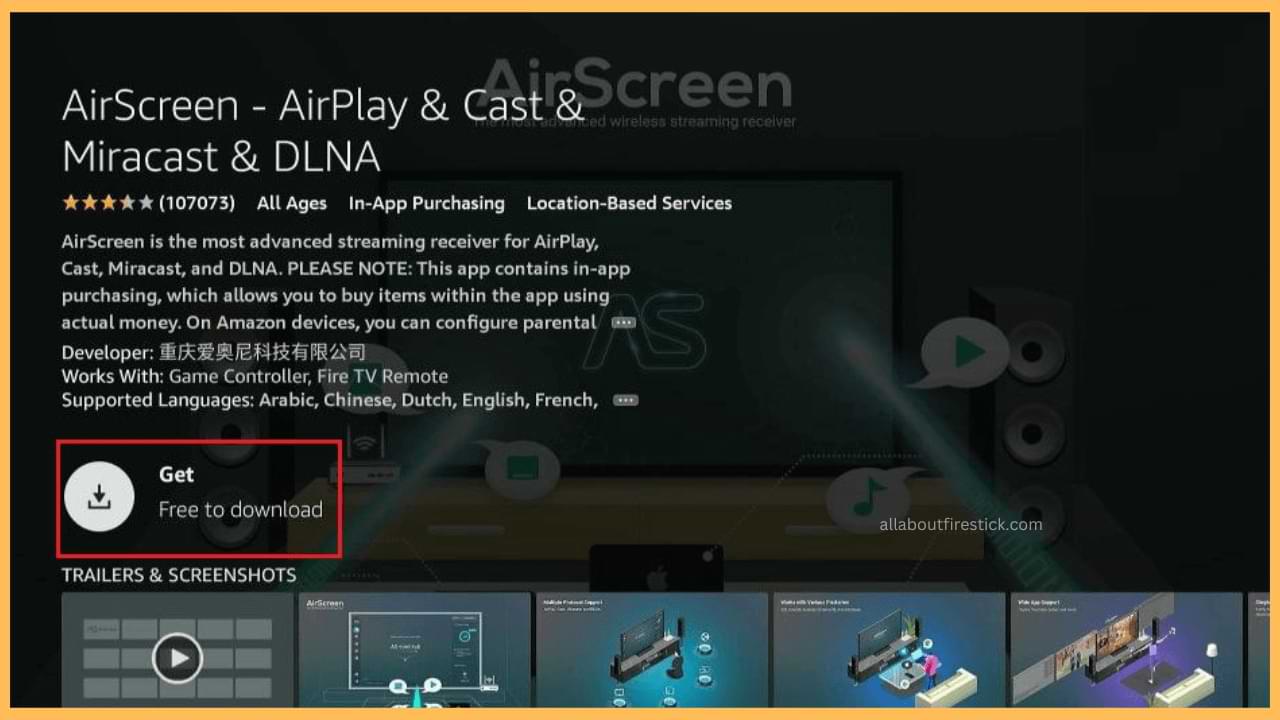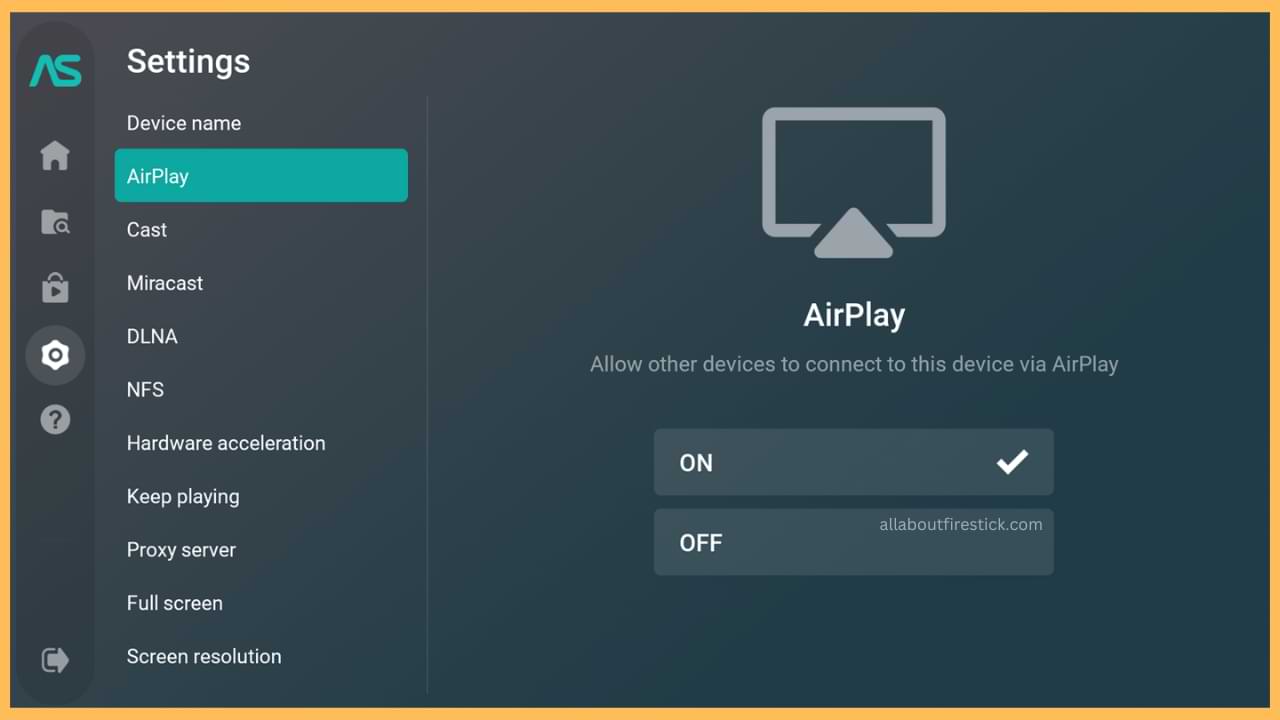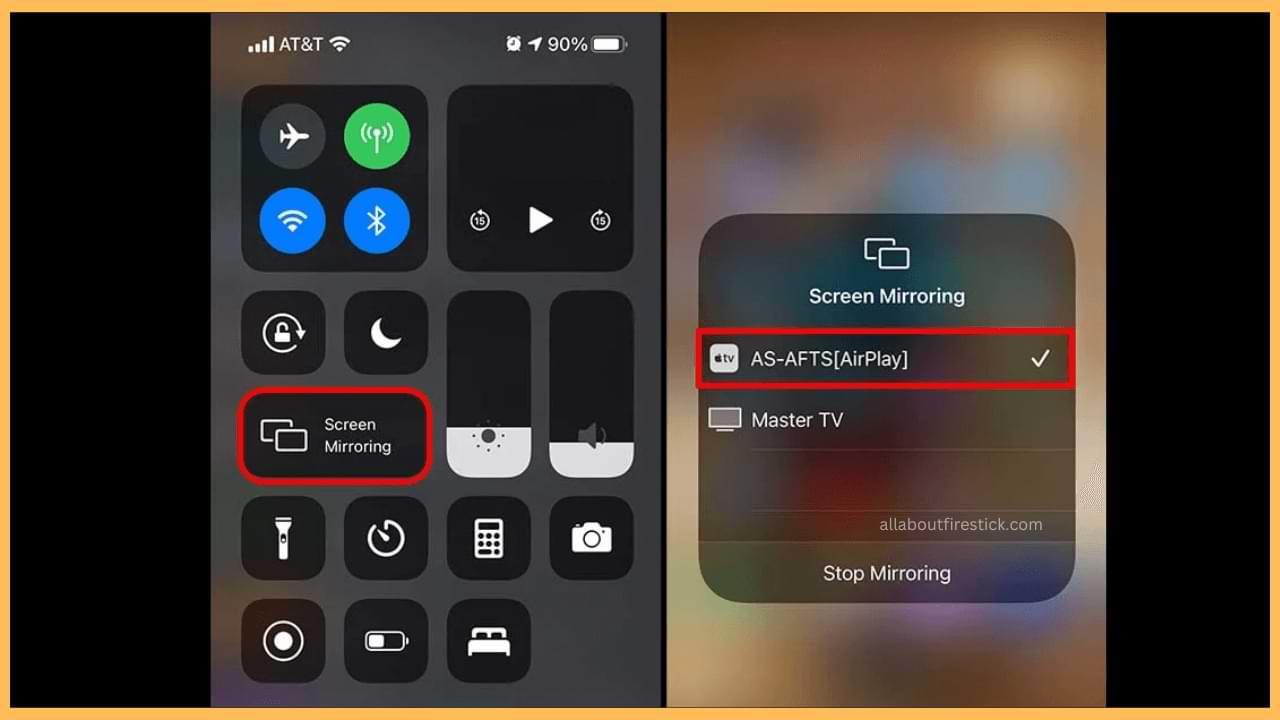This article illustrates the steps to AirPlay videos on Firestick and Fire TV from Apple devices.
Steps to AirPlay to Firestick Using AirScreen
Usually, Firestick devices don’t have built-in AirPlay support. However, you can install a third-party application like AirScreen on Firestick to set it up as an AirPlay receiver. The AirScreen app is natively available on the Amazon Appstore, so you can install it directly and use it without a subscription.
Get Ultimate Streaming Freedom on Firestick !!
Are you concerned about your security and privacy while streaming on a Firestick? Getting a NordVPN membership will be a smart choice. With high-speed servers spread globally, NordVPN shields your online activities on Firestick from ISPs and hackers. It also lets you unblock and access geo-restricted content. NordVPN helps you avoid ISP throttling and ensures you a smoother streaming experience. Subscribe to NordVPN at a discount of 70% off + 3 extra months to seamlessly stream live TV to on-demand and anything in between on your Firestick.

On the other hand, if you’re using a Fire TV, the AirPlay feature is available in the settings menu. So, you can seamlessly display video or audio content from your Apple devices to Fire TV via AirPlay. Meanwhile, the section below demonstrates the procedure for accessing AirPlay on Firestick and Fire TV.
- Open Appstore
Press the Home key on the Fire TV remote. On the main page, scroll to the right and highlight the Appstore icon. Once highlighted, press OK on the Fire TV remote.
- Search for AirScreen
Type AirScreen in the search field and search for the app. Tap the AirScreen icon below the Apps & Games section.
- Install AirScreen on Firestick
On the AirScreen app description, click Get/Download to begin the installation process. Upon installing the app, click Open to launch it.

- Enable AirPlay on the AirScreen App
Once the AirScreen app’s home page appears, navigate to Settings and enable AirPlay.

- Play a Video on your iPhone/iPad
Grab your iPhone, browse its library, and play a video of your choice. You can also open a streaming app and play any media file that you want to watch on a big screen.
- Select Firestick for Wireless Streaming
Then, go to your iPhone/iPad’s Control Center and tap Screen Mirroring. From the devices list, choose your Firestick (AirScreen Device ID) to start screen mirroring.

Steps to AirPlay to Fire TV
If you own a smart TV running on Fire OS, then you can directly AirPlay the content from your iPhone/iPad. To achieve this, you have to enable AirPlay on your Fire TV. Proceeding, select the Settings option from the Home Screen and choose Display and Sounds. Further, scroll down, choose AirPlay & HomeKit, and enable AirPlay. Now, your Fire TV is ready for AirPlay.
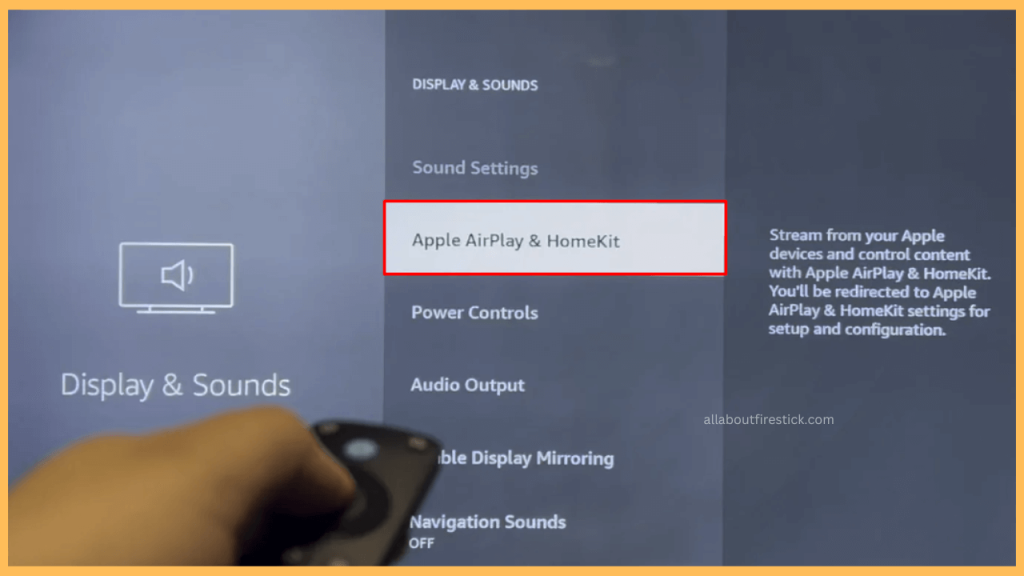
After this, make sure you connect your Fire TV and iPhone/iPad to a common WiFi network. Then, fetch your iPhone/iPad and launch the app that supports AirPlay. Play your desired content and click on the AirPlay icon on the playback screen. Finally, choose your Fire TV from the list of available devices, and you’re done.
FAQ
No. You can’t AirPlay or screen mirror to Firestick without relying on a WiFi network.
AirBeamTV, AirPin PRO, and iWebTV Player are the best AirPlay apps that you can use to wirelessly connect your Apple device to a Fire TV Stick.