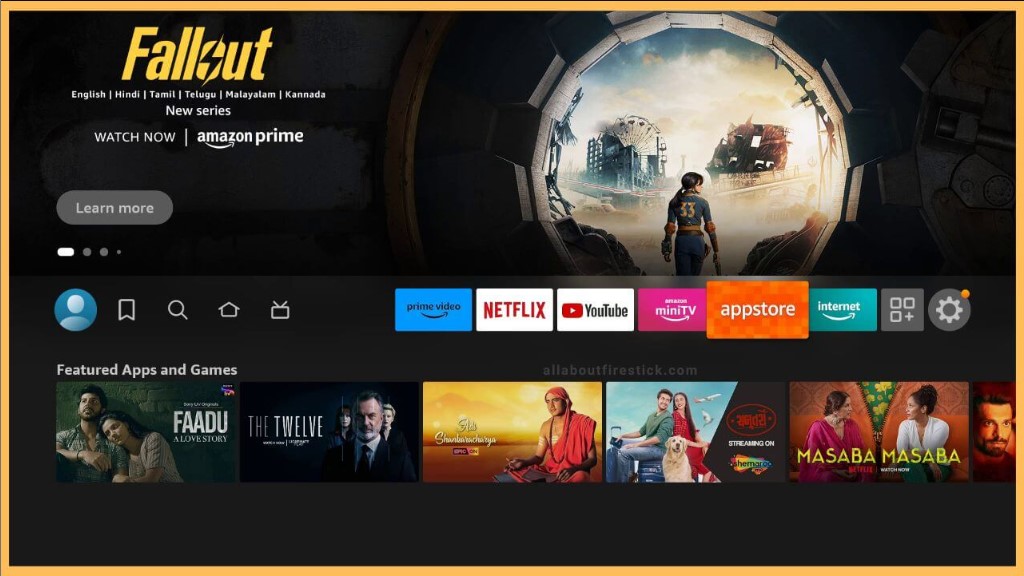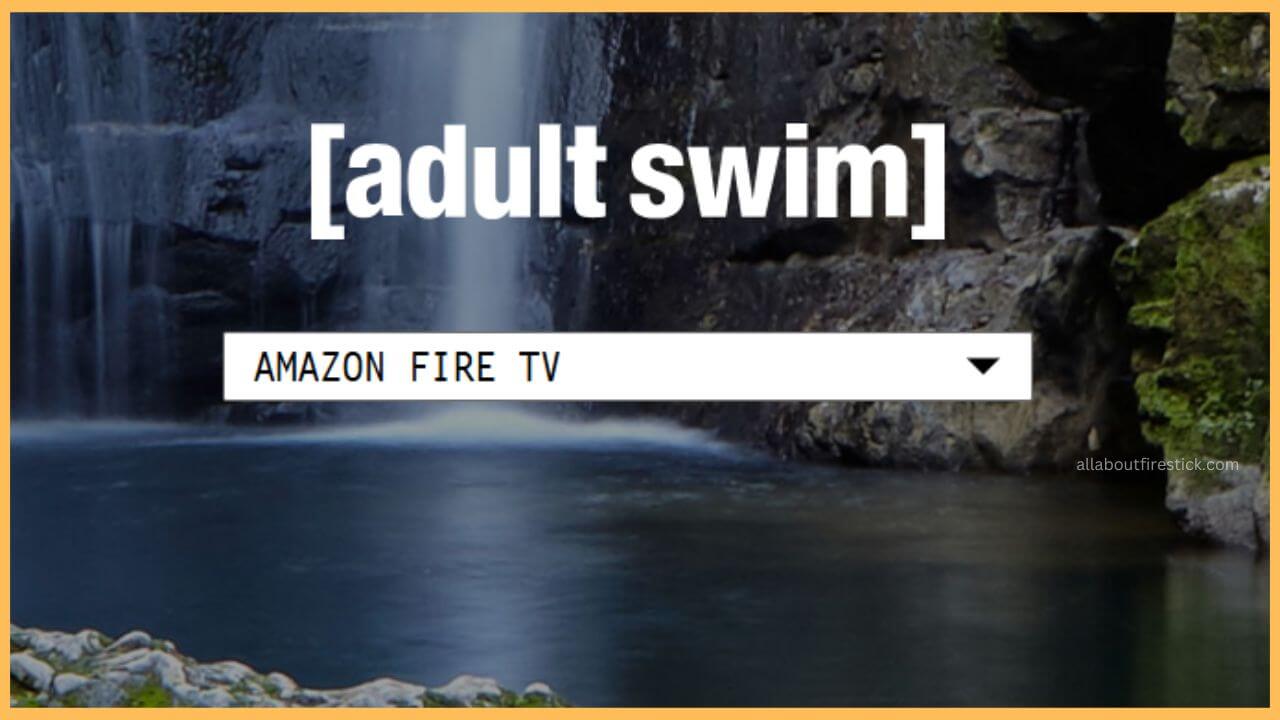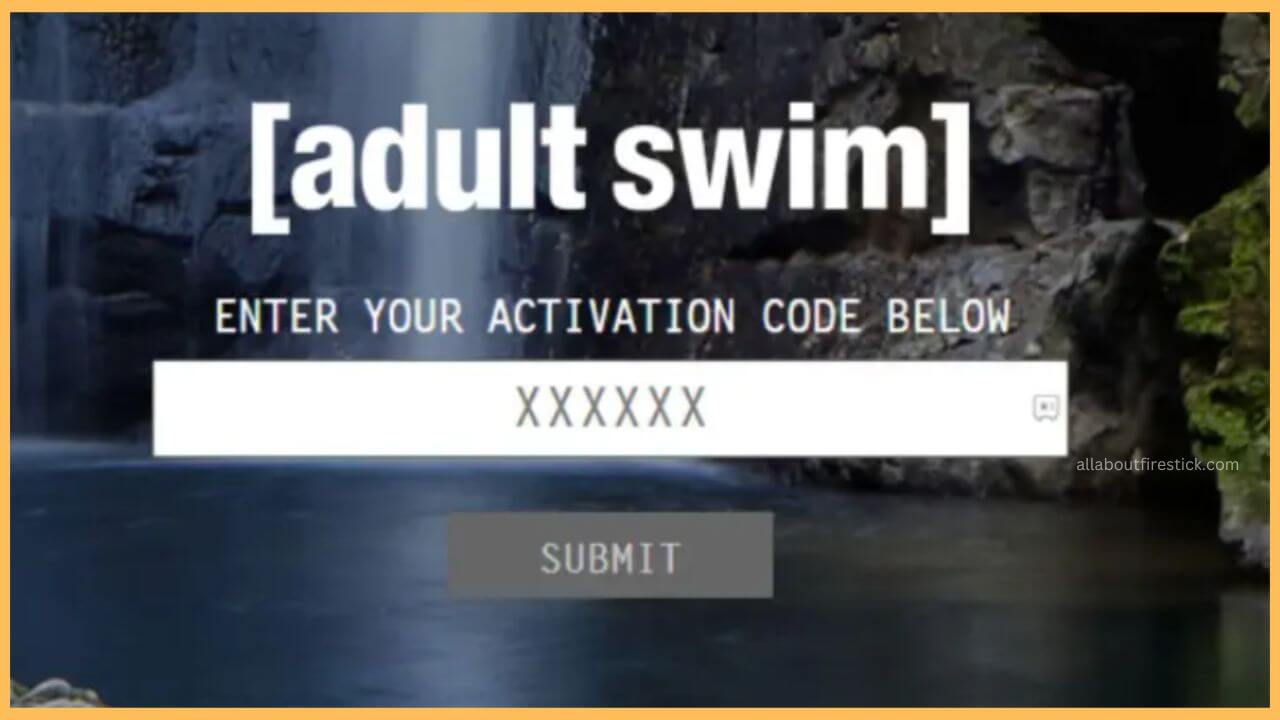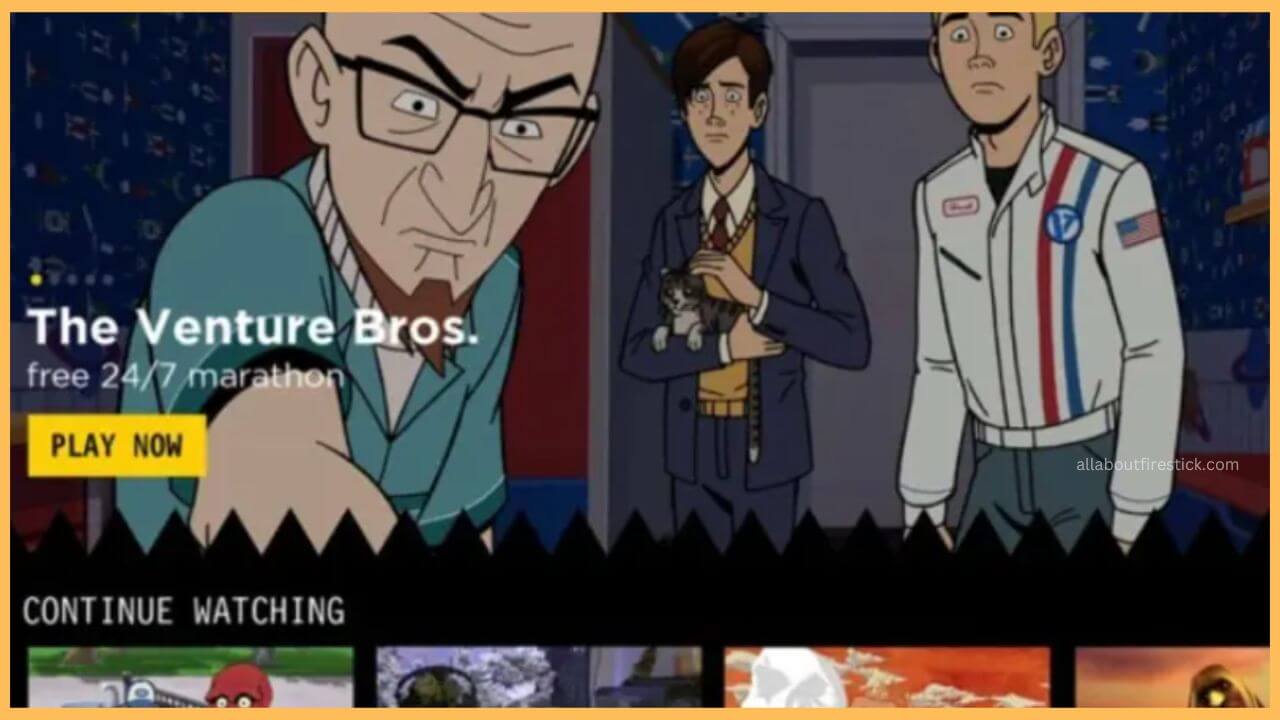This comprehensive article will explain to you the steps to stream tons of popular shows and cartoon series on Firestick with the help of the Adult Swim app.
Downloading Process of the Adult Swim on Firestick
Installing the Adult Swim app on the Firestick is much easier because the app is natively available on the Firestick’s Amazon App Store. Only with the installation it is not possible to stream the content straight away. You have to get proper credentials from the cable TV operator. With valid credentials, you will be able to stream the Adult Swim app on your Fire TV Stick. If possible, you can also download the NordVPN service on your Firestick to bypass any geo-restriction while streaming the app on your Firestick.
Get Ultimate Streaming Freedom on Firestick !!
Are you concerned about your security and privacy while streaming on a Firestick? Getting a NordVPN membership will be a smart choice. With high-speed servers spread globally, NordVPN shields your online activities on Firestick from ISPs and hackers. It also lets you unblock and access geo-restricted content. NordVPN helps you avoid ISP throttling and ensures you a smoother streaming experience. Subscribe to NordVPN at a discount of 70% off + 3 extra months to seamlessly stream live TV to on-demand and anything in between on your Firestick.

- Setup Firestick
Use the remote to turn on your Firestick and then extend a safe WiFi connection on your device.
- Choose Appstore
Move through the home page and tap on the Appstore tile, which is available near the Settings icon.

- Input Adult Swim
Enter Adult Swim in the Amazon Appstore search bar and tap on the Search icon on the screen.
- Hit the Get or Download Button
Choose either the Get or the Download button on the app info page to initiate the installation process.
- Tap Open to Launch Adult Swim
Next, click Open to launch the Adult Swim app on your Firestick. If not, you can also select the app from the Your Apps & Games section.
- Hit on the Sign In Button
Upon launching the app, you have to press the Sign In button on the welcome page to get the activation code for your Firestick.
- Go to the Activation Website
Then, you need to visit the activation website of the Adult Swim app on the web browser of your PC or smartphone.
- Choose the Firestick
Choose the Amazon Fire TV from the list of available devices on the drop-down menu.

- Enter the Activation Code
Input the Activation Code on the given column and tap on the Submit button

- Re-launch Adult Swim App
Launch the Adult Swim app again on your Firestick to start streaming your favorite content without hassle.

FAQ
You can watch Adult Swim content on the Fire TV Stick without using the cable by installing any one of the apps like Max, Sling TV, DirecTV Stream, YouTube TV, and Hulu + Live TV.
Fix the issue with the Adult Swim app by clearing the excessive cache files on your Firestick. You can also try to update the firmware of the Firestick to sort out the streaming issue.
Yes. During the free trial period offered by streaming services like YouTube TV, DirecTV Stream, and Hulu + Live TV, you can stream the Adult Swim content for free.