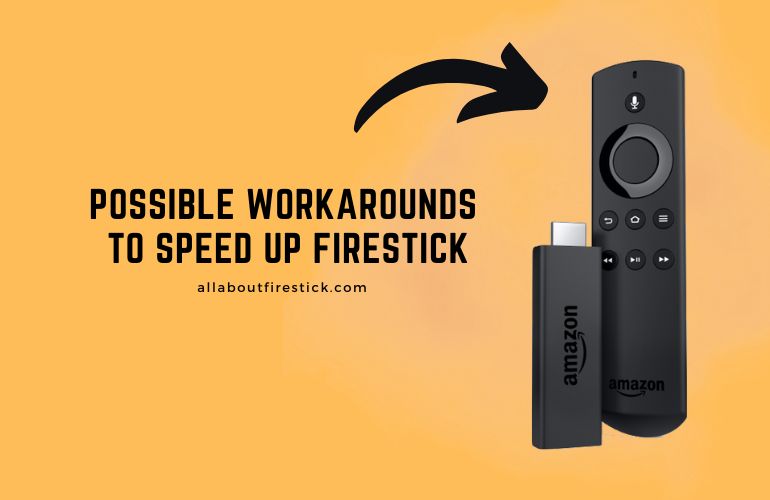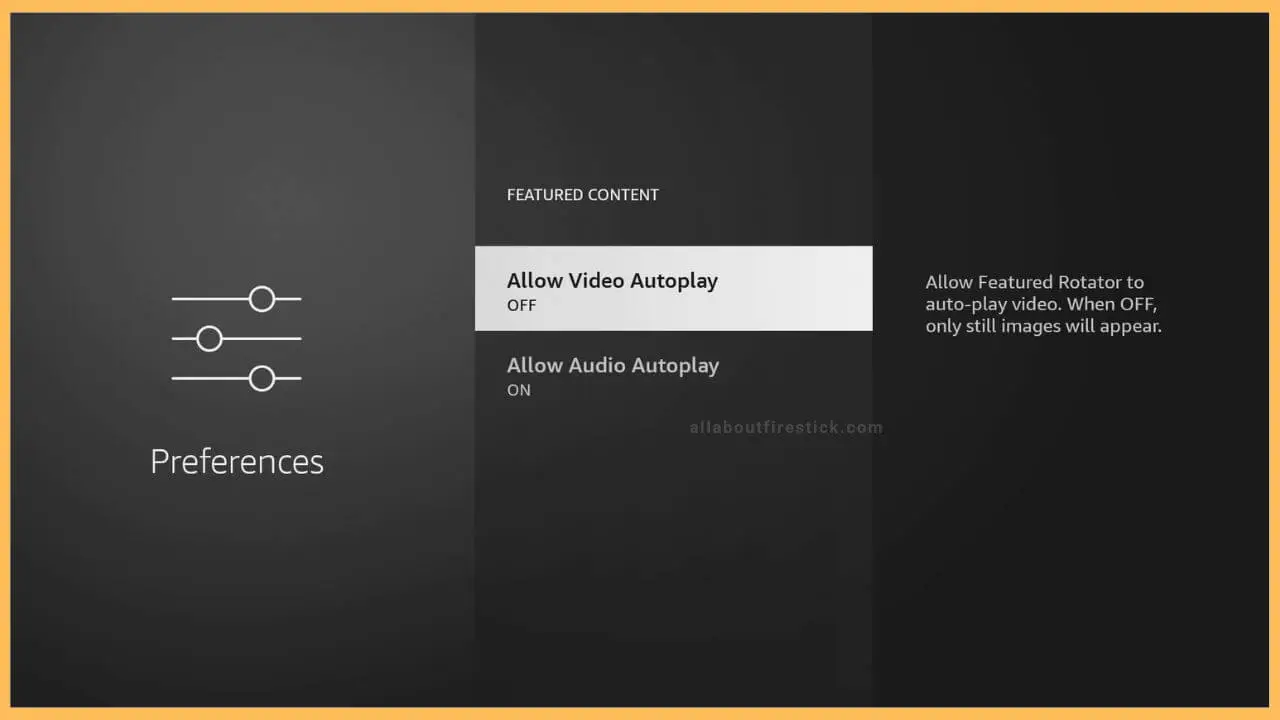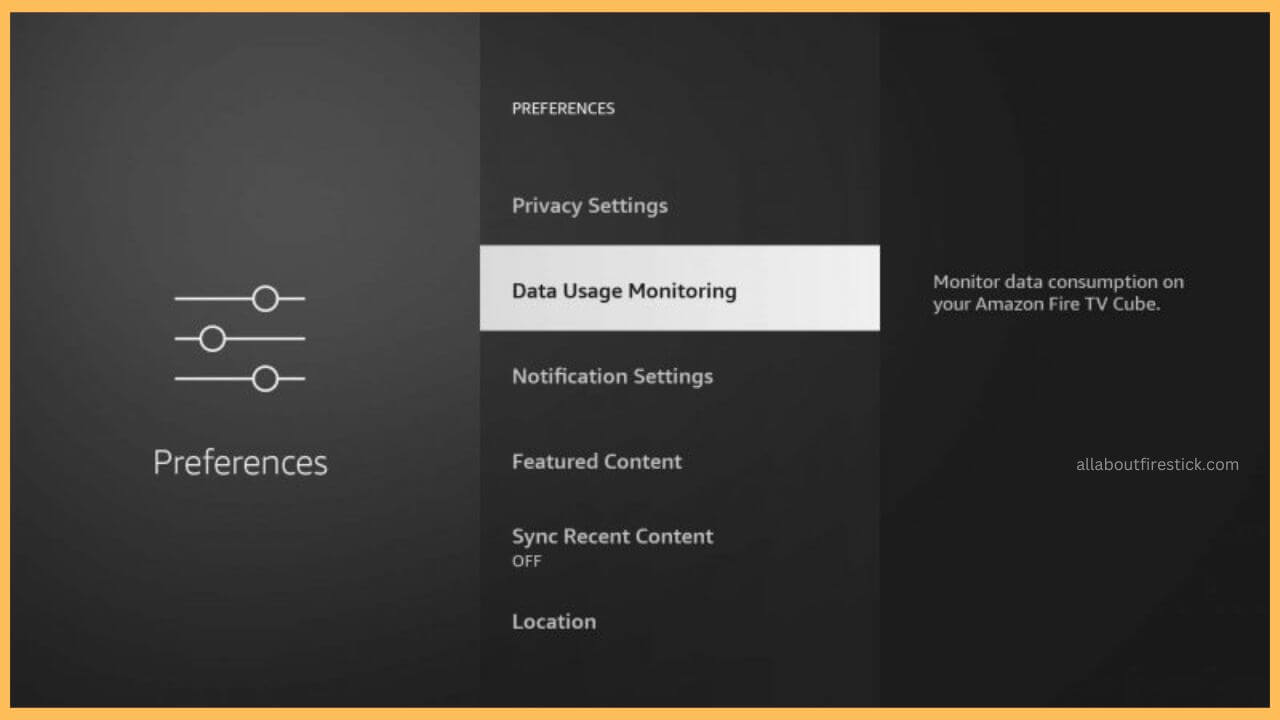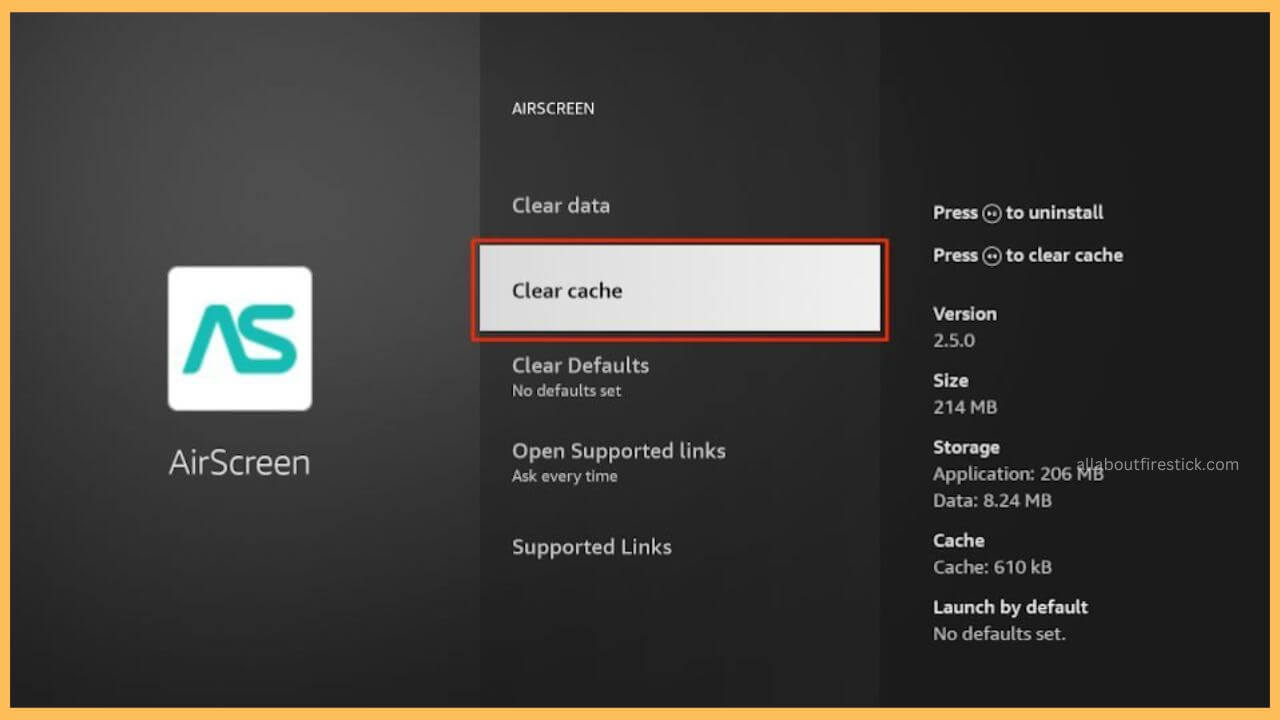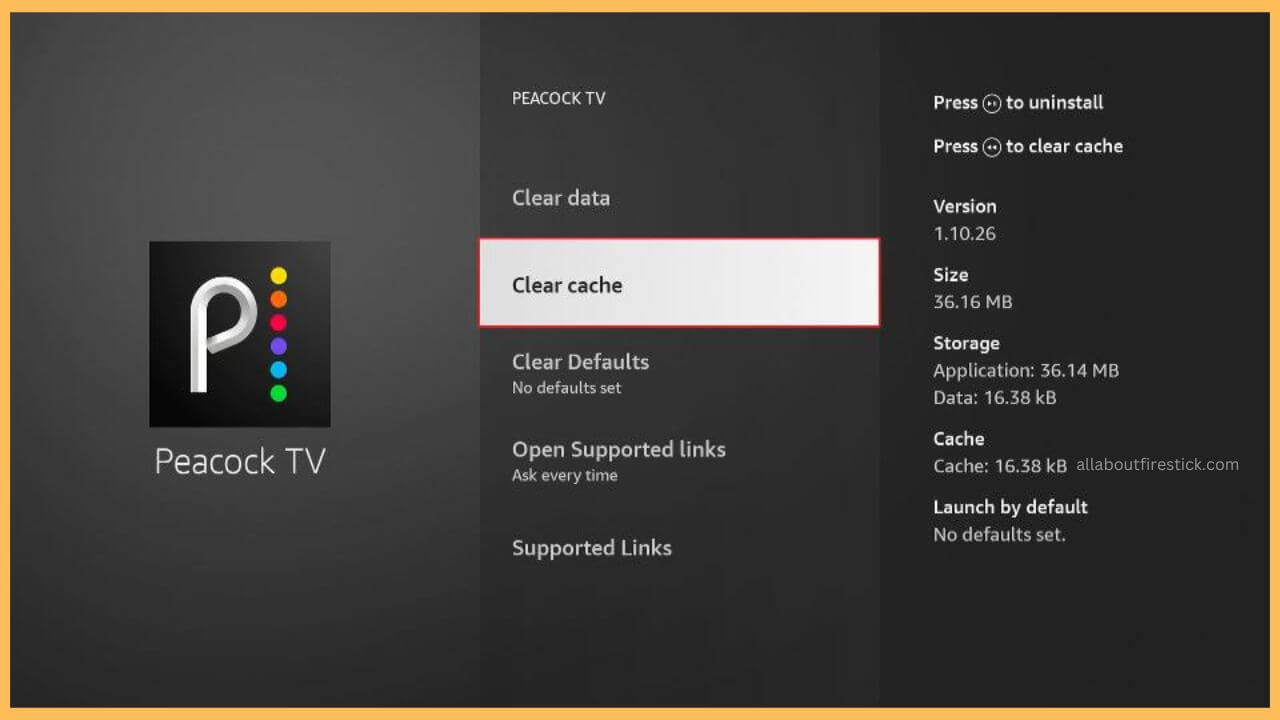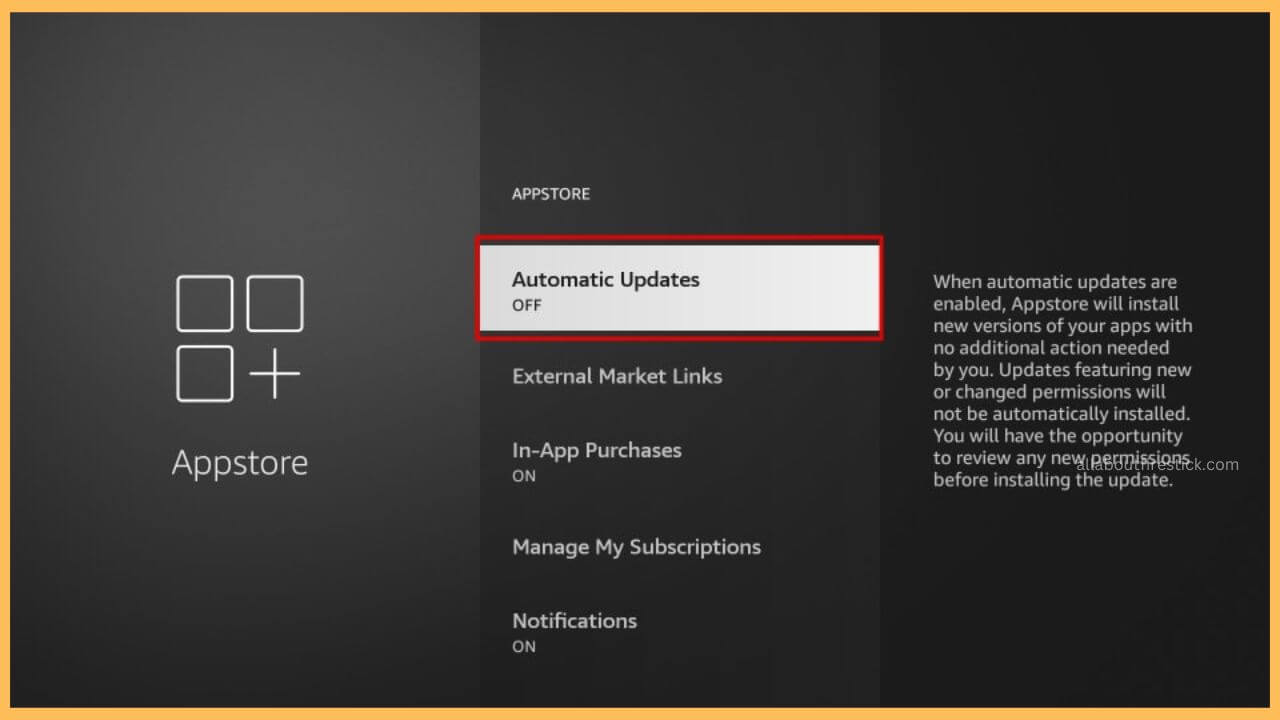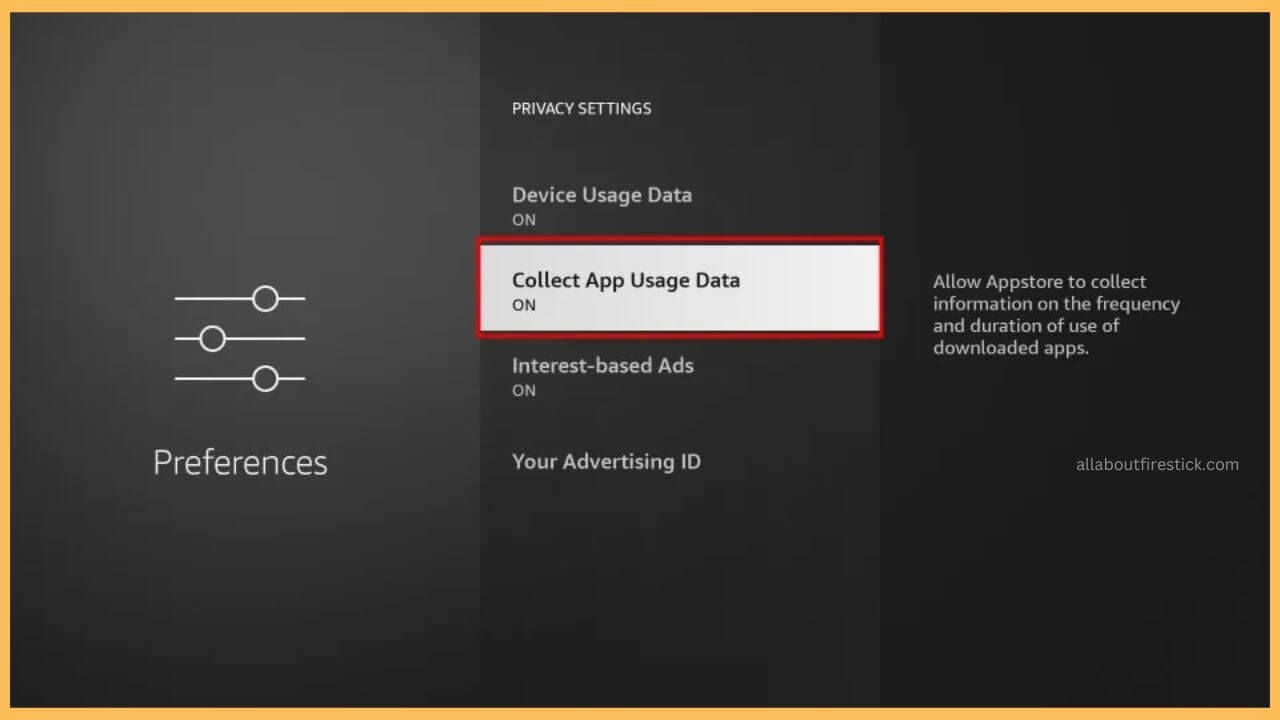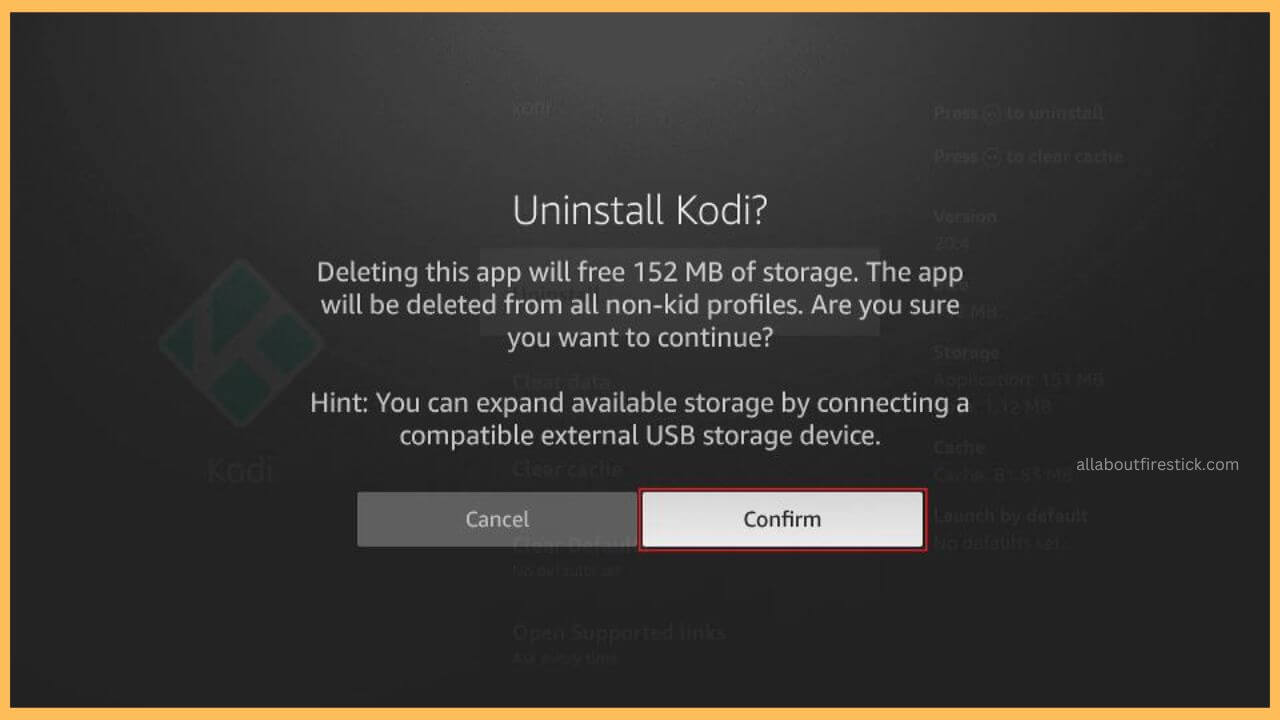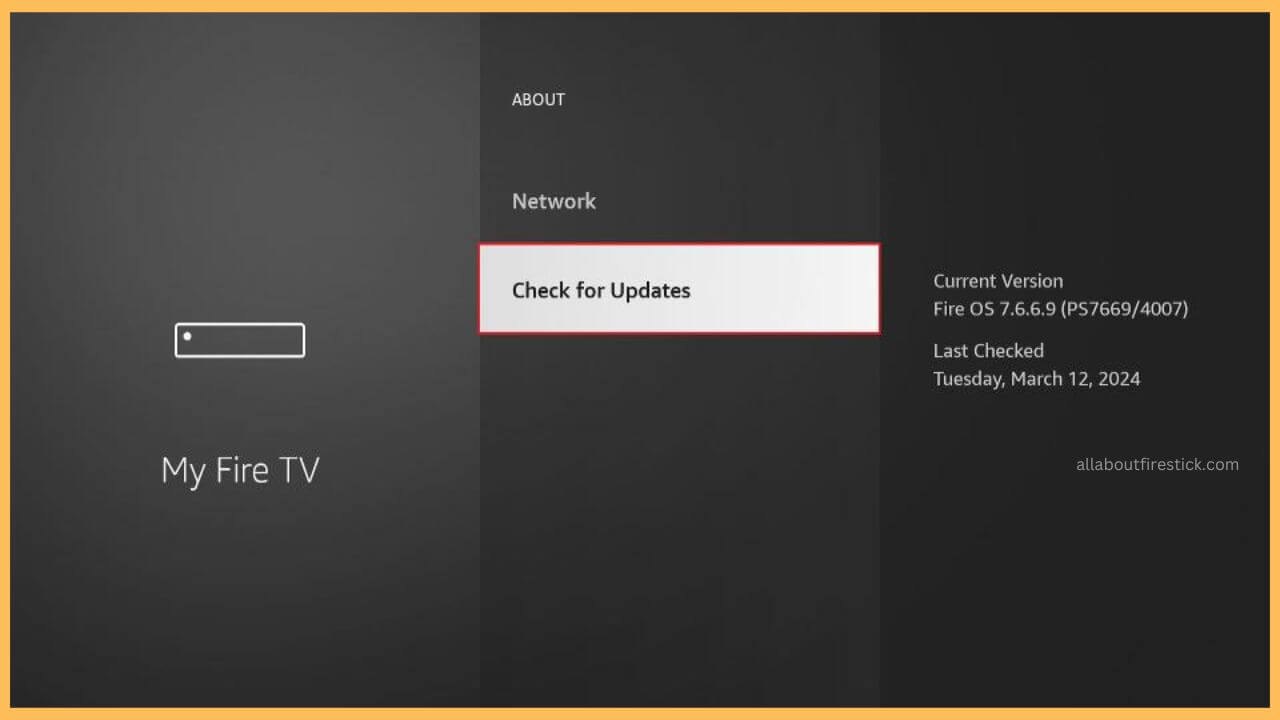This comprehensive article elaborates on the detailed steps to speed up the performance of your Firestick.
Tips & Tricks to Speed Up Your Firestick
Generally, it is normal for the Firestick to slow down most of the time. A Simple restart on your Firestick can easily fix this problem. But, if that happens for a prolonged period of time, it is definitely a serious issue that you should take care of. Besides, altering a few changes in the Settings will boost up your Firestick thereby increasing the working speed of your device without any further delay. Go through the possible ways explained below to speed up your Fire TV.
Get Ultimate Streaming Freedom on Firestick !!
Are you concerned about your security and privacy while streaming on a Firestick? Getting a NordVPN membership will be a smart choice. With high-speed servers spread globally, NordVPN shields your online activities on Firestick from ISPs and hackers. It also lets you unblock and access geo-restricted content. NordVPN helps you avoid ISP throttling and ensures you a smoother streaming experience. Subscribe to NordVPN at a discount of 70% off + 3 extra months to seamlessly stream live TV to on-demand and anything in between on your Firestick.

- Disable the Autoplay Feature on Firestick
The most proper method to speed up your Firestick is by altering the Settings of the device. Owing to that, you can turn off the autoplay feature of both the audio and the video because that can slow down the working performance of the Fire TV. To turn off Autoplay on Firestick, navigate to Settings and choose Preferences. Then, tap on the Featured Content and disable the Autoplay feature on the Fire TV for both audio and video.

- Turn Off the Default Services
Generally, some services on the Firestick are turned ON by default. These services run in the background every time you turn on the Firestick. To avoid this, better try to turn Off the default services first on your Fire TV. This speeds up your device in full swing without any drops. To perform that, go to Settings of the Firestick and choose the Preferences option. Choose the Data Monitoring option on Firestick and disable the single setting. With this, the data monitoring services in the background will be stopped, and your Firestick will work properly.

- Clear Cache on Firestick
The presence of excessive cache files on the Firestick can slow down the device. So, clearing the cache on the Firestick will speed up your device to the normal level. To do that, go to Settings and choose the Applications option. Then, tap on the Manage Installed Applications option. Navigate and select the specific app and choose the Clear Cache option to delete the excessive cache on your device.

- Check the Power Adaptor
Most of the reasons for the Firestick to run slow is the insufficient power supply. Drop this issue by first providing the power source for your Firestick device. Better connect your Firestick to a separate power source. Apart from this, you can connect your Fire TV to a separate box cable and the adaptor to give you the best performance related to speed. Also, while gaming or updating the firmware, it is very important to check the power source very carefully.

- Turn OFF Automatic App Updates
If your Firestick is set to default to update the apps automatically, there is a high chance that it will slow down without reason. Automatic updates of the app running in the background can abruptly decrease the streaming performance of the Fire TV. In that case, you first have to turn off the automatic app updates option on the Firestick by visiting Settings and hitting the Application tile. Choose the Appstore and disable the Automatic Updates option. This speeds up the Firestick.

- Disable Collect App Usage Data Option
Most applications collect the app usage data for a particular period of time. In such cases, if that data collection exceeds the expectation, then there is the probability for the Fire TV to slow down while streaming or accessing your favorite apps. To stop this, you must disable the collect app usage data on your Firestick. Visit Settings and choose the Preferences tile. Then, select the Privacy Settings, tap on the Collect App Usage Data option, and disable the option to speed up your device.

- Delete Unwanted Apps
If your Firestick is filled with excessive applications, then it can pile up your storage, thereby slowing down your TV. So, you can try to clear the unwanted applications on your Fire TV to fix this error. To proceed with that, go to Settings and choose Applications tile. Tap on the Manage Installed Applications option and choose the app that you wish to delete. After selecting the app, scroll down and select the Uninstall option to delete the app.

- Update the Firestick Firmware
Using outdated firmware can freeze your Firestick at times. Along with that, your device also slows down. Upon disabling automatic updates, you can still update the firmware of the Firestick manually. Updating the firmware of the Firestick will enhance the work performance and speed up the device at the same time.

By trying out the basic alterations on the Firestick settings, you can speed up your device and use it normally without any interruptions. The above steps will help you better impact the speed of the Firestick.
FAQ
If none of the above steps works, you can try to factory reset your Firestick as a last try. This can clear any cache and apps and turn your device to the default mode. With this, there is a chance for your TV to speed up at the same time.