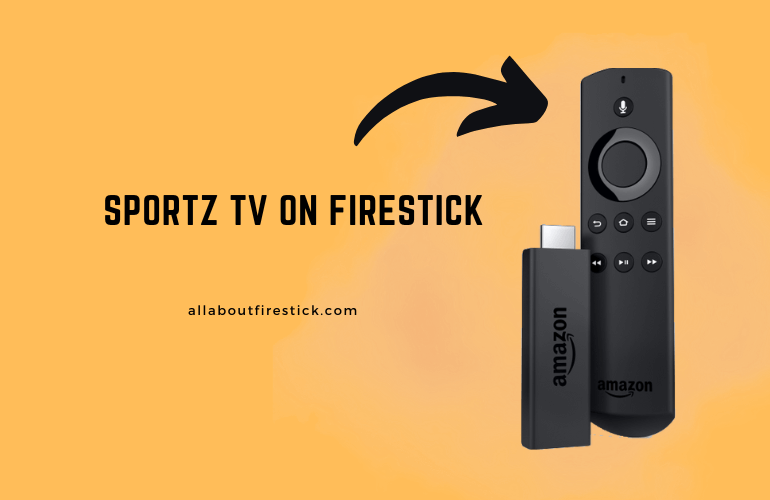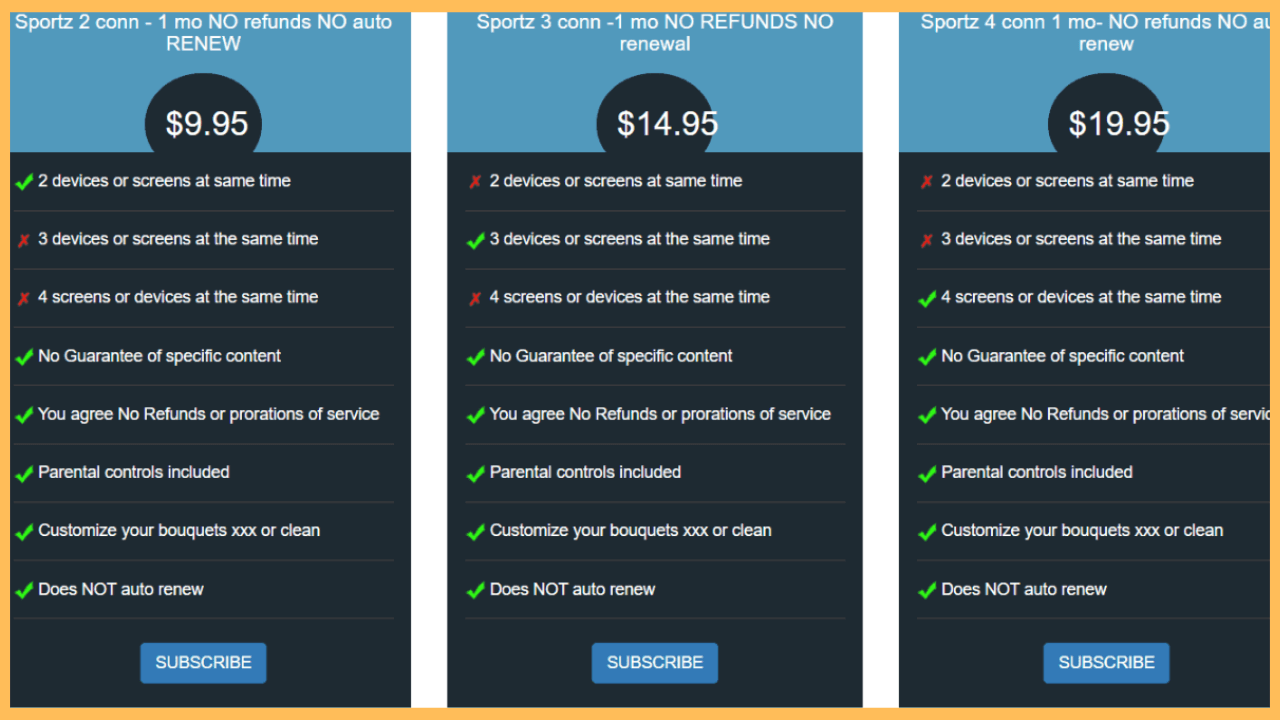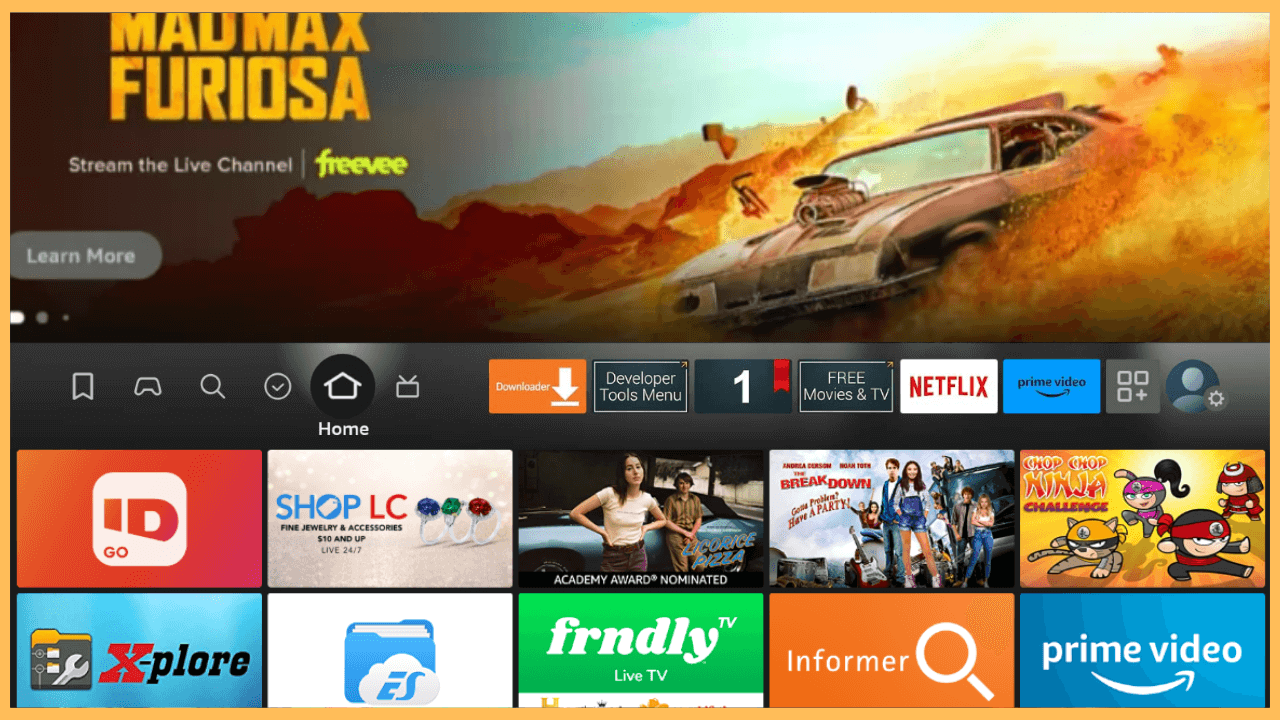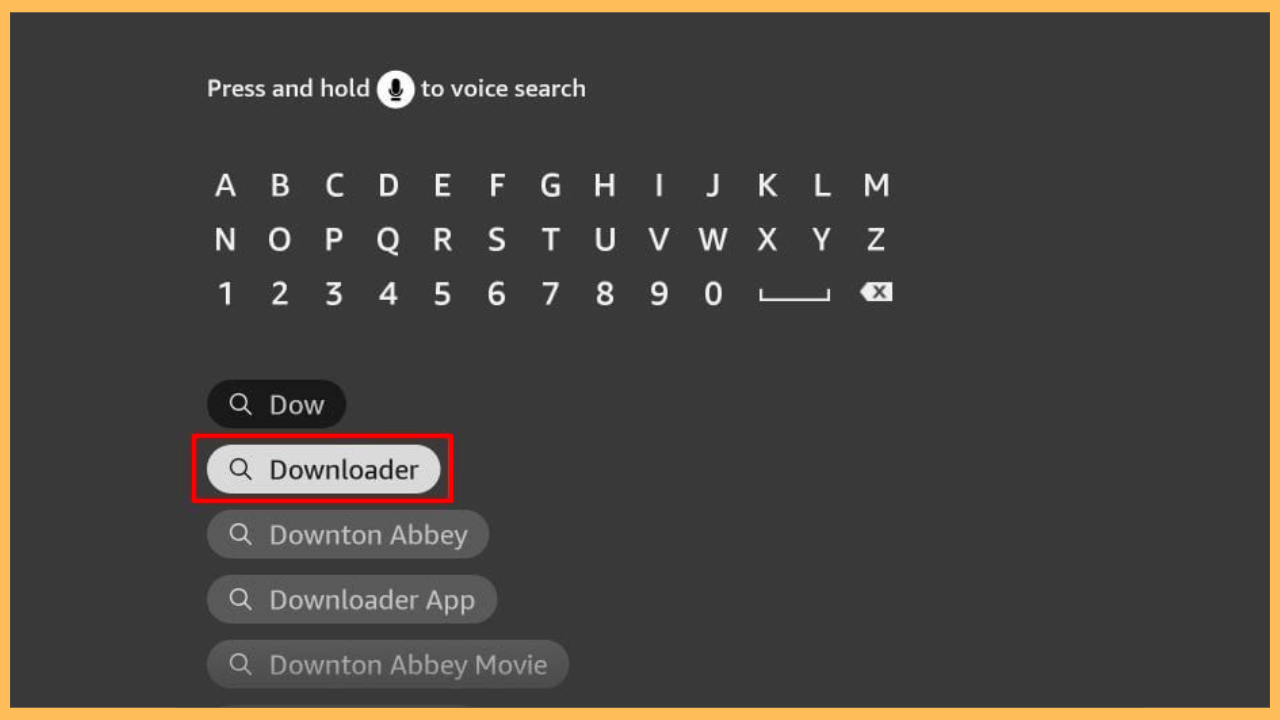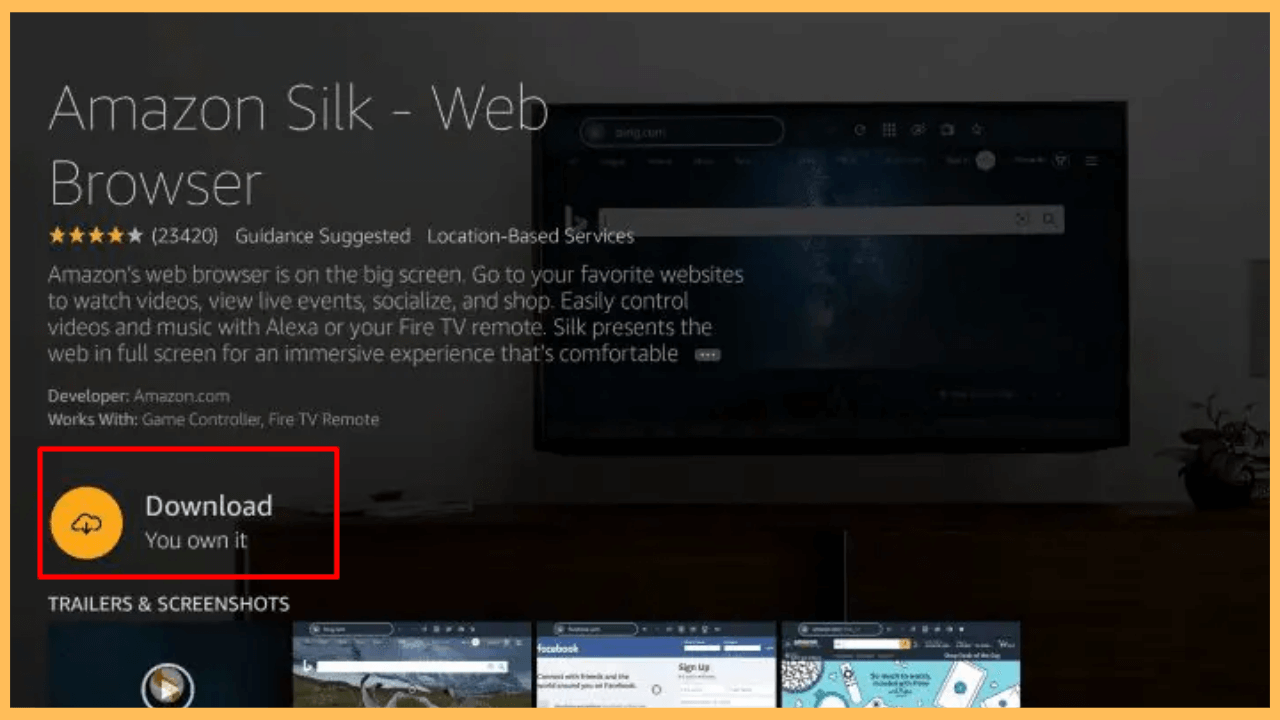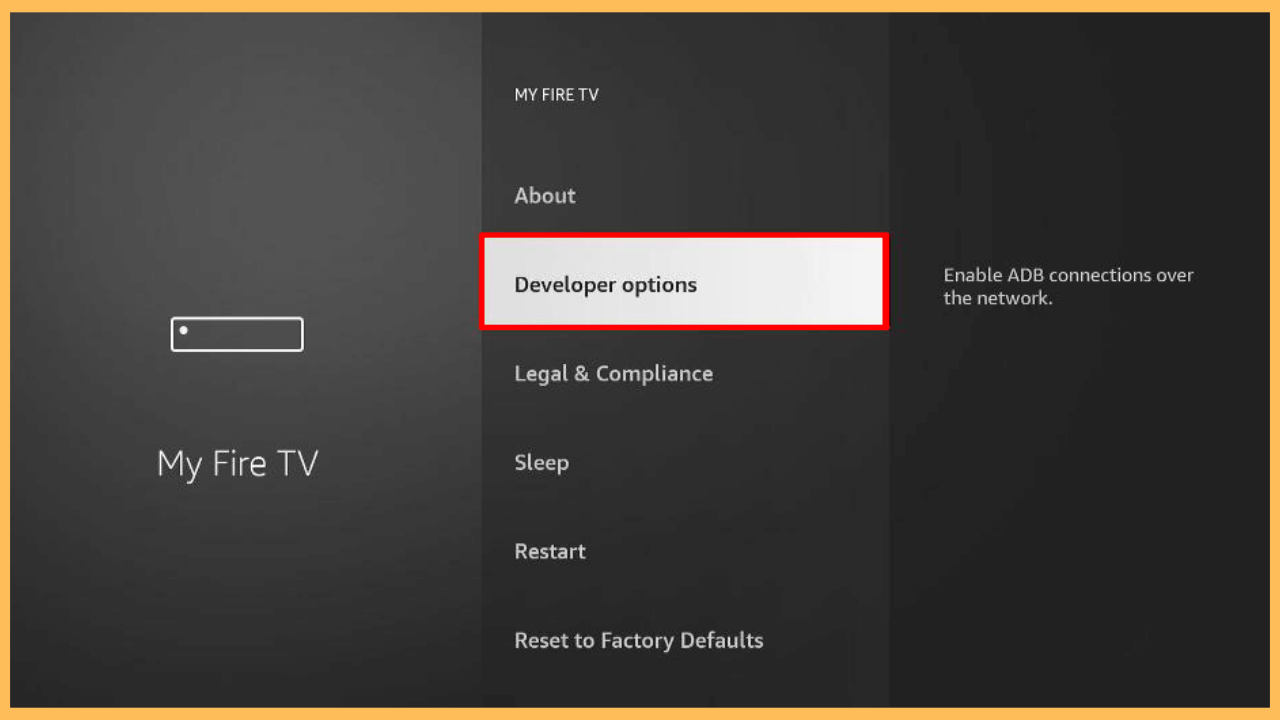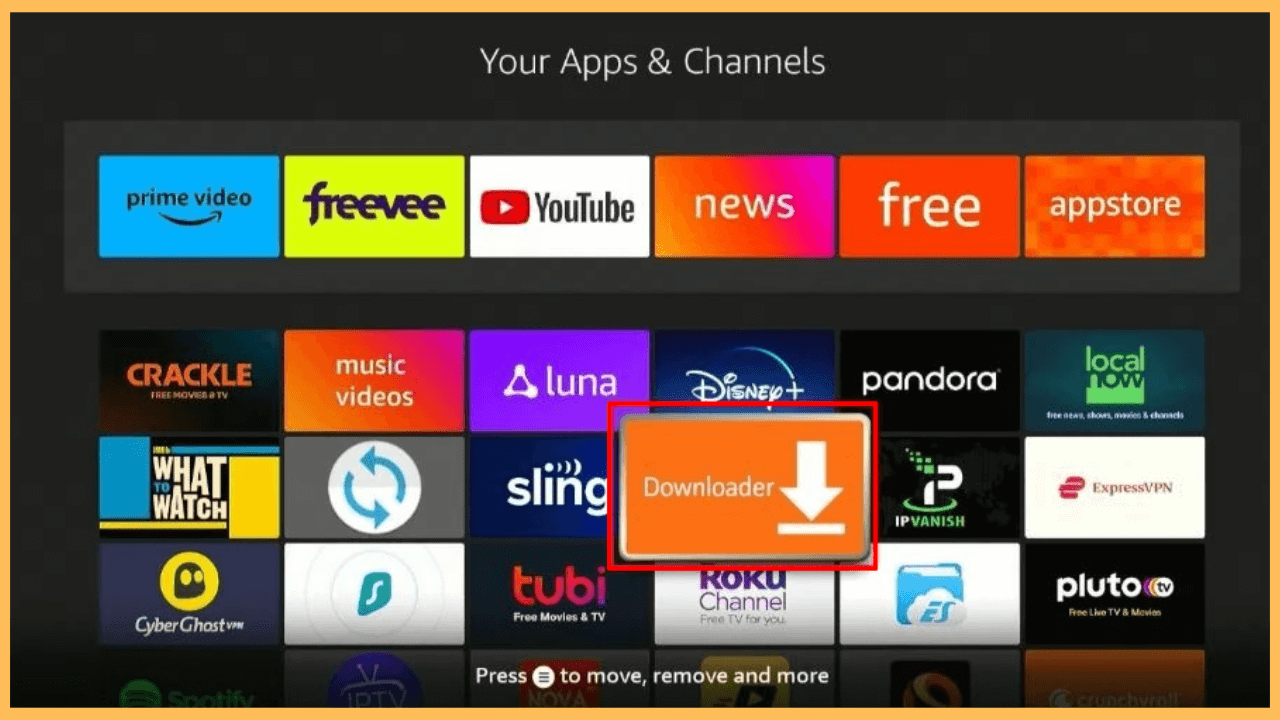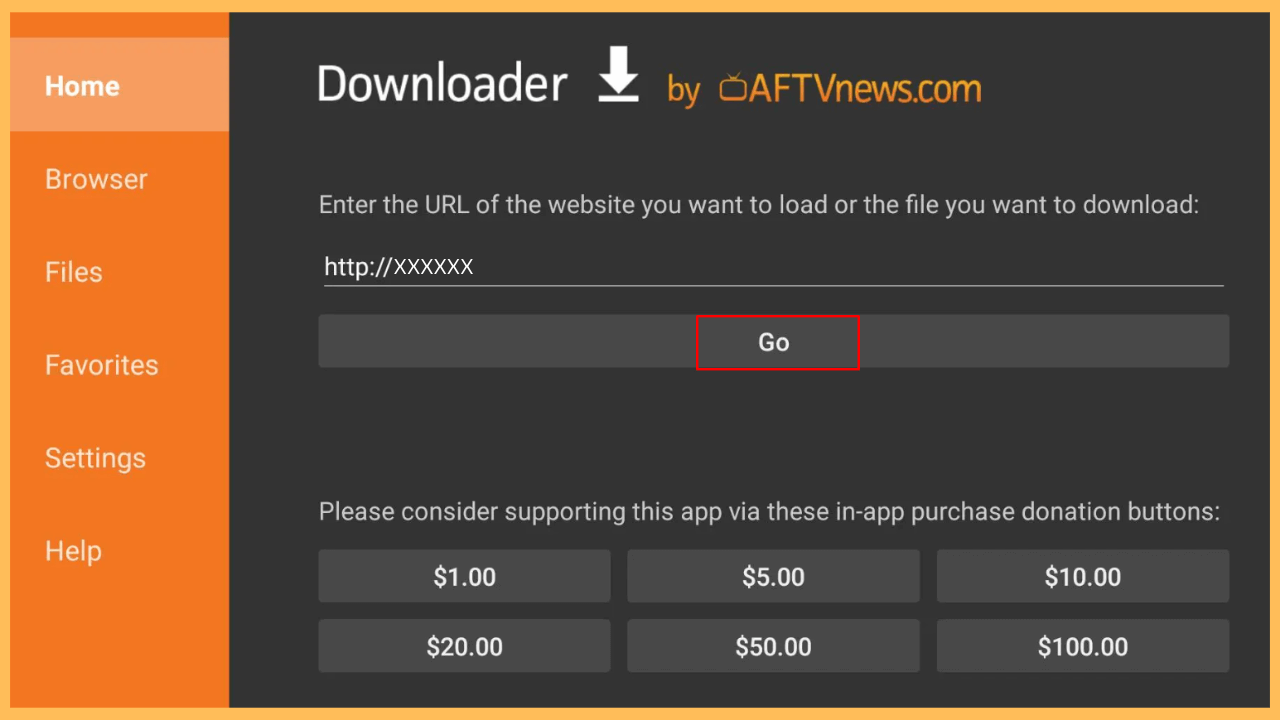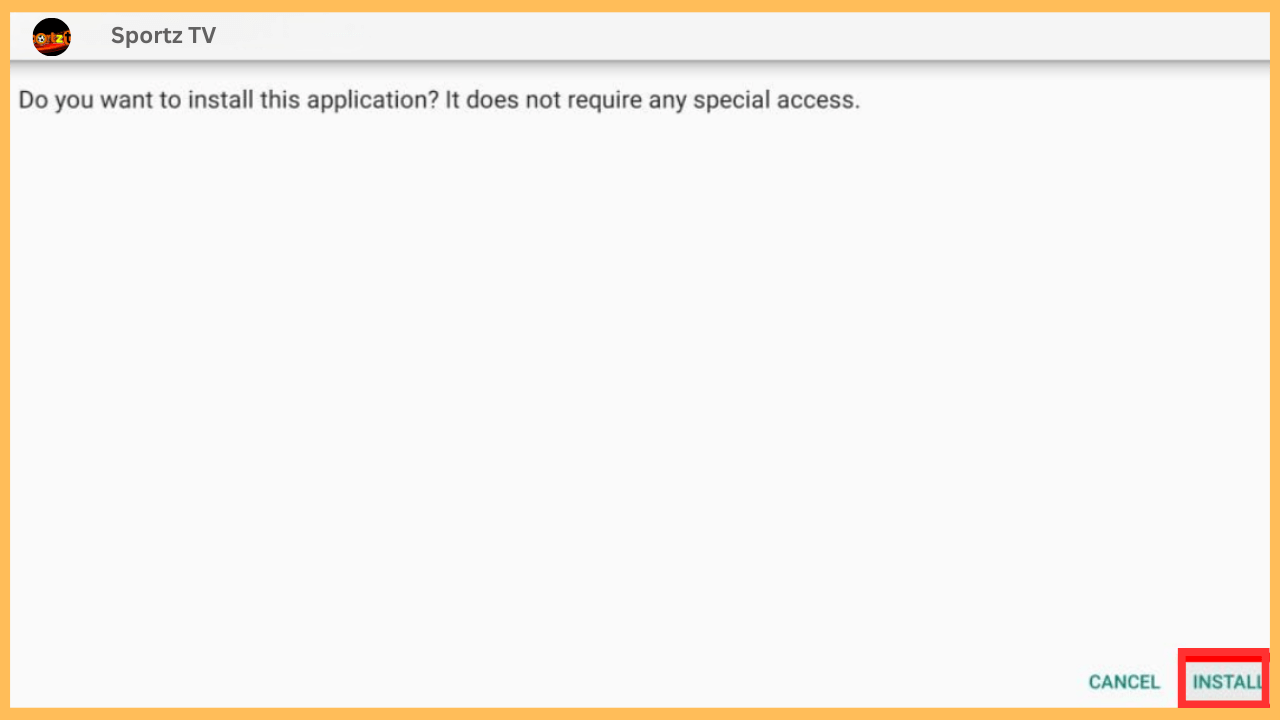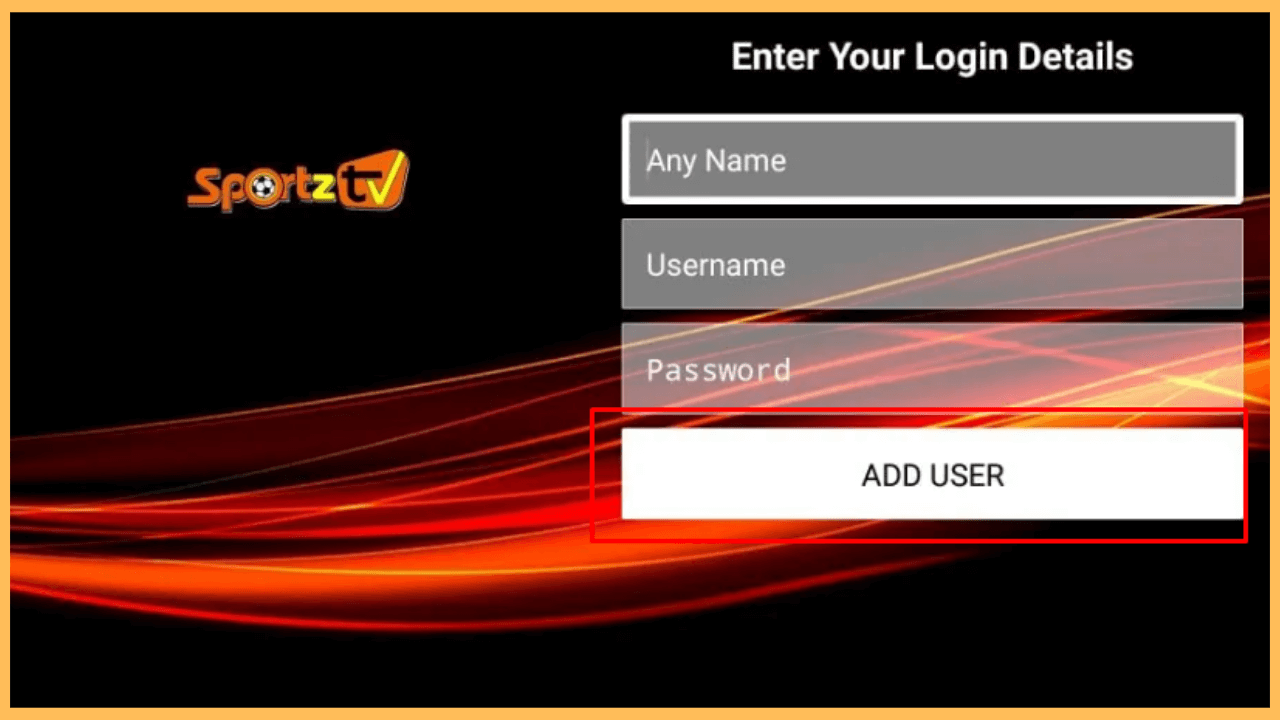This article illustrates the ways to stream Live TV channels from around the world on your Firestick through the Sportz TV app.
Steps to Sideload and Use Sportz TV on Firestick
Sportz TV is a popular IPTV service known for offering an extensive range of live TV channels, movies, and on-demand shows. While it’s not available in the Amazon Appstore, you can sideload it on your Firestick using third-party tools like the Downloader app. Follow the below instructions to install and set up Sportz TV to access its rich catalog of content.
Get Ultimate Streaming Freedom on Firestick !!
Are you concerned about your security and privacy while streaming on a Firestick? Getting a NordVPN membership will be a smart choice. With high-speed servers spread globally, NordVPN shields your online activities on Firestick from ISPs and hackers. It also lets you unblock and access geo-restricted content. NordVPN helps you avoid ISP throttling and ensures you a smoother streaming experience. Subscribe to NordVPN at a discount of 70% off + 3 extra months to seamlessly stream live TV to on-demand and anything in between on your Firestick.

Pro Tip! Make sure to use a secure and reliable VPN like NordVPN to protect your data while sideloading and streaming an APK.
- Get the Subscription
Before starting the installation, make sure you have an active subscription to the Sportz TV service, which starts at $9.95 per month, and visit its official website to learn more.

- Prepare Your Firestick
Start by turning on your Firestick and connecting to a consistent WiFi connection for errorless app installation.
- Update Your Firestick Software
Always ensure your device is running the latest firmware version. Updating Firestick improves compatibility with apps and enhances the device’s performance.
- Launch the Home Screen
Following that, seize the remote control and press the Home button to launch the Home Screen.

- Go to Appstore
Look for the Find icon and select it. Then, navigate to the Appstore tile and launch it to download the app on your Firestick for sideloading.

- Search for Downloader App
Furthermore, use the Search bar to look for the Downloader app by typing its name or using the voice search option on your remote.

- Install Downloader App
Subsequently, select the app from the search recommendations, click on its icon, and press Download or Get to install the Downloader app on your Firestick.

- Access the Settings Menu
Now, go back to the Home Screen and select the Gear icon to bring out the Settings Menu.

- Move to Developer Options
In the Settings menu, select My Fire TV Settings and go to Developer Options.

- Enable Install Unknown Apps
Access the Install Unknown Apps section and specifically enable this setting for the Downloader app. This step is crucial to sideload the Sportz TV APK without issues.

- Open the Downloader App
Once you have done with all settings, start sideloading by launching the Downloader app from the Your Apps & Channels section.

- Enter the APK Link
Head to the Home tab, input the link of the Sportz TV APK file (ensure the link is accurate and updated) or the exact Downloader code for Firestick of the app in the URL field, and click the Go button to begin the app downloading.

- Install the APK File
Once the file is downloaded, select Install to start the installation process. After installation, click Done or Open to either exit the installation screen or launch the app immediately. Alternatively, you can launch the Sportz TV app from the Apps Section of the Firestick’s Main menu.

- Setup the App Configuration
While opening the app, enter your IPTV subscription’s credentials (username and password), select Add User, and follow the prompts to configure the app’s settings.

- Start Streaming Sportz TV Content
With everything set up, you can explore Sportz TV’s offerings. Similarly, browse through its vast library of live TV channels and on-demand movies from your Firestick device.

FAQ
A blank screen on your Firestick could indicate an outdated version of the app. Uninstall the current app, download the latest APK file, and reinstall it. Finally, restart your device to resolve the issue.
It depends on the subscription plan you have purchased. Some plans support multiple connections, while others allow only one device at a time. Check with your IPTV provider for details.
If you encounter issues with the built-in media player, then switch to an external media player by going to Settings → External Players → Add Players → Choose the Media Player (like MX Player on Firestick) and start uninterrupted streaming.