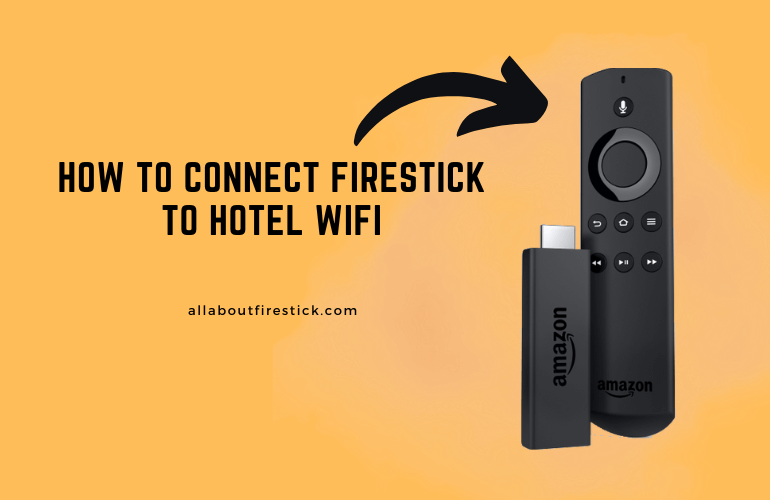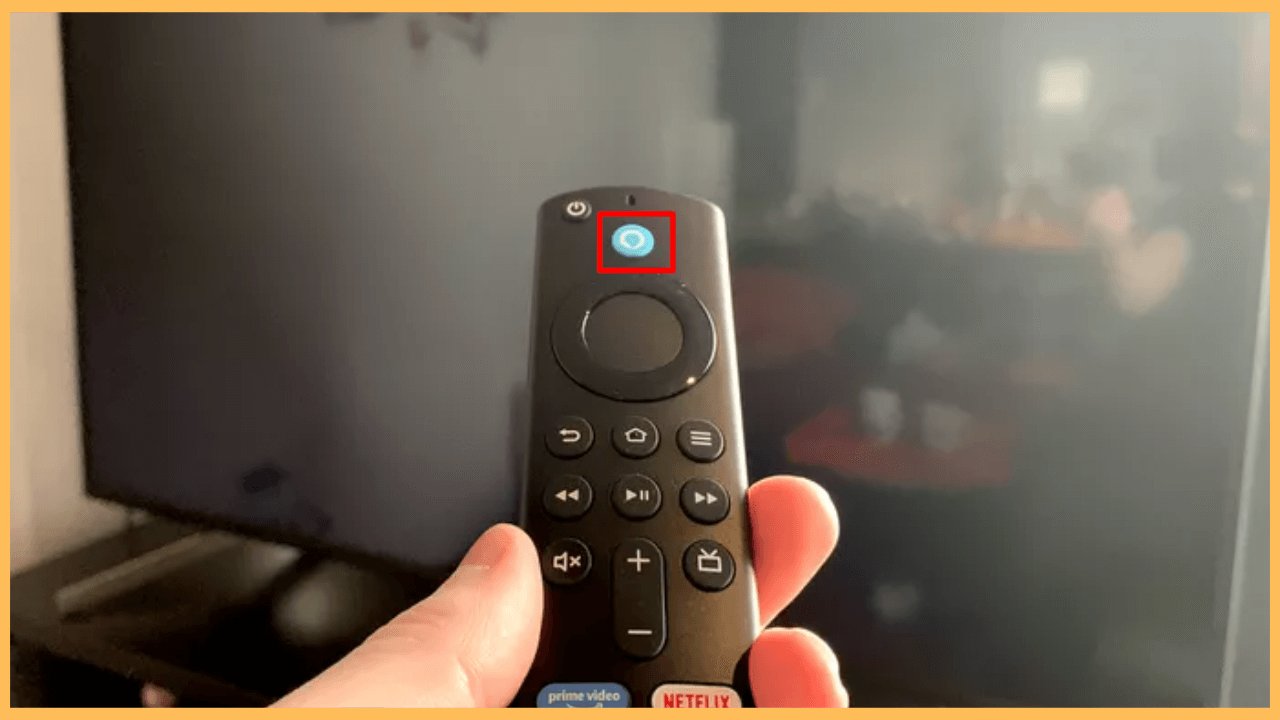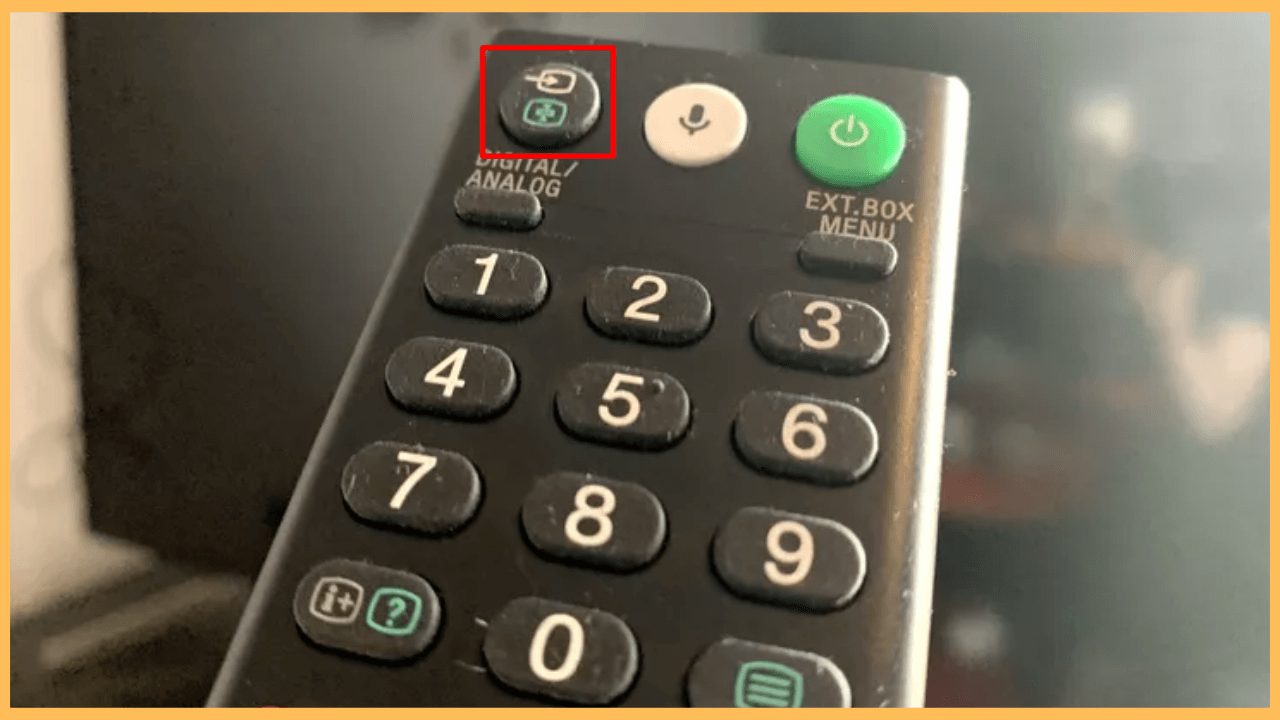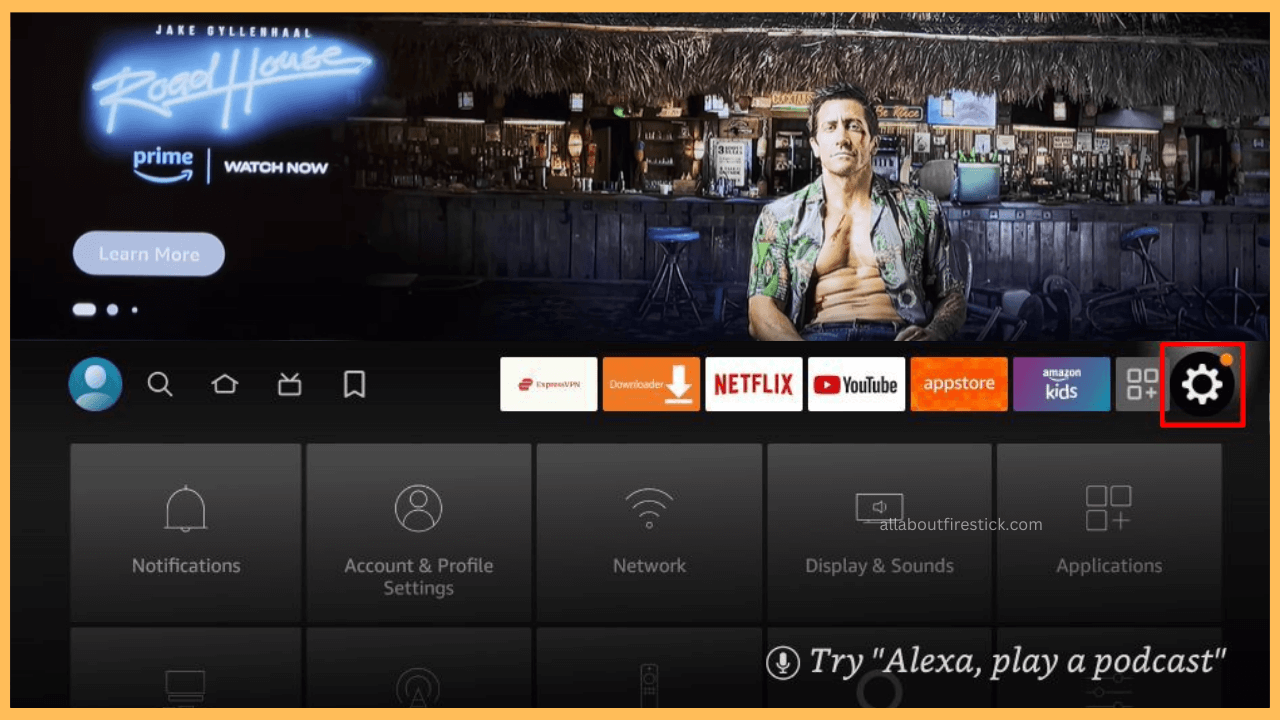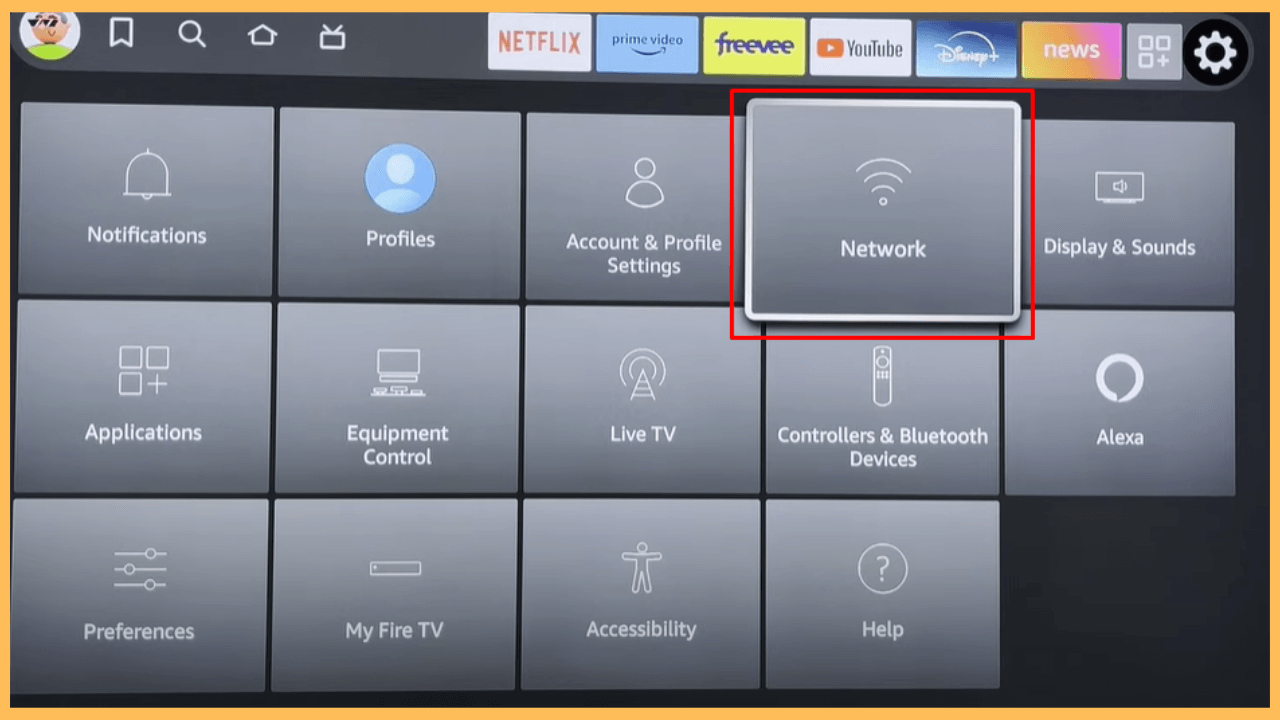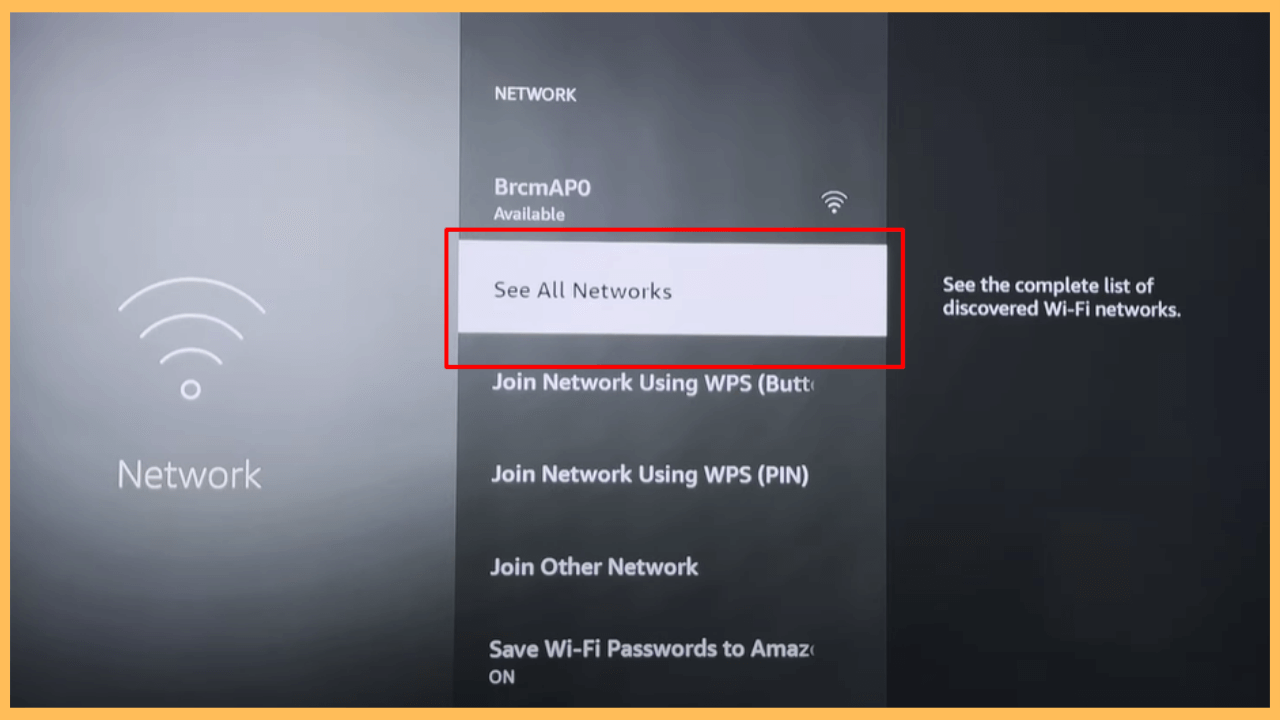This guide ensures you prepare for hassle-free streaming by showing the ways to connect your Firestick to your hotel WiFi.
Key Considerations When Connecting a Firestick to Hotel WiFi
Using your Firestick while traveling can significantly improve your entertainment options. However, connecting it to a hotel WiFi requires careful setup due to possible restrictions and network login requirements. Here are some essential points to keep in mind.
Get Ultimate Streaming Freedom on Firestick !!
Are you concerned about your security and privacy while streaming on a Firestick? Getting a NordVPN membership will be a smart choice. With high-speed servers spread globally, NordVPN shields your online activities on Firestick from ISPs and hackers. It also lets you unblock and access geo-restricted content. NordVPN helps you avoid ISP throttling and ensures you a smoother streaming experience. Subscribe to NordVPN at a discount of 70% off + 3 extra months to seamlessly stream live TV to on-demand and anything in between on your Firestick.

- Ensure the hotel TV has a functional HDMI port.
- Confirm the hotel’s WiFi network name and password or check for a network login portal.
- Bring along the Firestick’s power adapter (Make a purchase from Amazon) and USB cable for flexible setup options.
Steps to Connect Firestick to Hotel WiFi
Bringing your Firestick to a hotel can transform your stay by giving you access to your favorite streaming services. However, connecting it to the hotel’s WiFi might seem tricky. Anyhow, the below instructions break down each step to ensure a smooth setup.
- Find the HDMI Port on the Hotel TV
Examine the TV in your hotel room to locate its HDMI input ports. These are usually on the side or back panel.
- Connect Your Firestick to the TV
Insert your Firestick into an available HDMI port, ensuring a fit for optimal performance.

- Connect to a Power Source
If the TV has a USB port that provides sufficient power, connect your Firestick’s USB cable to it. Alternatively, if the TV’s USB port does not supply power or is unavailable, plug the USB cable into the provided power adapter and connect it to a wall outlet.

- Turn On the TV and Firestick
Power on your hotel TV by pressing the Power button on the hotel remote. Parallely, provide a power supply to your Firestick.

- Access the Firestick Home Screen
Use the Input or Source button on the TV remote and switch the Firestick’s input source to the HDMI port where your Firestick is connected. Once selected, your Firestick Home Screen should appear on the TV.

- Navigate to the Settings Menu
On the Firestick Home Screen, scroll to the Gear icon to open the device’s Settings menu.

- Go to Network Settings
Scroll down and select Network Settings to manage the WiFi connection on your Firestick.

- Connect to the Hotel’s WiFi Network
Choose See All Networks to display all available networks and choose the hotel’s WiFi from the list. Enter the login credentials provided by the hotel and wait until the Firestick confirms the successful connection.

Troubleshooting Firestick Won’t Connect to Hotel WiFi
Encountering connection issues is common in hotels due to network restrictions. Here are solutions to help you overcome these obstacles and enjoy your streaming experience.
| Check the WiFi Signal Strength | Ensure the Firestick is within range of the hotel’s router for a stable connection. |
| Use a Hotspot | If the hotel’s network requires a captive portal login that the Firestick cannot process, use your phone as a hotspot to bridge the connection. |
| Verify Login Credentials | Double-check the WiFi network name and password for accuracy. |
| Restart the Firestick | Unplug the device, wait a few seconds, and plug it back in to refresh its settings. |
| Contact Hotel Support | Ask the hotel staff for technical assistance if their network has any restrictions. |
FAQ
Try another HDMI port or contact the hotel staff for assistance. You may also bring an HDMI extender for better connectivity in tight spaces.
Yes, but some networks may restrict bandwidth. Additionally, consider using a VPN like NordVPN for privacy and to bypass potential restrictions.
Download the Fire TV app from the Play Store | App Store on your smartphone to control the Firestick via WiFi without the need for a remote control.