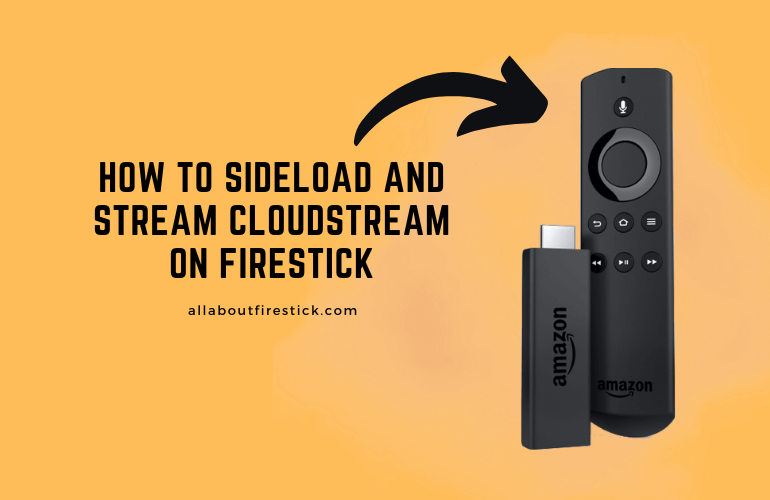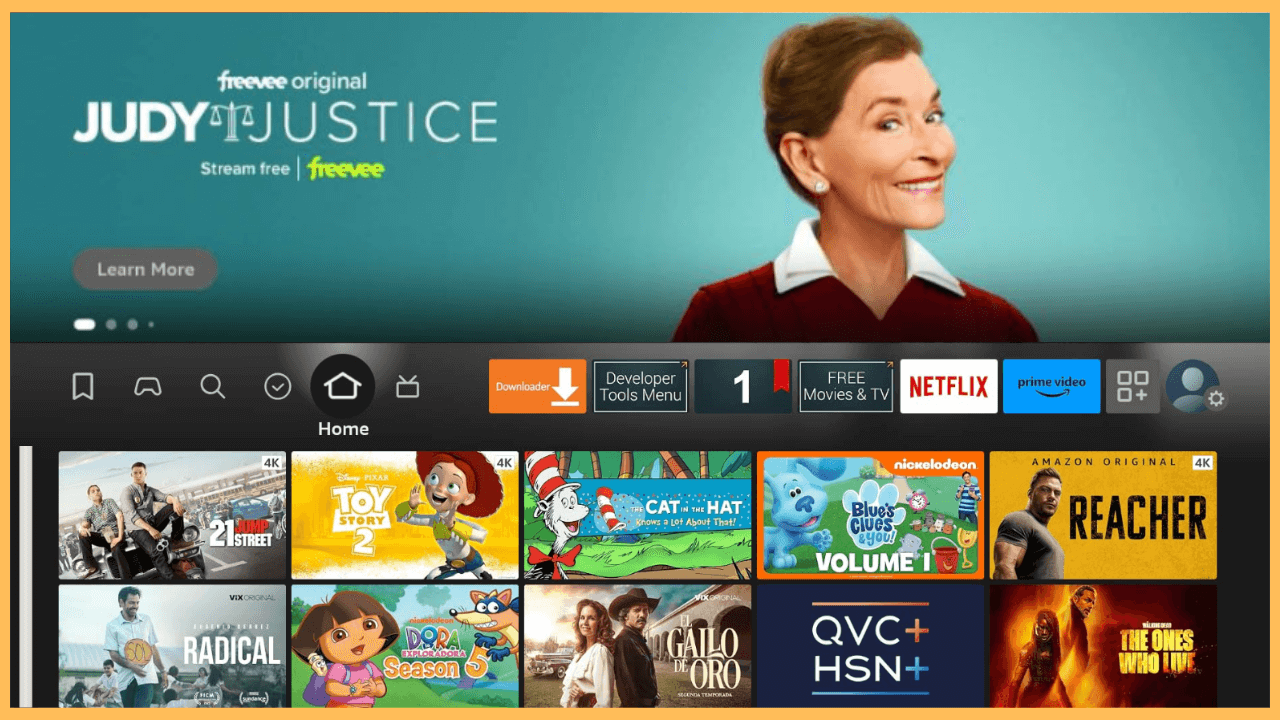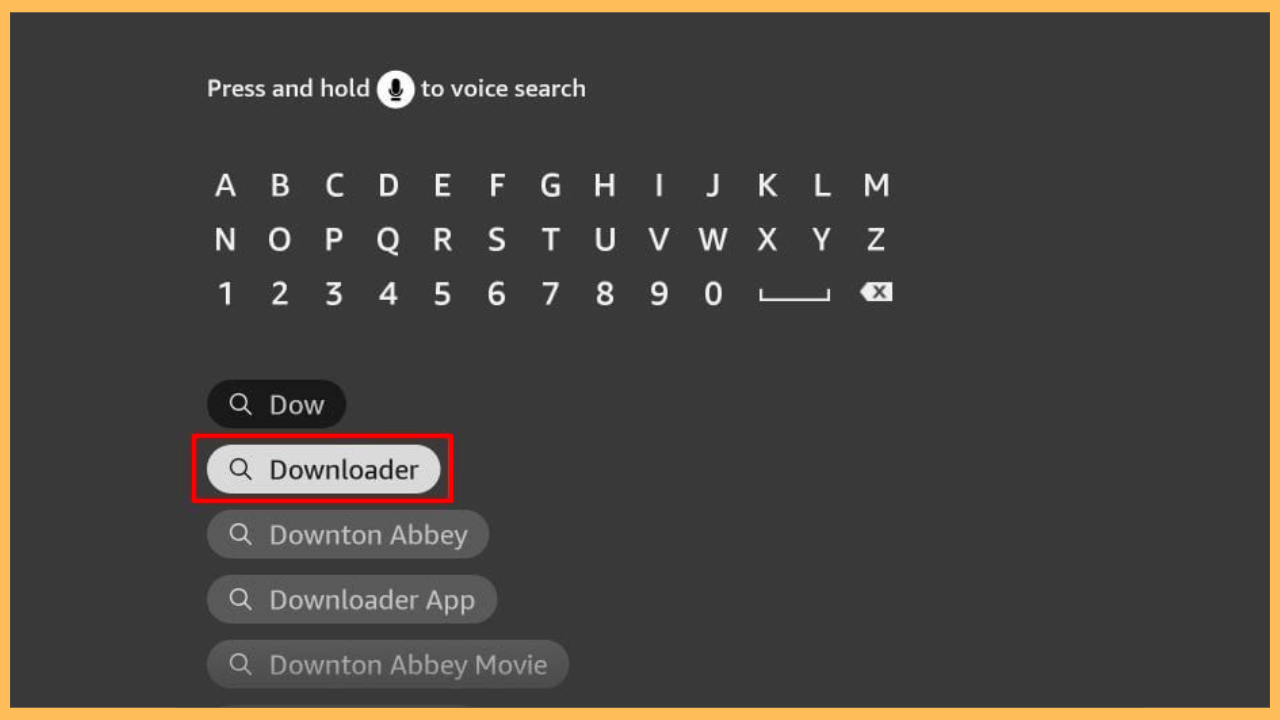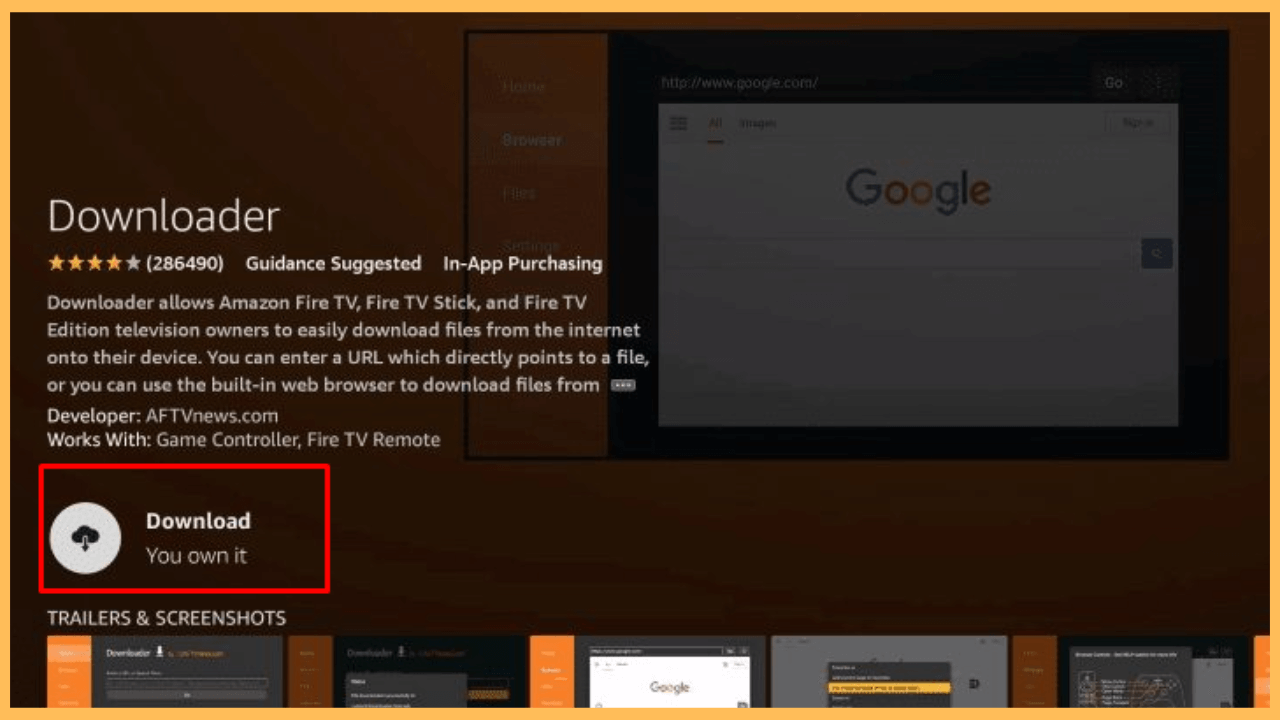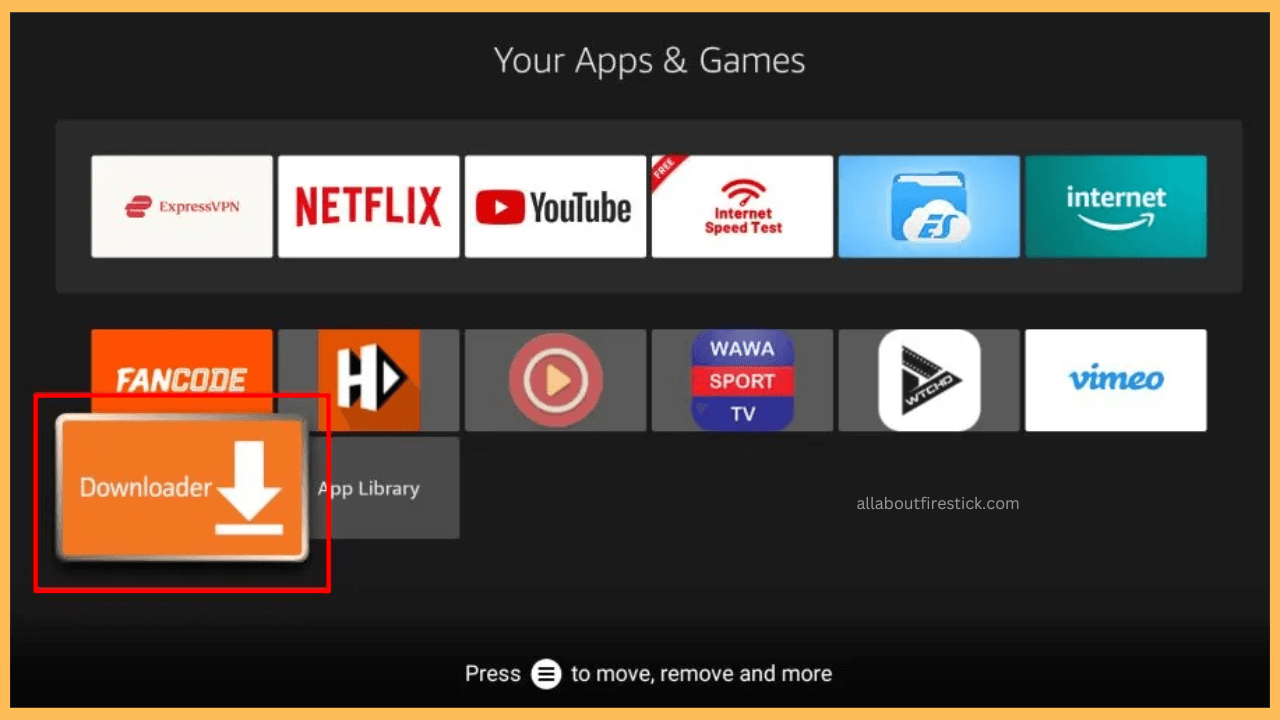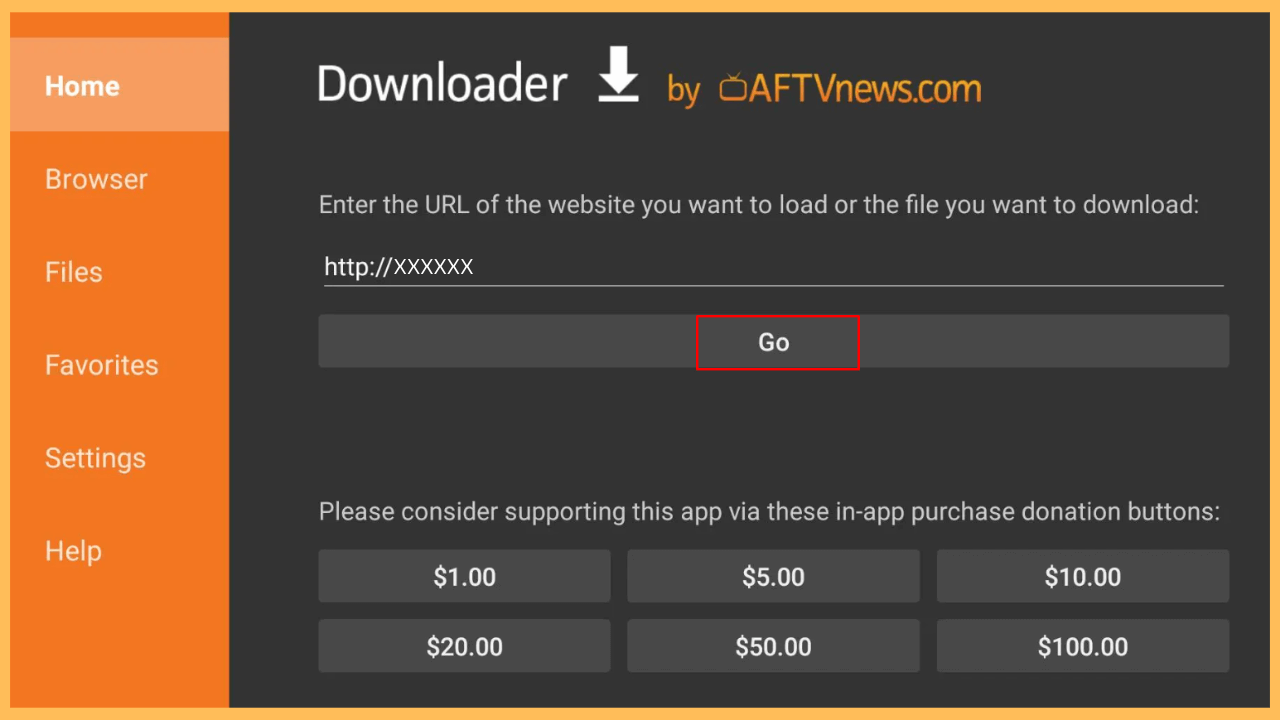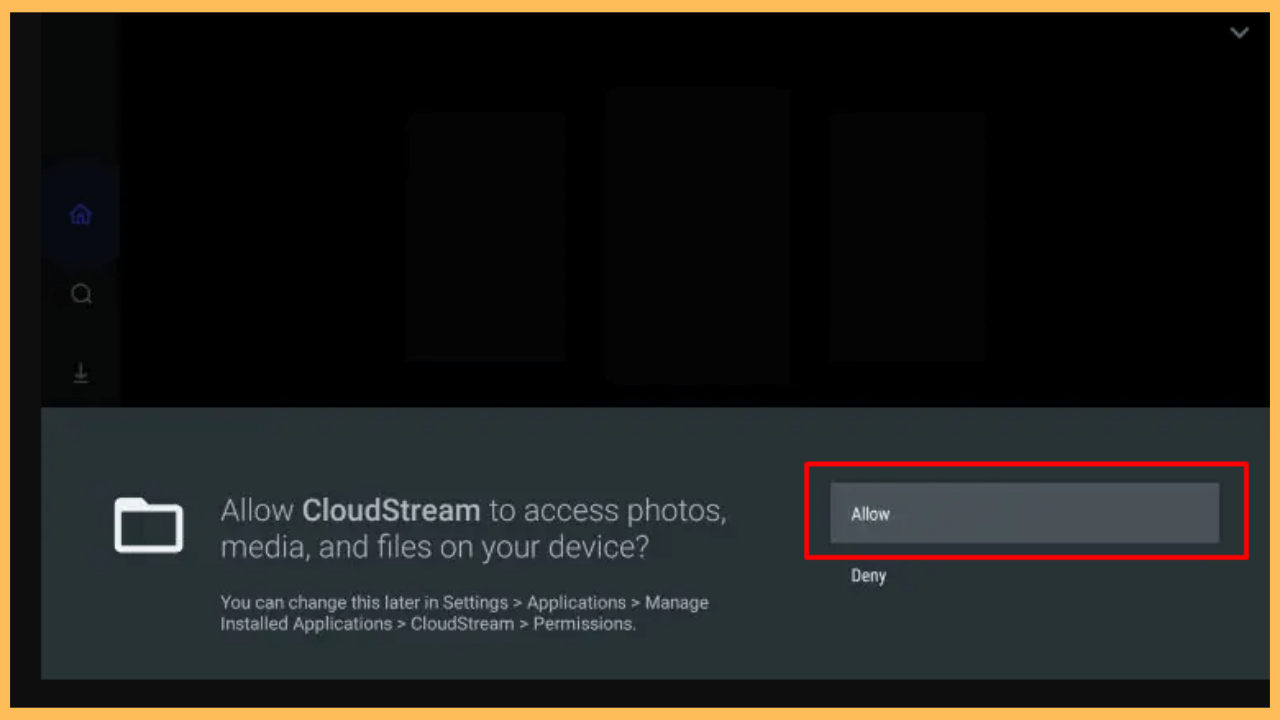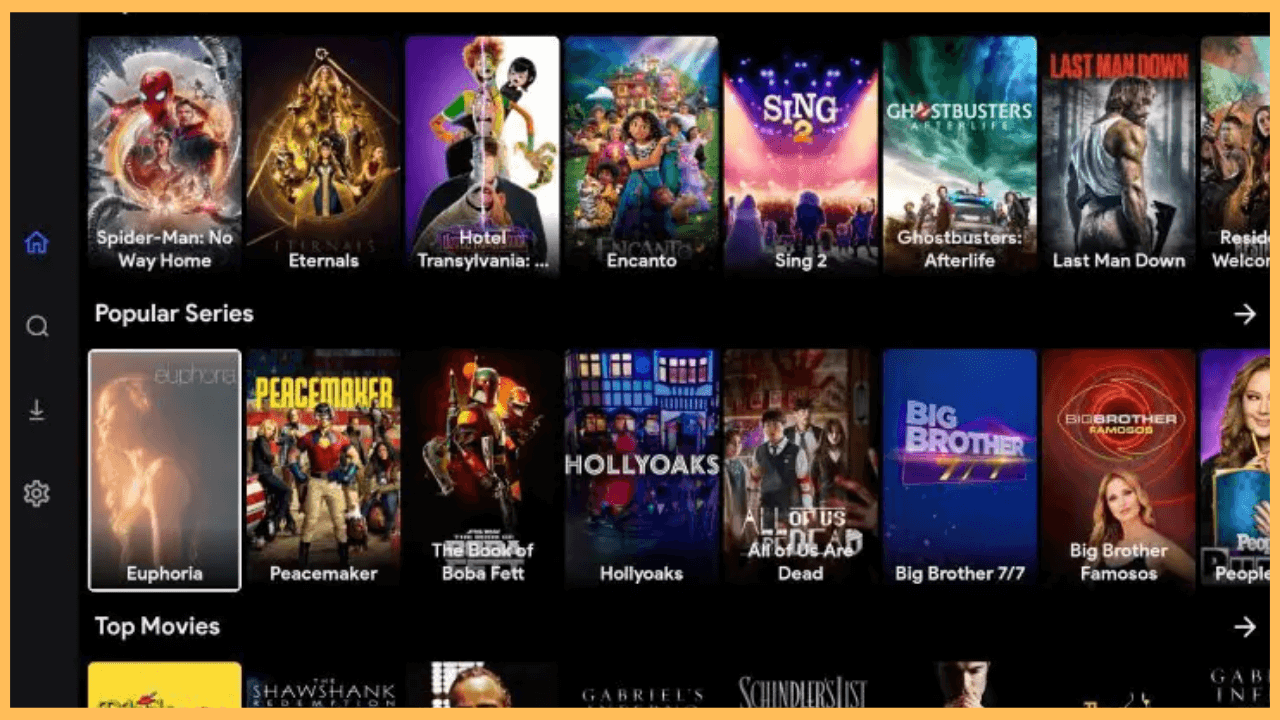With CloudStream, you can watch the latest movies, trending TV shows, popular anime, and all other entertainment content ad-free without any interruptions on your Firestick.
Steps to Sideload and Stream CloudStream on Firestick
CloudStream is a popular app that offers a vast collection of on-demand content, including the latest movies, TV shows, and anime. While it isn’t available in the Amazon Appstore, you can sideload it on your Firestick for a seamless and ad-free streaming experience. Follow the instructions below to get CloudStream up and running on your Firestick.
Get Ultimate Streaming Freedom on Firestick !!
Are you concerned about your security and privacy while streaming on a Firestick? Getting a NordVPN membership will be a smart choice. With high-speed servers spread globally, NordVPN shields your online activities on Firestick from ISPs and hackers. It also lets you unblock and access geo-restricted content. NordVPN helps you avoid ISP throttling and ensures you a smoother streaming experience. Subscribe to NordVPN at a discount of 70% off + 3 extra months to seamlessly stream live TV to on-demand and anything in between on your Firestick.

Note: While sideloading APK files, consider using a trustworthy VPN like NordVPN to avoid any security issues with your Firesick.
- Switch On Your Firestick
Look for the remote control and press the Power button to switch on your Firestick.
- Connect to the WiFi
After powering on, connect your Firestick to a WiFi network, which must be steady and fast for uninterrupted streaming.
- Navigate to the Home Screen
Fetch and press the Home button to launch the Home Screen, where you can access various settings and apps on your Firestick.

- Select the Find icon and Go to Appstore
Use the remote’s directional buttons to navigate and select the Find icon. Move down and select the Appstore tile to access the Amazon Appstore.

- Search for Downloader
Once you are in the Amazon Appstore, select the Search bar to look for Downloader using the soft keyboard or voice command for quick results.

- Locate and Install Downloader
From the search outcomes, select the app and hit the Get or Download button to begin the installation.

- Enable the Install Unknown Apps
Before you can sideload CloudStream, it is crucial to grant the Downloader app permission to install third-party apps. This is done by going to Settings Menu → My Fire TV → Developer Options → Install Unknown Apps → Enable for Downloader.

- Open Downloader
Now, open the Downloader app on your Firestick from your apps list and navigate to the Home tab.

- Enter the CloudStream URL and Select Go
In the provided URL field, enter the direct download link from a trusted source for the CloudStream APK and press Go to start the download process.

- Open CloudStream and Configure It
Finally, choose Open to launch the app, and you will be prompted to configure the necessary terms.

- Begin to Stream the Content
When the setup is successfully completed, your CloudStream app is ready to use. Now, you can browse through its vast collection of movies, TV shows, and anime, then select any content to start streaming ad-free.

FAQ
No. Since CloudStream is a third-party app, it comes with some risks. Rather, use a VPN to add an extra layer of protection.
CloudStream primarily focuses on streaming, so it does not officially support offline downloads. If you want to watch content offline, consider using a different app designed for that purpose.
If CloudStream is not working properly, try clearing the app’s cache on your Firestick or reinstalling the APK. Also, make sure your Firestick is running the latest software update and that you have a stable internet connection for smooth streaming.