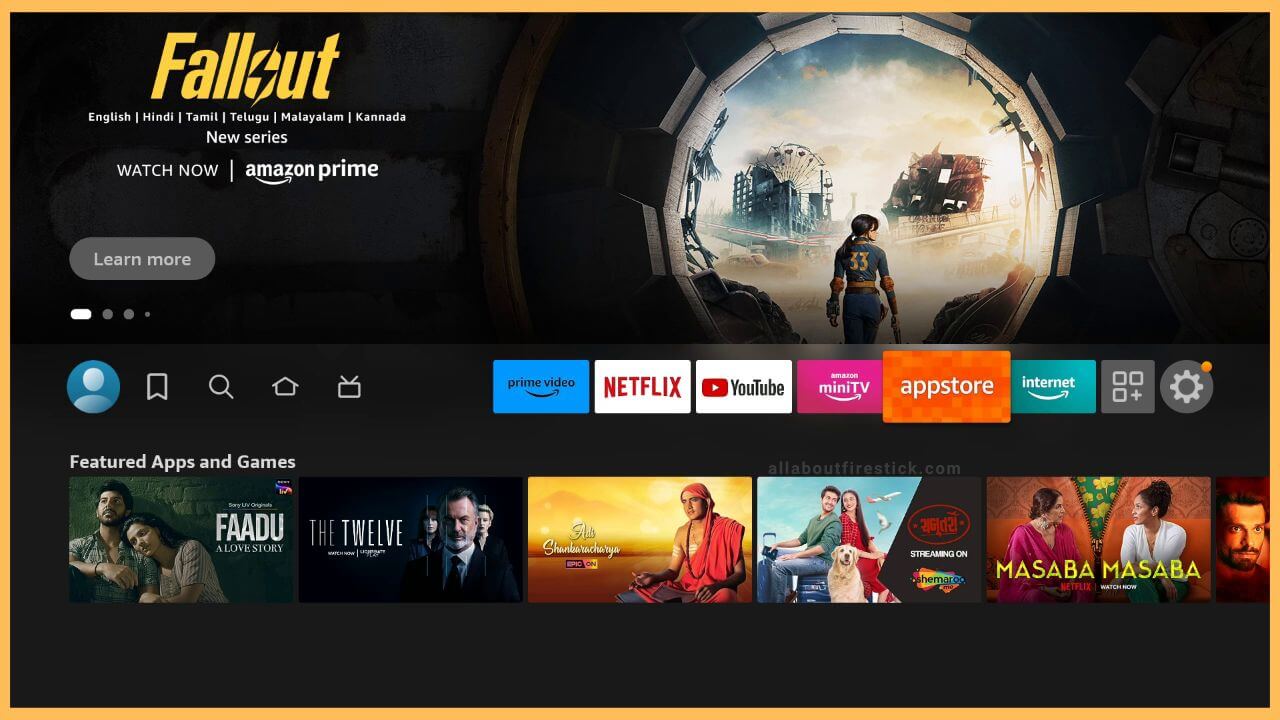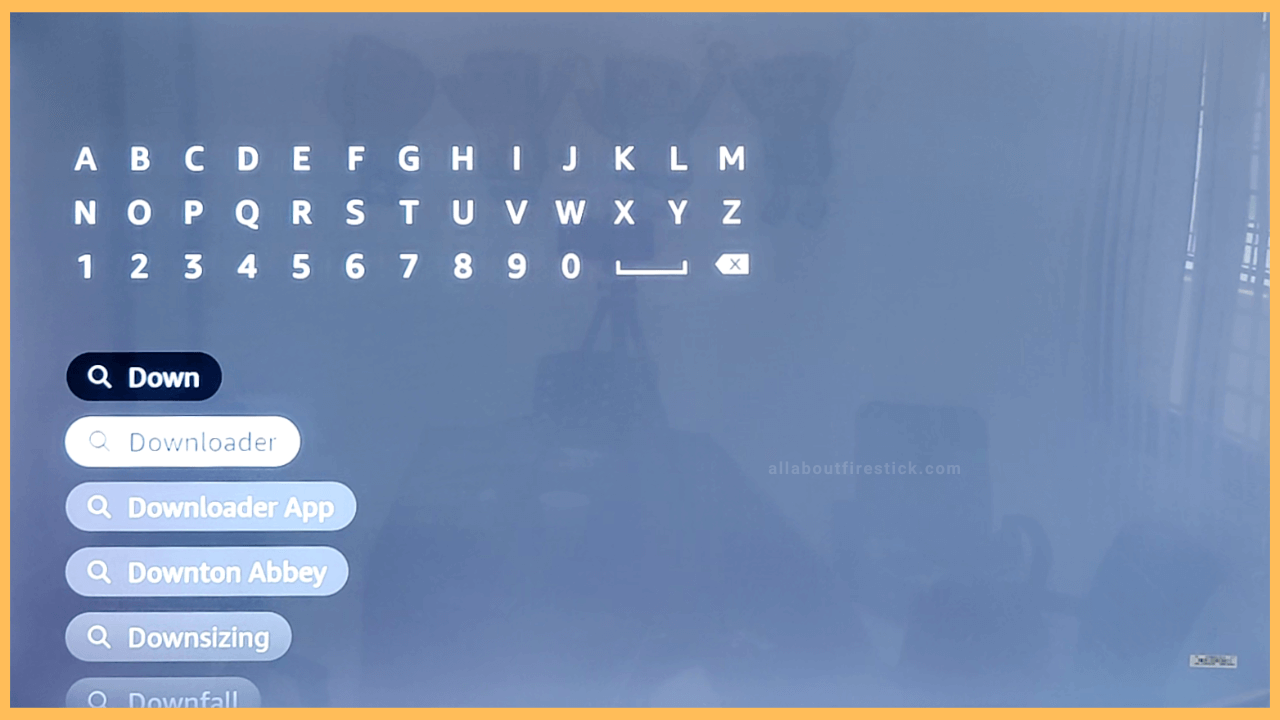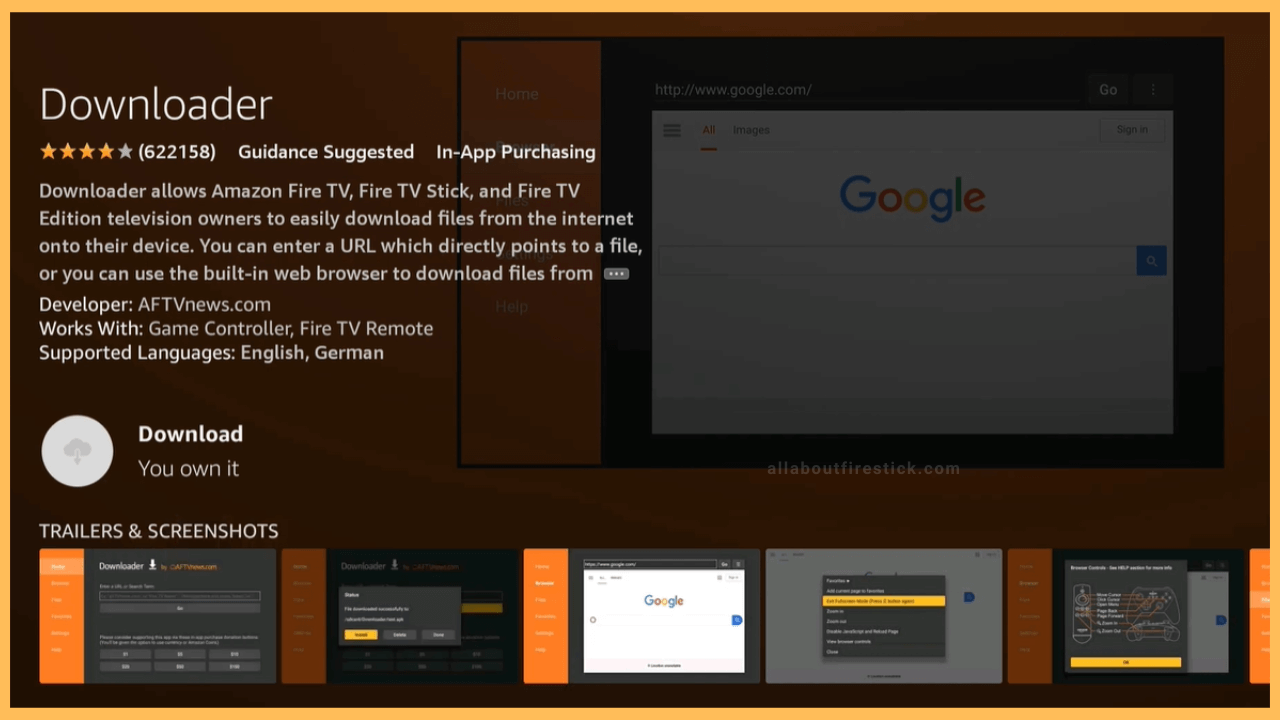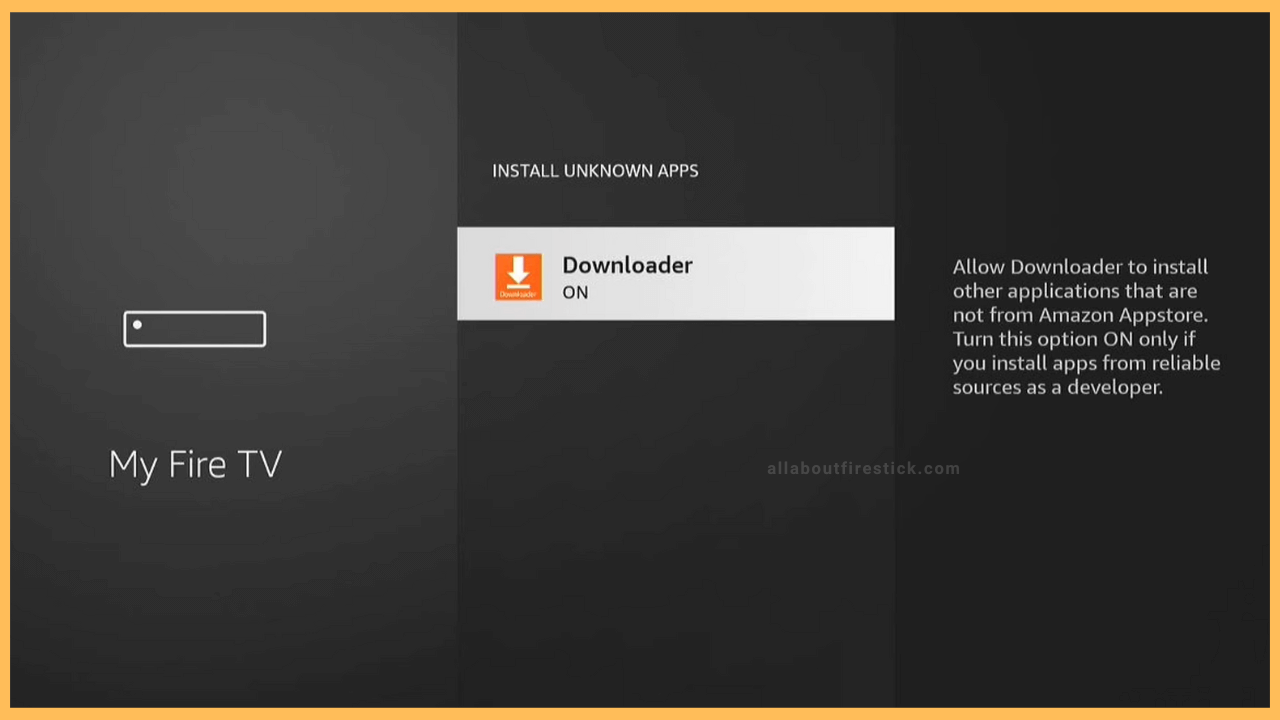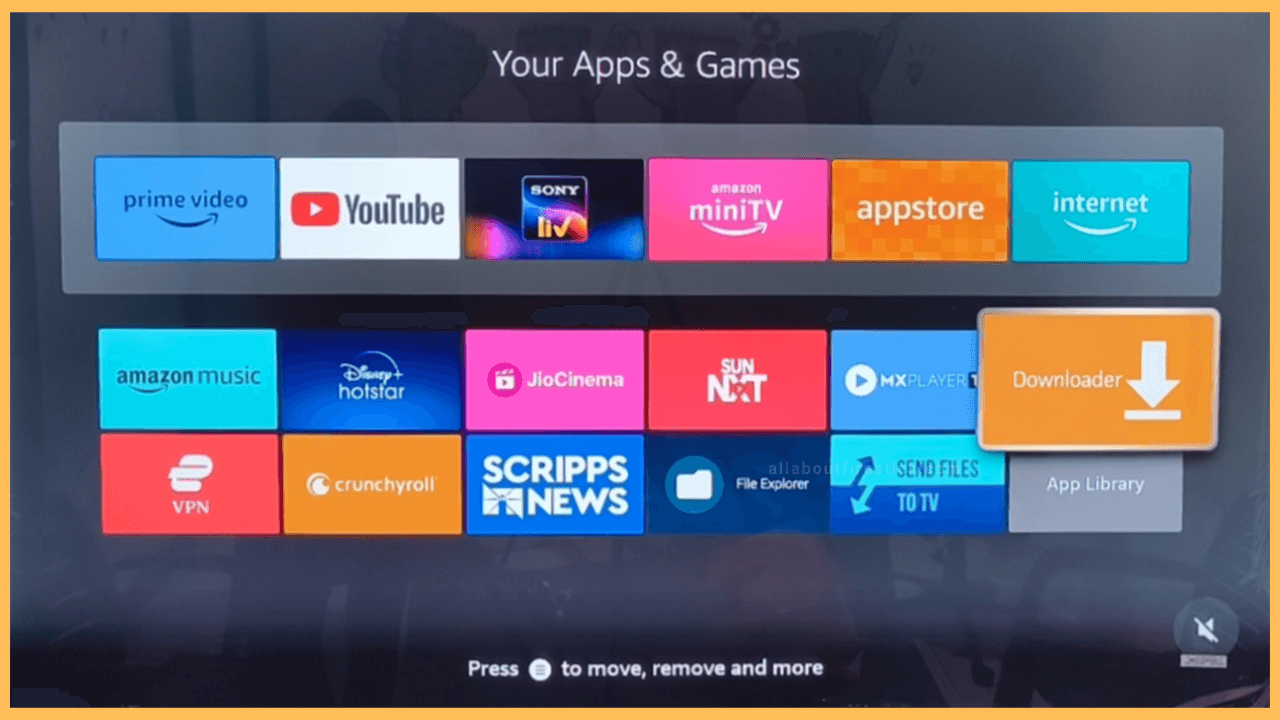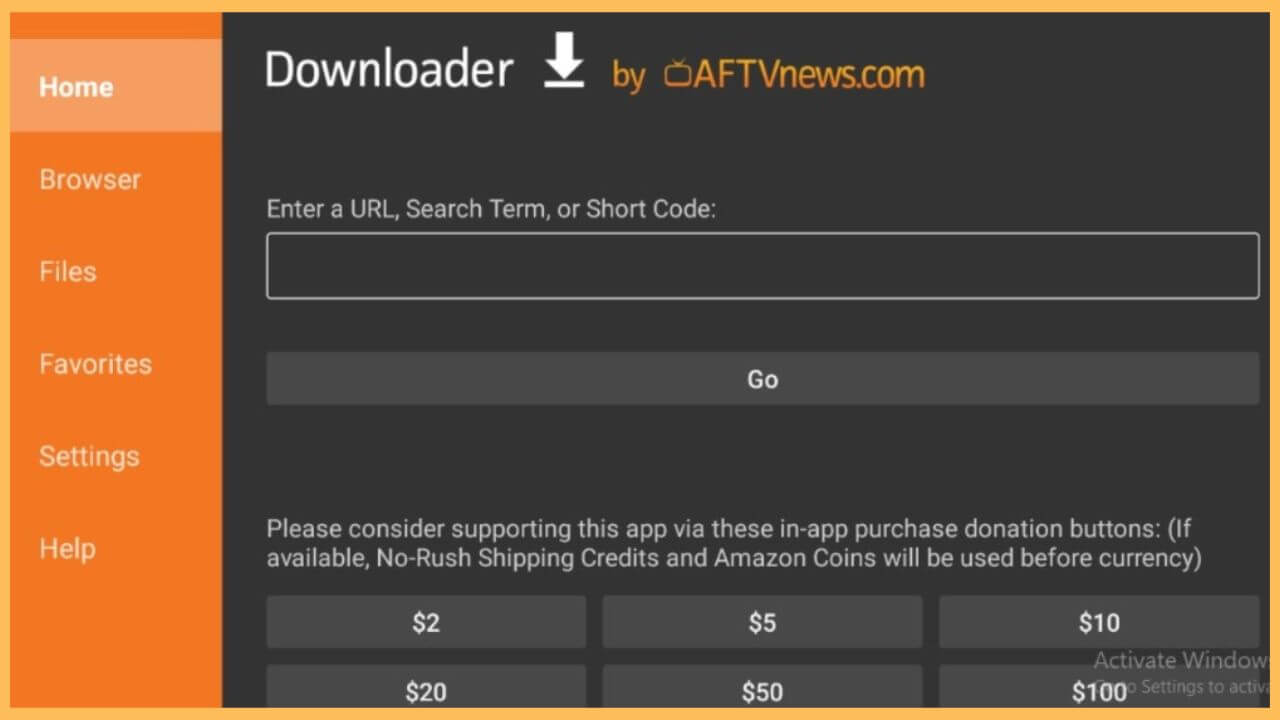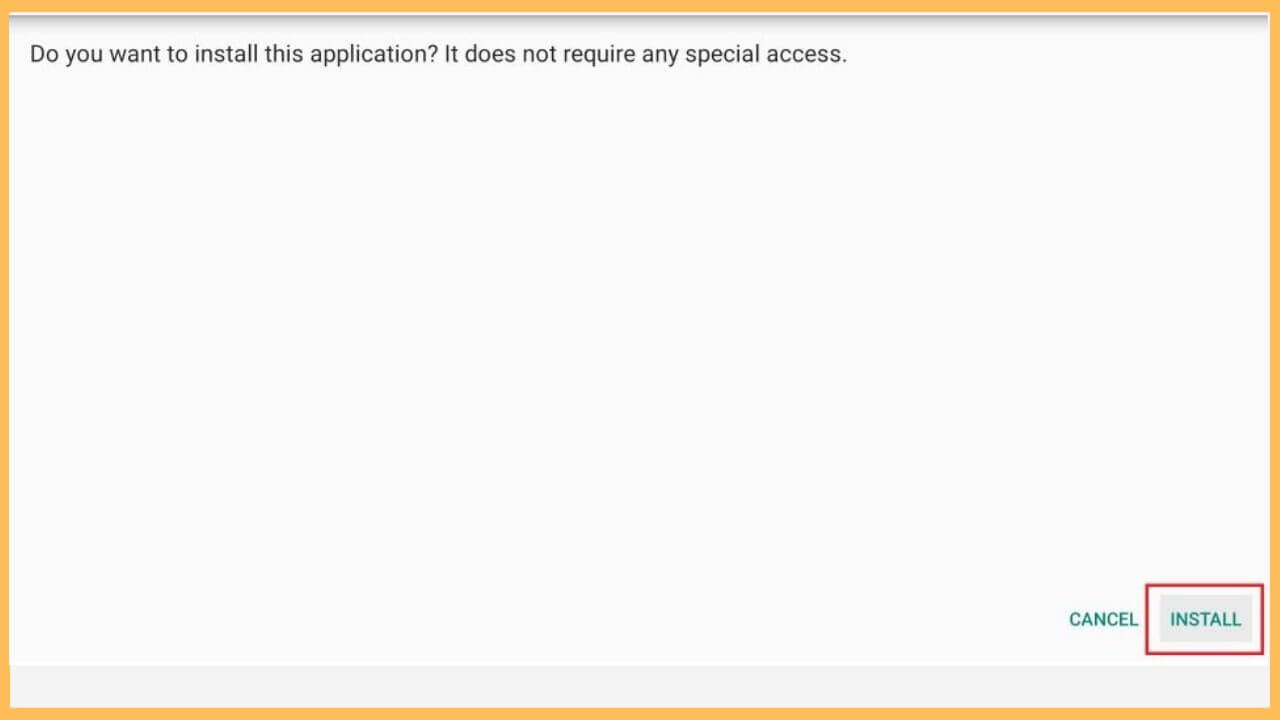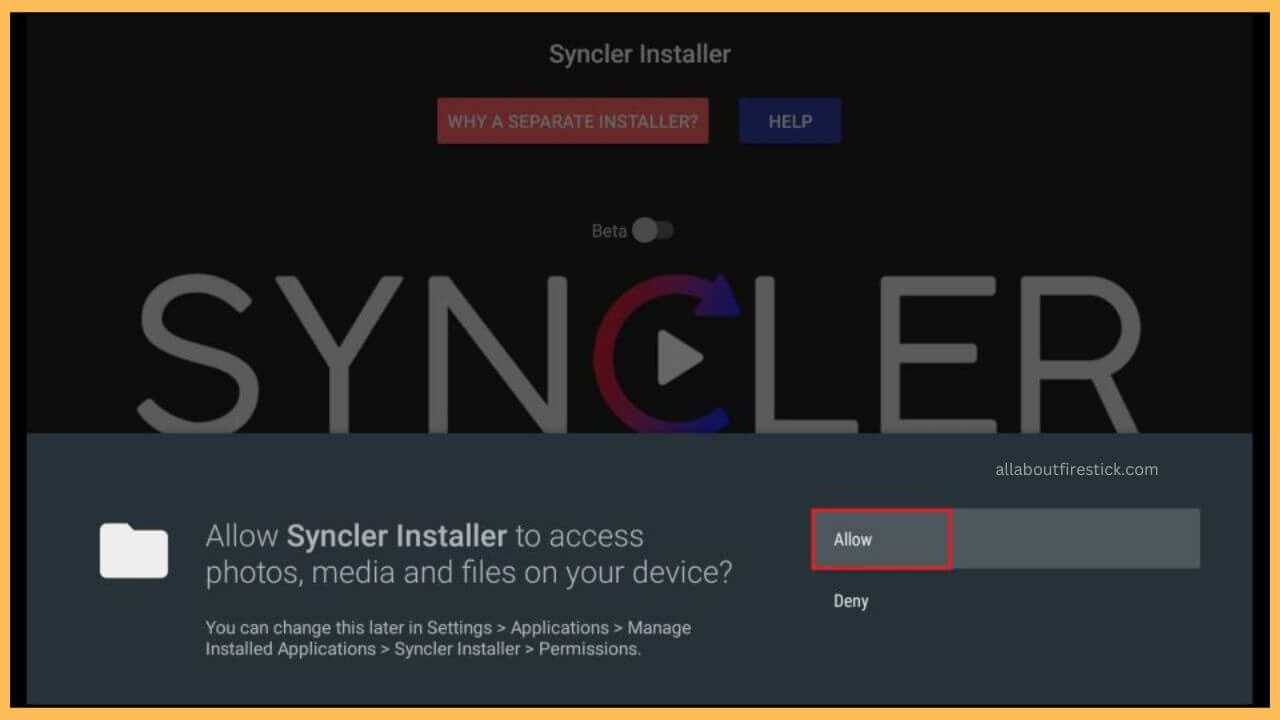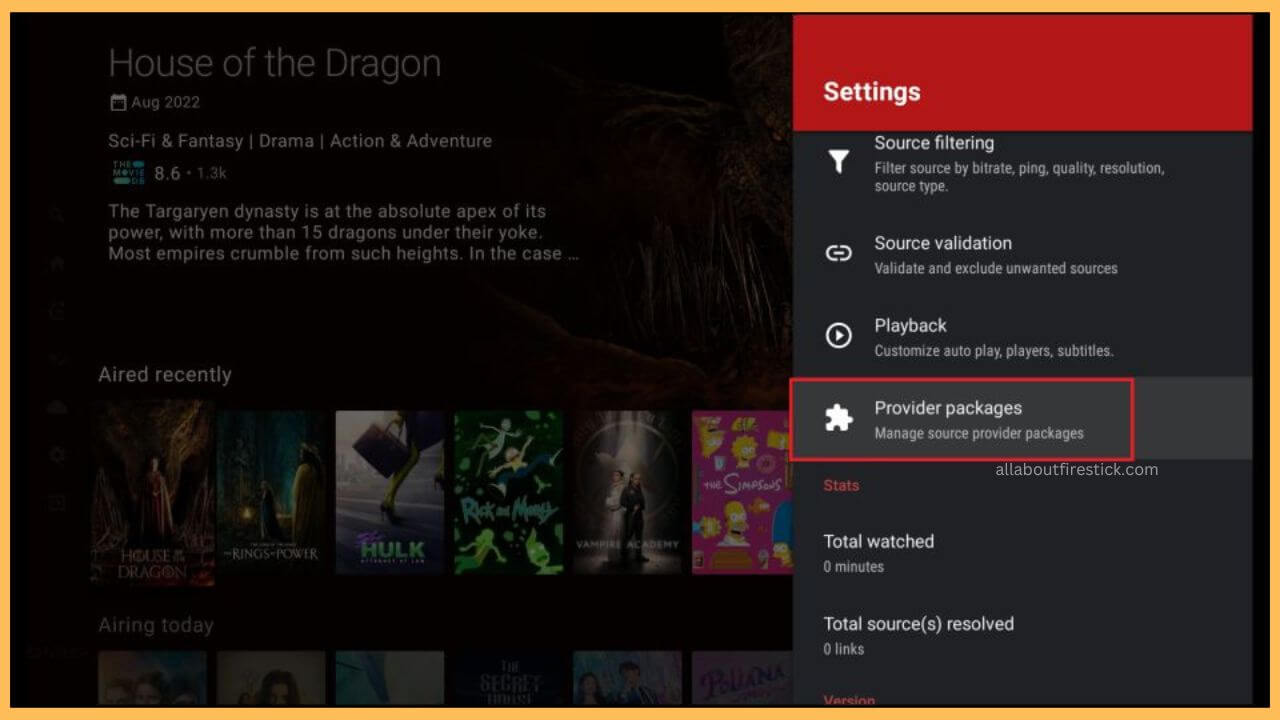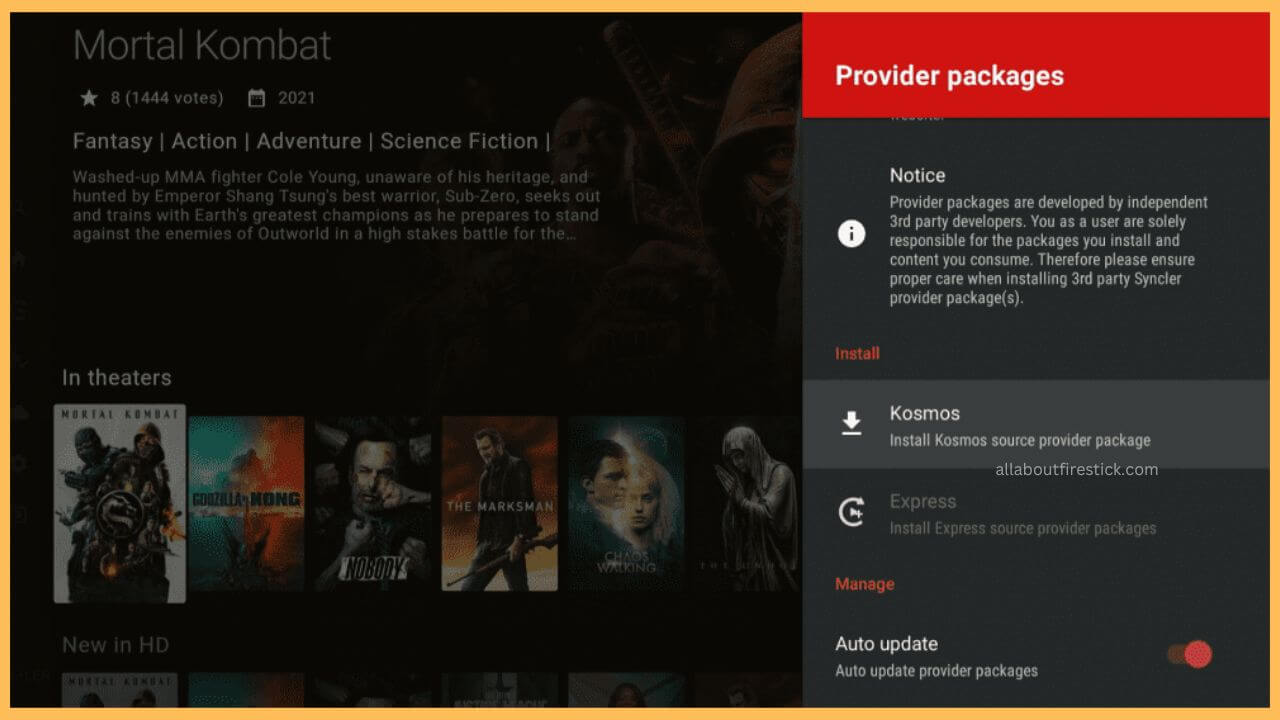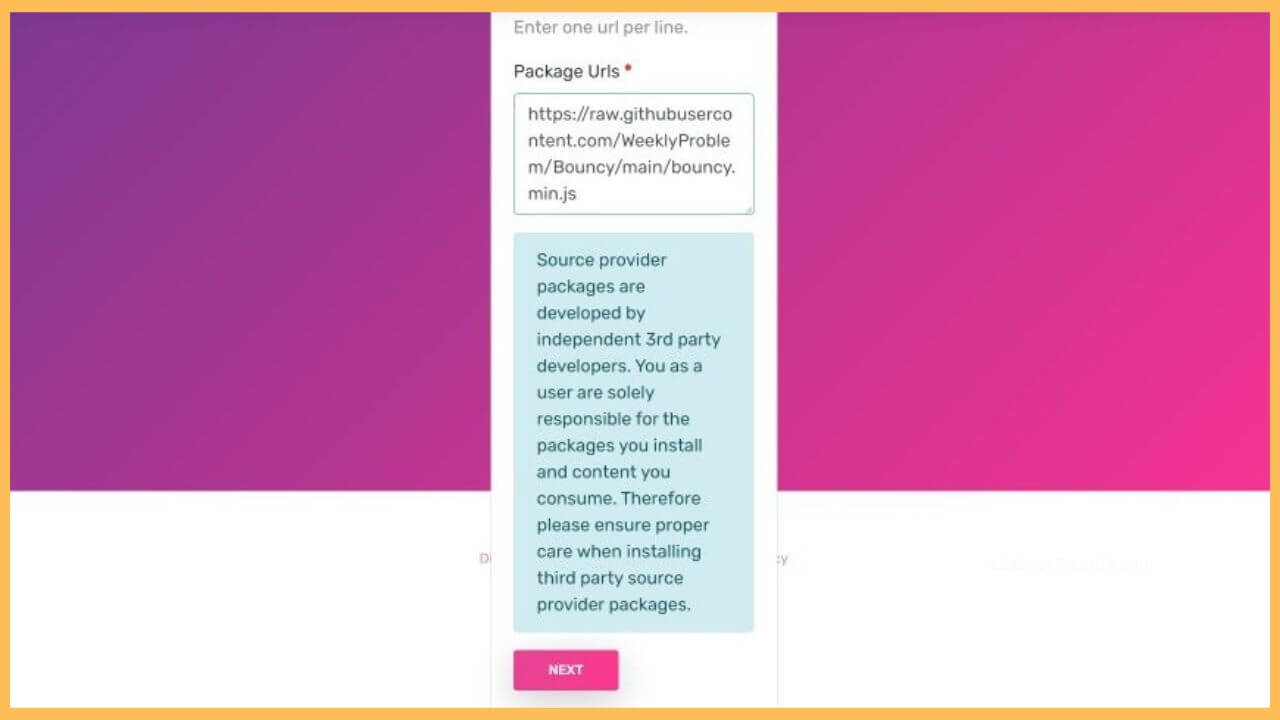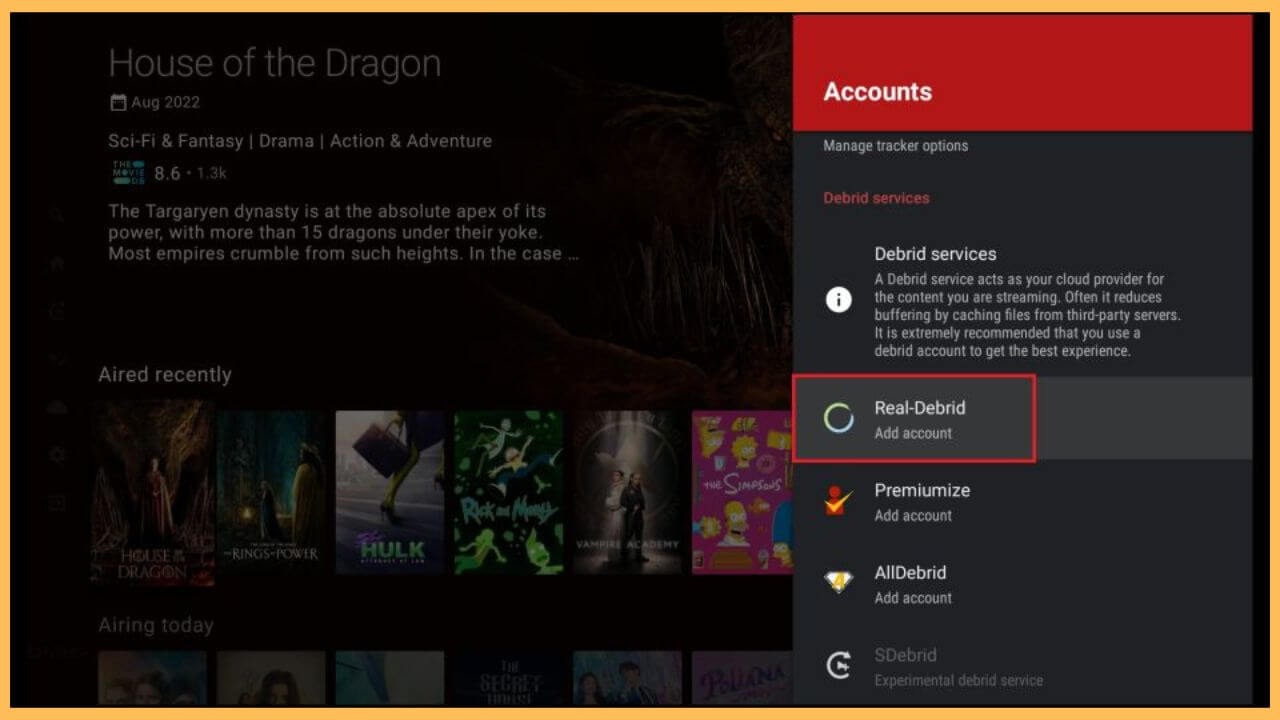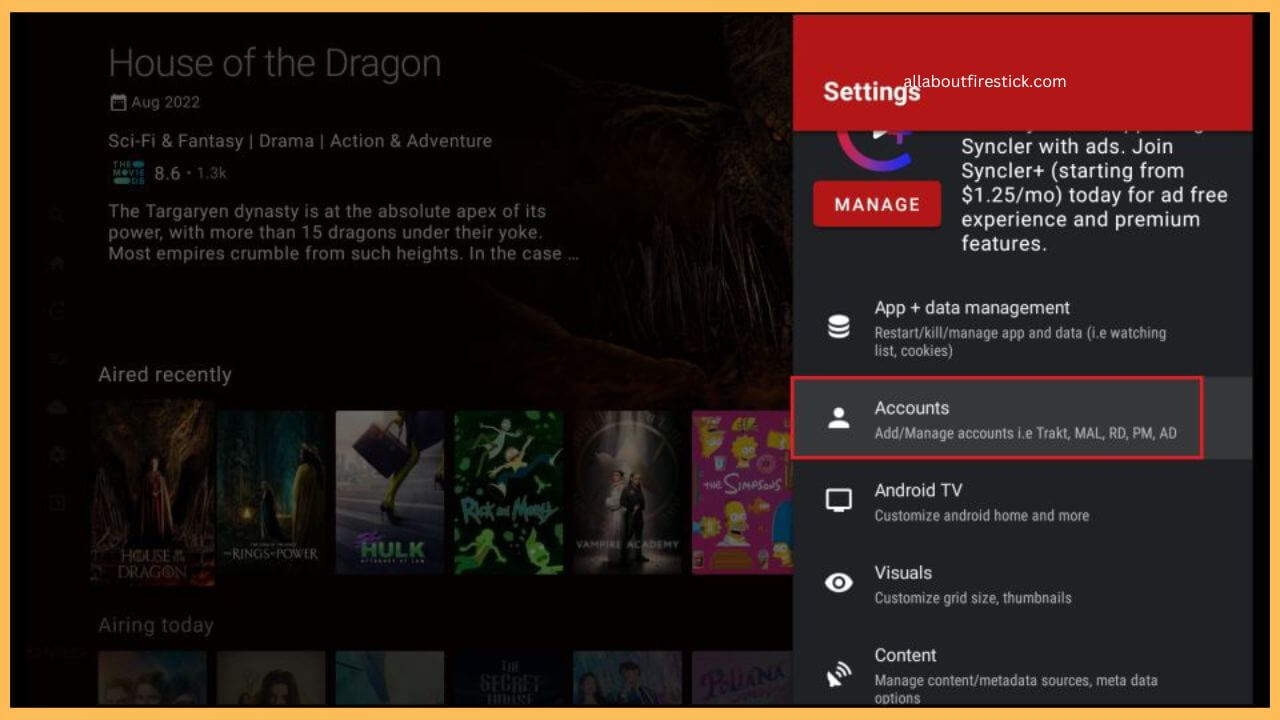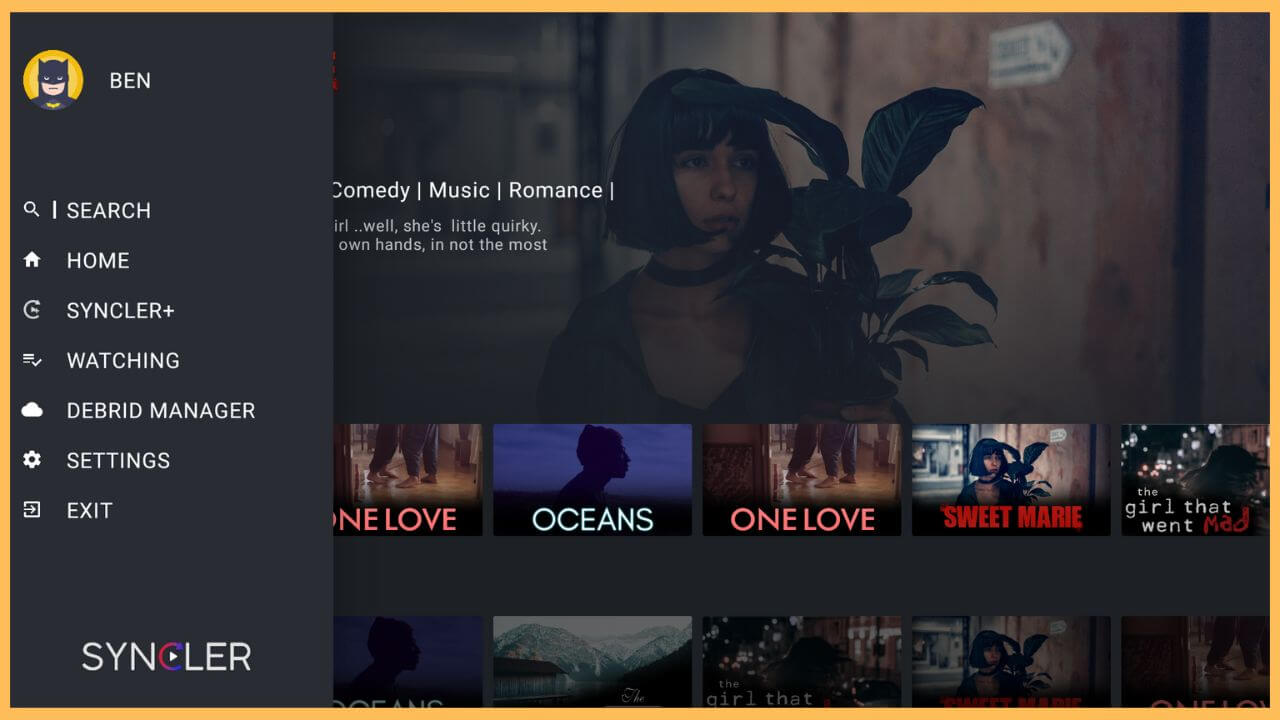This article elaborates on the detailed procedure for watching TV shows and movies on Firestick by installing the Syncler app.
Steps to Install Syncler App on Firestick
The Syncler streaming service is not available on Firstick’s Amazon Appstore. While discovering alternative methods, you can try to sideload the Syncler app’s APK file using a third-party tool. To do so, get the Downloader app on your Firestick and make small changes to your device settings to start using the app. Further, you have to set up the Syncler app by downloading the provider package and authorizing quality links like Real-Debrid to start using it on your Firestick.
Get Ultimate Streaming Freedom on Firestick !!
Are you concerned about your security and privacy while streaming on a Firestick? Getting a NordVPN membership will be a smart choice. With high-speed servers spread globally, NordVPN shields your online activities on Firestick from ISPs and hackers. It also lets you unblock and access geo-restricted content. NordVPN helps you avoid ISP throttling and ensures you a smoother streaming experience. Subscribe to NordVPN at a discount of 70% off + 3 extra months to seamlessly stream live TV to on-demand and anything in between on your Firestick.

Once you’ve configured your Firestick with NordVPN, follow the prompts below to install and use the Syncler app on your Fire TV Stick.
- Go to Appstore
Press the Home button on your remote to reach the home page and hit the Appstore tile available at the right end of the screen.

- Browse Downloader App
Enter Downloader on the search bar using the virtual keypad and hit the Search icon to get the right pick.

- Hit the Get or Download Button
Choose Get or Download to install the Downloader app on your Fire TV. Wait for a few minutes to complete the installation process.

- Turn ON Install Unknown Sources
Till then, get back to the Settings section on your Firestick and choose the My Fire TV tile. Click on the Developer Options and choose the Install Unknown Sources option. Scroll down and choose the Downloader app to turn on the option on your Fire TV.

- Choose Open to Launch Downloader
Once the alterations are done, click Open to launch the Downloader app on your Firestick.

- Enter the APK URL of the Syncler App
Input the APK URL of the Syncler app on the URL bar of the sideloading app and press Go to download the file.

- Hit Install Button
After downloading the APK file, tap Install to get the Syncler app on your device. Hit Done to confirm.

- Open Syncler App
Launch the Syncler app on your Firestick and hit Allow to access the media files on your device.

- Hit on the Settings Button
Tap on the Settings option on the Syncler app and then tap on the Provider Package option available on the list.

- Choose Kosmos Option
In that section, choose the Kosmos option and then make a note of the authorization code that is shown on the Fire TV screen.

- Visit the Provider’s URL
Now, you need to visit syncler.net/install on the web browser. Fill in the code that you have already noted down and tap Next.

- Enter the Provider URL or Own URL
Fill in either the Provider URL or your Own URL on the URL bar and press the Done button.
- Check the Provider Package
Get back to the Syncler app and check whether the provider package is installed successfully.
- Integrate Syncler with Real-Debrid
To integrate Syncler with quality links, you have to tap on the Settings option and choose Accounts.
- Hit Real-Debrid
Select the Real-Debrid option on the list and make a note of the provider code and the URL.

- Open Real Debrid Website URL
Enter http://real-debrid.com/device on the web browser and fill in the provider code in the given column. Choose the Continue option.
- Confirm the Addition of Real-Debrid Account
With this, your Real-Debrid account is added to the Syncler app. You can verify that on the Account section of the Syncler app.

- Play the Latest TV Shows and Series
Now, you can start playing your favorite series and movie shows on the Syncler app using your Real-Debrid account.

FAQ
These cases mostly occur due to unstable network connection, outdated Firestick firmware, excessive storage, bugs, and glitches.
Fix the Syncler app streaming issue by updating the firmware of the Firestick to the latest version. If that doesn’t help, you can try to clear the excessive cache files to sort out the problem.