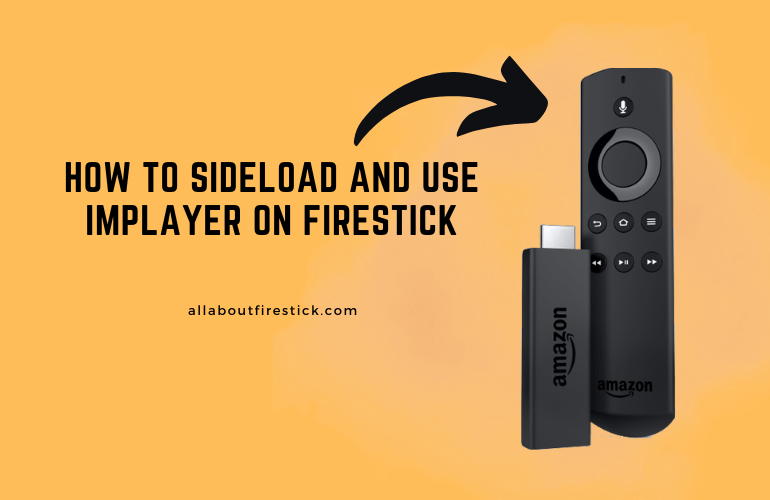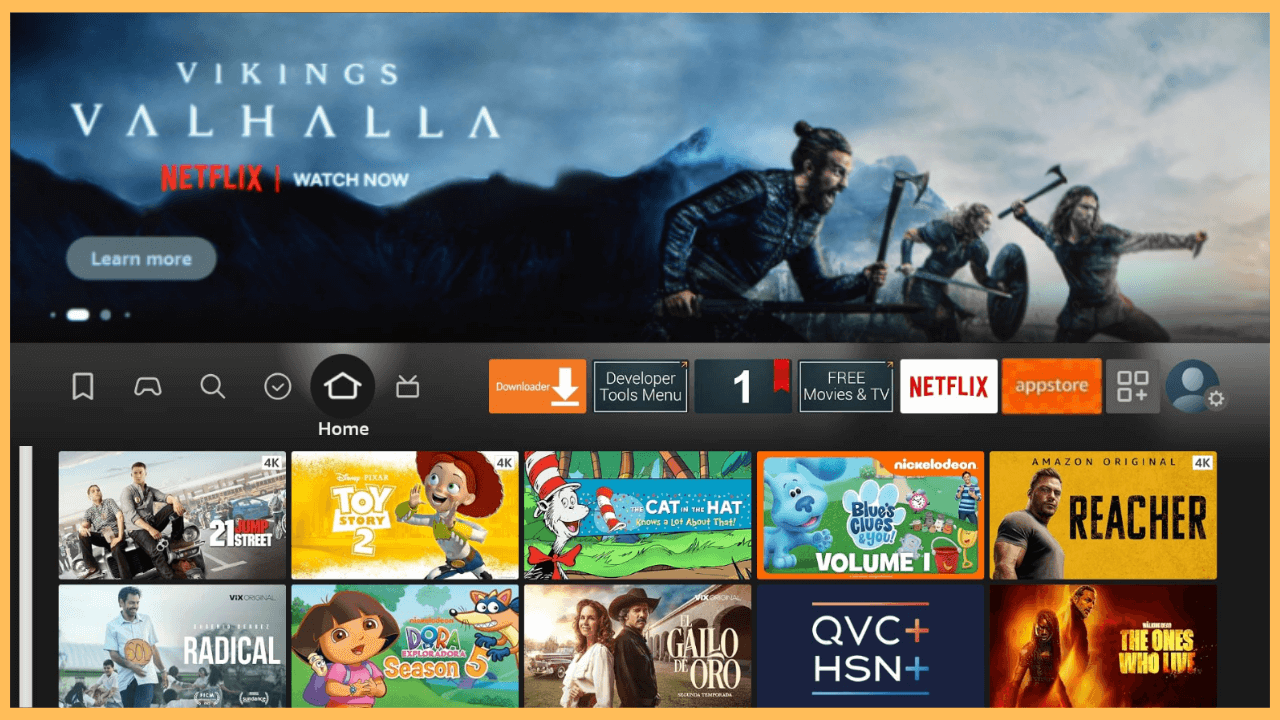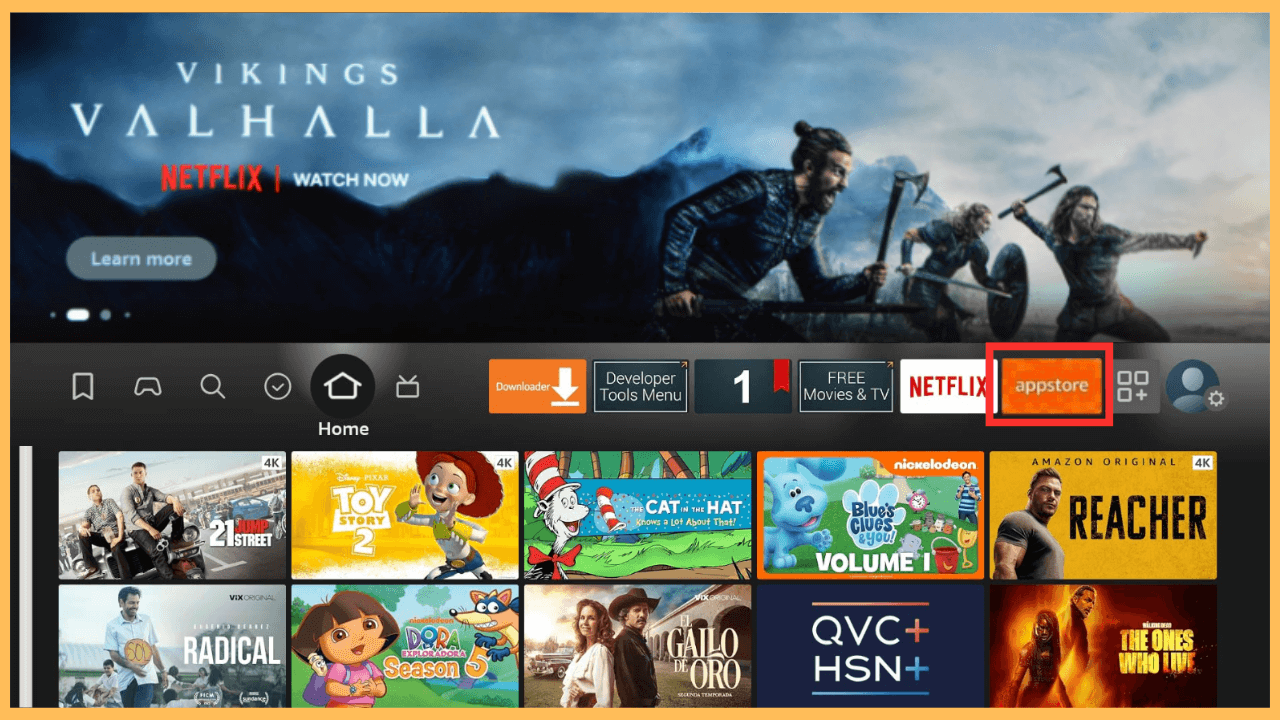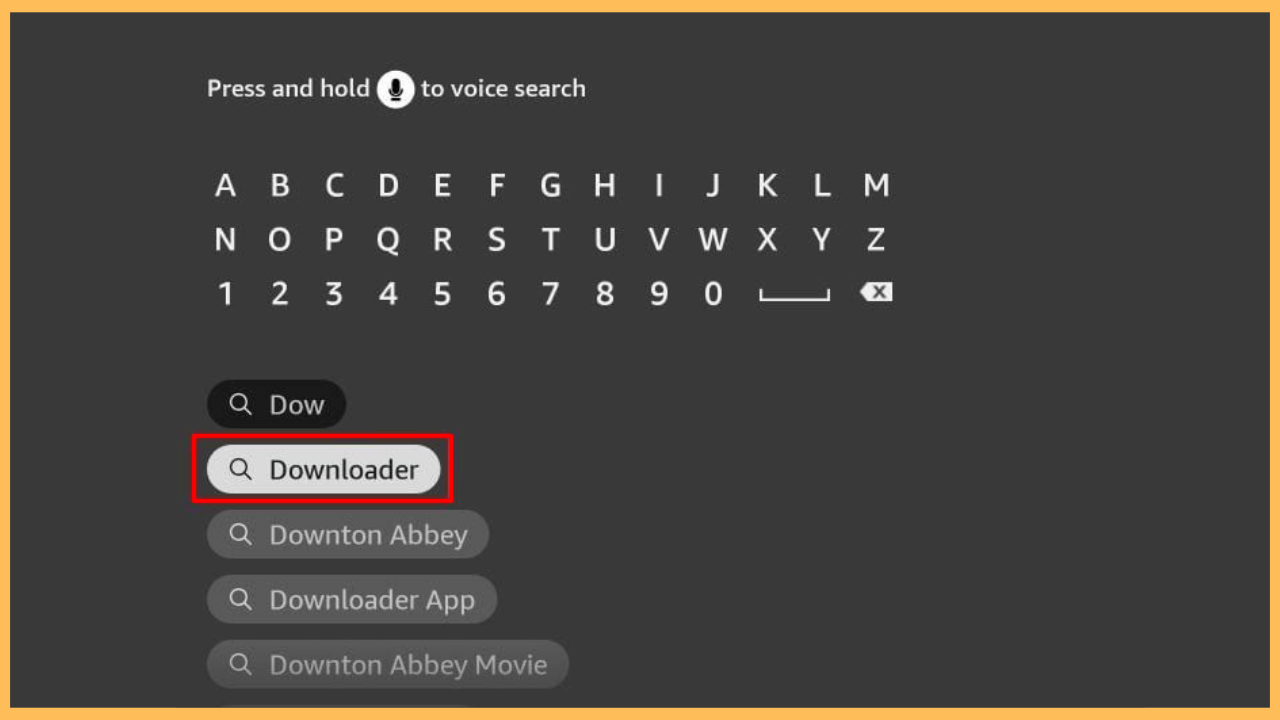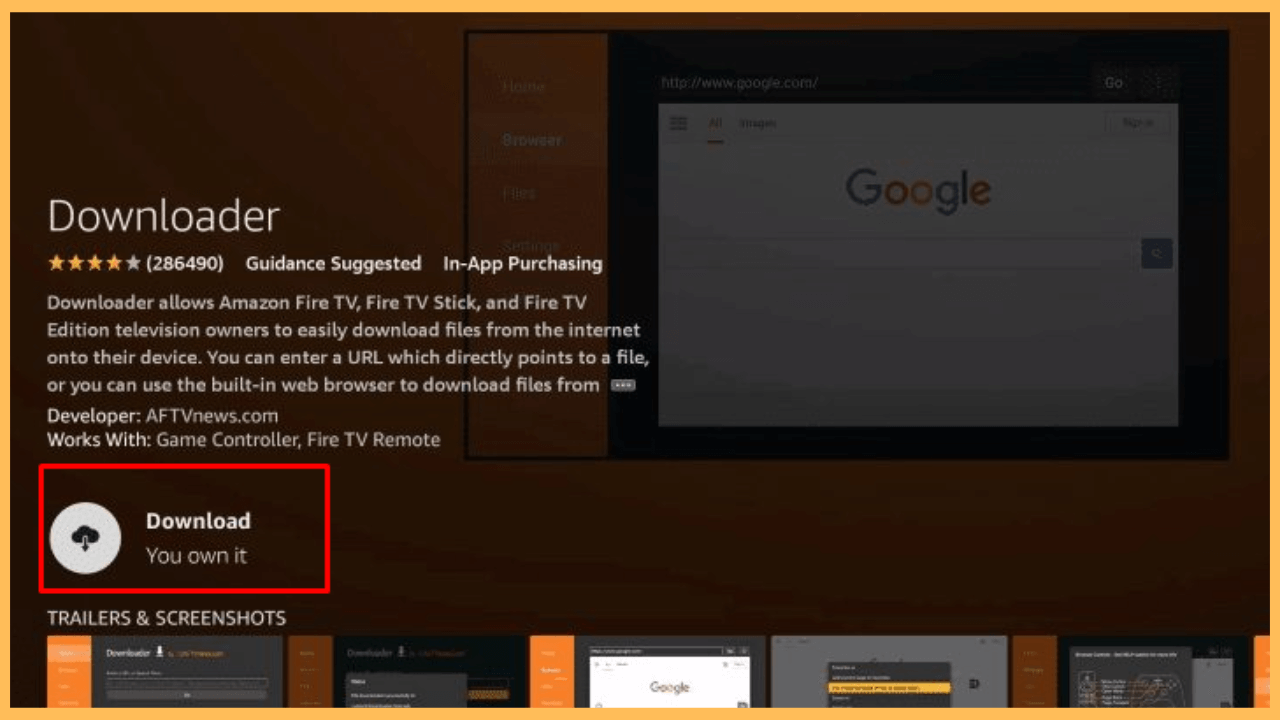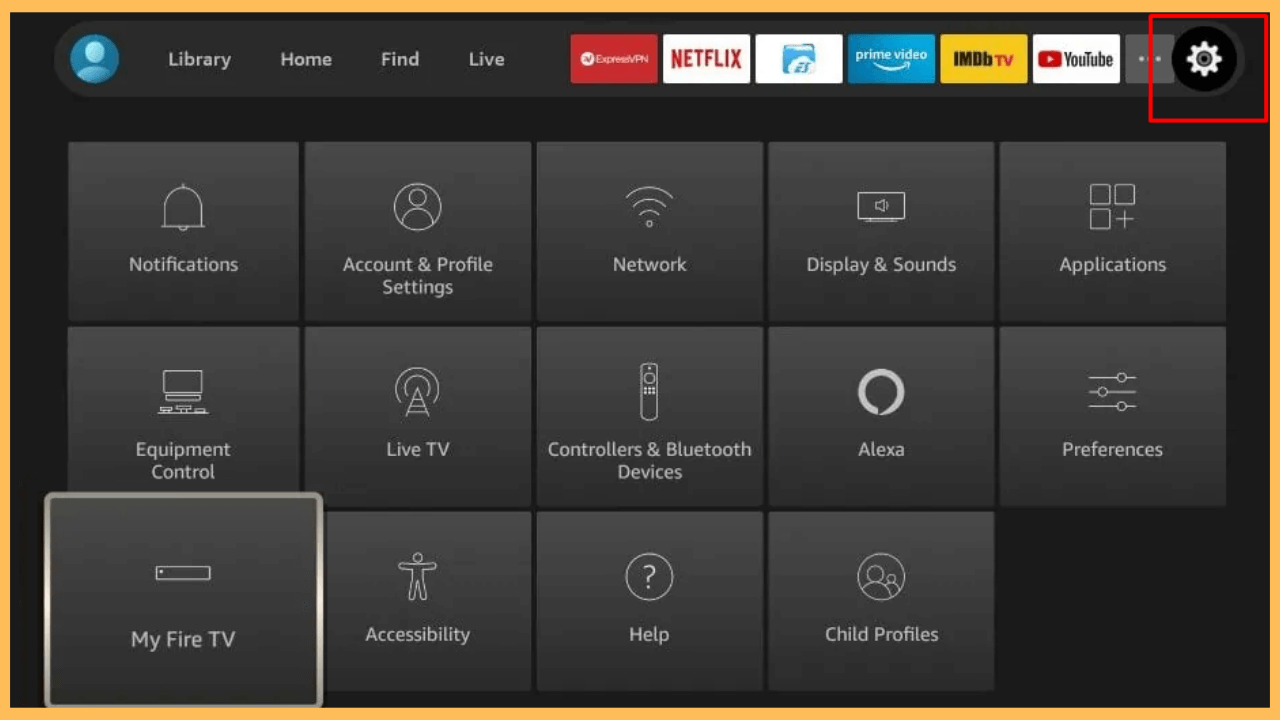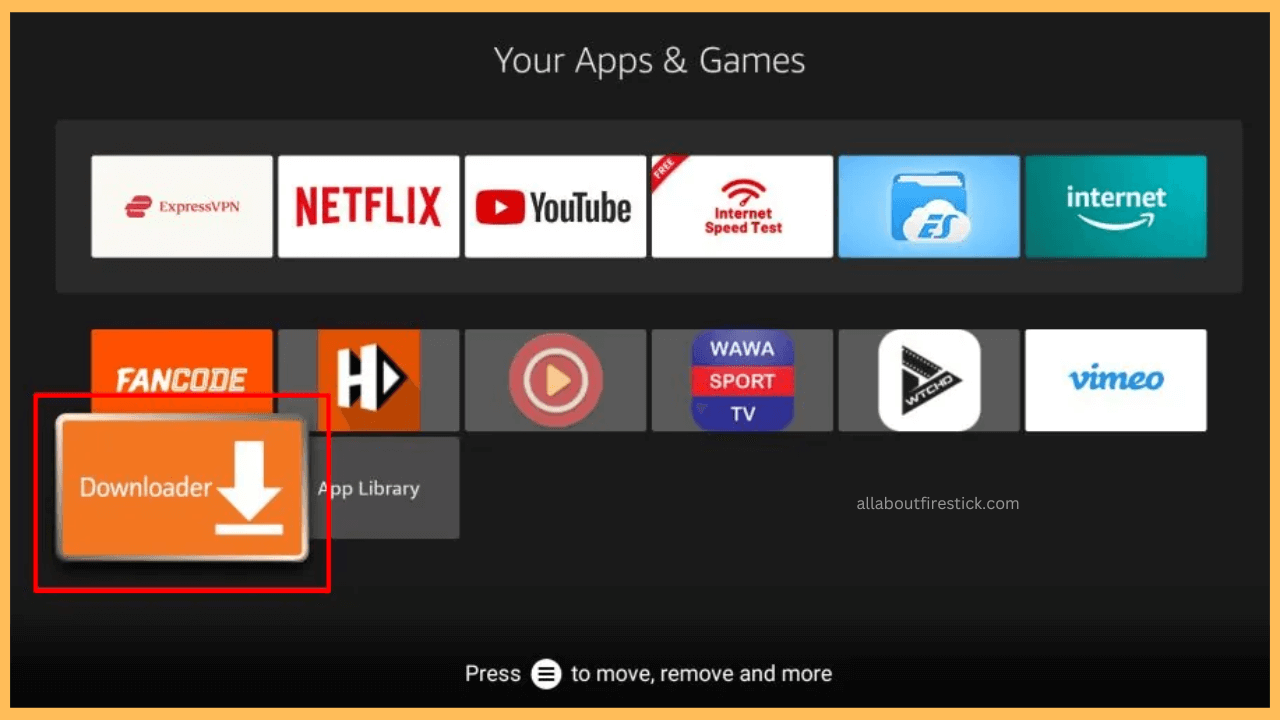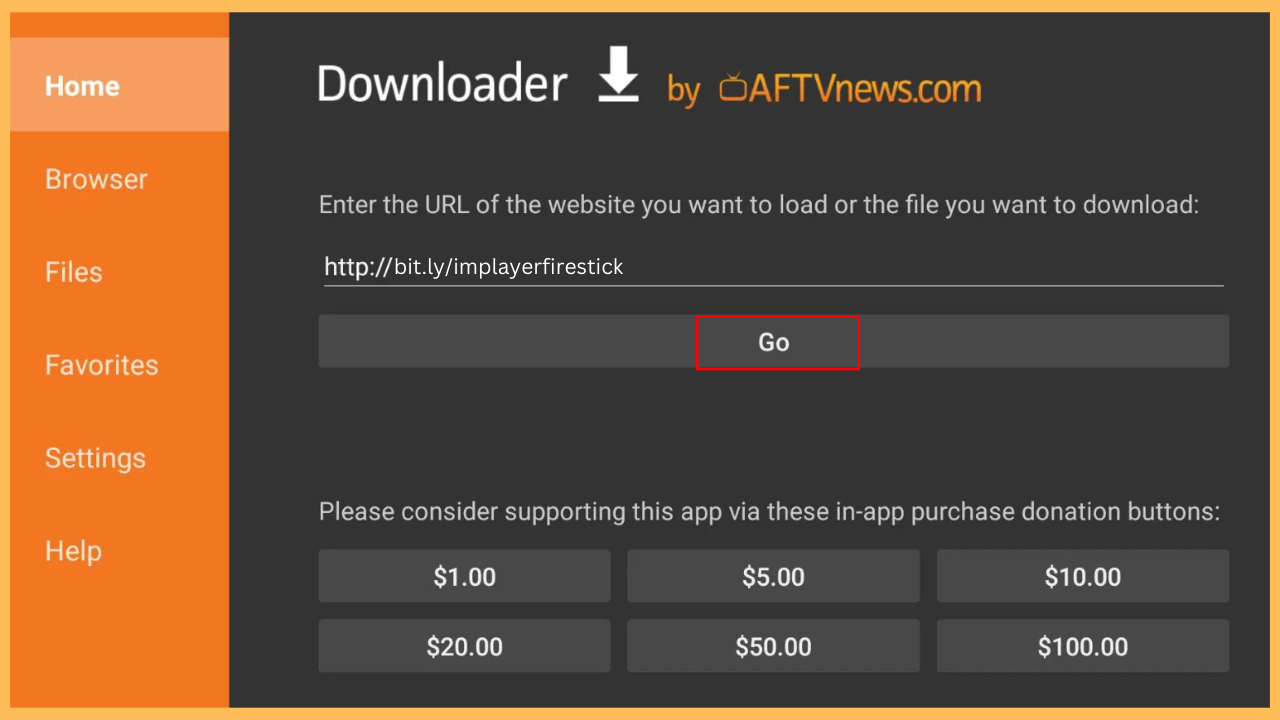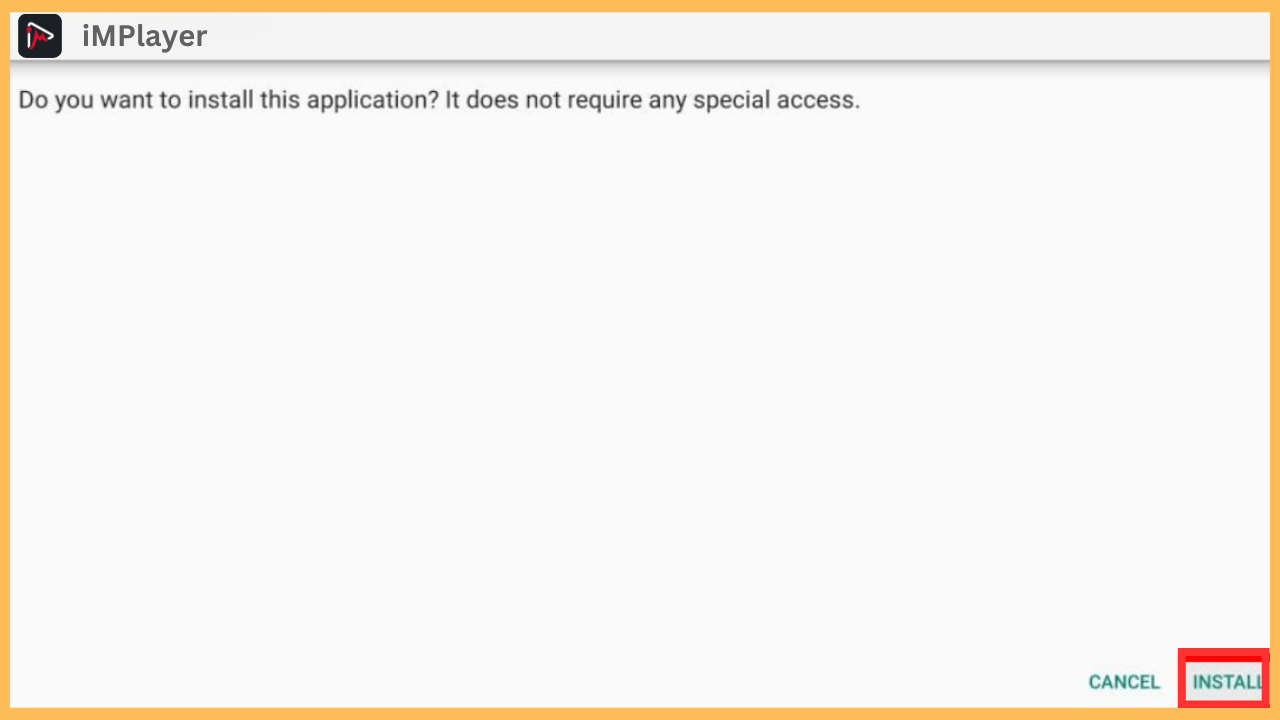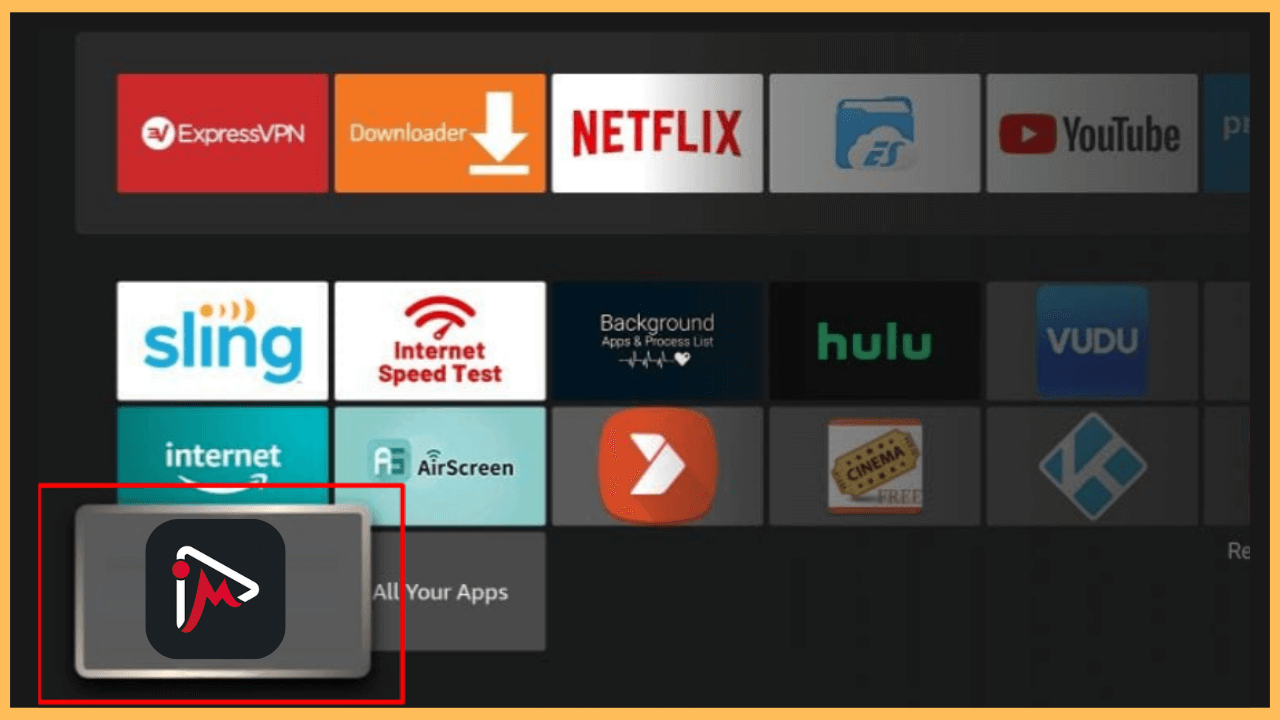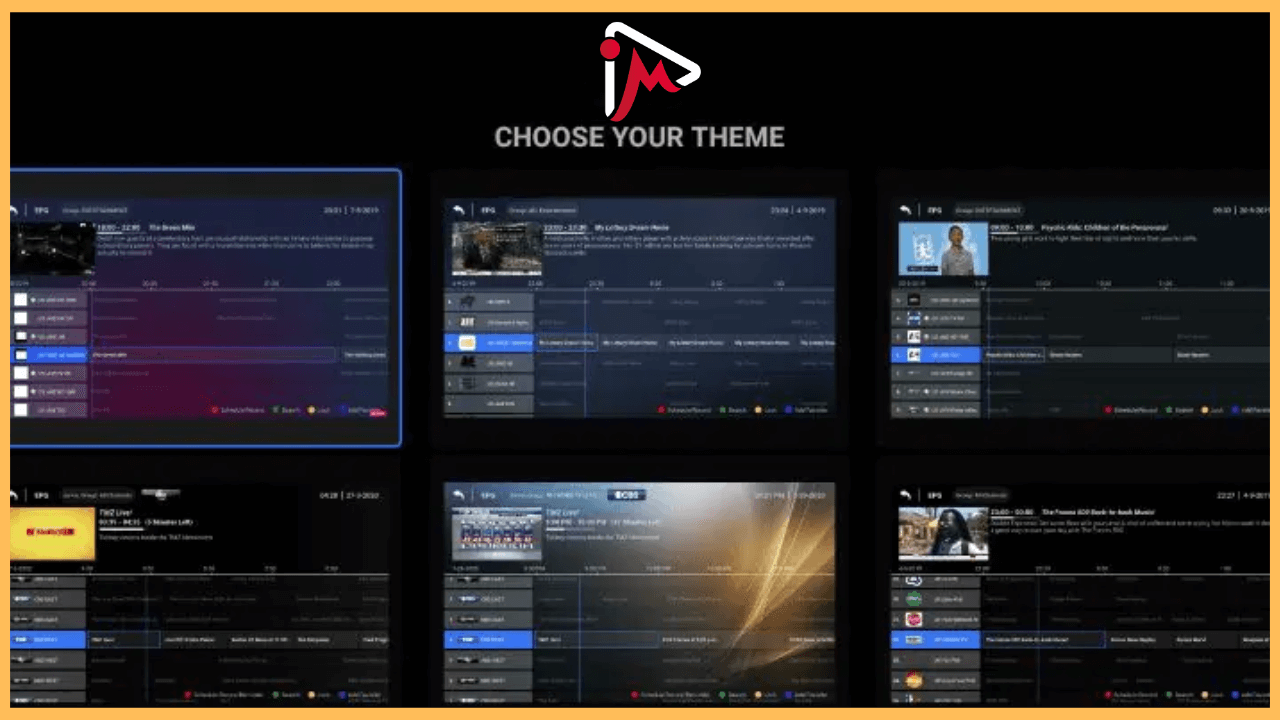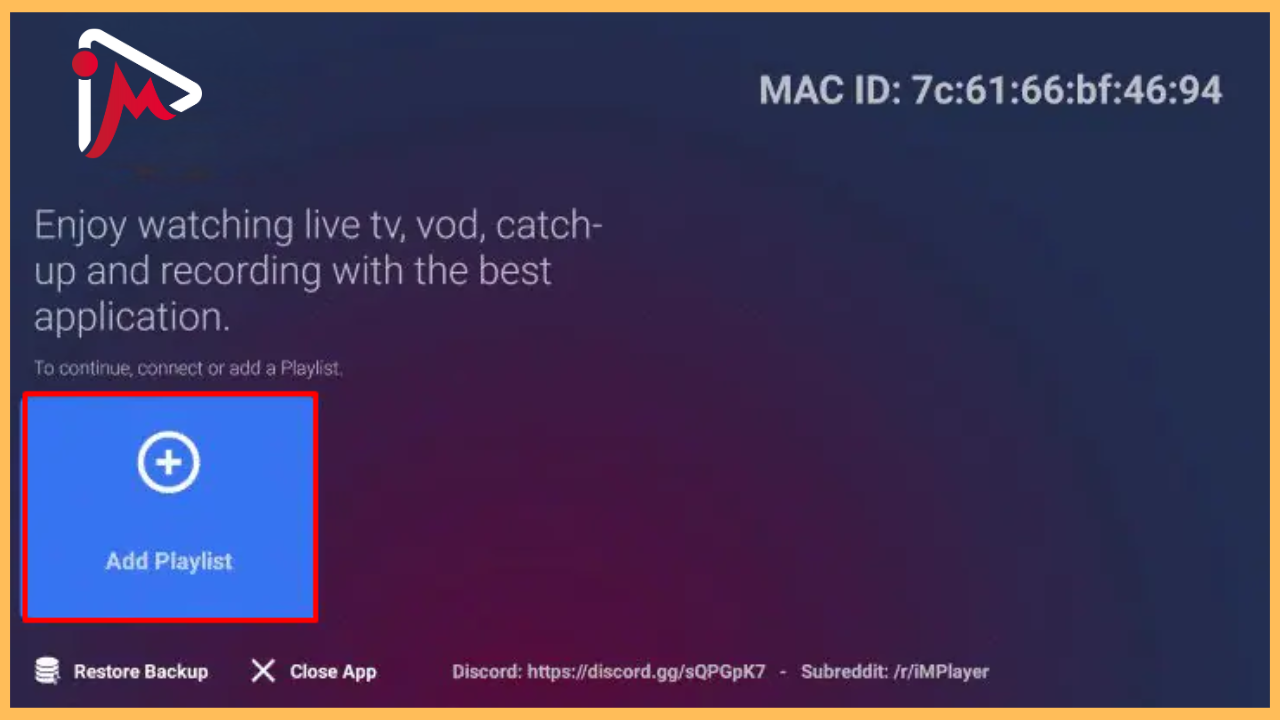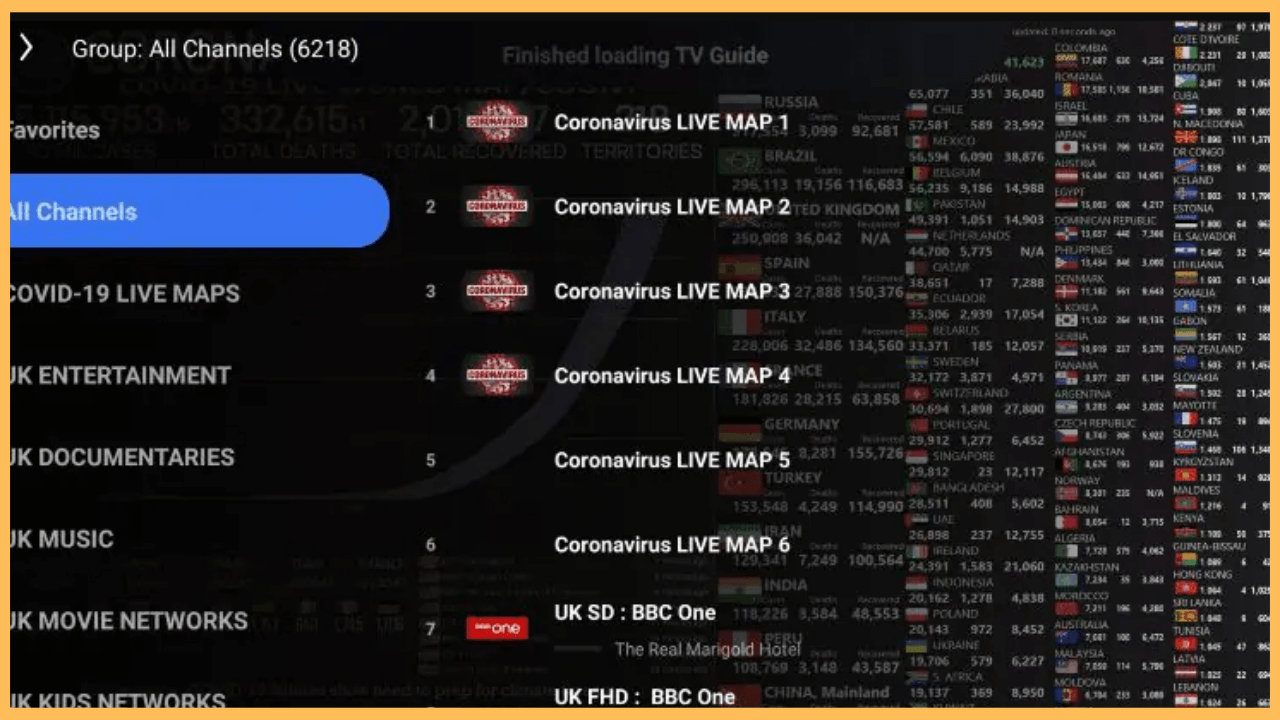This article illustrates how to stream any IPTV content on Firestick with the help of the iMPlayer app.
Steps to Sideload and Use iMPlayer on Firestick
iMPlayer is a powerful IPTV player specifically designed to aggregate and present content from various IPTV providers. It offers a streamlined platform for accessing both live TV and on-demand content. As this app isn’t available in the Amazon Appstore, you will need to sideload it to get started. Moreover, consider employing a VPN service, such as NordVPN, to confirm your privacy and security while accessing third-party applications.
Get Ultimate Streaming Freedom on Firestick !!
Are you concerned about your security and privacy while streaming on a Firestick? Getting a NordVPN membership will be a smart choice. With high-speed servers spread globally, NordVPN shields your online activities on Firestick from ISPs and hackers. It also lets you unblock and access geo-restricted content. NordVPN helps you avoid ISP throttling and ensures you a smoother streaming experience. Subscribe to NordVPN at a discount of 70% off + 3 extra months to seamlessly stream live TV to on-demand and anything in between on your Firestick.

Pro Tip! Keeping your Firestick’s firmware updated is important for performance and compatibility.
- Prepare Your Firestick
Once your Firestick is turned on, connect the device to a reliable WiFi network for smooth app installation.
- Bring Out the Home Screen
Press the Home button to easily access all the Home Screen functions of your Firestick device.

- Navigate to the Appstore
From the Home Screen, select the Appstore tile to get the necessary apps for sideloading.

- Look for the Downloader App
Select the Search Bar. You can either enter using the on-screen keyboard or utilize the voice search feature available on your remote and search for the Downloader app.

- Go to the Downloader App Info Page
Once you have found the Downloader app in the search results, pick it up to access the app’s information page.

- Install the Downloader App
Now, click the Get or Download button, and this action will initiate the app installation process on your Firestick.

- Open the Settings Menu
After successfully installing the Downloader app on your Firestick, return to the Home Screen and select Settings at the top of the menu.

- Activate Install Unknown Apps
Within the Settings menu, choose My Fire TV, then navigate to Developer Options. Here, click on Install Unknown Apps and toggle the switch for Downloader to enable it.

- Launch the Downloader App
Now that you have set the permissions go back to the Home Screen and open the Downloader app from the Your Apps & Games section.

- Enter the iMPlayer APK URL
Inside the Downloader app, you will find a URL input field. Here, enter the iMPlayer APK file link [bit.ly/implayerfirestick], then click Go.

- Install iMPlayer on Firestick
After that, select the Install prompt on your screen and hit Done to exit the setup.

- Open iMPlayer on Firestick
Consequently, navigate to the Your Apps & Games section and open the app on your Firestick.

- Allow the Necessary Terms
As you open the app, approve the necessary permissions and pick the theme that you like best.

- Login With Your IPTV Credentials
On the Home screen, click on Add Playlist, and you can log in either through an M3U URL or by using the Xtreme Codes API.

- Start Streaming
Finally, you are ready to enjoy a vast selection of live TV and VOD content available through your IPTV provider directly on your Firestick.

FAQ
While iMPlayer is solely a media player and doesn’t host any of its own content, it serves as an essential connection to the content offered by your IPTV provider.
Yes. iMPlayer is a free media player, but it also offers a premium subscription to access its advanced features. The basic plan starts at $25 for a lifetime, so visit its official website to learn more about its offers.