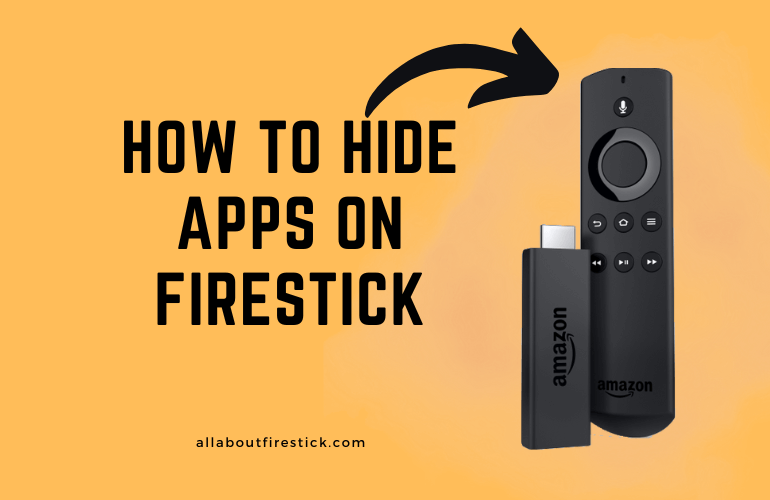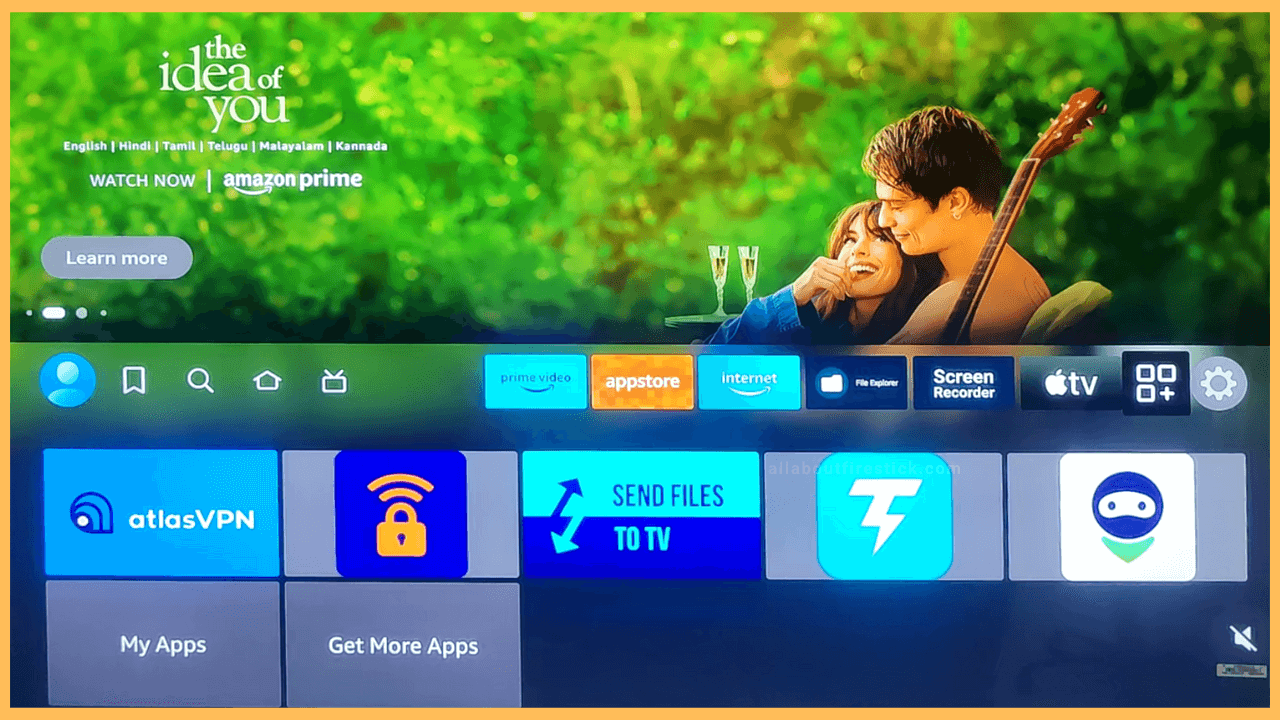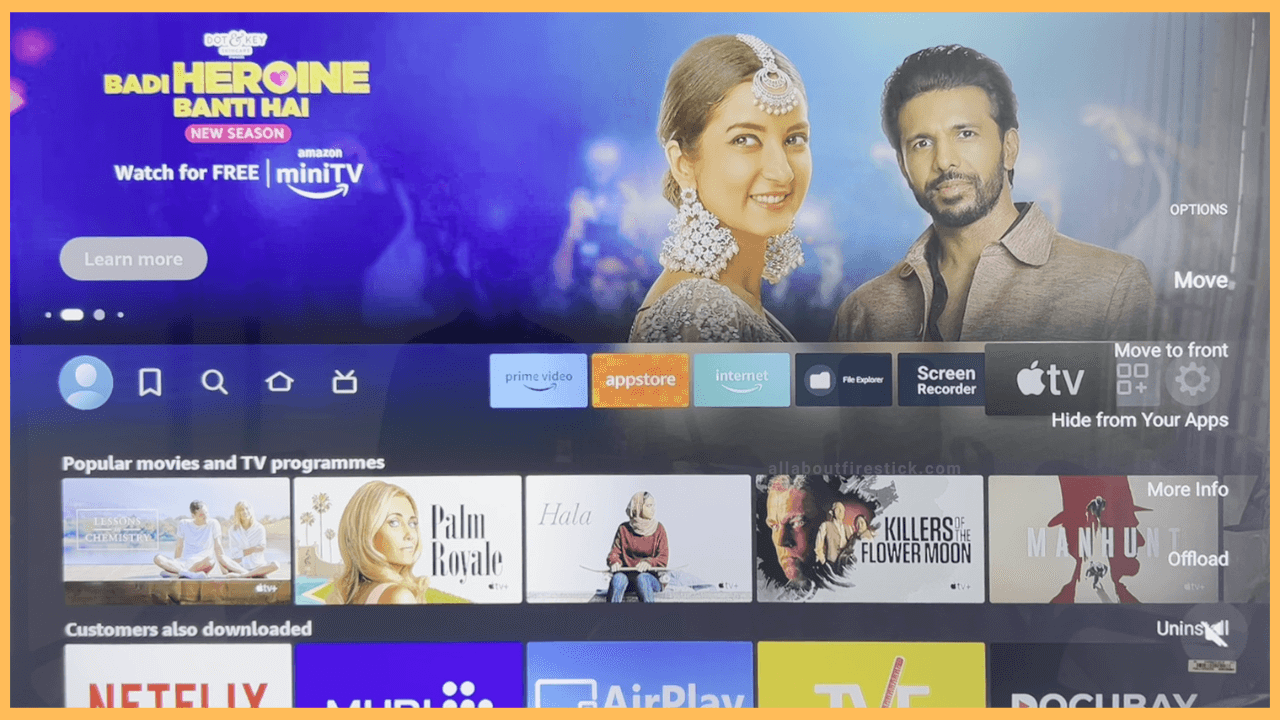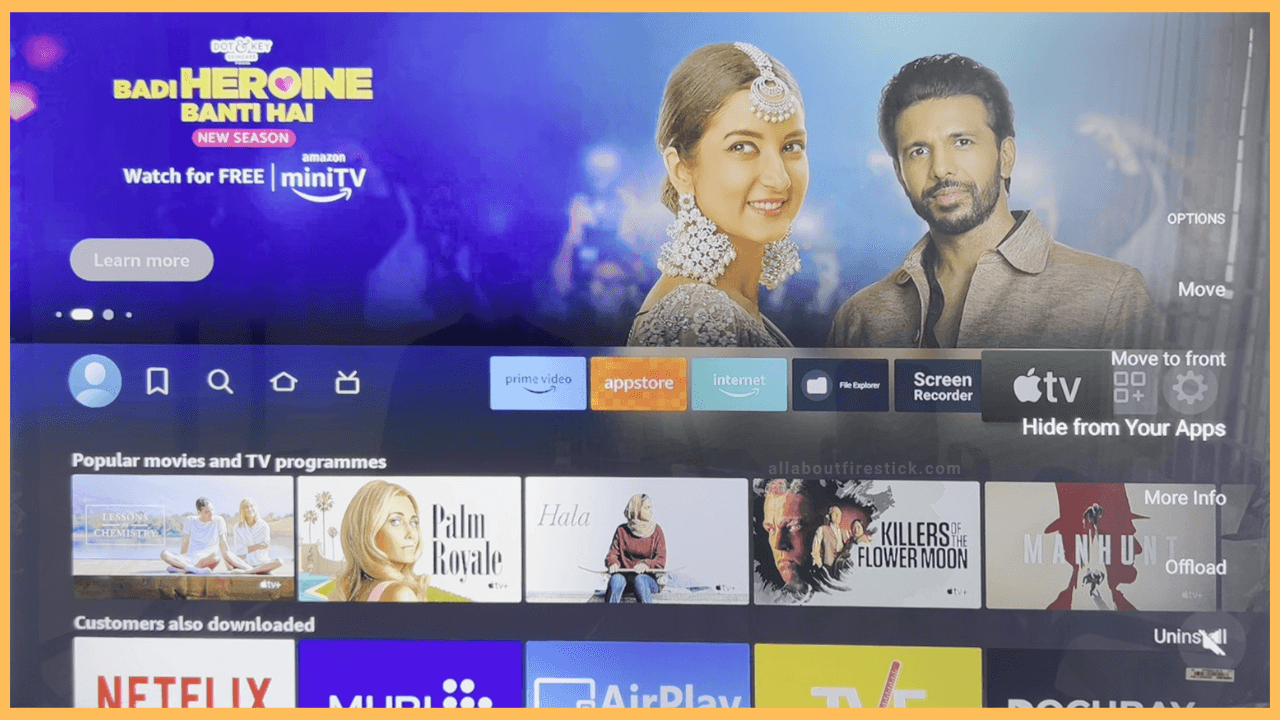SHORT ANSWER
- As of the latest firmware update, the Hide Apps option has been removed from certain Firestick models.
- To hide Apps on Firestick on Old Versions: Go to Home Screen → Select the app you want to hide → Hit the Menu button on your Remote → Tap on Hide From Your Apps.
The following article will explain the steps to hide apps on your Firestick and Fire TV.
Can I Hide Apps on Firestick?
No. With the latest firmware update, Amazon removed the ability to hide apps on Firestick in early 2025 for certain models. However, as of now, this applies only to the 1st Gen Fire TV Stick 4K, running on Fire OS 6, and the current 2nd Gen Fire TV Stick 4K Max with Fire OS 8. So, if you’ve updated your Firestick to these versions, you will see there’s no option to hide the apps.
Get Ultimate Streaming Freedom on Firestick !!
Are you concerned about your security and privacy while streaming on a Firestick? Getting a NordVPN membership will be a smart choice. With high-speed servers spread globally, NordVPN shields your online activities on Firestick from ISPs and hackers. It also lets you unblock and access geo-restricted content. NordVPN helps you avoid ISP throttling and ensures you a smoother streaming experience. Subscribe to NordVPN at a discount of 70% off + 3 extra months to seamlessly stream live TV to on-demand and anything in between on your Firestick.

In the meantime, it is expected that Amazon will roll out the update to the other models, too, in the upcoming days.
Steps to Hide Apps on Firestick
Fortunately, if you’re using other models or haven’t updated your Firestick to the latest version, then you can still use the traditional method to hide the apps. Hiding will remove them from the Home screen without permanently deleting the apps on your Firestick. You can also hide the apps if you don’t want your kids or others to access the specific app on your Fire TV.
- Navigate to the Apps section
After turning on your Firestick, you will be on the home screen. It displays all the recently used apps, trending TV Shows, and other exploring options. Use the navigational key to move through the recently launched apps and select the Apps section that appears before the gear-shaped icon.

- Select the App
The following page will display the list of apps and games installed on your Fire TV. Select the app you want to hide on your device. Now, hit the Menu button on the TV remote to open the Options menu.

- Choose Hide from Your Apps
Among the list of options, select Hide from Your Apps by using the down navigational key on the remote. Now, the app you selected is hidden on Firestick. You can follow the same procedure to hide multiple apps on your devices running on Fire OS.

How to Unhide Apps on Firestick?
You can unmask the hidden apps on Firestick by navigating to the App Store from the Firestick’s home screen. Then, look for the app that you have hidden. Now, press the Menu button on the remote, use the navigational keys to move across the options, and hit Show on Your Apps. Now, the hidden app will appear on the home screen.
FAQ
As of now, there is no official confirmation from Amazon’s end about the reintroduction of the Hide Apps feature. However, users can check for regular updates to find the answer. In the meantime, you can explore third-party launchers like atvTools to hide the apps in the launcher.