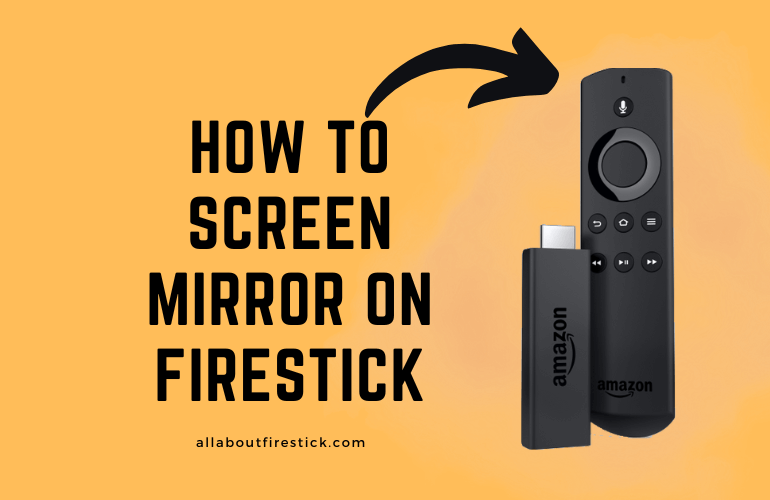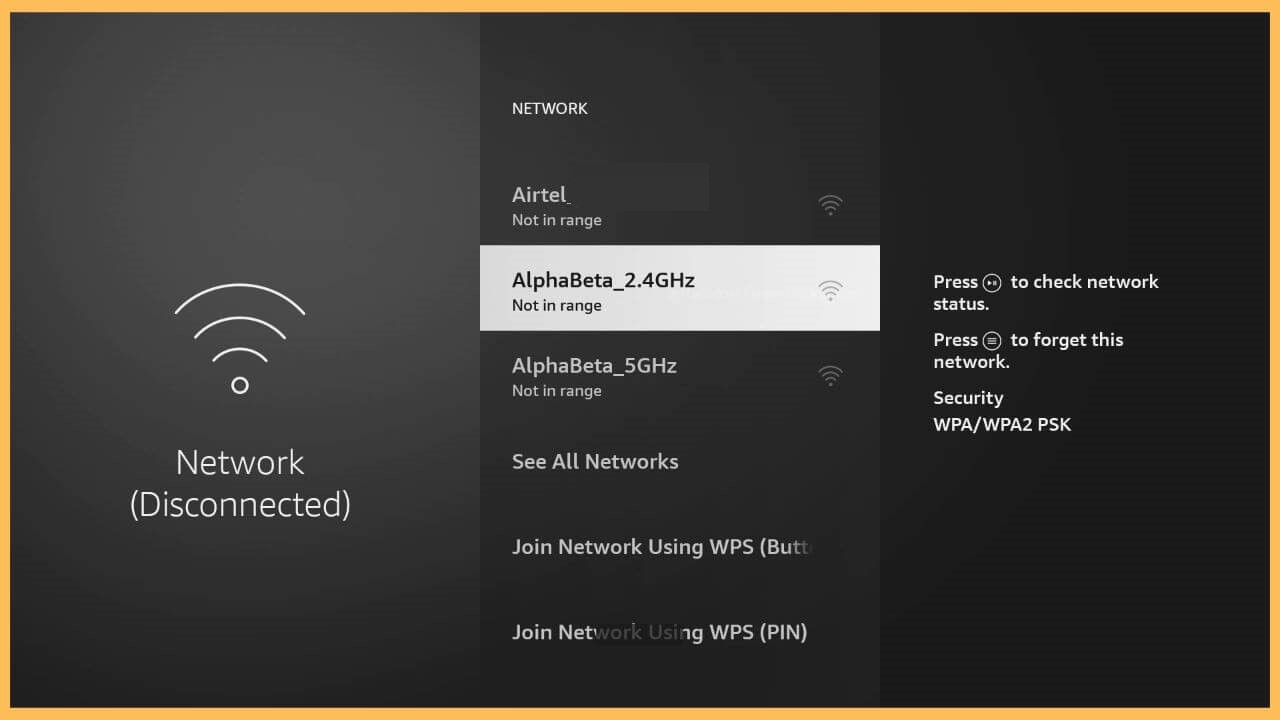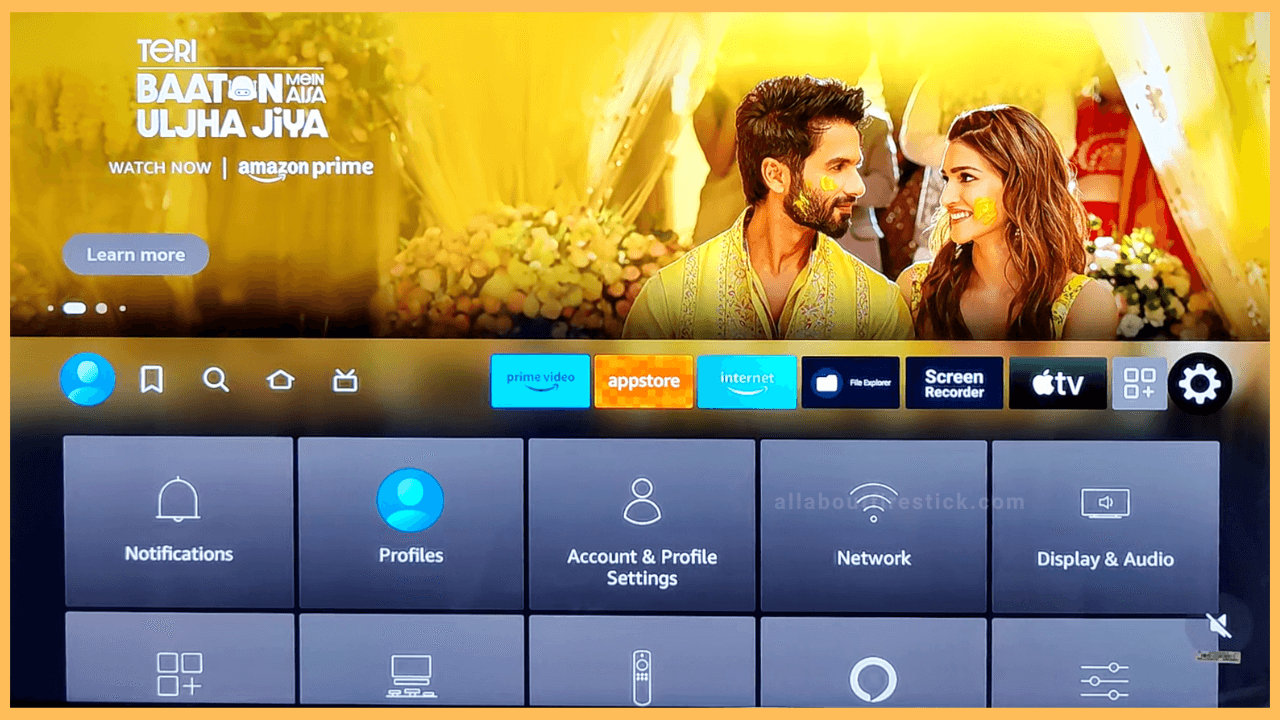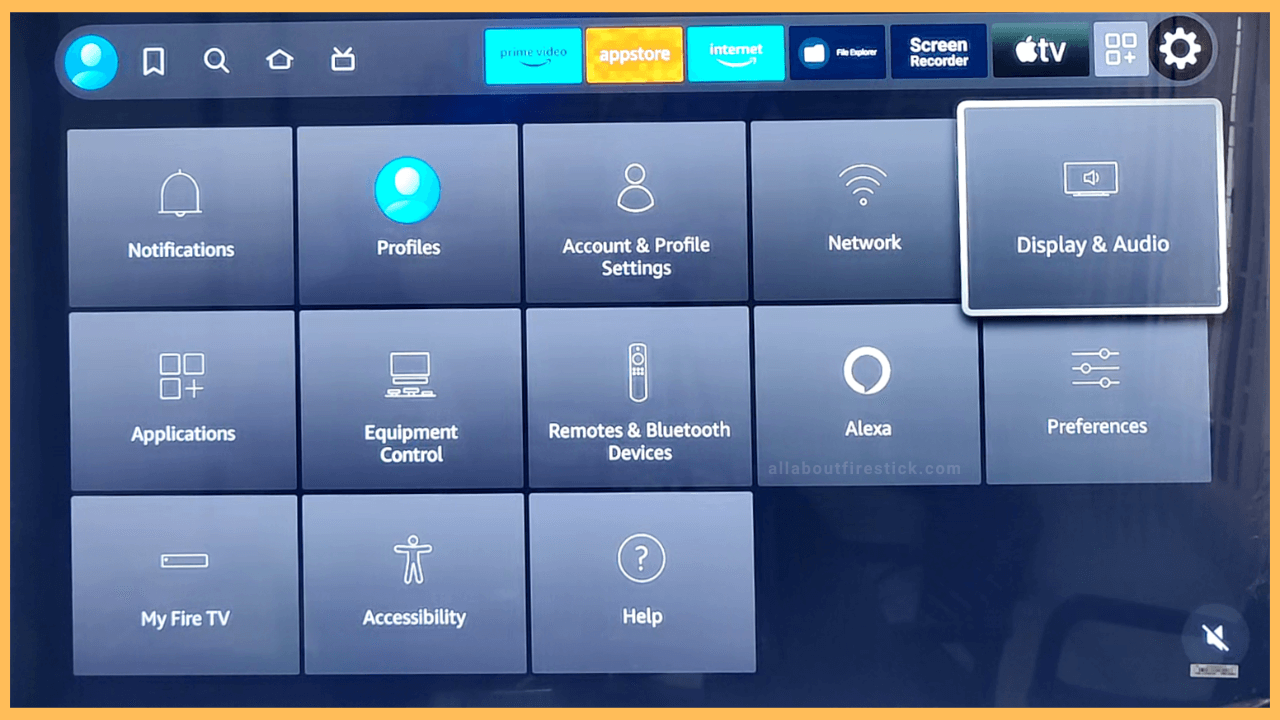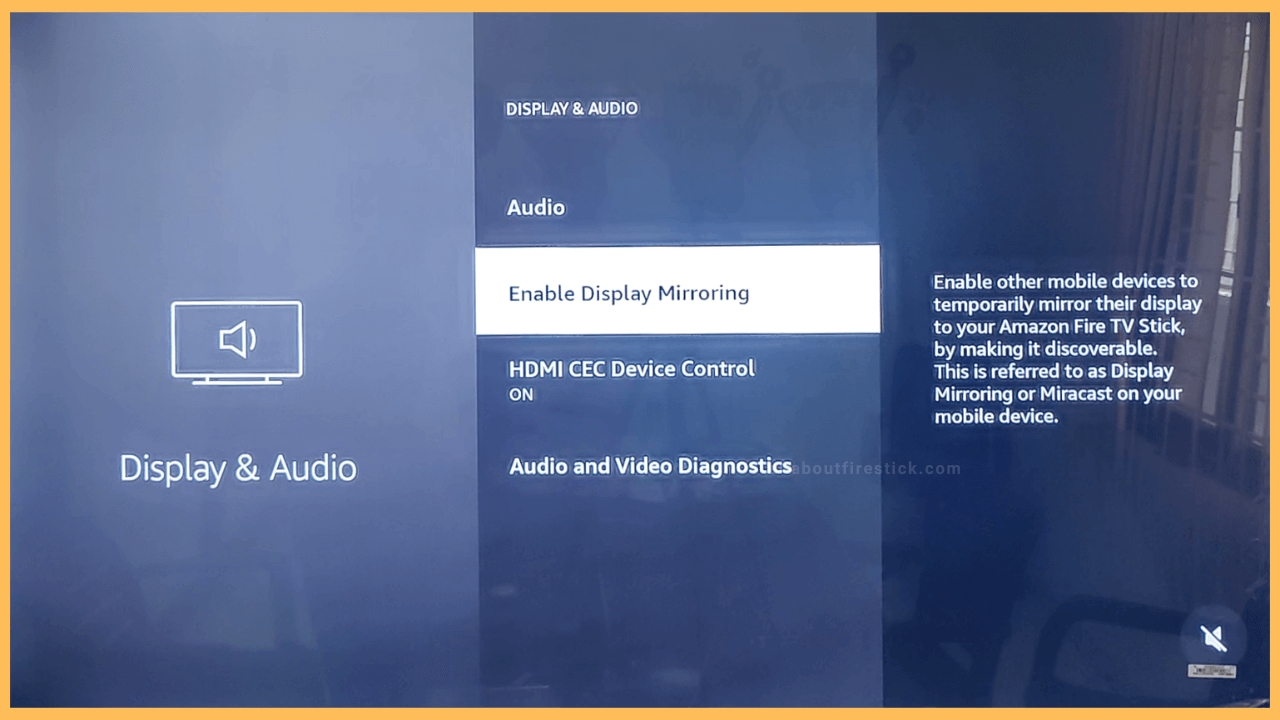SHORT ANSWER
To Screen Mirror on Firestick: Go to Settings → Display & Sounds → Enable Display Mirroring.
This article will guide you through the steps to screen mirror smartphones and PCs to your Firestick.
Get Ultimate Streaming Freedom on Firestick !!
Are you concerned about your security and privacy while streaming on a Firestick? Getting a NordVPN membership will be a smart choice. With high-speed servers spread globally, NordVPN shields your online activities on Firestick from ISPs and hackers. It also lets you unblock and access geo-restricted content. NordVPN helps you avoid ISP throttling and ensures you a smoother streaming experience. Subscribe to NordVPN at a discount of 70% off + 3 extra months to seamlessly stream live TV to on-demand and anything in between on your Firestick.

Steps to Enable Screen Mirroring on Firetsick
When the device memory is full, installing the app on Firestick is quite complicated. So, the only way to enjoy the TV show without installing an app is by screen mirroring the content from your smartphone or PC to your Firestick.
- Connect Firestick and device to WiFi
The most important thing to be done before proceeding with screen mirroring steps is to connect your Firestick to WiFi. After that, connect the corresponding mirroring device (smartphone/PC) to the same WiFi.

- Navigate to Settings
From the Firestick home screen, you can navigate through the Settings menu. You can locate the settings menu of Firestick as the last option in the row of recently opened apps tile.

- Select Display & Audio
From the Settings menu, you will see the list of tiles displayed. Among them, choose Display and Audio tile from the first row. Highlight it and press the Select button to open it.

- Hit Enable Display Mirroring
On the following page, you will be listed three options. Use the navigational button on the TV remote to move to the second option. Click on the Enable Screen Mirroring option to enable the screen mirror on Firestick.

- Click the Cast Icon
To screen mirror your Android device, hit the Cast icon from the Notification Panel of your Android phone. Then, hit the name of the Firestick to cast your device to the TV.

How to Screen Mirror Apple Devices to Fire TV
If you own a smart TV that runs on Fire OS, you can use AirPlay on Fire TV to screen mirror your iPhone or iPad. To do that, open the Settings menu and select the Display and Sounds option. After that, enable the AirPlay toggle under the Apple AirPlay & HomeKit option. Now, your Fire TV has been set for screen mirroring from Apple devices.
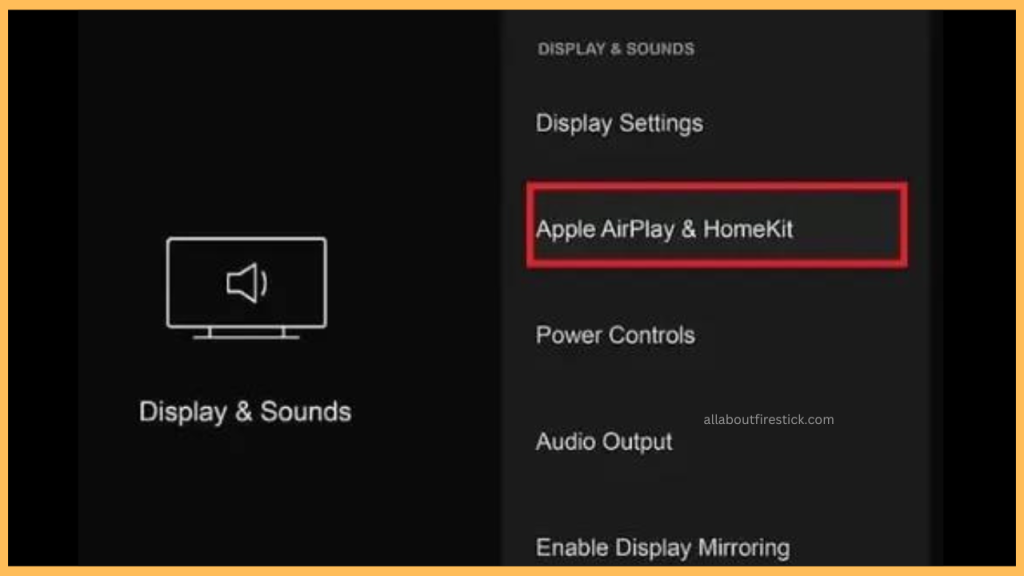
Now, fetch your iPhone or iPad and connect it to the same WiFi as your Fire TV. Then, open the Control Center and click Screen Mirroring. Choose your Fire TV from the list of available devices and start mirroring the content using AirPlay.
FAQ
Yes. You can screen mirror or AirPlay to Firestick by installing the AirScreen app on both devices. Once installed, enable the AirPlay option on the AirScreen Fire TV app. Then, open the AirScreen app on your iPhone. Then, click the Screen Mirroring icon from the Control Center on your iPhone and choose your Firestick for screen mirroring.
After enabling the Display Mirroring option on your Fire TV, you can hit the Windows + K key on your Windows keyboard. Then, hit the Fire TV name to screen mirror the content from your Windows PC.
Initially, enable the AirPlay option on your Fire TV. After that, click on the Control Center icon and select Screen Mirroring. Pick up your Fire TV from the list and start mirroring your Mac content to your Fire TV via AirPlay.