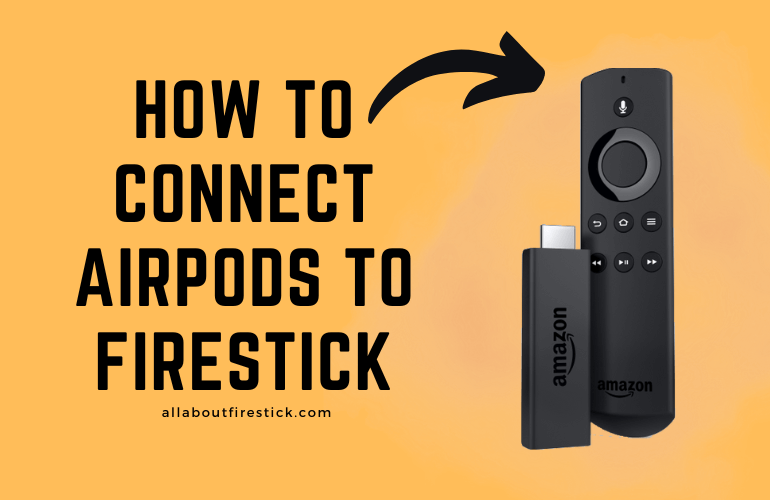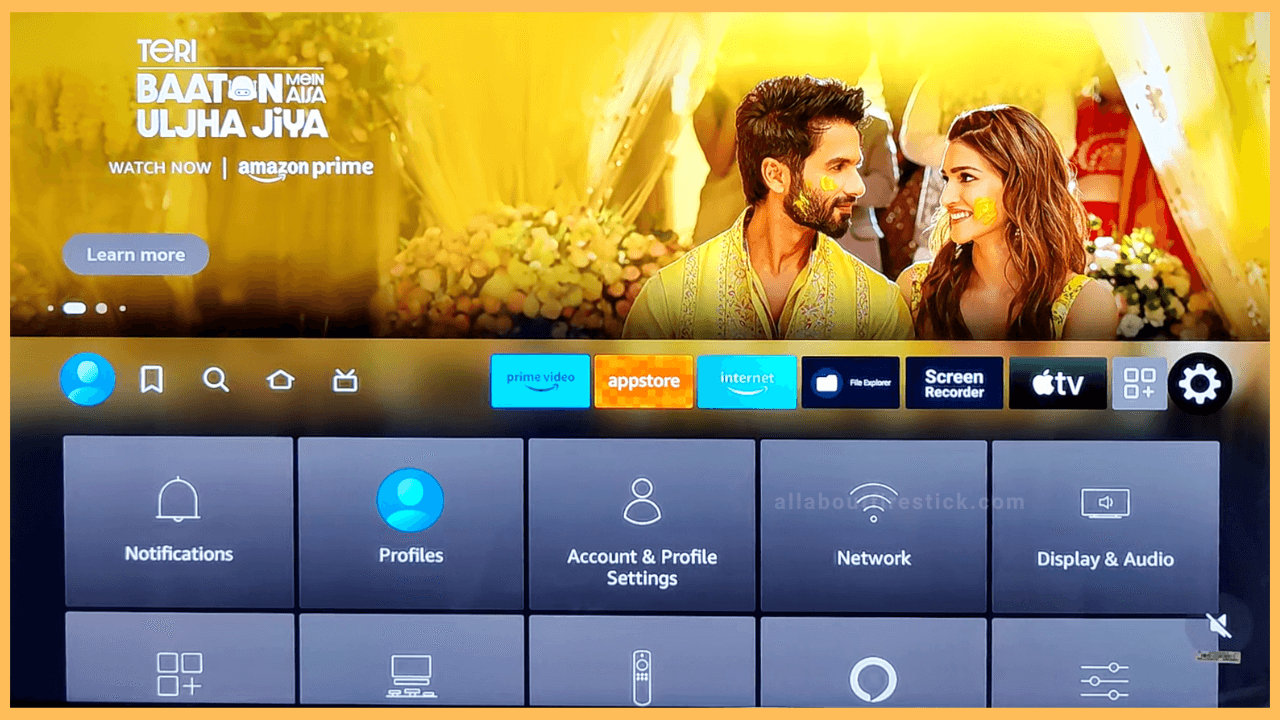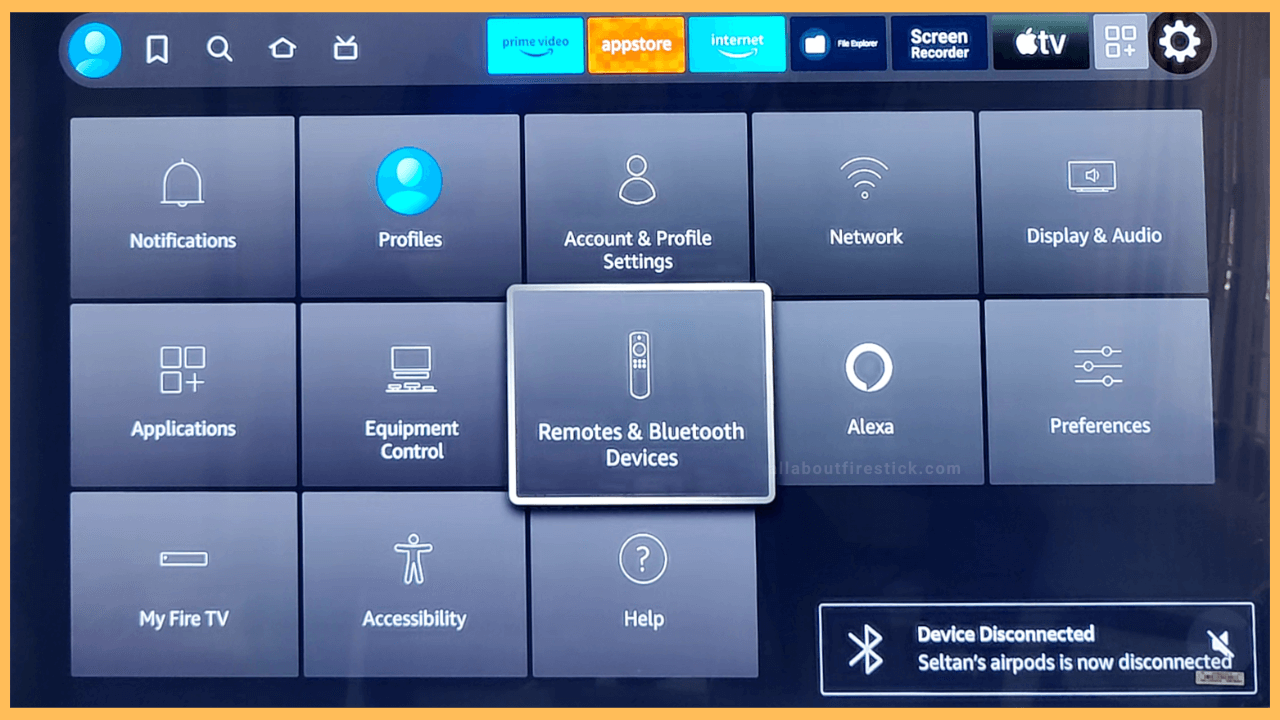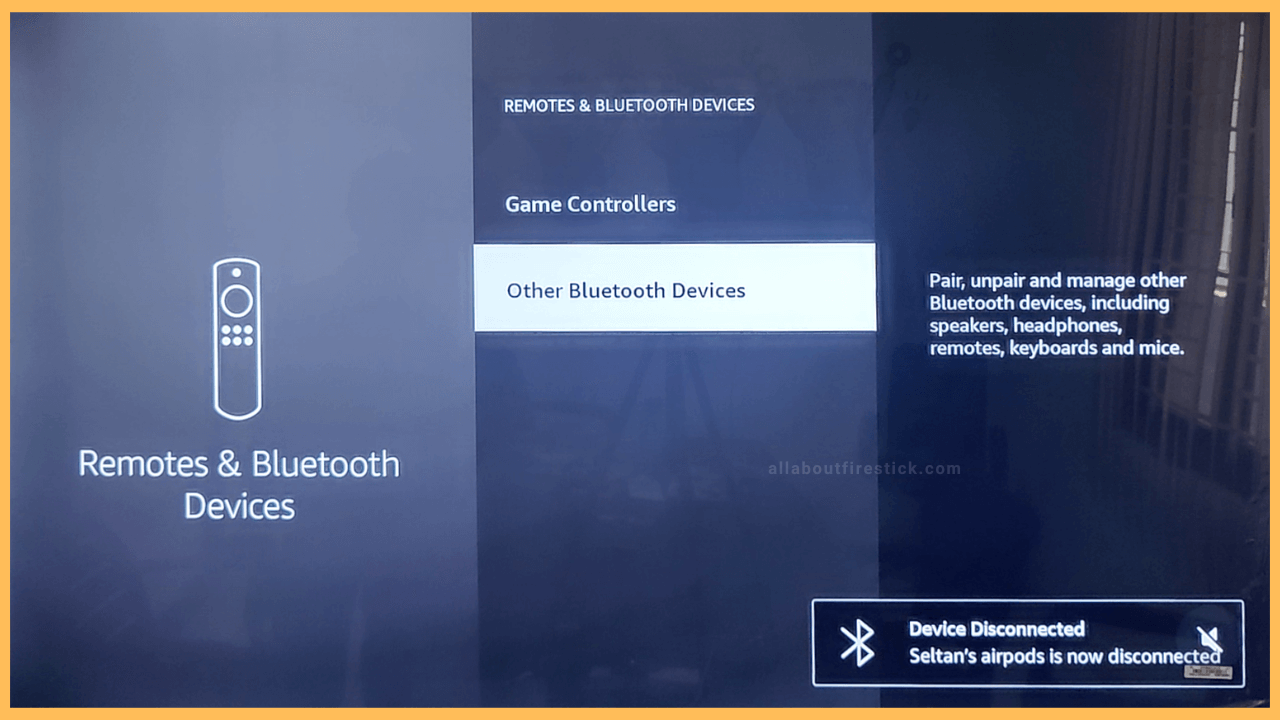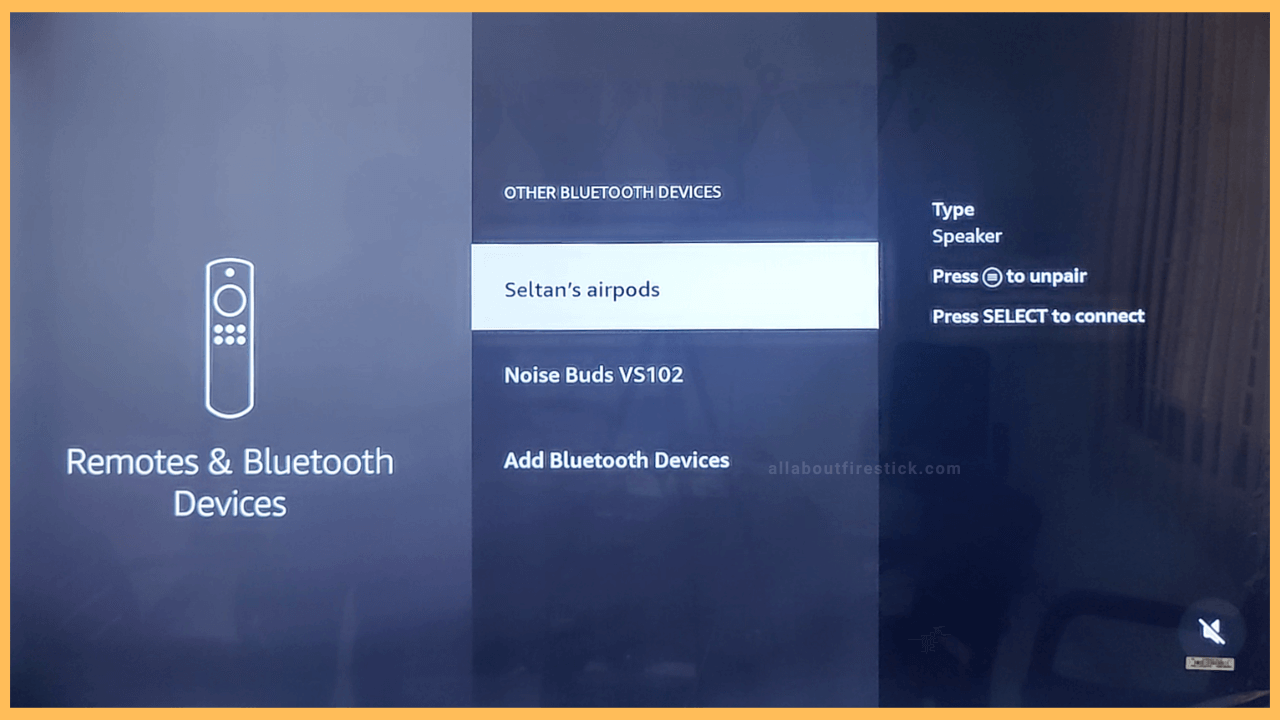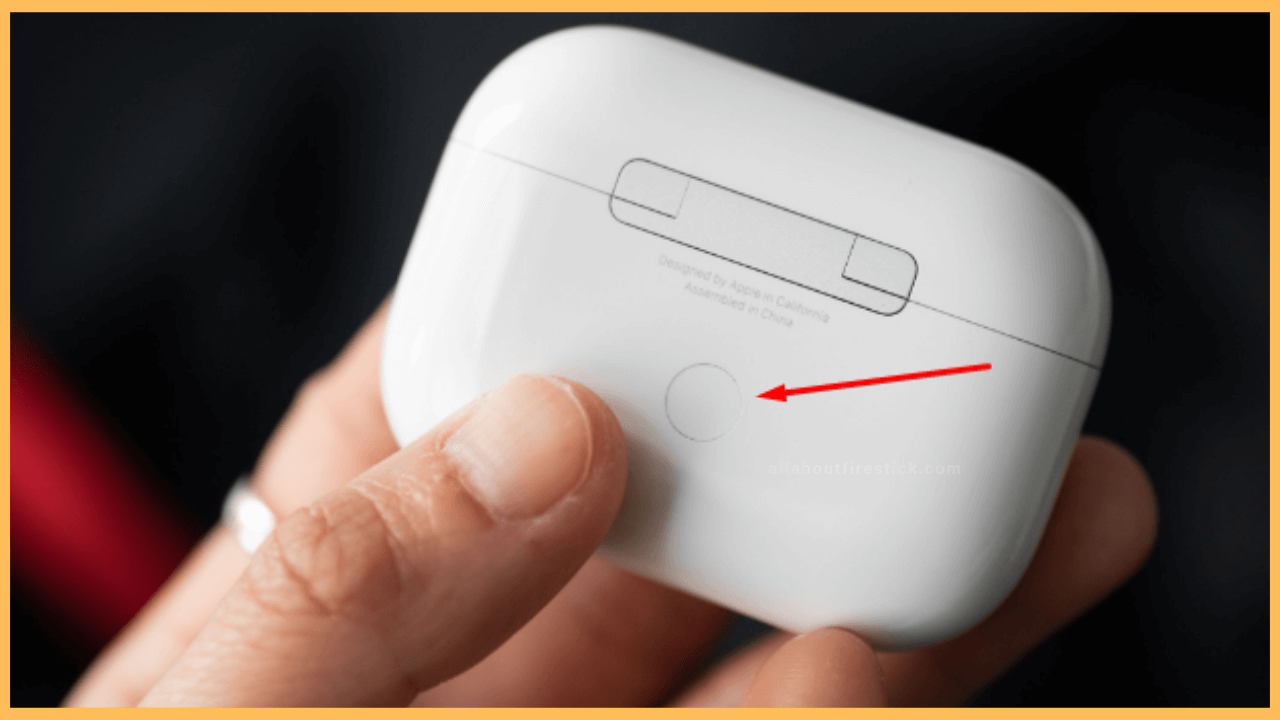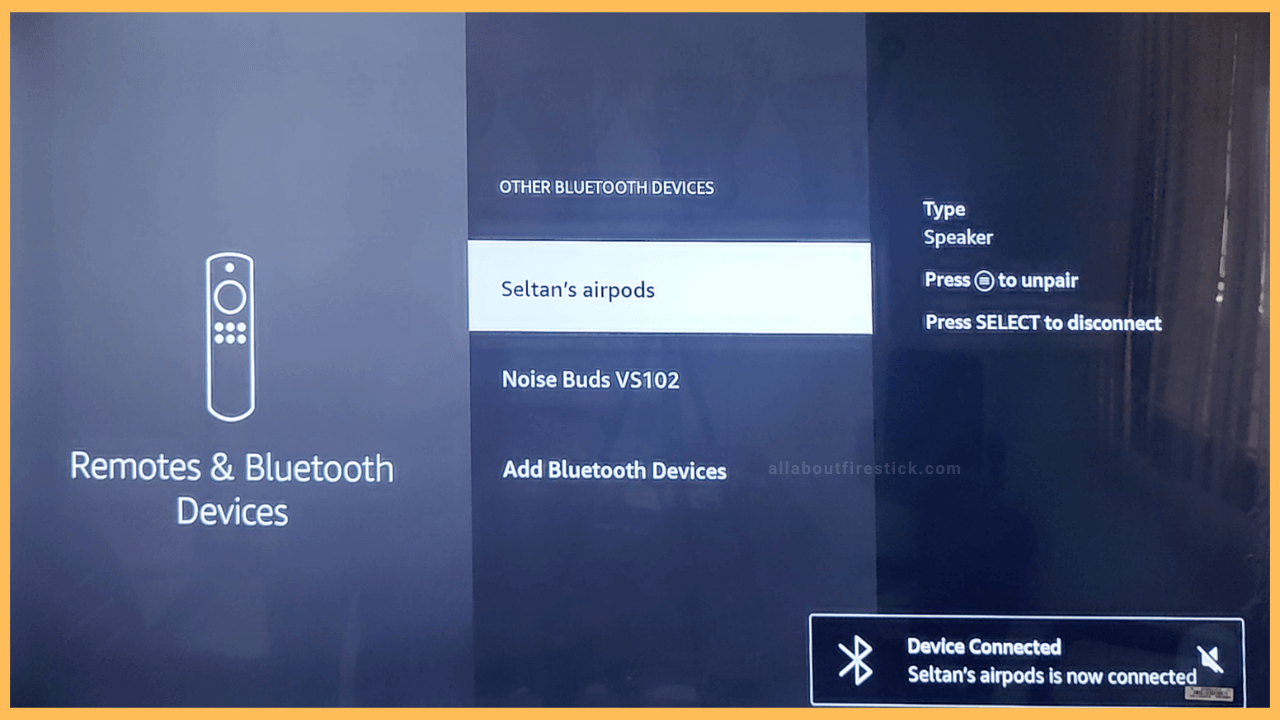SHORT ANSWER
To Connect AirPods to Firestick: Go to the Settings menu → Controllers & Bluetooth Devices → Other Bluetooth Devices → Add Bluetooth Devices → Select the AirPods name.
This article will walk you through the detailed steps to connect your AirPods to Firestick and other TVs running on Fire OS.
Get Ultimate Streaming Freedom on Firestick !!
Are you concerned about your security and privacy while streaming on a Firestick? Getting a NordVPN membership will be a smart choice. With high-speed servers spread globally, NordVPN shields your online activities on Firestick from ISPs and hackers. It also lets you unblock and access geo-restricted content. NordVPN helps you avoid ISP throttling and ensures you a smoother streaming experience. Subscribe to NordVPN at a discount of 70% off + 3 extra months to seamlessly stream live TV to on-demand and anything in between on your Firestick.

Steps to Connect AirPods to Firestick
Watching your favorite movie on your Firestick with your family and friends surrounded by is a great task. You can make yourself comfortable by watching your favorite TV content by connecting AirPods to your Firestick. After a successful connection, you can listen to your favorite songs or stream other content privately without disturbing others.
- Head to Settings
After turning on your Firestick, you will be landed on the Home page. You can use the navigational buttons and select the Settings menu from them.

- Select Controllers & Bluetooth Devices
Select the Controllers & Bluetooth Devices tile from the second row of the listed tiles. You can identify it with the Remote symbol on the tile. Tap to launch it.

- Click Other Bluetooth Devices
On the Following Page, scroll down using the navigational key on your TV remote. Highlight and select the Other Bluetooth Devices option, which is present as the last option.

- Choose Add Bluetooth Devices
Then, you can highlight and select the Add Bluetooth Devices option on the next page. Now, your TV will look for the Bluetooth devices that are available nearby.

- Pairing Mode on AirPods
To make your AirPods discoverable, you need to put your AirPods on Pairing mode. To do that, Keep the AirPods open and then hold the Setup/Noise control button on AirPods to enable the Pairing mode. The flashing of a white light on AirPods indicated the AirPods are in pairing mode.

- Select the AirPods name
After enabling the Pairing mode on AirPods, the name of your device will appear on the TV Screen. Identify the name and select it. Now, your AirPod is connected to the TV, and you can identify this by the green light on your AirPods. Finally, you can listen to your favorite content privately using AirPods.

How to Control the AirPods Volume When Connected to Firestick
Upon connecting your AirPods to Firestick, you can listen to your desired audio privately. However, you can’t adjust the volume of AirPods when connected to Firestick. Also, the remove volume buttons are helpless to adjust the sound with your AirPods. In such cases, you must sideload a third-party tool to adjust the sound manually.
Install the Downloader app on Firestick and get the APK URL of your desired volume-controlling app. After that, you can install the app, and you can see the volume bar on the screen. Now, using the Firestick controller, you can adjust the volume when connected to AirPods.
FAQ
You might encounter the problem of AirPods not connecting to Firestick if you have placed the AirPods from a distance, or your AirPods might run out of battery, or you might not have enabled the pairing mode on AirPods. To resolve this issue, you can try the following fixes: charging your AirPods, bringing the AirPods closer to the TV, Enabling the Pairing Mode on your AirPods, and removing any obstacles interfering with the connection.
No. You cannot connect multiple AirPods to a Firestick at a time. Firestick allows you to connect only one AirPods at a time.