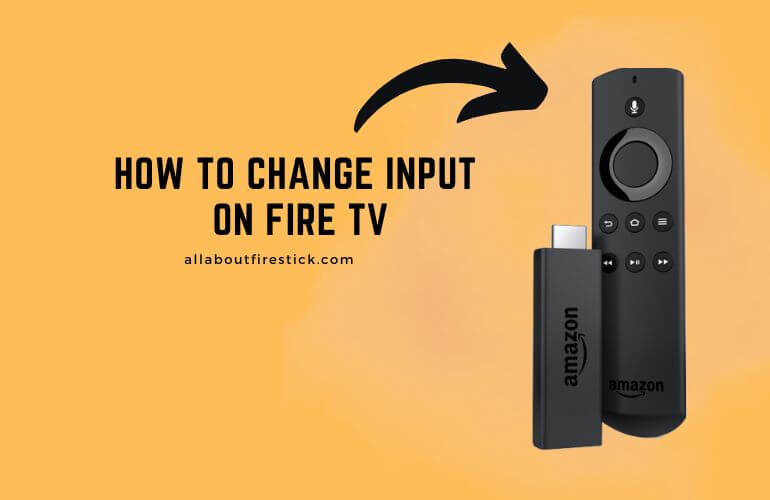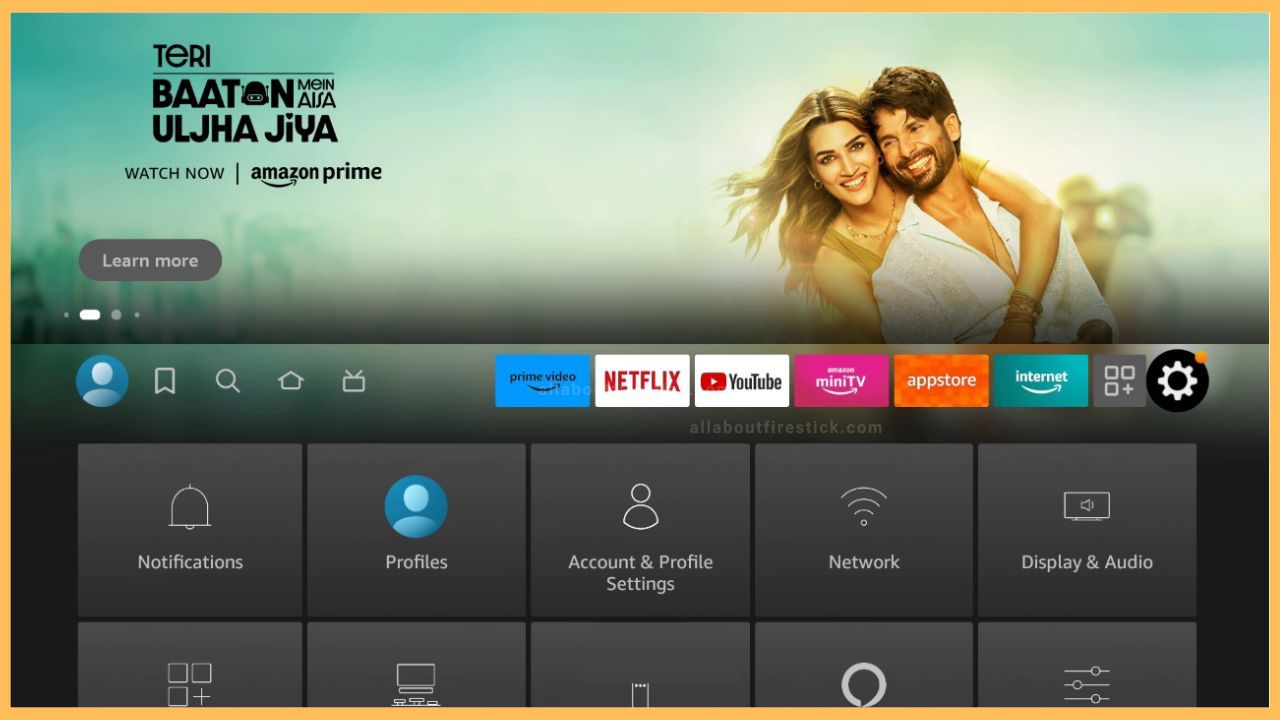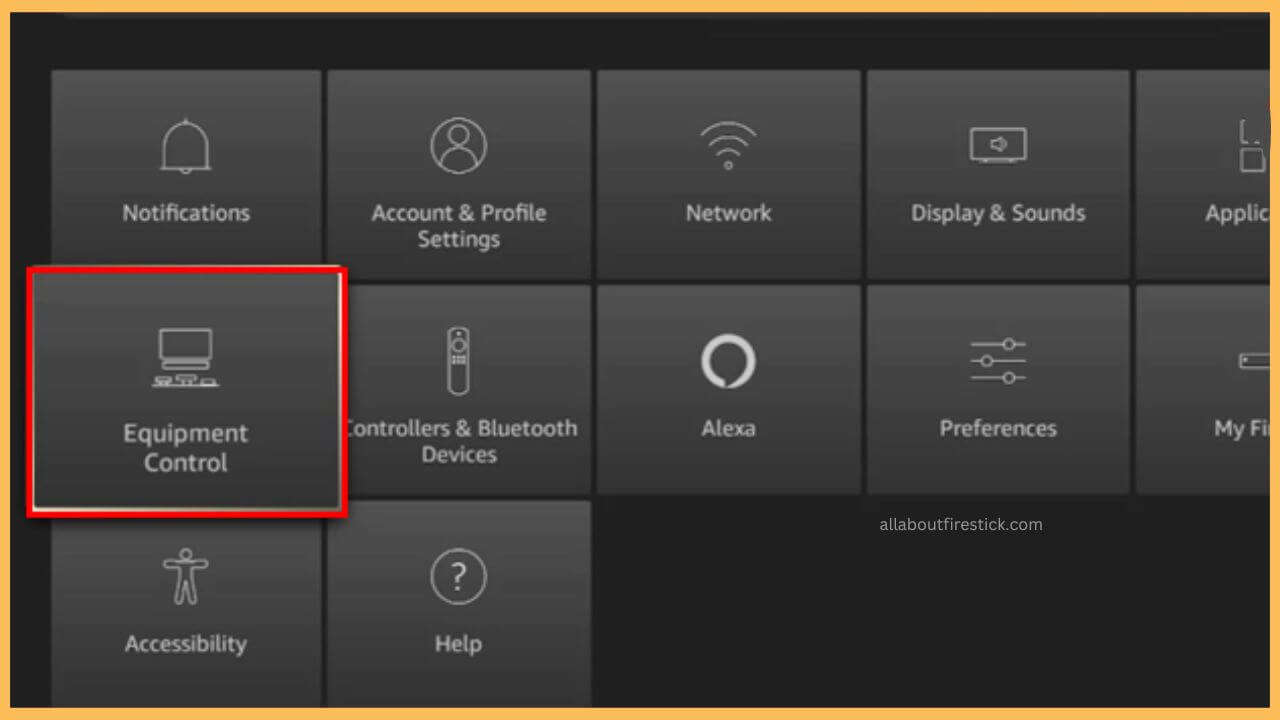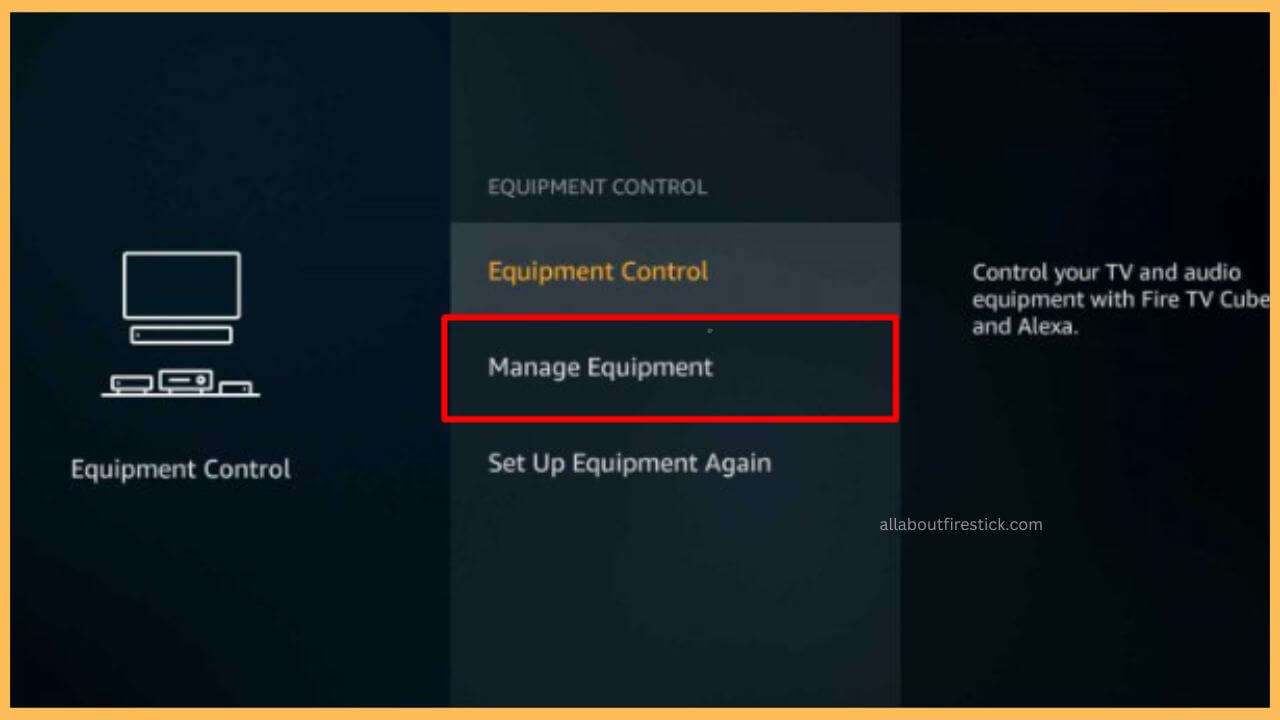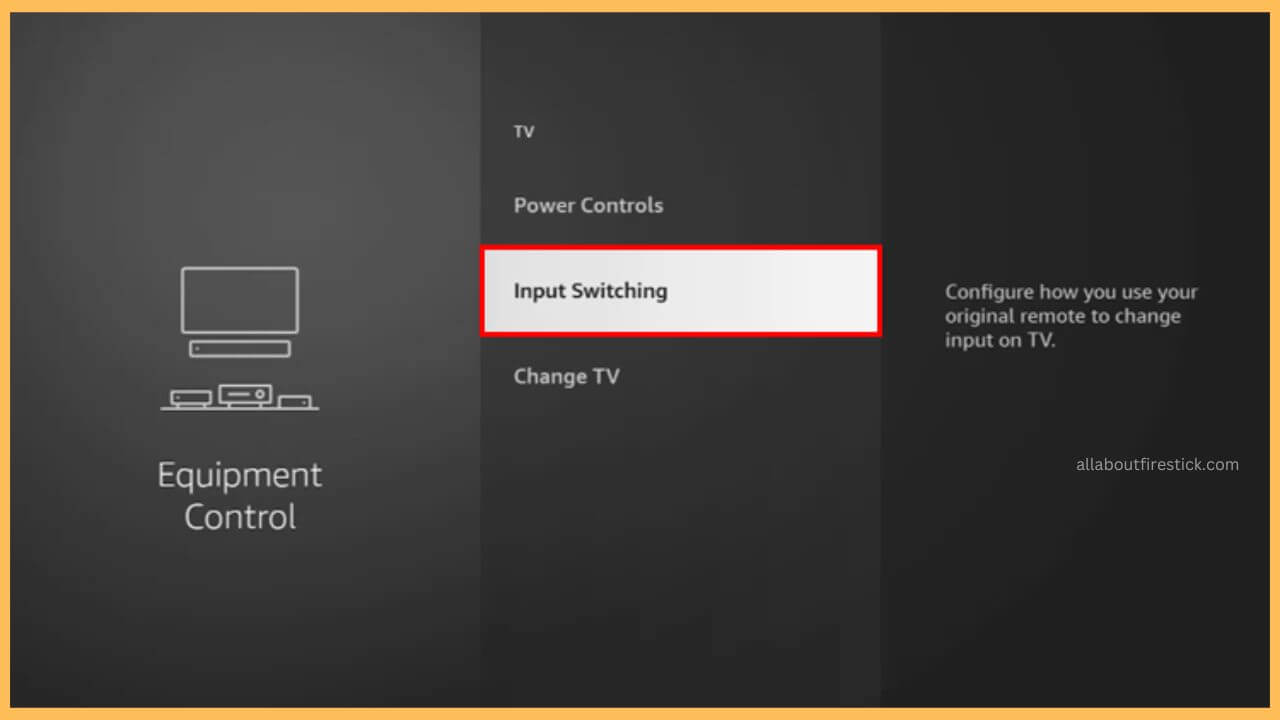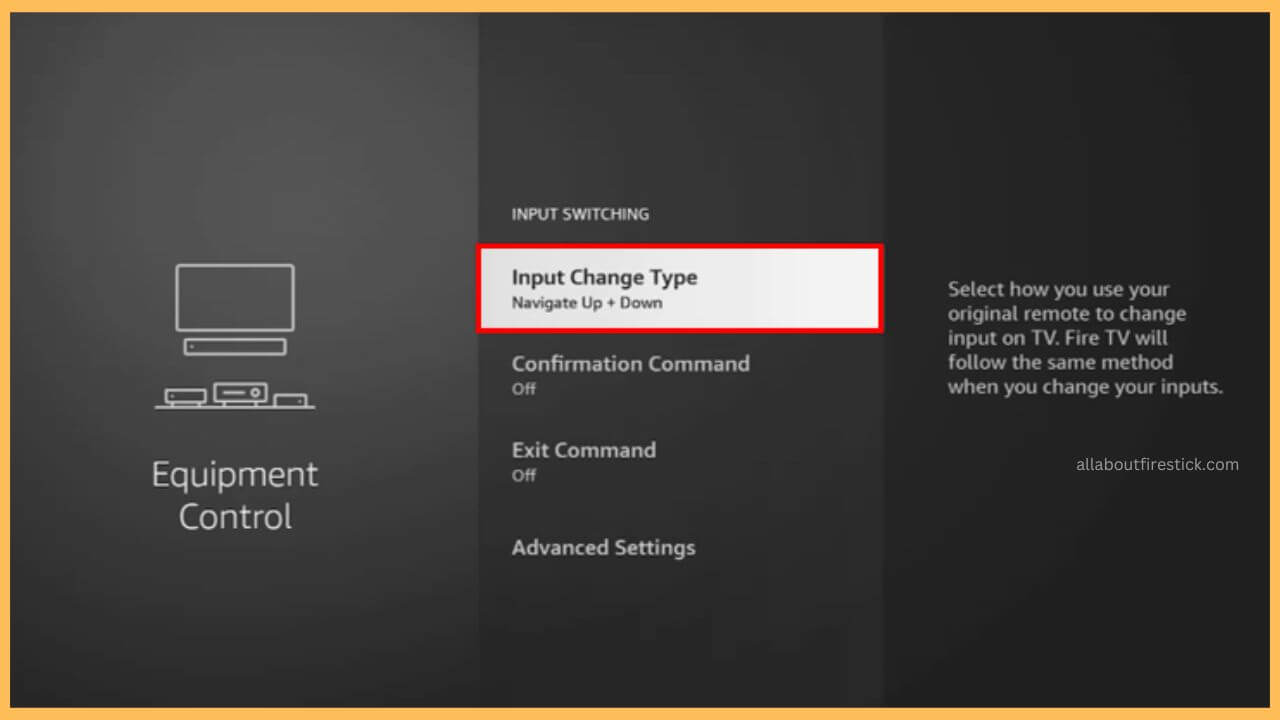This article will guide you through the steps to change the input of the Fire TV once you connect any external devices to the HDMI ports.
Steps to Change the Input on Fire TV
After connecting any external devices like gaming consoles or streaming devices, it is essential to alter the input of the Fire TV based on the source that you have connected. Altering the input takes less time as you need to tweak a few changes to the Fire TV settings. These steps will brief you on the procedure to change the input of the Fire TV without any further delay.
Get Ultimate Streaming Freedom on Firestick !!
Are you concerned about your security and privacy while streaming on a Firestick? Getting a NordVPN membership will be a smart choice. With high-speed servers spread globally, NordVPN shields your online activities on Firestick from ISPs and hackers. It also lets you unblock and access geo-restricted content. NordVPN helps you avoid ISP throttling and ensures you a smoother streaming experience. Subscribe to NordVPN at a discount of 70% off + 3 extra months to seamlessly stream live TV to on-demand and anything in between on your Firestick.

- Turn on your Fire TV
Grab your remote controller and press the Power button to turn on the Fire TV.
- Select Settings
Navigate and select the Settings icon on the screen’s home page.

- Choose Equipment Control
Scroll down and select the Equipment Control tile that is available on the list.

- Click Manage Equipment
After that, tap Manage Equipment and hit the TV button shown on the screen.

- Choose Input Switching
Next, you have to select the Input Switching option available on the Firestick screen.

- Select Input/Source
Now, tap on the Input Change Type and choose the Input/Source button repeatedly by choosing any one of the Up/Down or Left/Right commands.

- Click on the Confirmation Command
Tap on the Confirmation Command and select the desired Input. Once that is done, hit the Enter/OK button.
- Choose Exit Command
After this, choose the Exit Command function and turn it ON if you wish to close the menu/overlay on your screen.
Alternative Ways to Change Input on Fire TV/Firestick
Apart from the method mentioned above, you can follow simple ways to change the input of your Firestick. They are listed below in this section for your reference. Dive in to know more.
1. From Home Menu
The Input option is directly available on the Firestick home page itself. So, you can use your remote to press the power button first. Then, click on the Input button on the left near the Find icon. You can choose the desired input from the tiles to start using on your Fire TV.
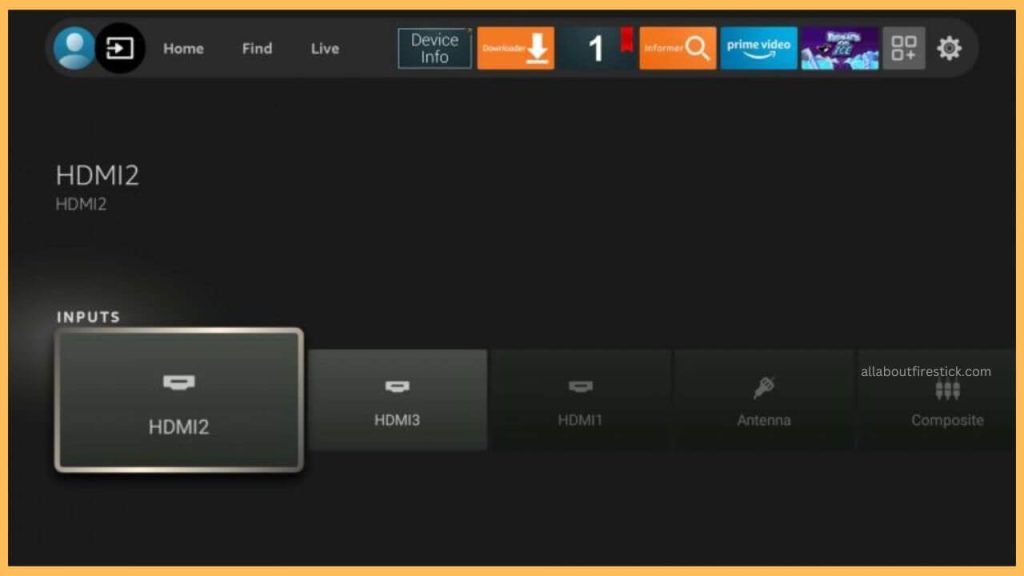
2. Via Firestick Remote
Alternatively, you can use the Fire TV’s remote controller itself to switch the input. For that, grab the remote and press the home button at the center. Then, scroll down through the list of options and choose Input from the list. Next, you can select the desired input to access your Fire TV.
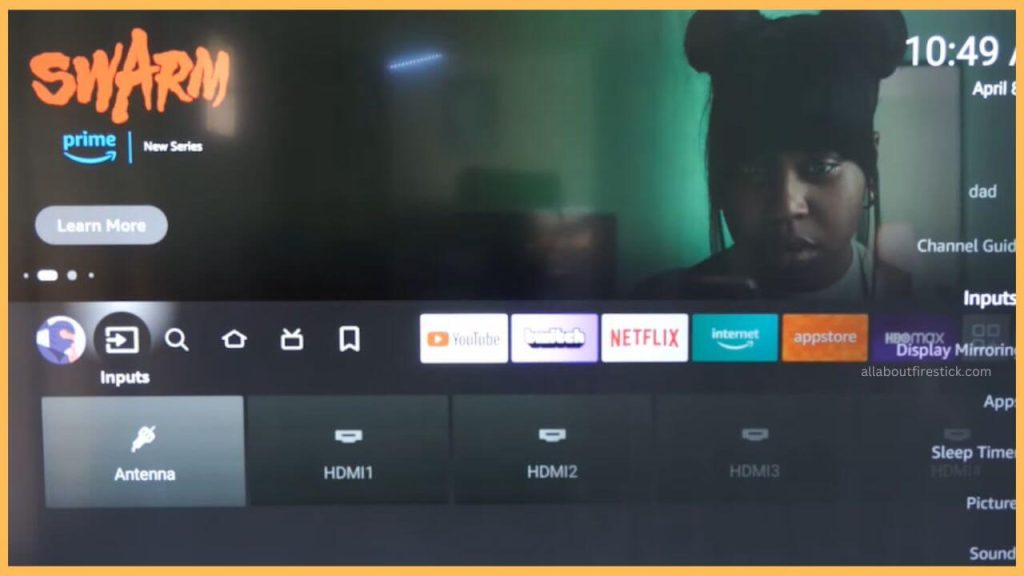
3. Using Alexa Voice Command
As a final method, use the built-in Alexa feature to change the input in minutes. Long-press and hold the Voice button on your remote and then command your TV to “change the input.” It automatically grasps your command and changes accordingly without any need for manual commands.

FAQ
Yes. Install the Amazon Fire TV app on your smartphone from the Google Play Store or the App Store. Then, the input of the Fire TV can be altered without using the remote.