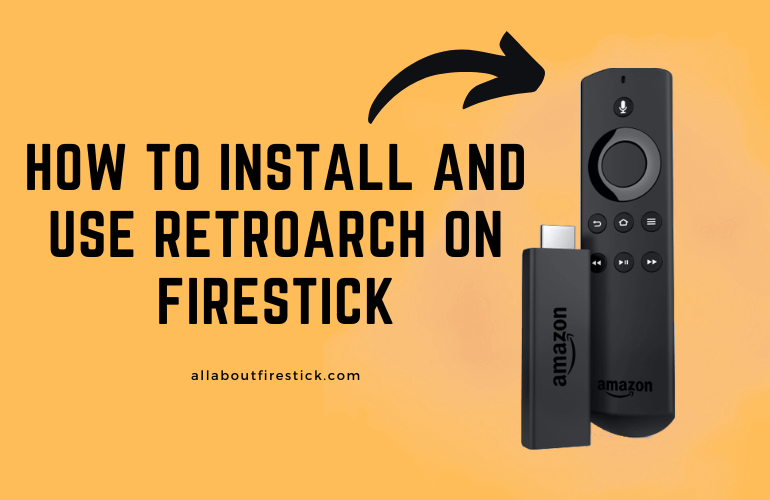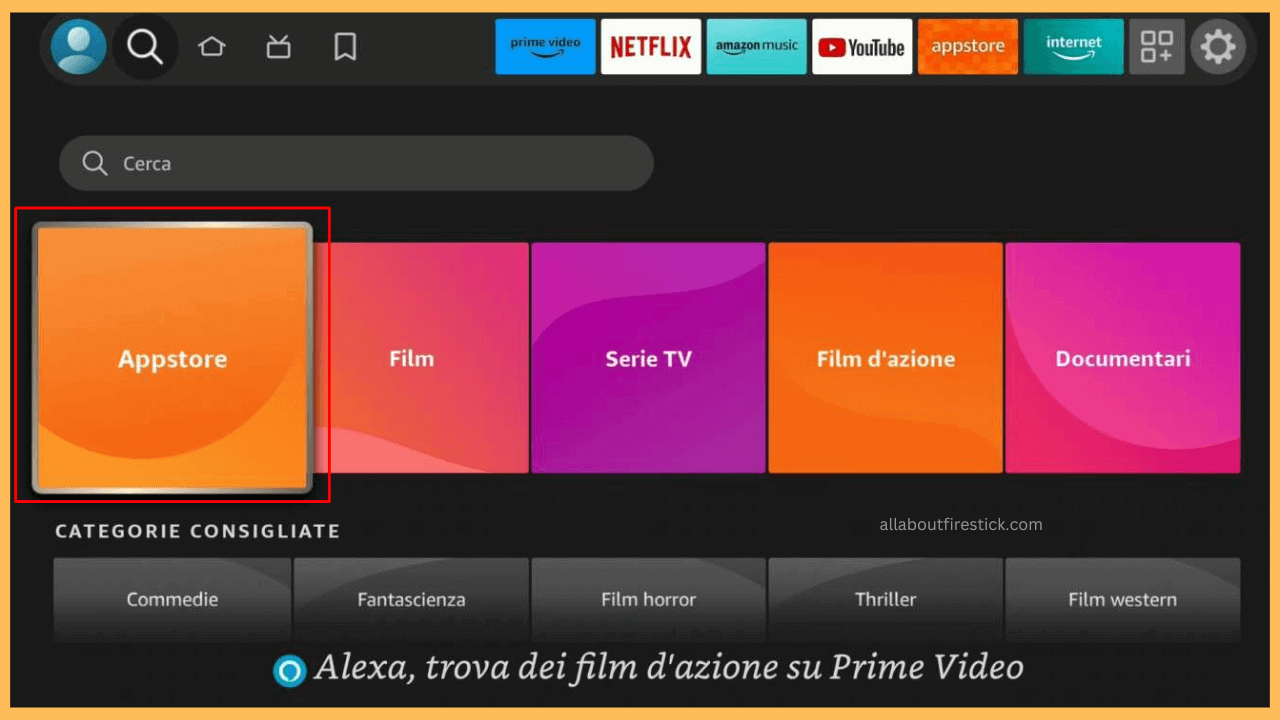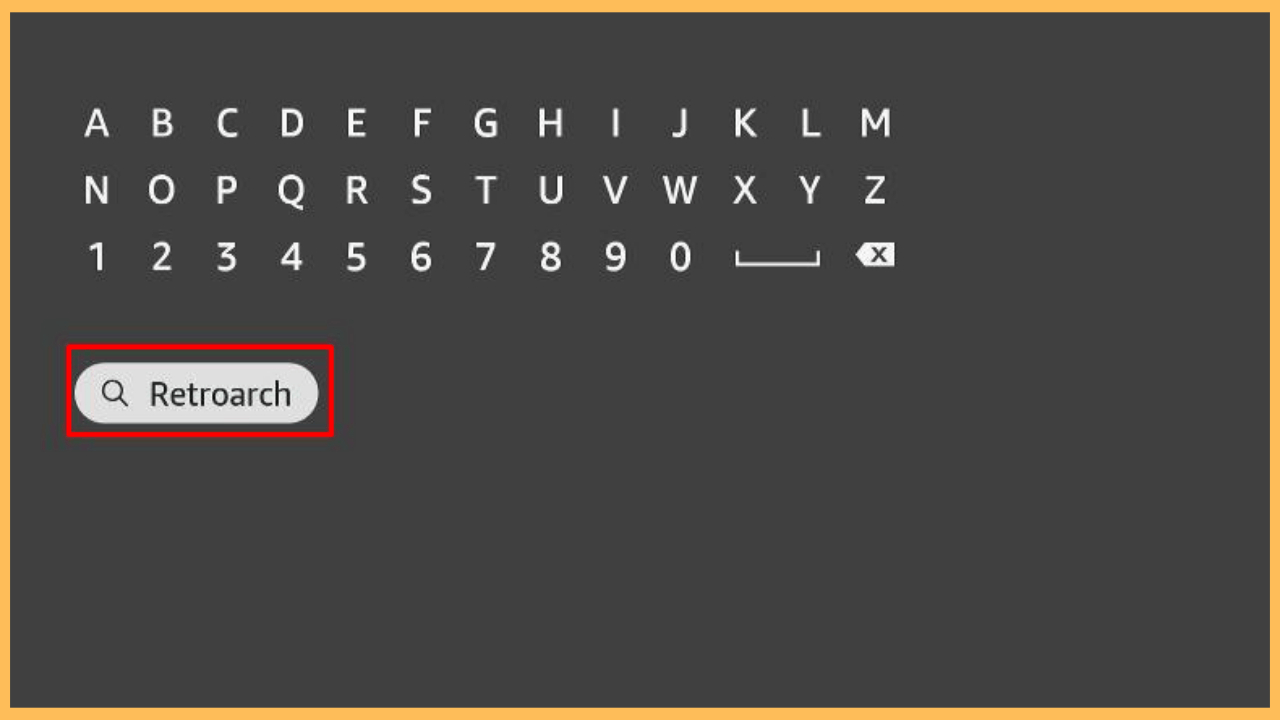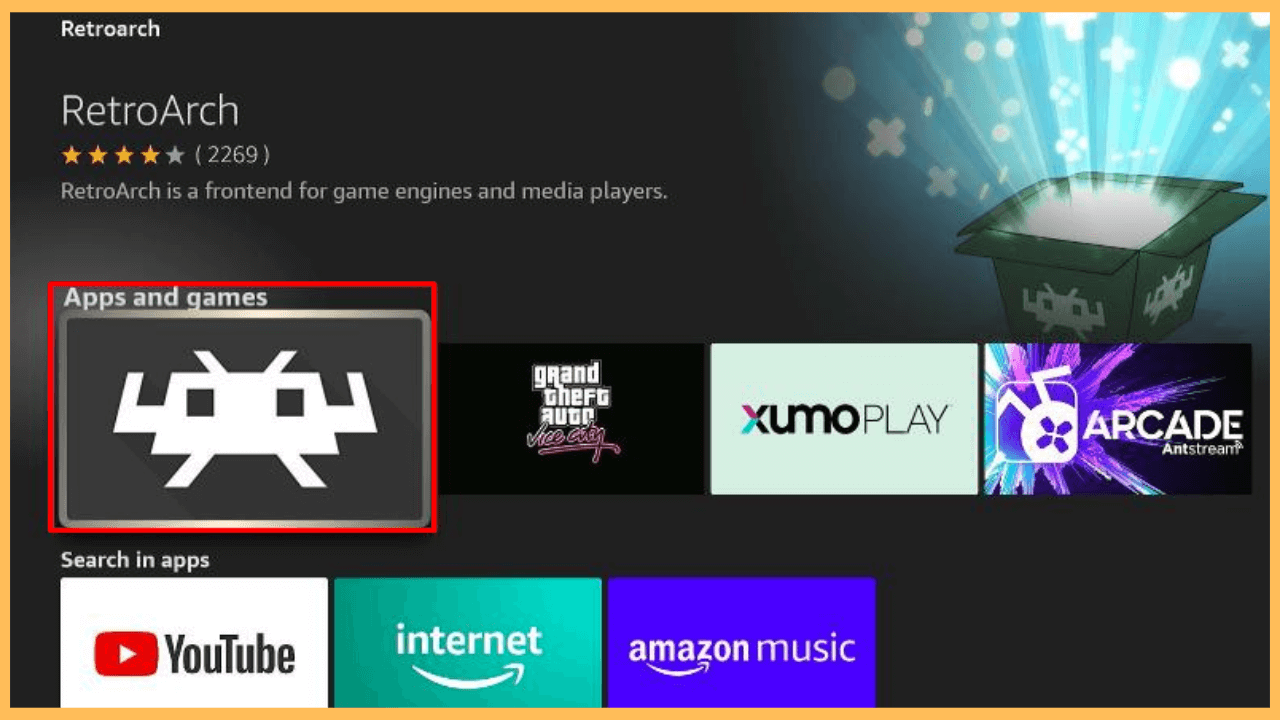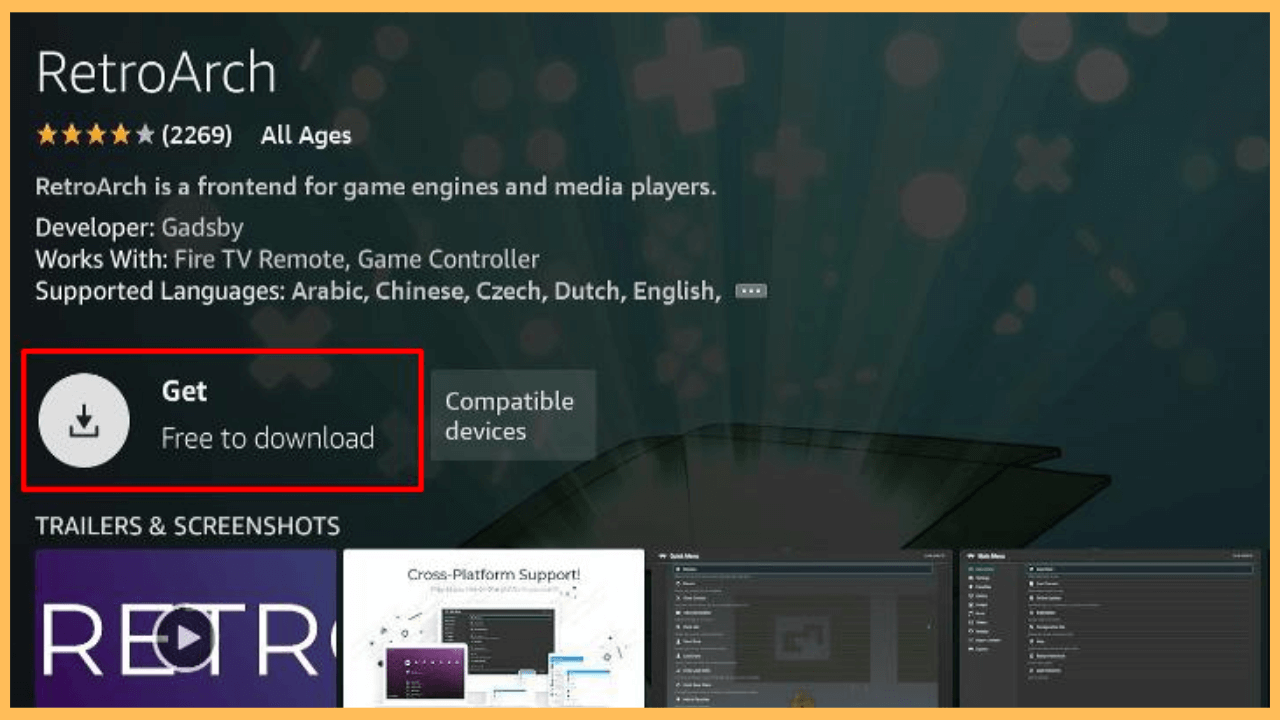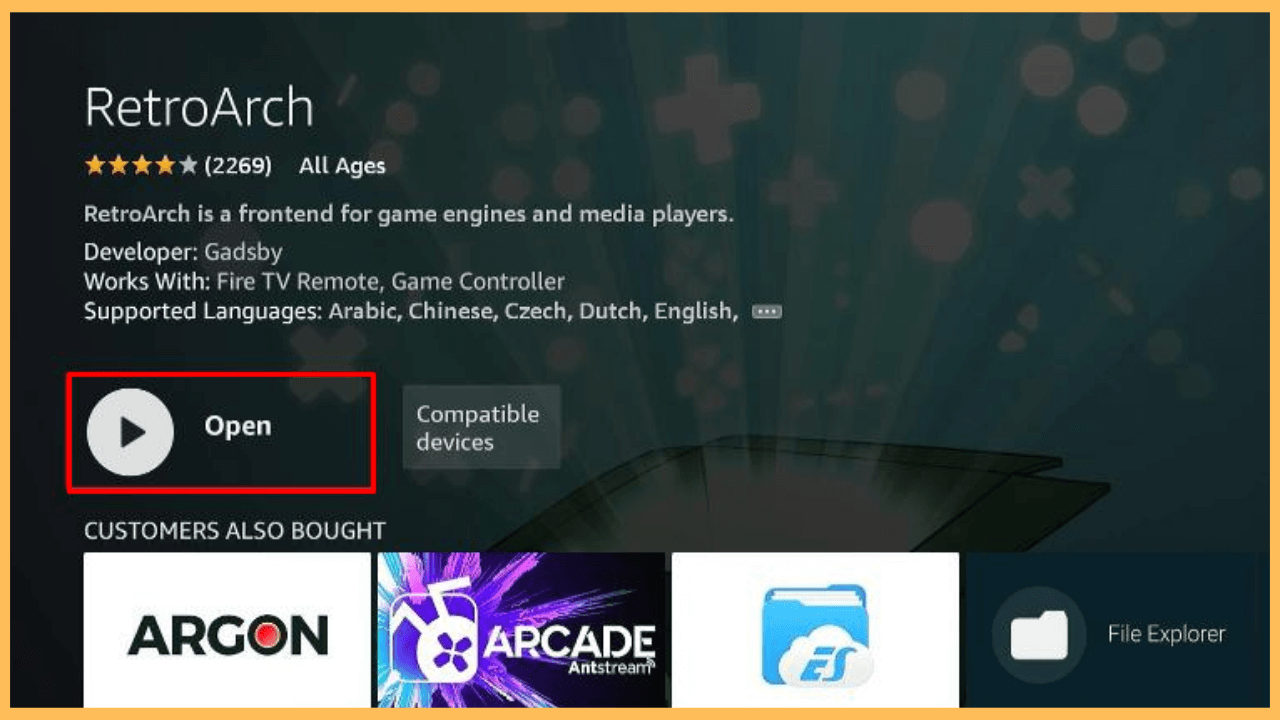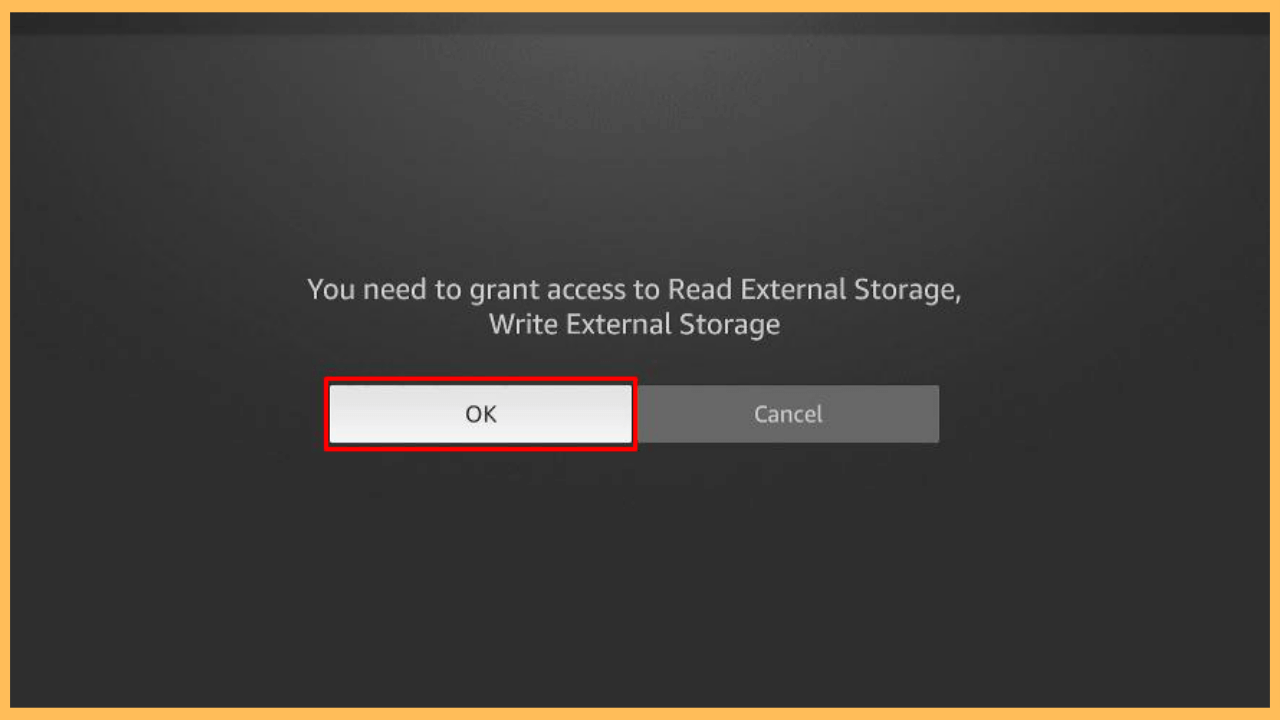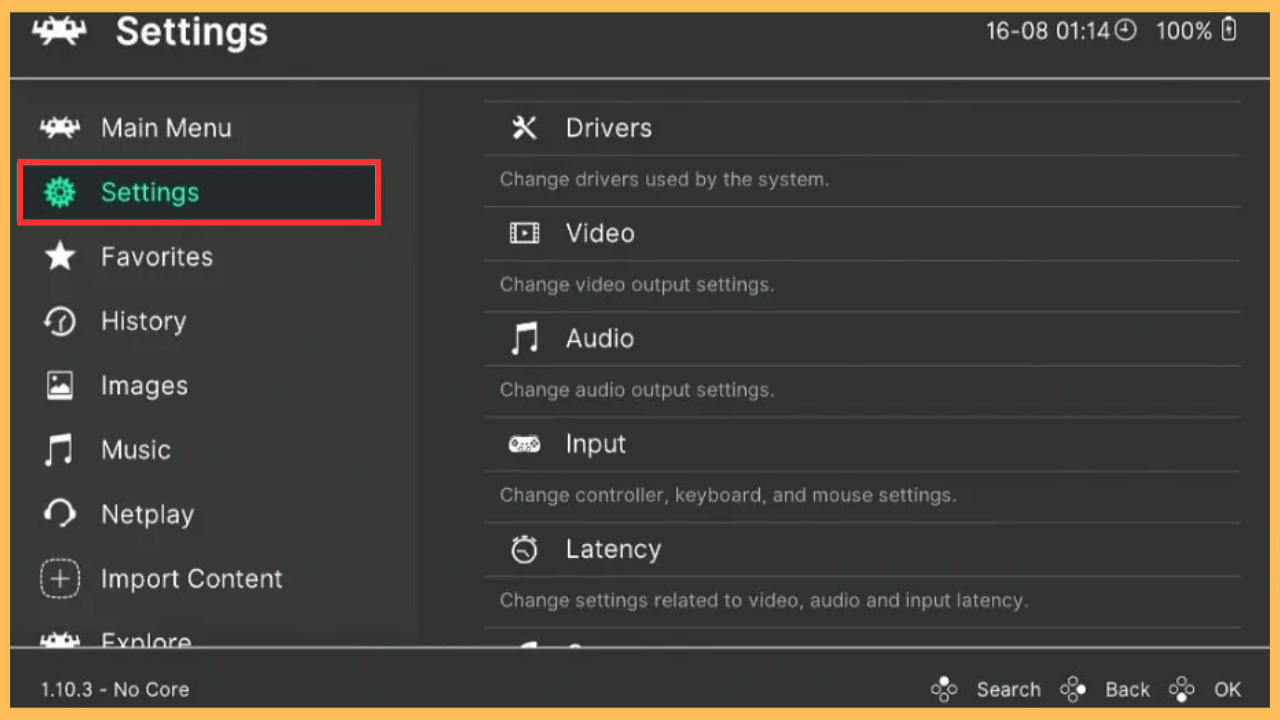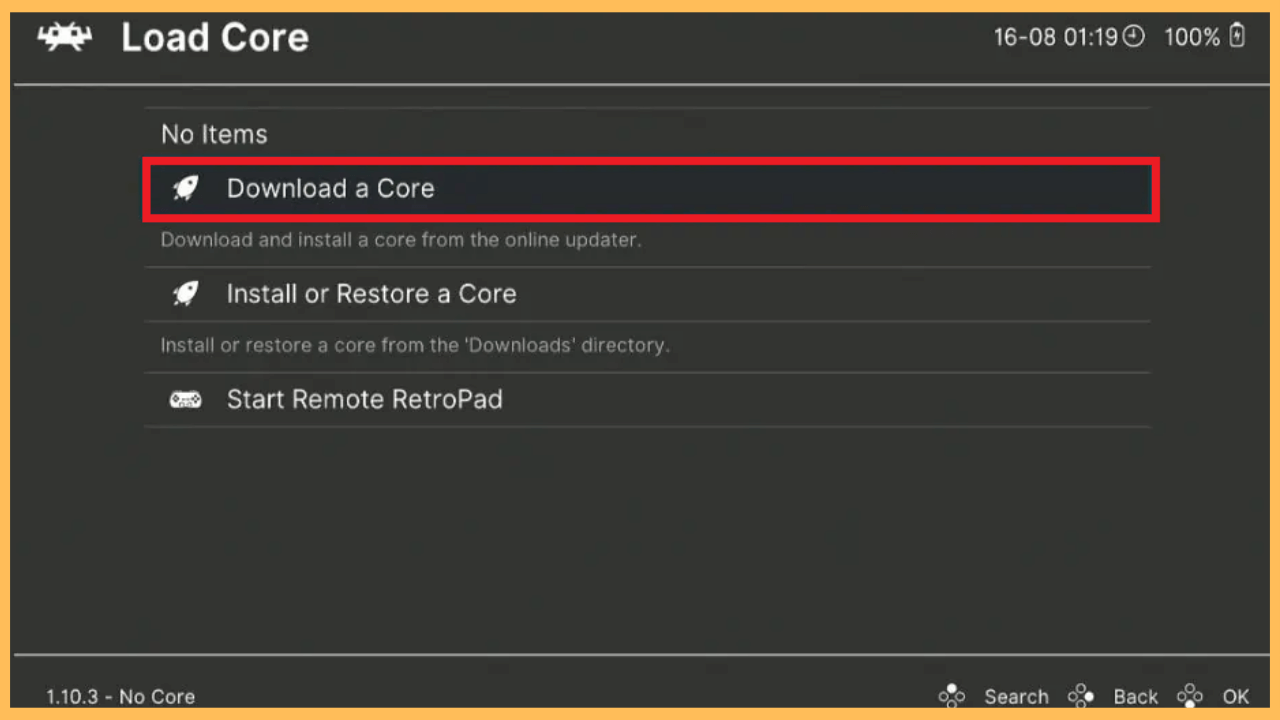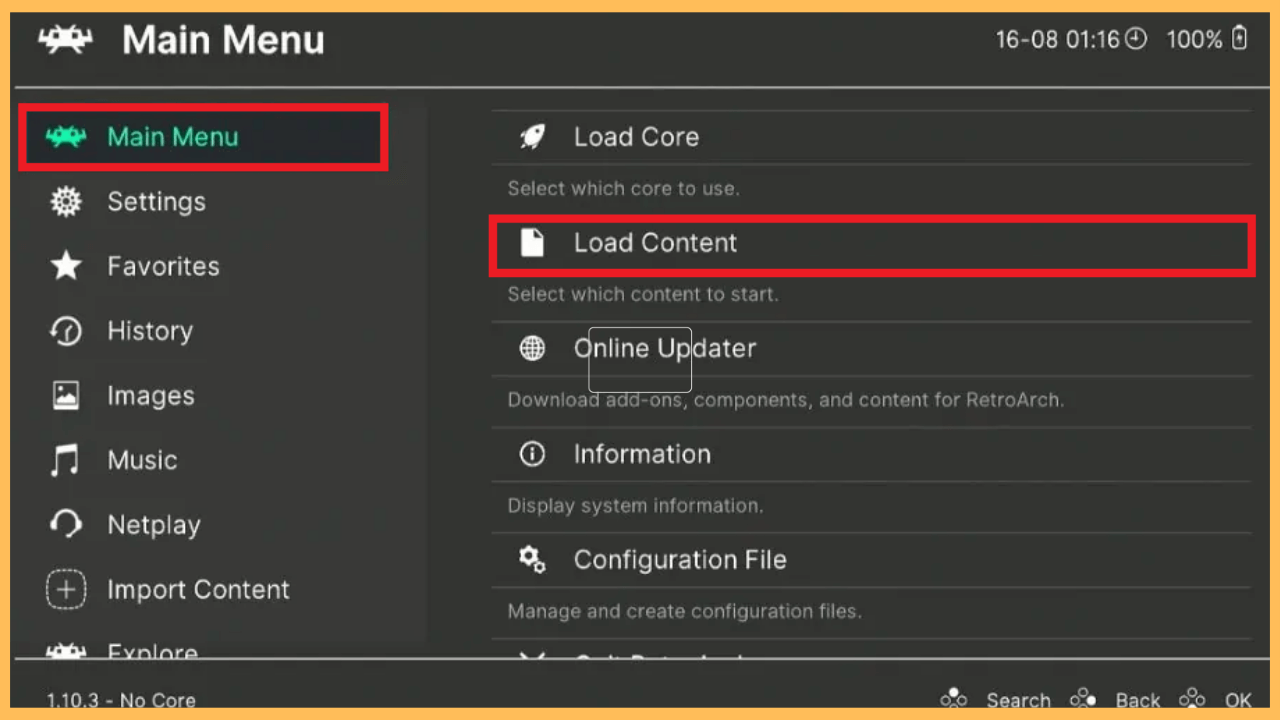This guide explains the way to integrate multiple emulators and enjoy classic games on your Firestick through the RetroArch app, all within a single interface.
Steps to Install and Use RetroArch on Firestick
RetroArch is a free, open-source application that serves as a hub for emulators, game engines, and media players, enabling you to enjoy games from classic consoles like the NES, SNES, and PlayStation through a unified interface. This app allows you to download various Cores, which are emulators for different systems, to play a wide range of games. It also provides robust options for customizing video, audio, and controls to suit your preferences. Conveniently, RetroArch is available on the Amazon App Store, making it simple to install on your Fire TV, Firestick 4K Max, Fire TV Stick 4K, and Fires TV Stick Lite.
Get Ultimate Streaming Freedom on Firestick !!
Are you concerned about your security and privacy while streaming on a Firestick? Getting a NordVPN membership will be a smart choice. With high-speed servers spread globally, NordVPN shields your online activities on Firestick from ISPs and hackers. It also lets you unblock and access geo-restricted content. NordVPN helps you avoid ISP throttling and ensures you a smoother streaming experience. Subscribe to NordVPN at a discount of 70% off + 3 extra months to seamlessly stream live TV to on-demand and anything in between on your Firestick.

- Power On Your Firestick
Seize the remote and press the Power button to switch on your Firestick.
- Establish Wi-Fi Connection
Connect your Firestick to a secure Wi-Fi network for reliable performance.
- Access the Home Screen
Now, bring out the Home Screen and click on the Find icon.

- Go to the App Store
Move down and select the App Store tile to get the app on your Fire TV Stick.

- Look Up RetroArch
Enter RetroArch in the search field using the virtual on-screen keyboard.

- Choose RetroArch from the Results
Select the app from the displayed search results to access its details.

- Install the RetroArch Application
Press the Download or Get button from the app info page to begin the installation process.

- Launch the RetroArch App
After installation, click on Open to start using RetroArch on Firestick or Fire TV.

- Set Up RetroArch Initially
Follow the prompts on the screen to complete the initial setup process.

- Adjust Settings as Needed
Use the Settings menu to fine-tune controls, video, and audio settings to your liking.

- Install Emulators
Inside the app, navigate to Load Core and select Download a Core to install the emulators you need.

- Open Your Game Files
Go to Load Content to find your game files and launch them to play on your Firestick.

FAQ
Yes. RetroArch also supports online multiplayer through its Netplay feature, enabling you to play with others over the internet.
It is always essential to add a controller to the device to access the RetroArch app. To do this, go to Settings → Controllers & Bluetooth → Game Controllers → Add New Game Controller → Choose your Controller → Pair and play.
No. There is no need for any subscription or account to explore the RetroArch games on your Firestick or Fire TV.