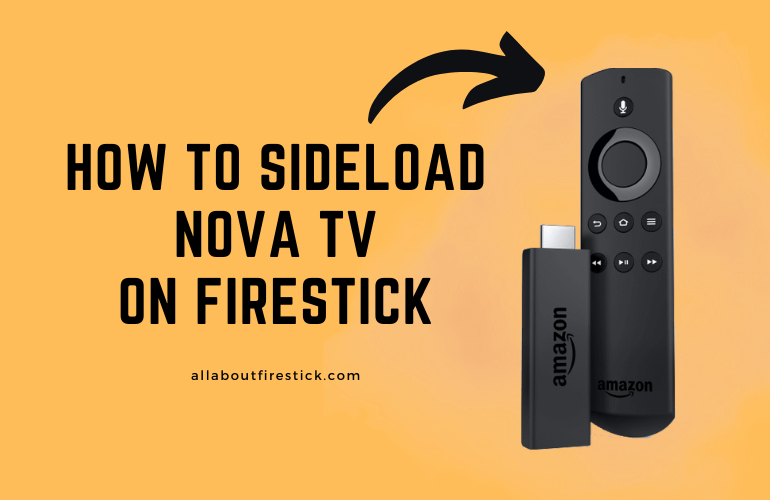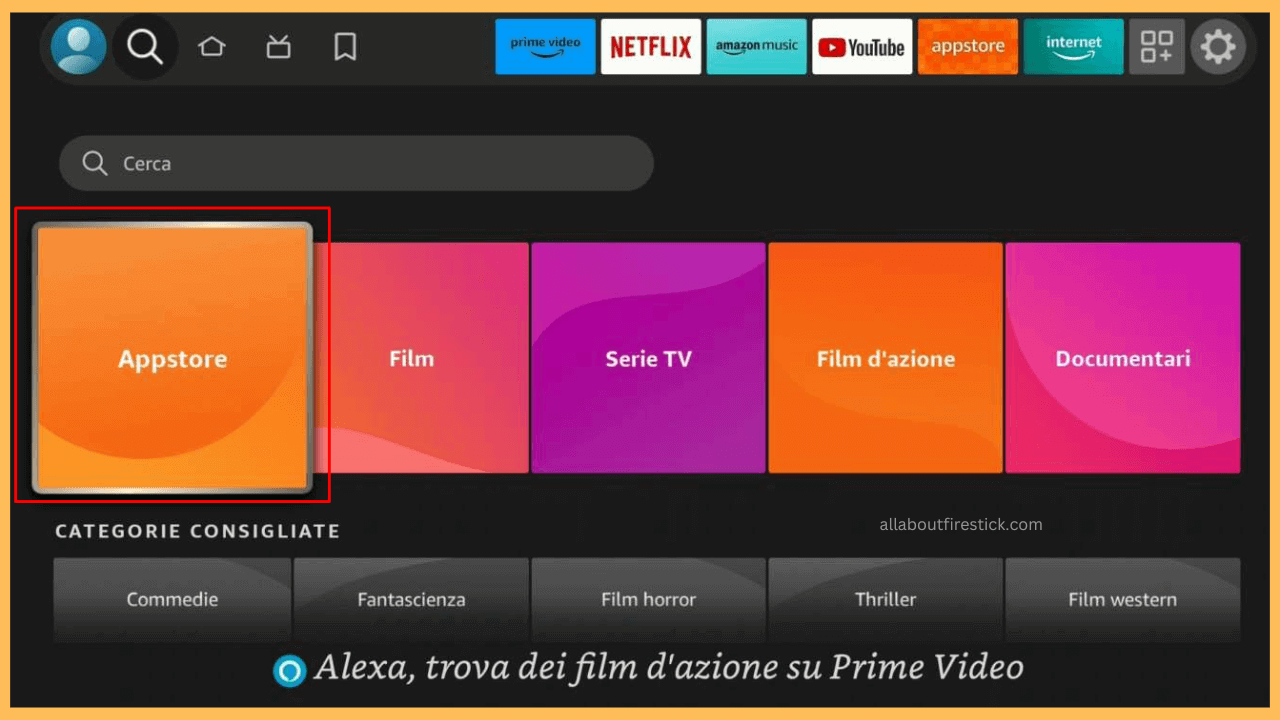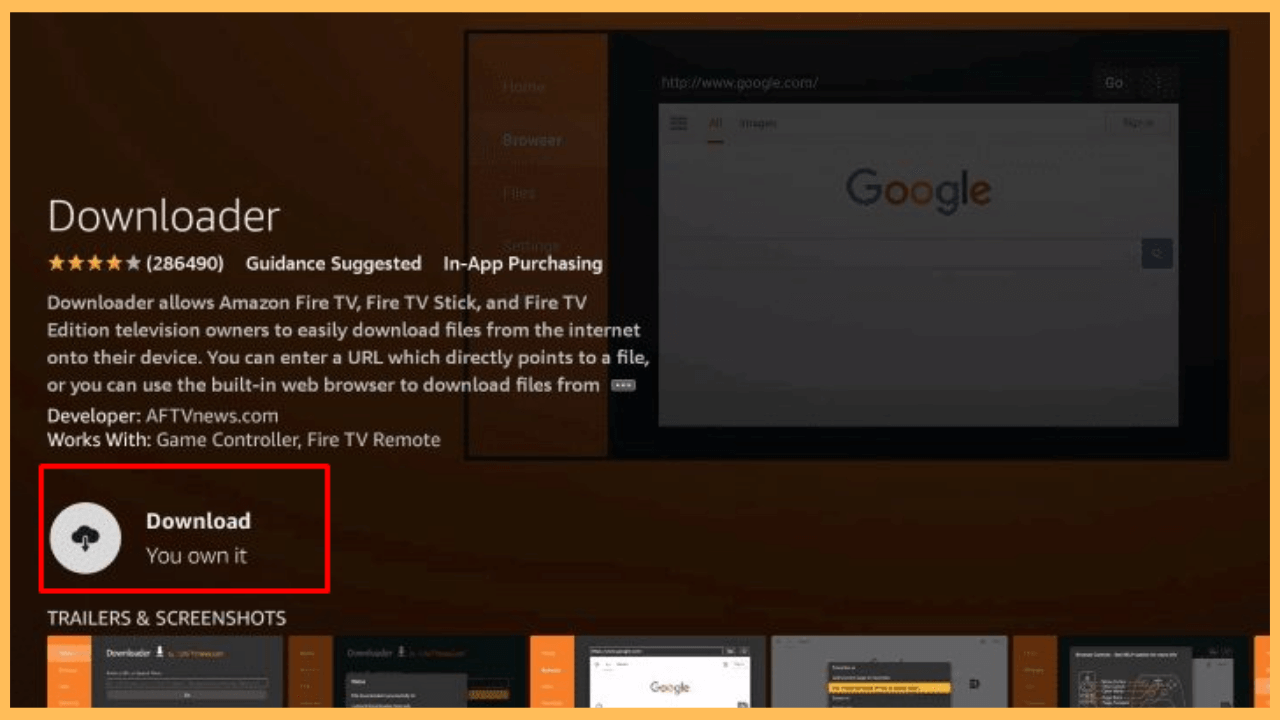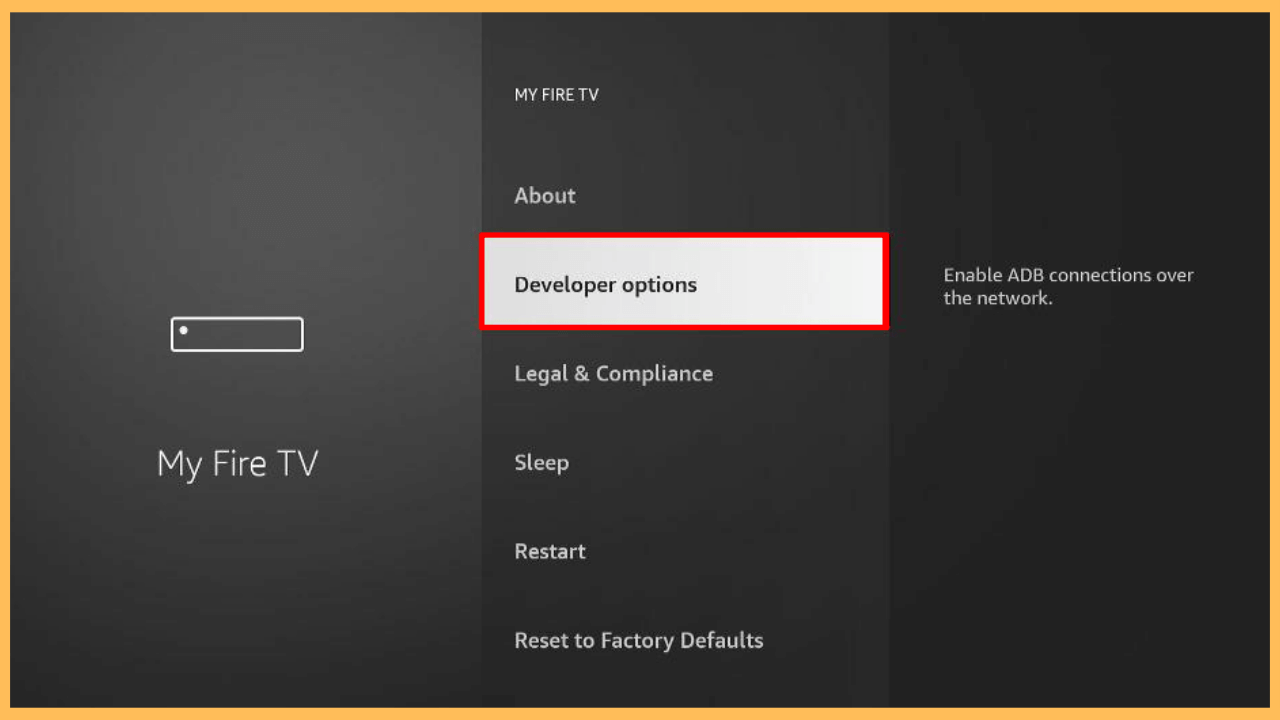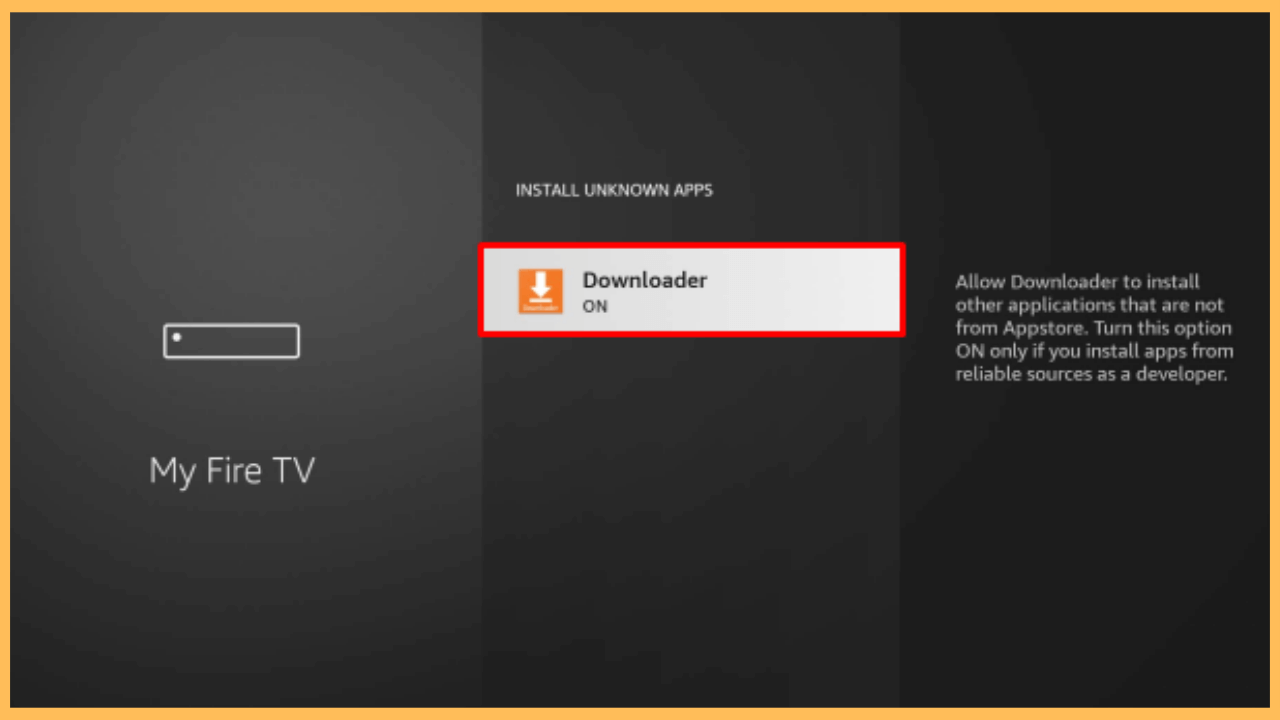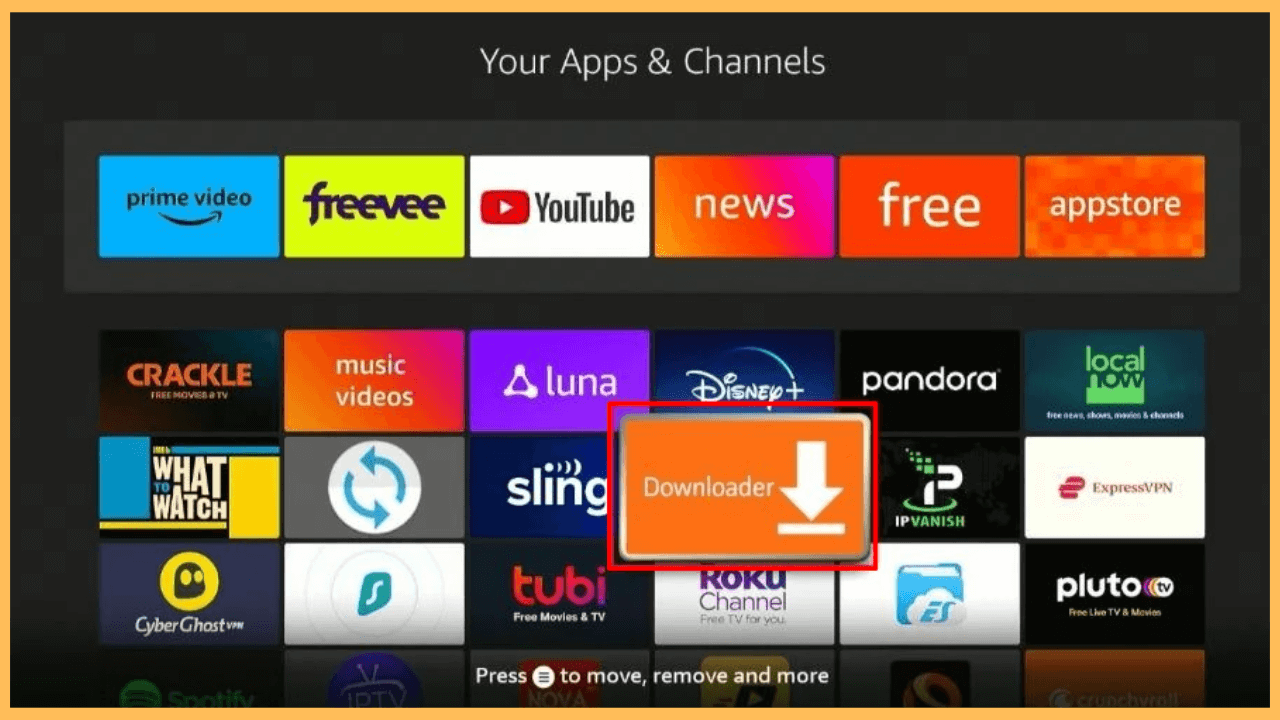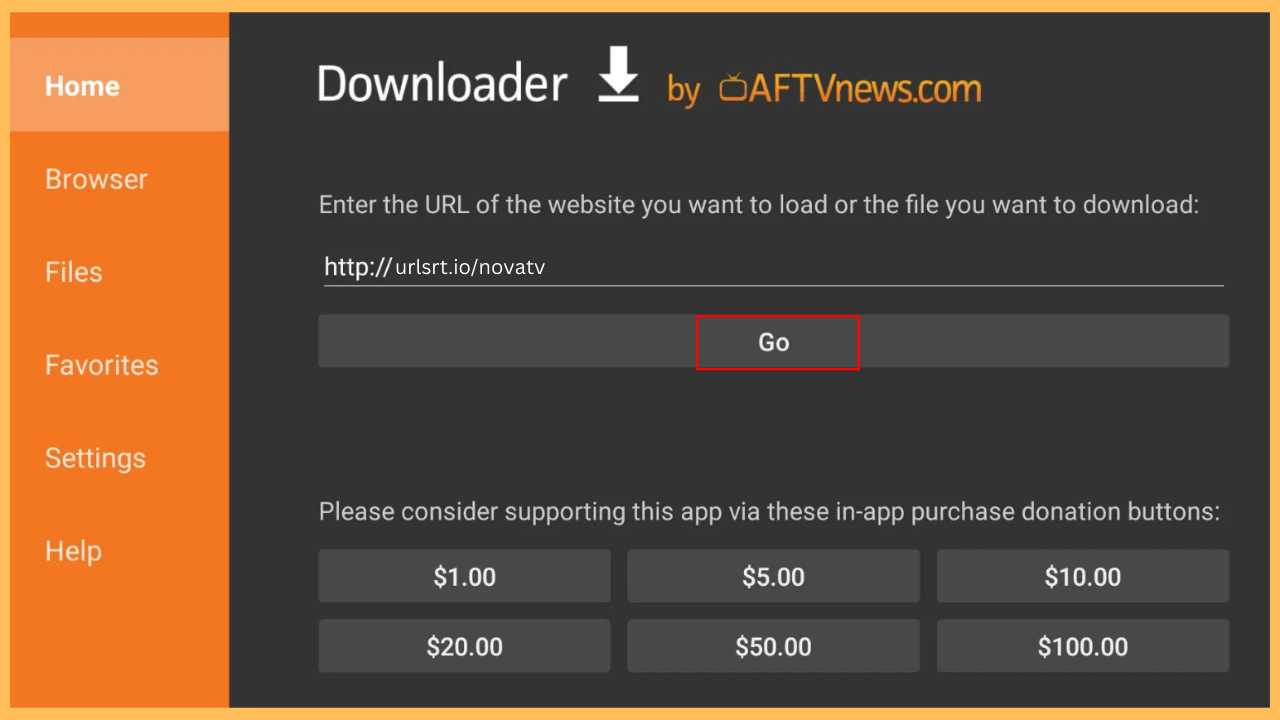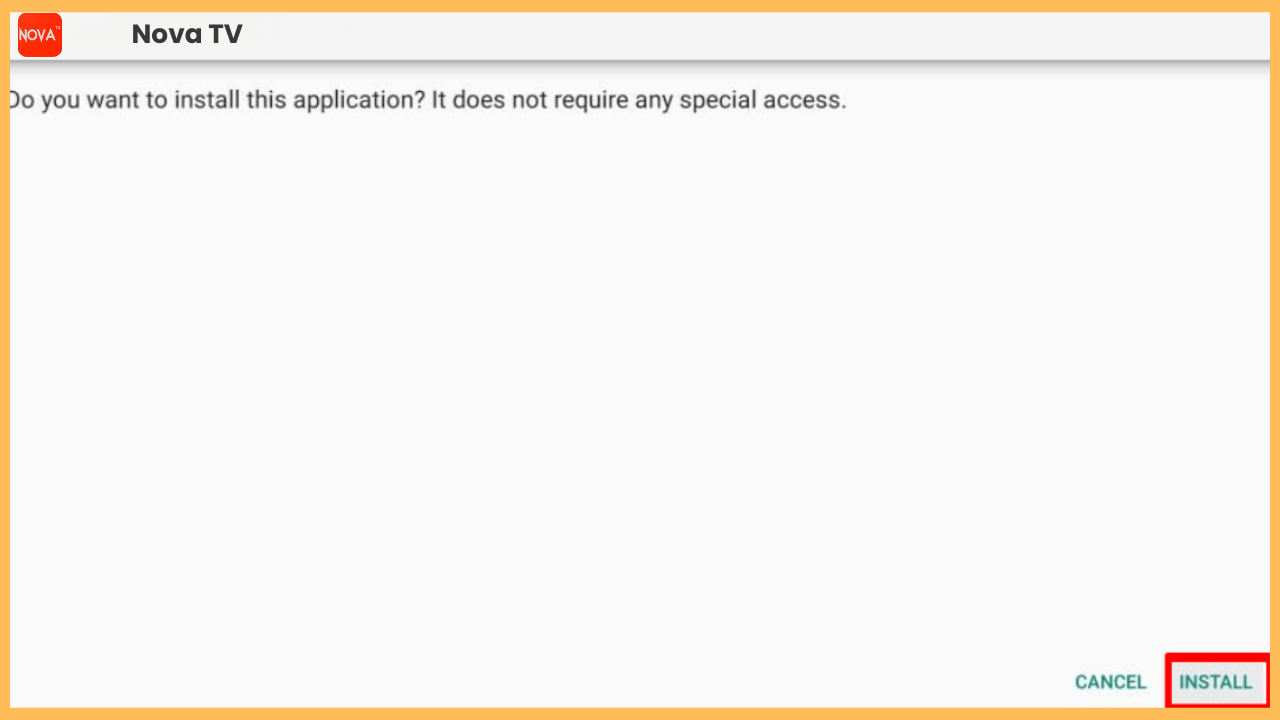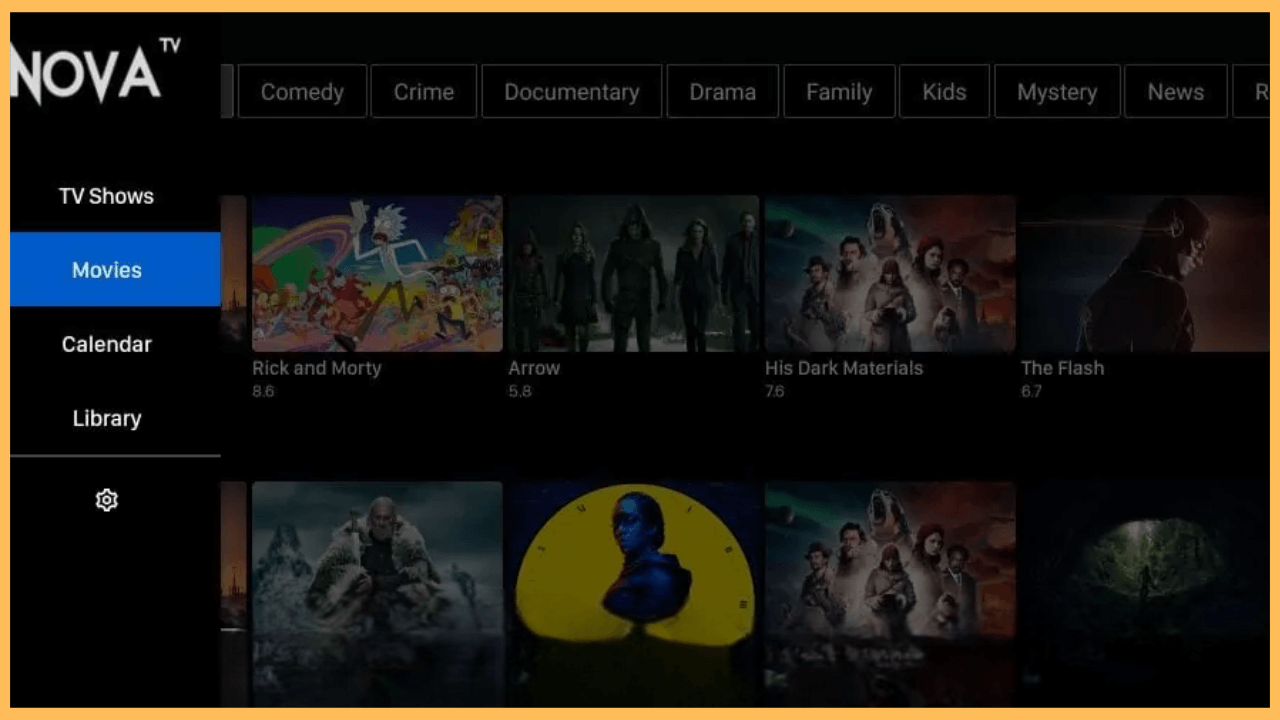This article explains how to stream your desired movies and TV shows without any interruption on Firestick using the Nova TV app.
Procedure to Sideload Nova TV on Firestick
Nova TV is popular for its extensive collection of content, including movies, TV shows, and other video material, by aggregating links from various online sources. It’s commonly used as a free alternative to paid streaming services, though it operates in a legally unclear space, as the content might not always have proper distribution rights. Since Nova TV isn’t listed on the Amazon App Store for Firestick devices, you will need to sideload it manually by installing the APK file.
Get Ultimate Streaming Freedom on Firestick !!
Are you concerned about your security and privacy while streaming on a Firestick? Getting a NordVPN membership will be a smart choice. With high-speed servers spread globally, NordVPN shields your online activities on Firestick from ISPs and hackers. It also lets you unblock and access geo-restricted content. NordVPN helps you avoid ISP throttling and ensures you a smoother streaming experience. Subscribe to NordVPN at a discount of 70% off + 3 extra months to seamlessly stream live TV to on-demand and anything in between on your Firestick.

- Set Up Your Firestick
Begin by turning on your Firestick and ensuring it is properly connected to your TV.
- Check Your WiFi Network
Confirm that your Firestick is linked to a reliable WiFi connection by checking the Network settings.
- Enter the Home Screen
Press the Home button on your Firestick remote to enter the Home Screen and select the Find icon.

- Look for the Downloader App
Scroll through and select the App Store. In the search bar, type Downloader using the on-screen keyboard or voice search on your remote.

- Install the Downloader App
Once found, select it and click the button Get/Download to start the installation.

- Access Device Settings
Return to the Home Screen and click on the Settings icon to enter the device’s settings menu.

- Head to Developer Options
Furthermore, select the My Fire TV settings and move on to the Developer Options.

- Activate Install Unknown Apps
Click on the Install Unkown Apps section and select the Downloader app to activate the option.

- Open the Downloader App
From the Home Screen, go to Your Apps & Channels and select the Downloader app to launch on your Firestick.

- Download the Nova TV APK File
In the Downloader app, input the URL for the Nova TV APK file into the address field and click Go to begin the download process.

- Install the Nova TV APK
After downloading, click the Install button to complete the installation on your Firestick.

- Start and Configure Nova TV
Once installed, select Open to launch Nova TV and follow the initial setup instructions to configure the app.
- Begin Streaming
Finally, explore the Nova TV library and start enjoying your favorite content directly on your Firestick.

Best Nova TV Alternatives for Firestick
As Nova TV is available only as an APK file, there’s a chance for the platform to completely shut down in the future due to copyright issues. In that situation, you can opt for Nova TV alternatives to watch your favorite movies and TV shows for free. Here are some of the legal and forbidden alternatives that you can install on your Firestick besides Nova TV.
Legal Alternatives
The alternatives below are officially available on the Amazon Appstore for direct installation.
| Nova TV Alternatives | Appstore Link |
|---|---|
| Pluto TV | Get from Amazon Appstore |
| Tubi | Get from Amazon Appstore |
| Plex | Get from Amazon Appstore |
| Crackle | Get from Amazon Appstore |
| Peacock TV | Get from Amazon Appstore |
Forbidden Alternatives
After installing the Downloader app on your Firestick, you can use the specific code mentioned in the table below to get the APK and install the app.
| Nova TV Alternatives | Downloader Code |
|---|---|
| Cyberflix TV | 59601 |
| BeeTV | 68034 |
| TeaTV | 49074 |
| Cinema HD | 59745 |
| FilmPlus | 375556 |
FAQ
The issue with sideloading Nova TV on your Firestick could stem from compatibility problems or incorrect settings. Check if your Firestick is getting a stable and fast Wi-Fi connection. Also, confirm that the APK file isn’t corrupted and consider downloading a new version if needed.
It might be an issue with your device or the app, try to restart your router and modem to retain a stable internet connection. Also, clear the cache files and restart your Firestick. Still, the issue remains, uninstall the app from the Fire TV and reinstall it.