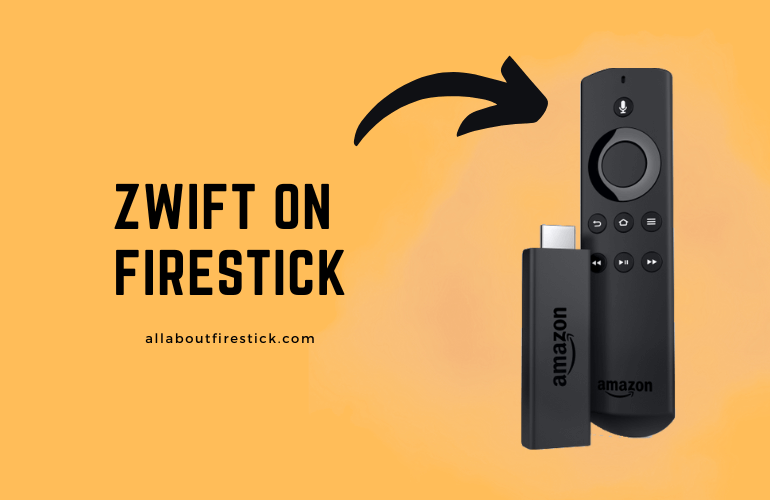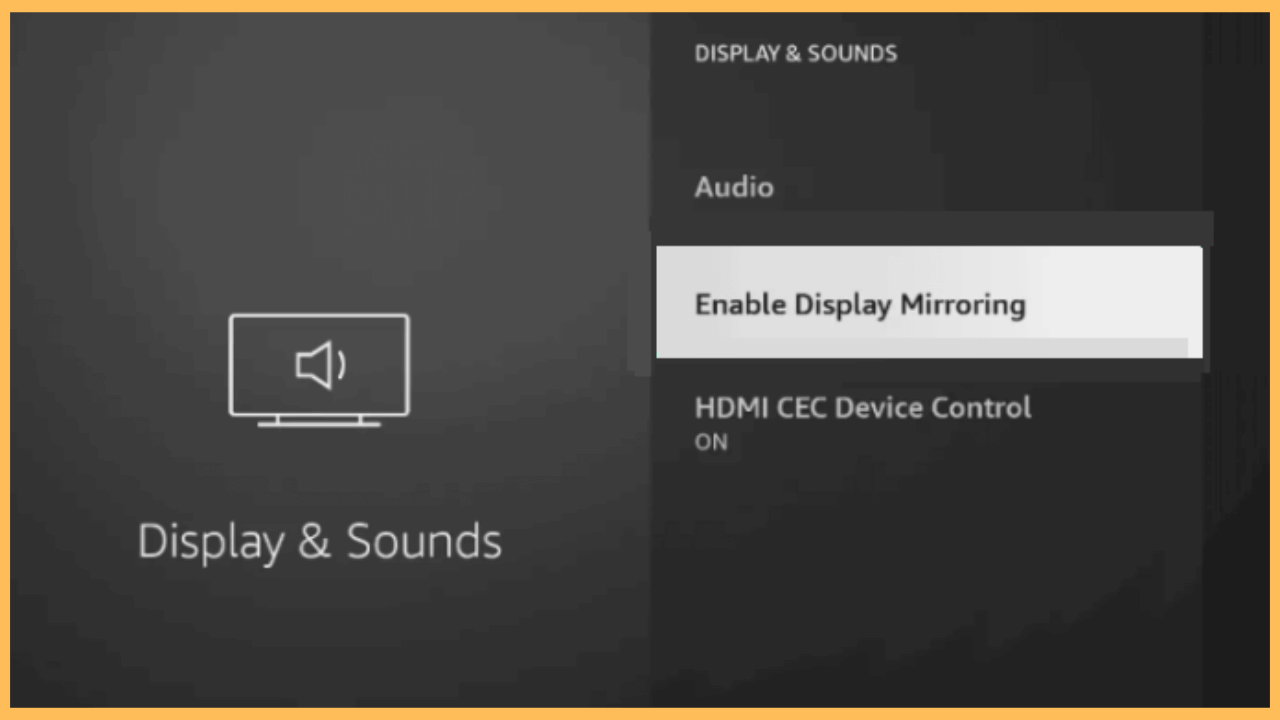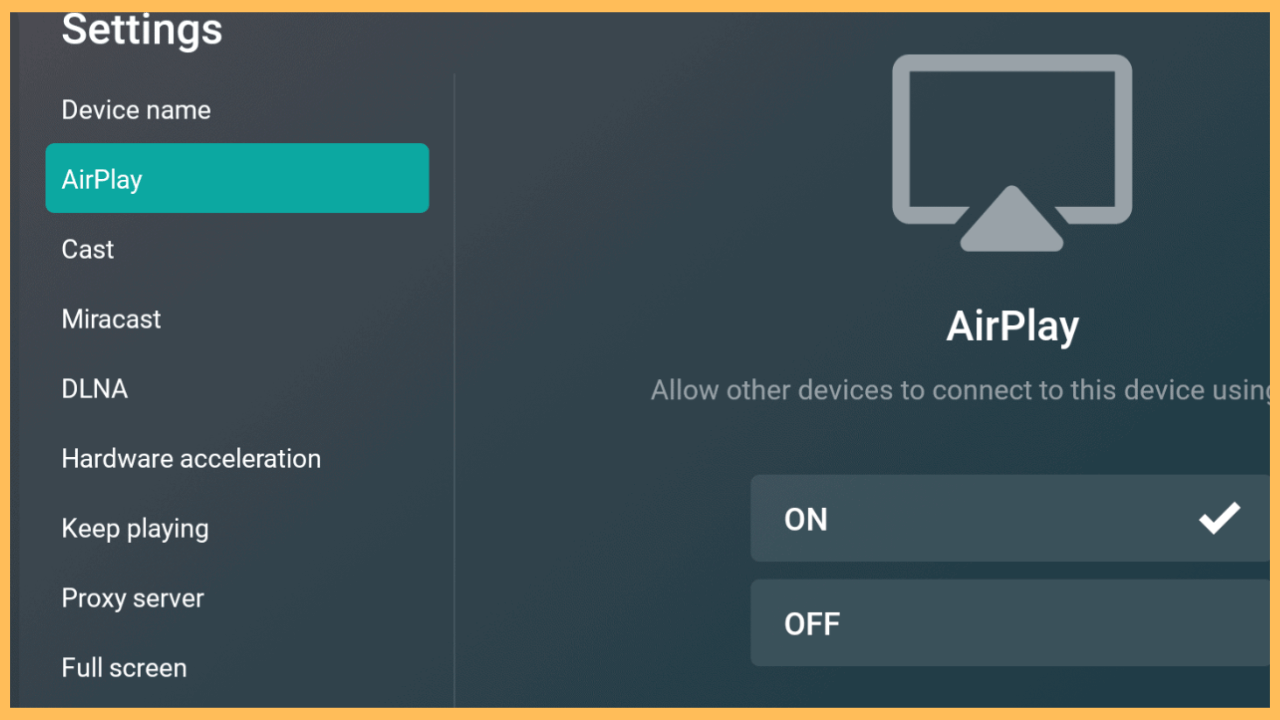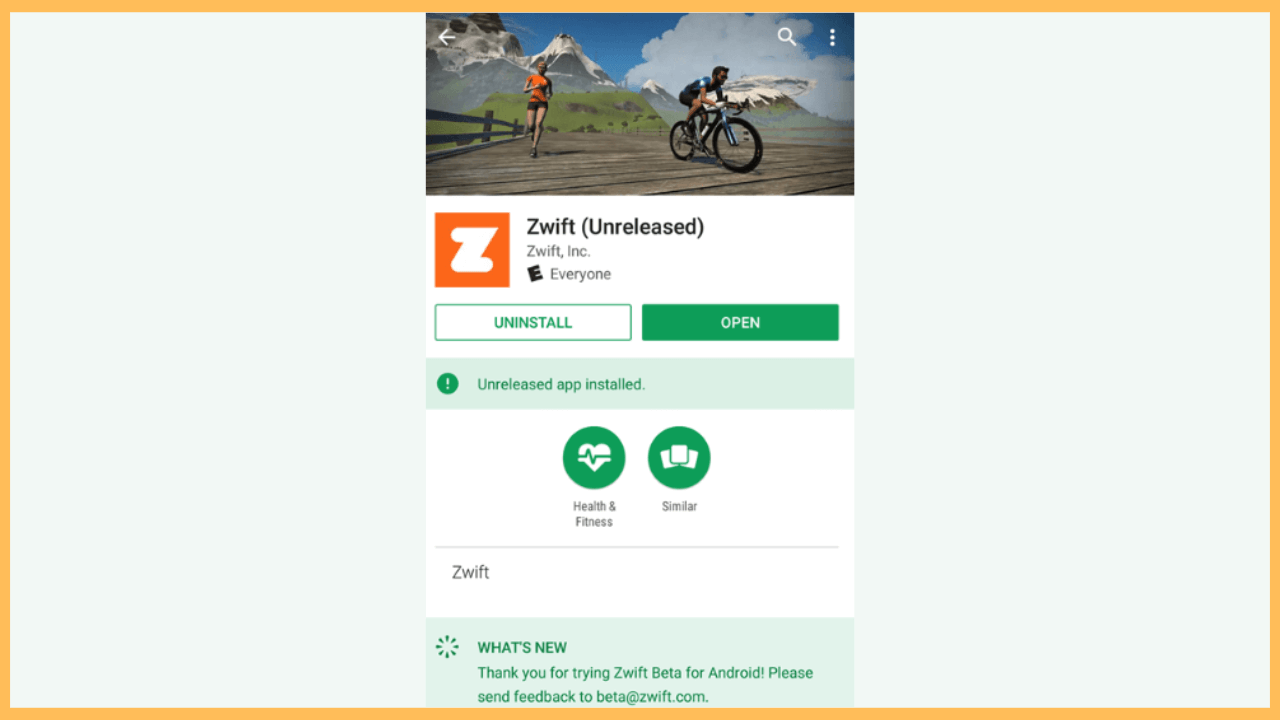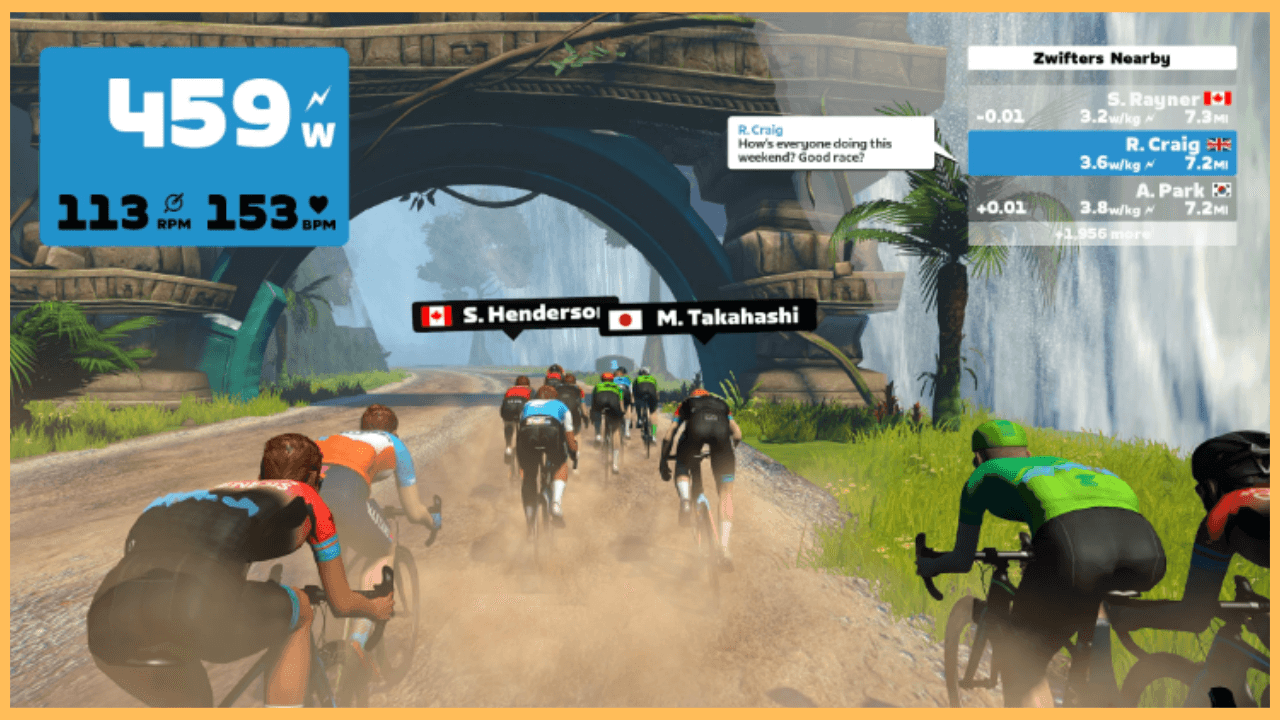This guide will portray the steps to stream the Zwift cycling game on Firestick by screen mirroring it from a smartphone.
Steps to Screen Mirror Zwift on Firestick
Zwift is incompatible with Firestick, so you can’t find the app in the Amazon Appstore. But it doesn’t mean that there is no way to watch Zwift on Fire TV devices. If you are desperate to watch Zwift on a big screen, you can install this app on your smartphone and screen mirror it to Firestick. If you are new to Zwift, visit this website to subscribe to a monthly ($19.99/mo) or annual ($199.99/year) membership.
Get Ultimate Streaming Freedom on Firestick !!
Are you concerned about your security and privacy while streaming on a Firestick? Getting a NordVPN membership will be a smart choice. With high-speed servers spread globally, NordVPN shields your online activities on Firestick from ISPs and hackers. It also lets you unblock and access geo-restricted content. NordVPN helps you avoid ISP throttling and ensures you a smoother streaming experience. Subscribe to NordVPN at a discount of 70% off + 3 extra months to seamlessly stream live TV to on-demand and anything in between on your Firestick.

- Set Up an Internet Connection on Firestick
As a preliminary step, you need to connect your Firestick to WiFi, which should be the same as your smartphone.
- Turn on Screen Mirroring on Firestick
To proceed, you should enable the display mirroring settings on Fire TV. To do this, go to Settings → Display & Sounds → Enable Display Mirroring.

- Get AirScreen on iPhone
By default, Firestick is incompatible with AirPlay. Therefore, you must install a third-party app like AirScreen on your device, which can act as an AirPlay receiver. AirScreen is natively available in the Amazon Appstore, so you can install the app on Firestick directly.

- Enable AirPlay settings on AirScreen
Run the AirScreen app on your Firestick, go to Settings, and enable AirPlay.
- Install Zwift on Smartphone
Next, you need to install the Zwift app on your smartphone. You can get it from the Google Play Store or the App Store. Upon installation, launch the app on your smartphone.

- Click the Cast icon or Screen Mirroring icon.
After launching the app, scroll down the Notification Panel or Control Center and click the Cast or Screen Mirroring icon.

- Hit the Firestick
Then, tap your Firestick device from the list of available devices. Once connected, the app’s screen on your mobile will display on your TV.

FAQ
Sideloading the Zwift APK app on Firestick is possible, but you cannot run the app. Zwift uses 3D processing and rendering options, which the Firestick lacks support. So, even if you sideload the app, it will display an error message stating that”the app is not supported on your TV.”
No. Zwift won’t work in Silk Browser due to its high graphics and 3D rendering.