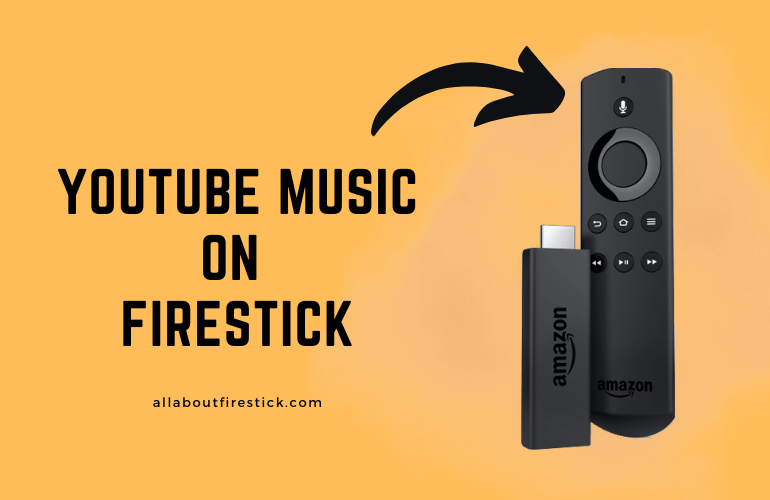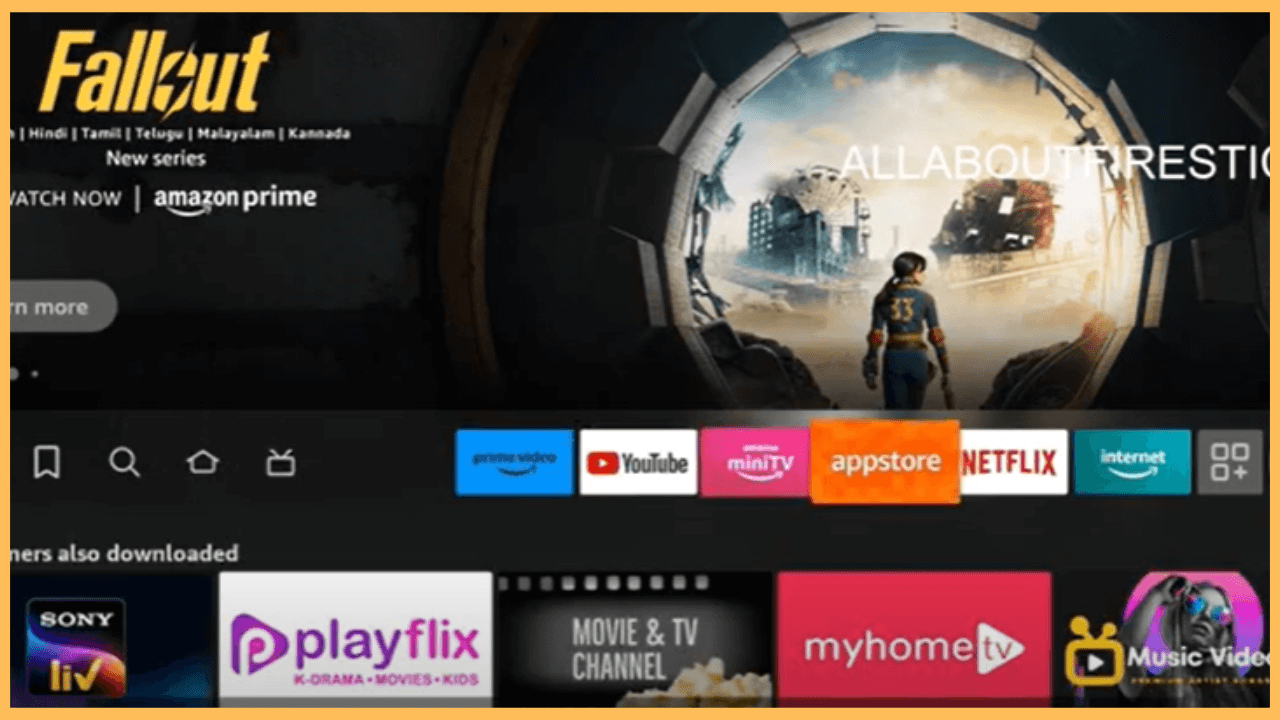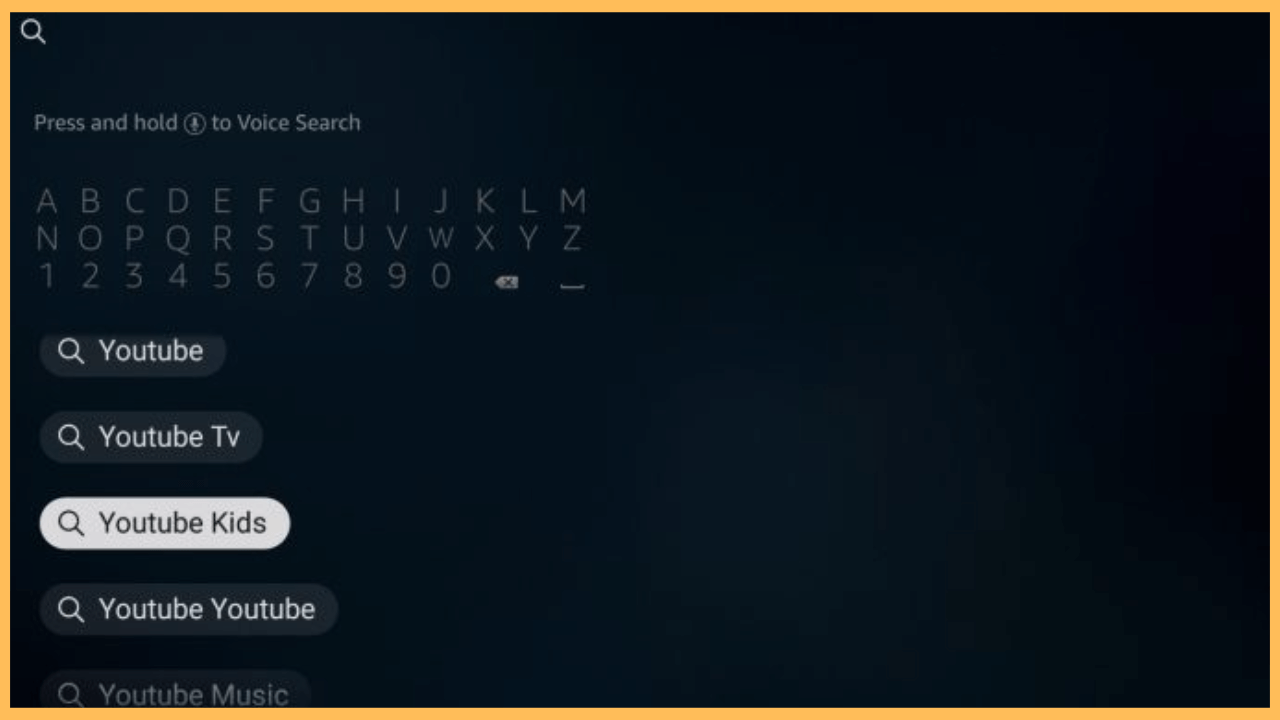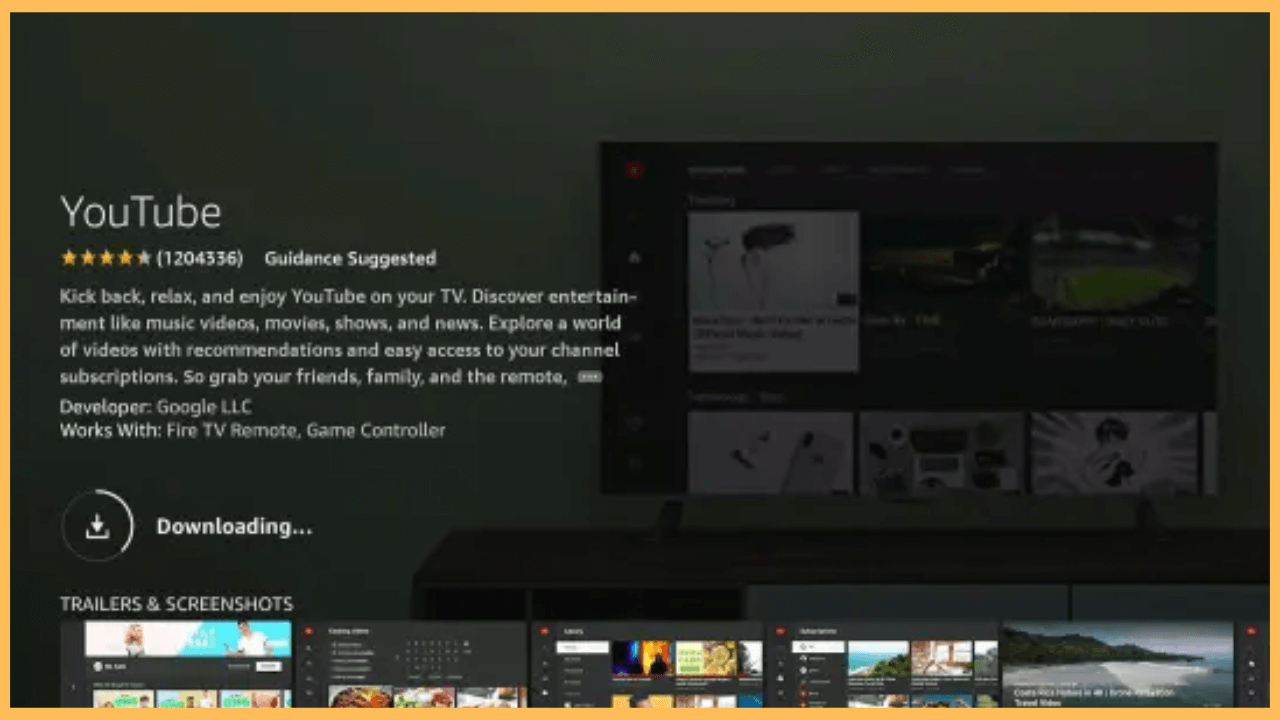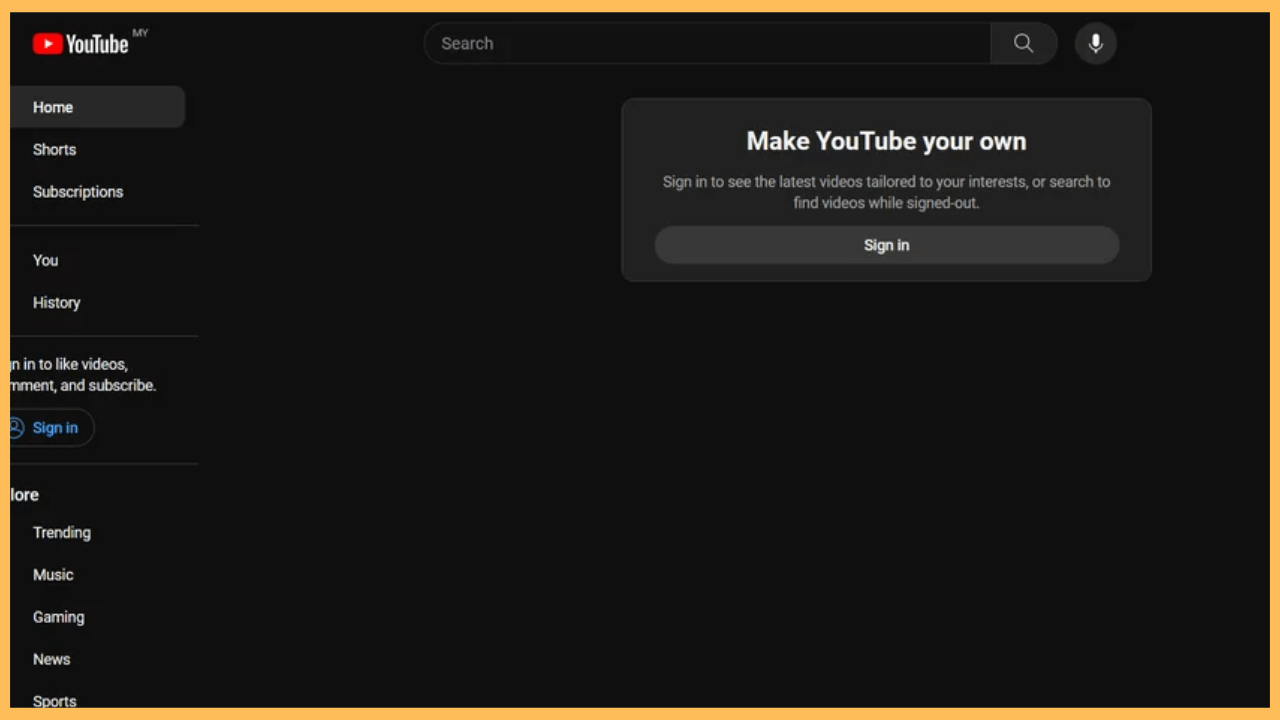This article demonstrates the process of listening to YouTube Music on Firestick using the YouTube app.
Steps to Stream YouTube Music on Firestick
The YouTube Music app has not yet been released for Amazon Fire TV devices. This is because the Music section is natively integrated into the YouTube app. You can install YouTube on Firestick and sign in with your Google account to play YouTube Music songs and stream music videos. If you sign in with a free account, you can’t stream YouTube Music songs in the background like other music apps. If necessary, you can upgrade to YouTube Premium by visiting this website to get background play support and ad-free streaming.
Get Ultimate Streaming Freedom on Firestick !!
Are you concerned about your security and privacy while streaming on a Firestick? Getting a NordVPN membership will be a smart choice. With high-speed servers spread globally, NordVPN shields your online activities on Firestick from ISPs and hackers. It also lets you unblock and access geo-restricted content. NordVPN helps you avoid ISP throttling and ensures you a smoother streaming experience. Subscribe to NordVPN at a discount of 70% off + 3 extra months to seamlessly stream live TV to on-demand and anything in between on your Firestick.

- Set up a Wireless Network on Firestick
As a pre-requisite, you should connect your Firestick to WiFi.
- Hit the App Store
Then, click the Home key on the remote to go to the home page. Tap the App Store icon to run the Amazon Appstore on Firestick.

- Search for YouTube
Tap the Search bar to get the virtual keyboard. Use the keyboard and type YouTube. Select the YouTube app from the suggestions.

- Install YouTube on Firestick
Once you choose the app, tap the Get/Download button present below the app description. It will take a few seconds to complete the app installation.

- Sign in to your Google Account
Once installed, hit the Open option to launch the app on Firestick. Then, click Sign In and log in with your Google account.

- Go To Music
Once you have signed in to your account, go to the Music section by clicking the Hamburger icon on the left corner of the app’s interface.

- Play Any Music
The Music page will display the music library of the YouTube Music app. Play any of your favorite songs and listen to them on your Fire TV device.
FAQ
Yes. You can sideload YouTube Music APK on Firestick using the Downloader application.
Yes. Launch the Silk Browser and visit the YouTube Music website. Then, sign in to your account to stream music tracks on your Firestick.
Yes. Play YouTube Music songs on your Android or iPhone and screen mirror it to Firestick.