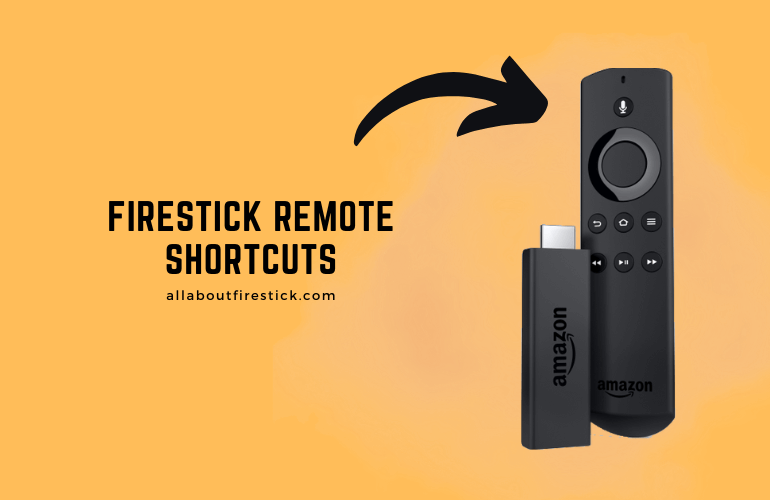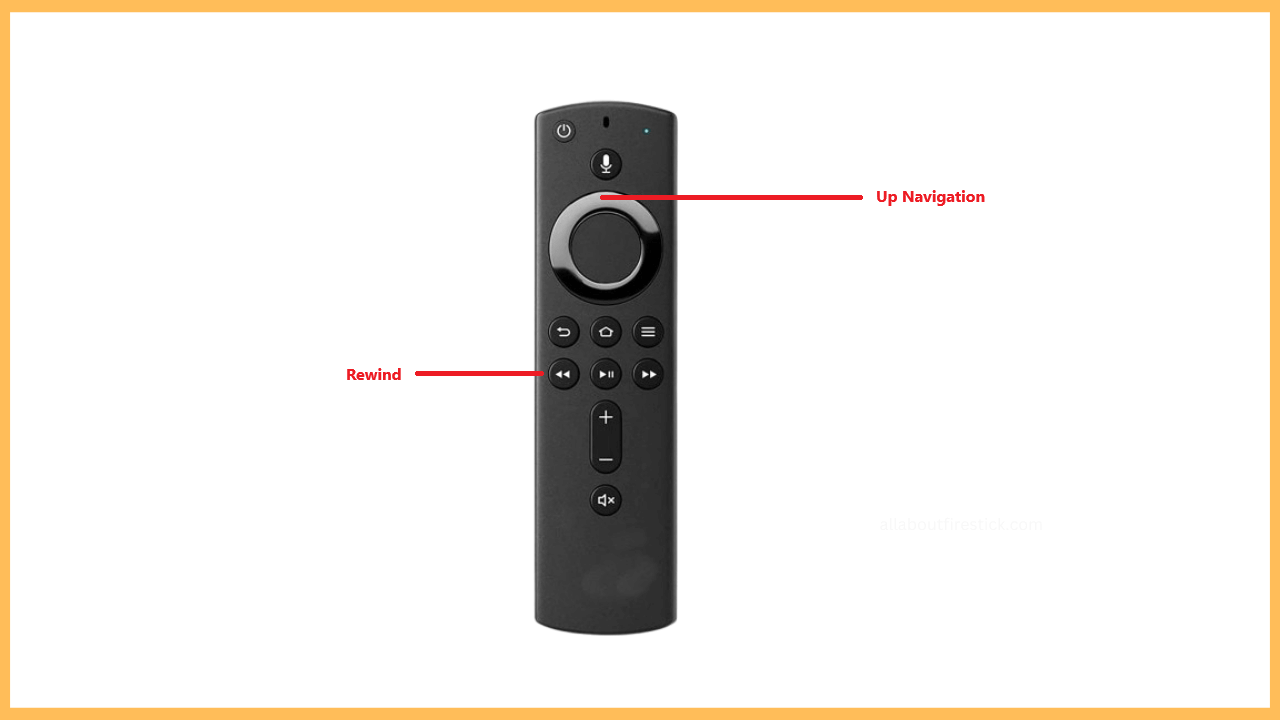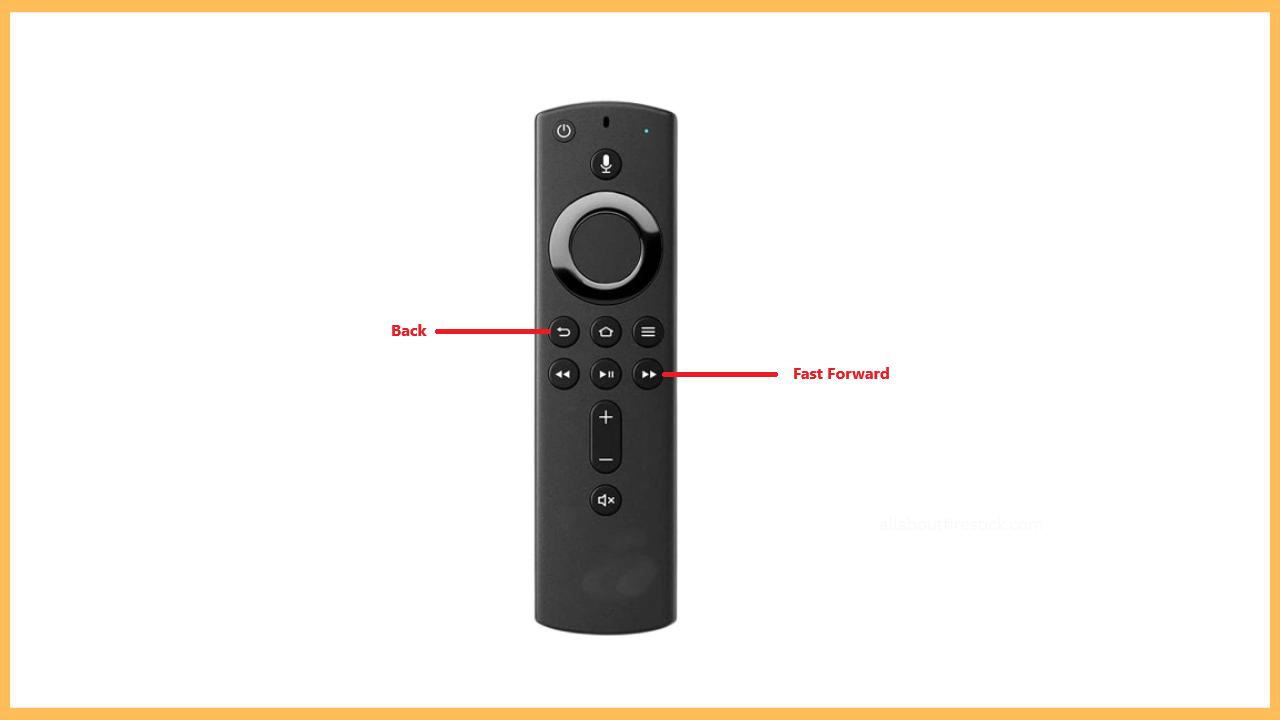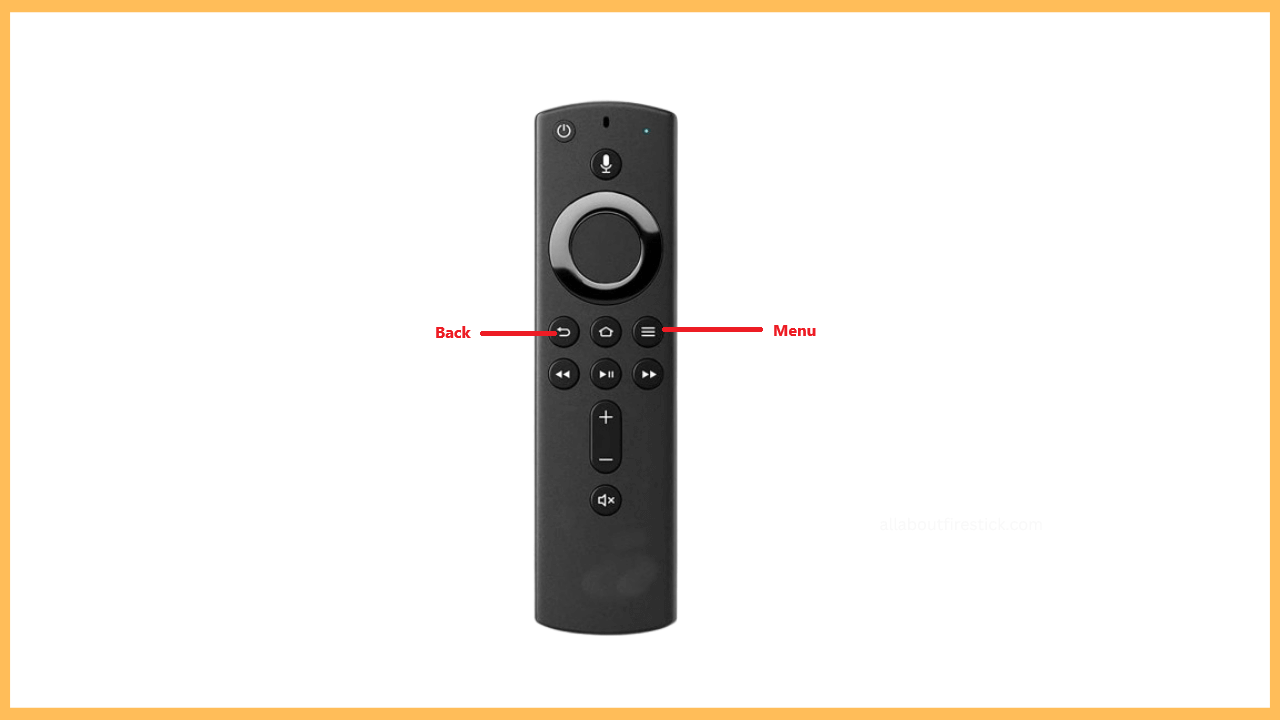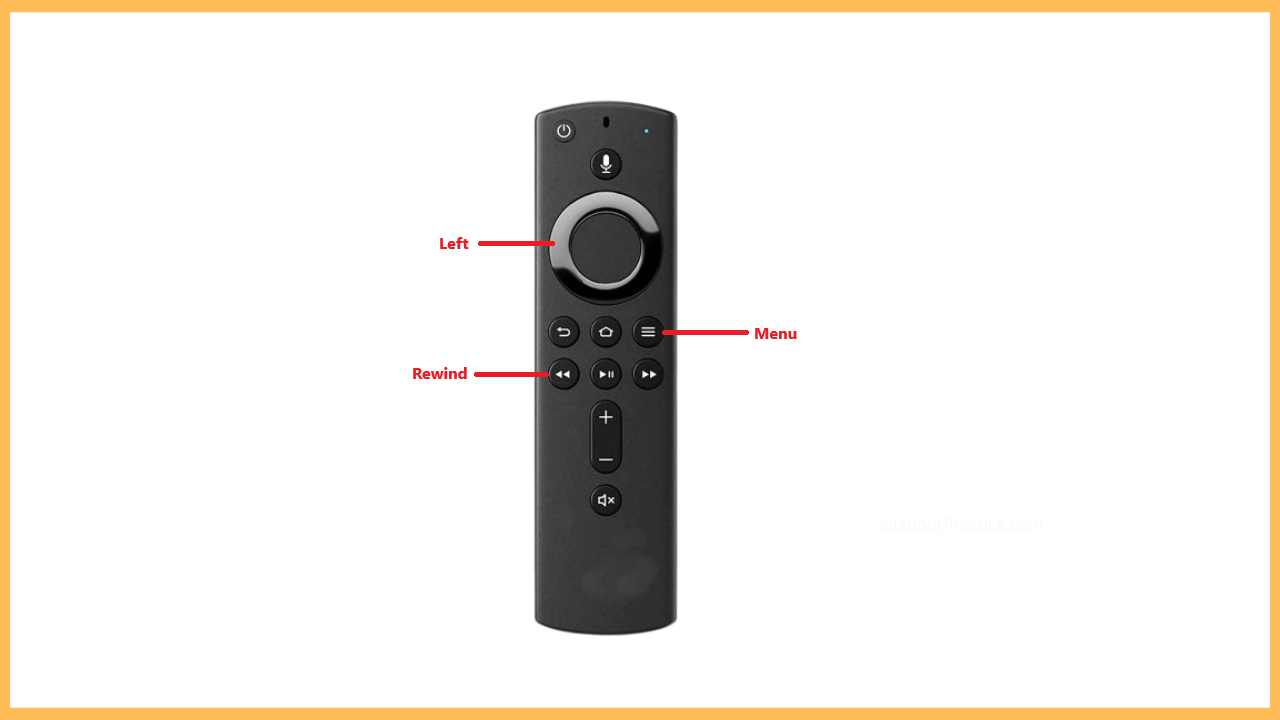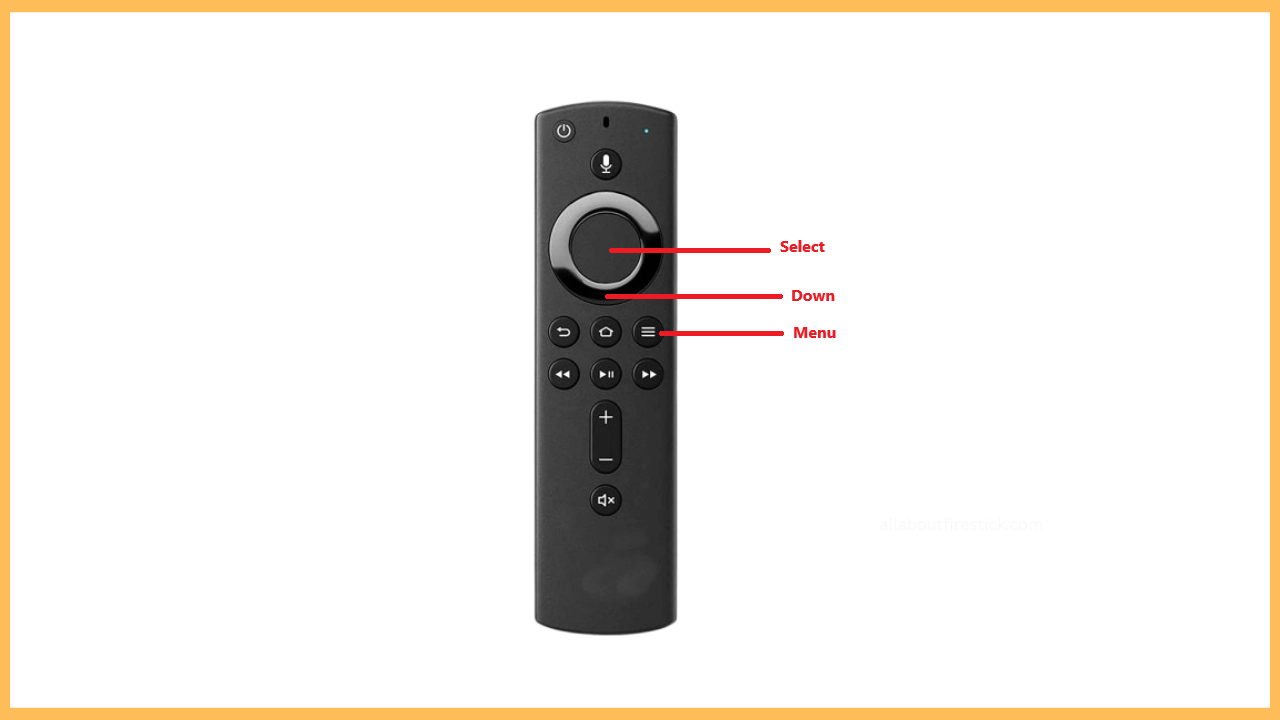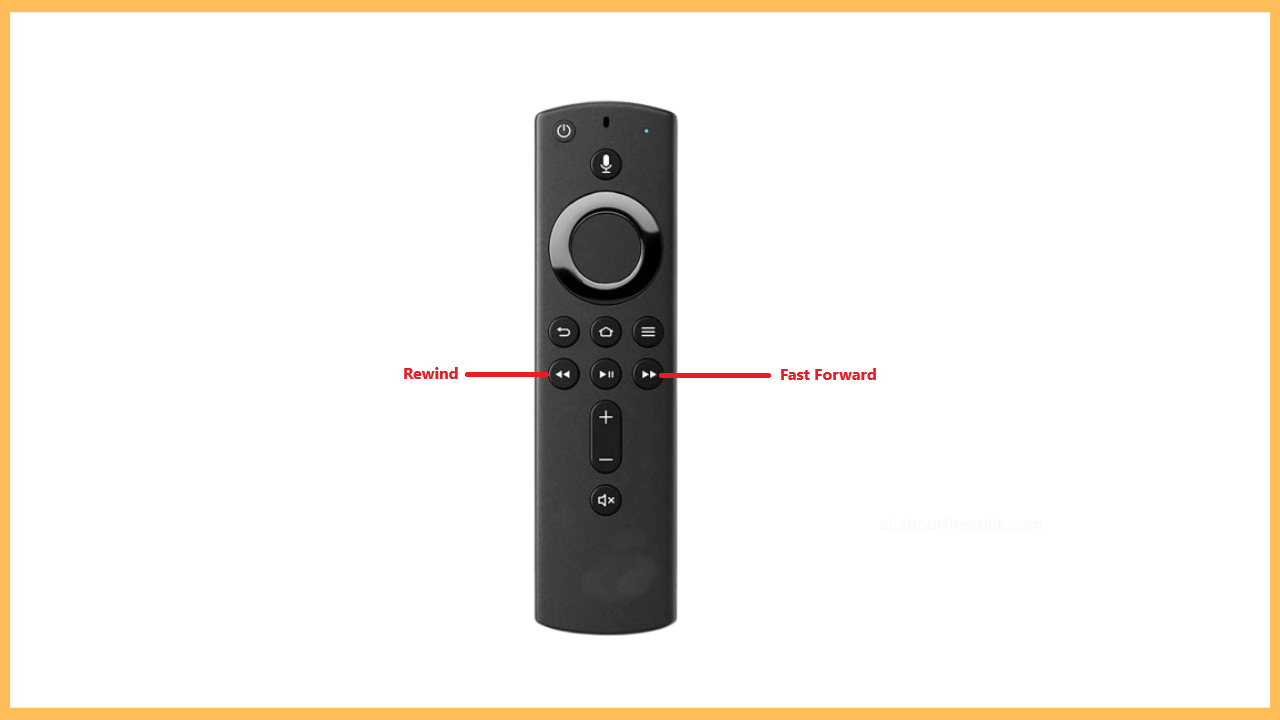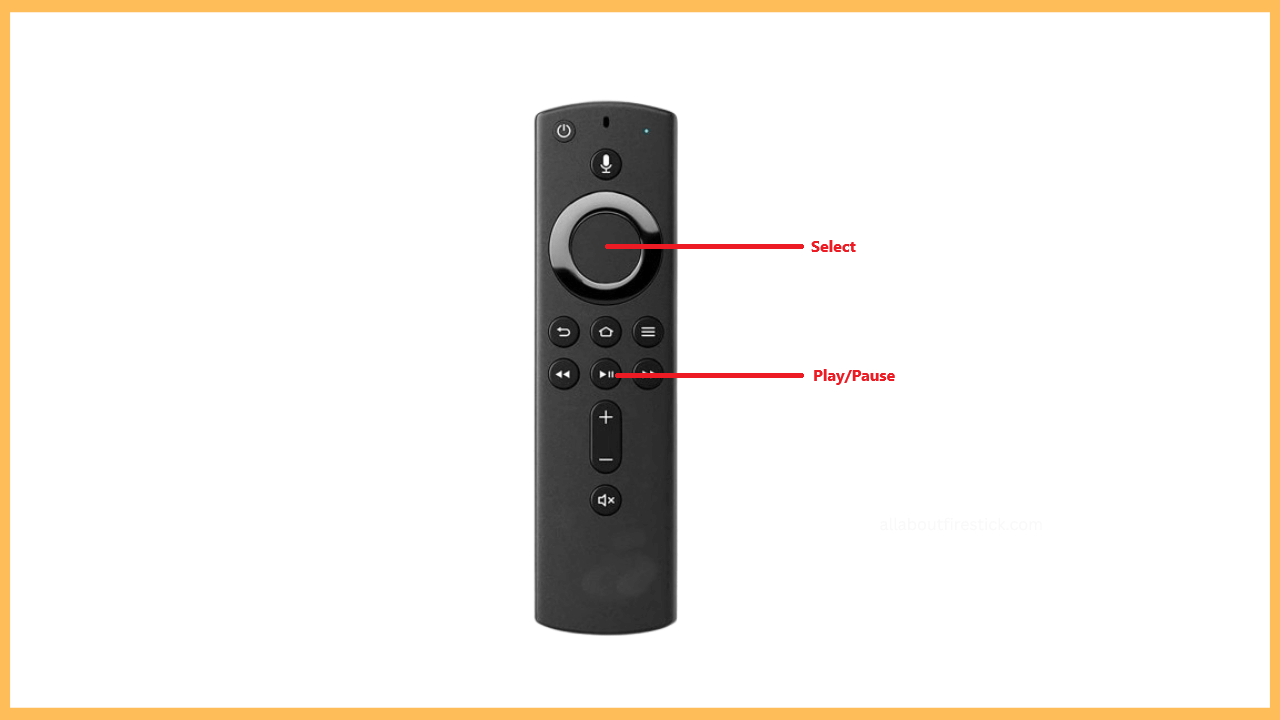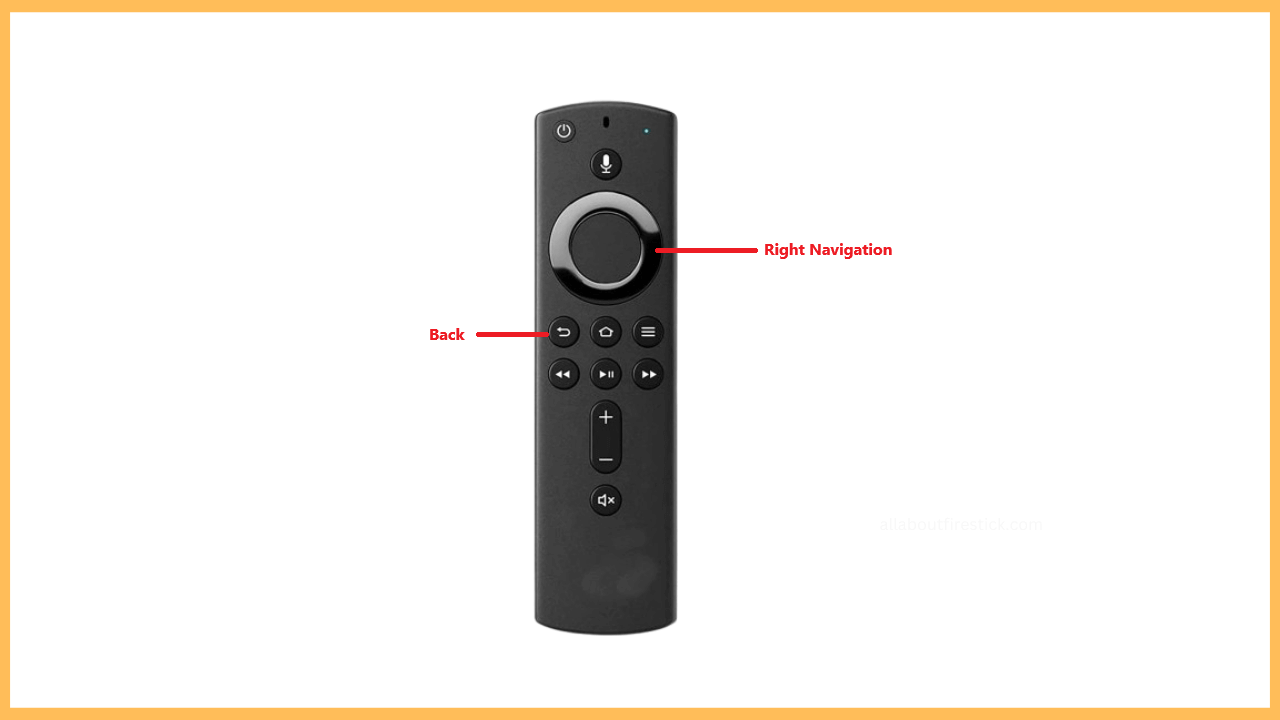This article covers the available remote shortcuts function and their operations on Firestick.
Steps to Access Firestick or Fire TV Using Remote Shortcuts
Firestick remote can perform certain functions directly on Firestick without directing users to Settings or its options. This is possible by pressing a certain combination of remote buttons. With the help of the Firestick remote shortcuts, you can easily access the menu, adjust the resolution, or even initiate the resetting process with a single press. Here are some of the remote shortcuts that can save you time:
Get Ultimate Streaming Freedom on Firestick !!
Are you concerned about your security and privacy while streaming on a Firestick? Getting a NordVPN membership will be a smart choice. With high-speed servers spread globally, NordVPN shields your online activities on Firestick from ISPs and hackers. It also lets you unblock and access geo-restricted content. NordVPN helps you avoid ISP throttling and ensures you a smoother streaming experience. Subscribe to NordVPN at a discount of 70% off + 3 extra months to seamlessly stream live TV to on-demand and anything in between on your Firestick.

- Calibrate Display Resolution
The common method to calibrate the display resolution is by navigating to picture or display settings. To make it easier, long-tap the Up Navigation and Rewind buttons for 10 seconds.

- Turn On the Screen Magnifier
You need to open the Accessibility settings to zoom a particular area of your Firestick screen. Instead, long-click the Back and Fast Forward buttons for 5 seconds.

- Enable Voice View
You can enable the Voice View feature on Firestick if you want the text shown on the Firestick screen to be read aloud. To do so, hold the remote’s Back and Menu buttons for 10 seconds.

- Bring out the Network Diagnostic Menu
To know or gather information about the network connection, Firestick offers a hidden Network Diagnostic Menu. To bring up this menu on your Firestick, locate and long-press the Rewind and Left buttons for 5 seconds. Next, let go of the buttons and hit the Menu button.

- Open the Developer Tools Menu
Generally, Firestick possesses a Developer Toole Menu providing advanced options, developer options, etc. Long-tap the Select and Down buttons for 5 seconds to open this menu. Let go of the buttons and tap the Menu button.

- Turn On the Text Banner Function
The Text banner on Firestick is a special feature that shows the highlighted onscreen text description in large. Locate and long-tap the Rewind & Fast Forward buttons for 5 seconds to unveil this menu.

- Restart Firestick
If you experience minor lags or bugs while using the Firestick, you can directly reboot or restart using the shortcut. Simply long-press the Select and Play/Pause buttons.

- Reset Firestick Remote
Resetting the remote is an ideal solution to solve issues such as pairing trouble, buttons not functioning, and more problems. To do it straightforwardly, long-click the Left, Menu, and Back buttons for 12 seconds. Next, let go of the buttons, and the reset will occur.

- Bring out the Firestick Reset Menu
Like resetting the remote, you can also reset the Firestick device without directing to settings. Just hold the Back and Right Navigation buttons for 5 seconds.

FAQ
No. There are no remote shortcuts to update the Firestick software directly. Instead, you need to access the device settings to carry out the update process.